How to speed up your PC for free
31 time saving tips and tricks
Software can be part of the problem or part of the solution. Some programs are well-intentioned, but make your whole system slower, while others are actively malicious.
On the other hand, the right software can help you reclaim lost speed and keep you safe. In this section we'll look at both.
6. Clear up wasted space with CCleaner
It never pays to be a software hoarder. As with the startup folder items described in the previous tip, excess installed software eats up your hard drive space and jams up your Start Menu, context menus and more.
You can try and uninstall unnecessary programs by hand, but it's a lot easier with the aid of an uninstaller app such as CCleaner, which presents a list of your installed applications, and lets you perform one-click uninstalls.
7. Do a malware scan
If your computer has experienced a sudden and dramatic slowdown, the most likely culprit is malware. Even if you're sure you never installed anything untoward, it's a good idea to periodically run a malware scan.
You can't go wrong with Malwarebyte Anti-Malware, which is an excellent free anti-virus program.
8. Drop the commercial antivirus
These days, commercial antivirus is likely to cause as many problems as it fixes. If you keep Windows current, then the included Windows Defender antivirus will be enough to protect your computer from common attacks.
Are you a pro? Subscribe to our newsletter
Sign up to the TechRadar Pro newsletter to get all the top news, opinion, features and guidance your business needs to succeed!
Practice basic web safety (don't open email attachments from people you don't know, etc.) and you'll stay safe without any security bloatware.
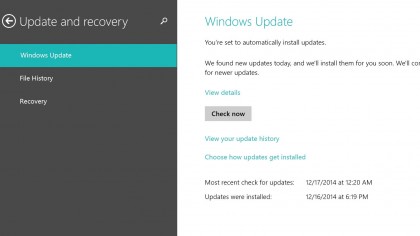
9. Make sure Windows is always up to date
As described previously, you have to keep Windows current in order for Defender to do its job. Automatic updates might be a pain when they happen, but you'll save time in the long run if you keep your computer secure.
You can find Windows update settings in the System and Security tab of the Control Panel.
10. Update your video driver
Most drivers are handled automatically these days, but you should still regularly check your video driver is up to date, especially if you plan to do any gaming.
The video driver is performance-critical, and can be the source of a lot of in-game glitches.
Additionally, updates are frequently published that increase speed in newly-released games, so check back often and you might be pleasantly surprised.
Current page: Other software tweaks
Prev Page Speed up your PC for free Next Page Reinstall Windows or another OS