How to speed up your PC for free
31 time saving tips and tricks
Most of the issues that slow your computer down can be fixed with a little TLC. As we've been discussing, malware can be cleaned up, application clutter can be pruned and so forth.
Still, sometimes a computer can become so completely, utterly hosed that no amount of maintenance can fix it. The only way to un-hose such a machine is to start fresh with a new Windows installation.
If you've reached that point with your computer, here's a few things to keep in mind as you reinstall Windows.
11. Reclaim your product keys
It's frustrating to reinstall your OS only to realise you've forgotten a CD key and can't reinstall important software.
A program such as Enchanted Key Finder can automatically find most or all of the active CD keys on your system. Especially for industry-level applications like Photoshop, you should manually deactivate your software before uninstalling, in order to save yourself time later on.
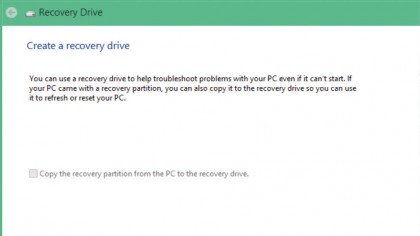
12. Make a recovery disc
Make your life easier next time you have to reinstall by creating a recovery disc of your newly-clean PC.
In Windows 8, you access the recovery media utility by opening the Start screen, typing "recovery" and selecting the option labelled "Create a recovery drive".
Are you a pro? Subscribe to our newsletter
Sign up to the TechRadar Pro newsletter to get all the top news, opinion, features and guidance your business needs to succeed!
The recovery drive will allow you to restore your computer to exactly this lovely fresh state without having to do a full reinstall.
If you're using Windows 10 then check out our guide on how to create a Windows 10 recovery disk.
13. Back up your files
This goes without saying, and is something you should be doing anyway. Make sure you've got all your important files backed up to an external drive or the cloud.
Even if your files are on a separate partition from your Windows install, it's better to be safe than sorry.
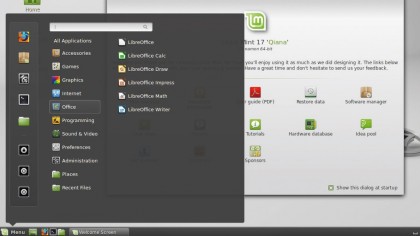
14. Minty fresh
You could also try a shiny new installation of a free alternative OS from the Linux family. Linux OSes are lighter-weight than Windows, and generally have much easier system requirements.
You can install one as a secondary OS, and only boot to it when you want a more minimal desktop experience.
If you've never tried Linux before, it might seem daunting, but it's actually not that tricky with today's user-friendly Linux distros. In fact, the hardest part might be picking which distro (a specific Linux-based operating system) to install.
For years, the standard recommendation for newbies has been Ubuntu, which is polished, well-supported and very user friendly.
It's still a great option, but lately we've taken to recommending Linux Mint instead. Linux Mint is based on Ubuntu, and offers the same professional-quality experience and easy installation.
Where it differs is in the user interface – the UI in Mint is a little more minimalist and will be more familiar to those coming from Microsoft operating systems.
There will obviously still be a learning curve, but you can generally get set up with a fully functional Linux desktop in an afternoon. Check out our guide on how to install Linux to get started.
Current page: Reinstall Windows or another OS
Prev Page Other software tweaks Next Page Try different apps