How to boost your MacBook's battery life
Extend your MacBook's running time
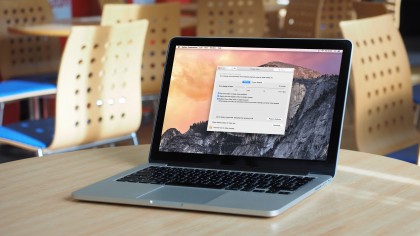
How to improve your MacBook's battery
Update: We've added a video showing you some of the best ways to improve your MacBook's battery life.
MacBook batteries can last most of a working day before you need to plug in the device for a recharge, and Apple reckons the latest models can last for the whole working day.
However, many older MacBooks can’t match this battery longevity, as batteries tend to diminish over time. But who doesn’t want to be able to use their laptop for as long as possible before giving in to being tethered to the wall while it recharges?
One way to overcome this tethering tyranny is to carry an external MacBook battery pack. This adds to the bulk in your bag, but buys you a few more hours of mobile working or entertainment.
However, judicious use of preferences on the best Macs can make a material difference. Thankfully, macOS High Sierra provides several built-in energy monitoring and management tools to help you eke out extra battery life. Turning off Wi-Fi and Bluetooth may be sensible options – both use energy looking for wireless connections, but you need to decide whether you want to be without the ability to use AirDrop, iCloud Drive and iMessage before you decide.
For more ideas on how to improve the battery life of your MacBook, check out our video below.
Let's take a look at other useful ways make your MacBook's battery last a bit longer.
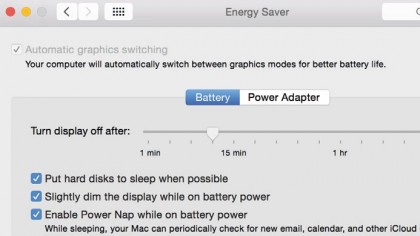
1. Choose mobile settings
The Energy Saver pane in System Preferences should be your first port of call. Click Battery to change settings for mobile use. You can adjust how quickly the screen and hard drive switch off when the Mac is idle, and whether Power Nap is active.
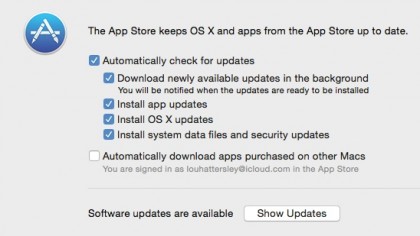
2. Get system updates
System updates sometimes include tweaks to power management. In the App Store pane in System Preferences, turn on automatic checking for updates, and the options to download and install them.
Note that Power Nap only allows updates to download while on mains power.
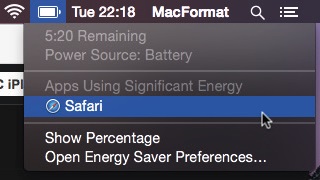
3. Keep an eye on the time
An estimate of how long your Mac's battery will last under current activity is shown when you click the battery icon in the menu bar. You can turn on a percentage indicator too.
The menu identifies any open apps that are contributing to power drain, in case you want to close them.
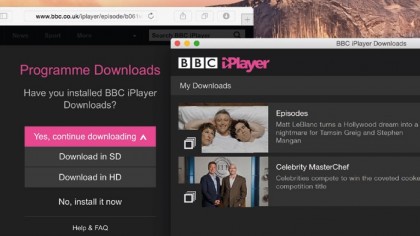
4. Limit streaming and video
Streaming a lot of online video from sites like NetFlix and YouTube can put a dent in battery life because your Wi-Fi connection will be very active.
Remember, some video services, such as iPlayer, permit you to download content to watch offline.
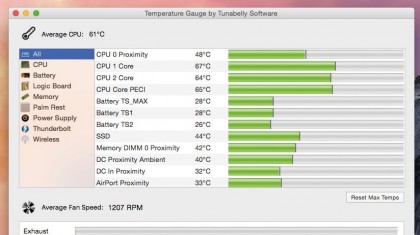
5. Monitor the temperature
A hot environment isn't healthy for your Mac, and a busy hard drive (rather than flash storage) will further contribute to heat inside your Mac.
A hot processor is bad news, and will cause your Mac's fans to spin up, and all of this can make your battery drain faster. Monitor heat levels using Temperature Gauge, or a similar app.
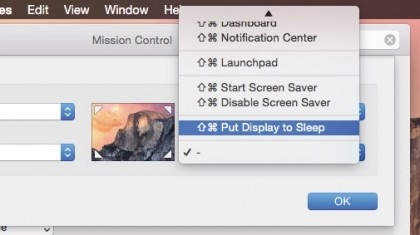
6. Check for energy hogs
CoconutBattery provides a health check for your battery by showing its current maximum capacity and its original capacity when new.
Finally, in Mission Control's preferences, set a Hot Corner so that you can put the display to sleep in an instant.
- Enjoyed this article? Get more tutorials, guides, and tips on how to get the most from your Apple devices inside MacFormat. Take advantage of an exclusive offer in our sampler today.

Rosie Hattersley has been writing about technology and how to use it for more than two decades for titles such as PC Advisor, Computeractive and Macworld. Despite living in a houseful of digital radios and streaming devices, she still likes old-school tech and has sizable collections of CDs and vinyl. A fan of crafting and upcycling, she’s a regular contributor to maker community magazine Hackspace and Raspberry Pi-focused The MagPi. Rosie enjoys live music, vegetarian cooking, campervanning adventures and unexpectedly long walks.