Google Chat, Rooms Tabs are now free: here’s how to get access
Gmail is becoming a hub for all your communications
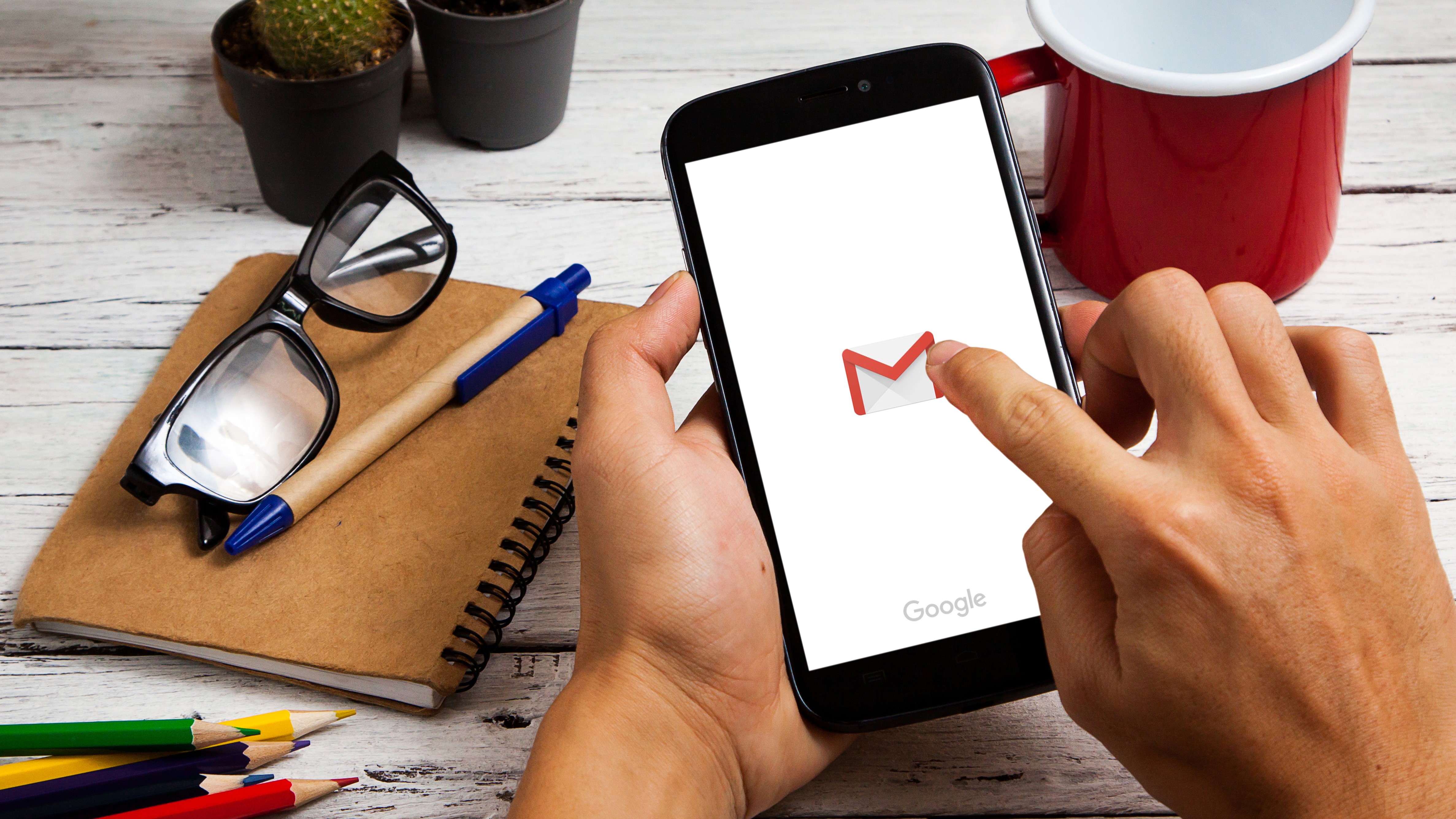
Google has finally made its Chat and group Room features available for free users after months of the collaboration tools being available for paid users of its Workspace platform.
After the feature is activated, your Gmail mobile app will have four different tabs at the bottom of the screen. While Mail and Meet have been there since the last update, Chat and Rooms can be seen after you’ve activated them on your account. Also, it’s worth noting that this new additional feature is available for free Gmail users on both Android and iOS right away as a part of early access and might get a wider roll-out shortly.
So, if you want to use the new personal Chat or group chat Rooms on the Gmail app on your phone, follow the process mentioned below.
How to turn on new Gmail with Chat, Rooms on the mobile app
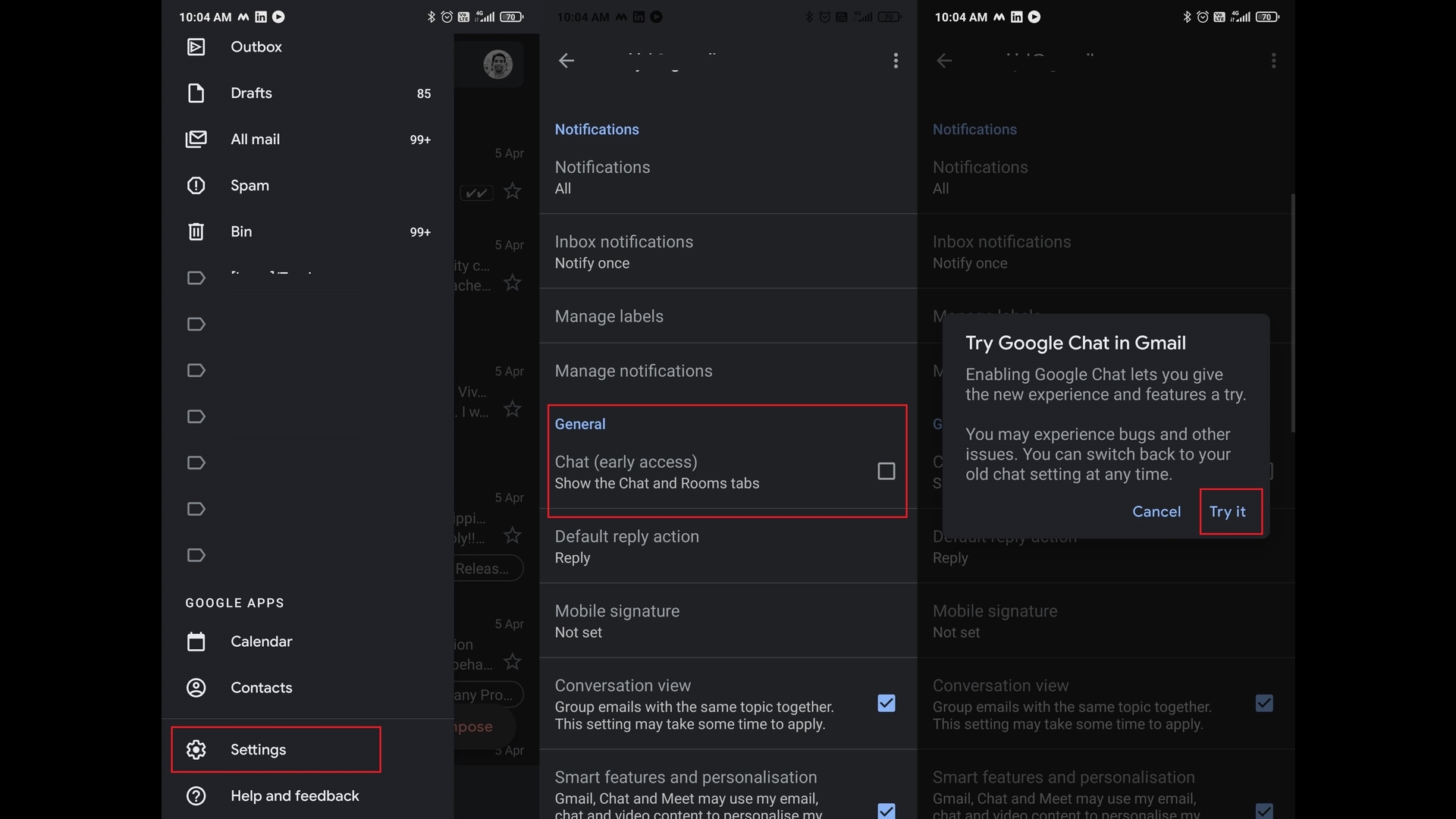
Step 1 – Open your Gmail app, go to Settings and then select the account (if you have multiple accounts) you want to add the new Chat features
Step 2 – Scroll down to General and you’ll see Chat (early access) with a check box
Step 3 – Turn the feature on by selecting it
Step 4 – In the pop alert box that warns you of possible bugs, hit Try It
Are you a pro? Subscribe to our newsletter
Sign up to the TechRadar Pro newsletter to get all the top news, opinion, features and guidance your business needs to succeed!
Step 5 – Once done, your mobile app will reload and you’ll be able to see Chat and Rooms join the Mail and Meet icons at the bottom of the display
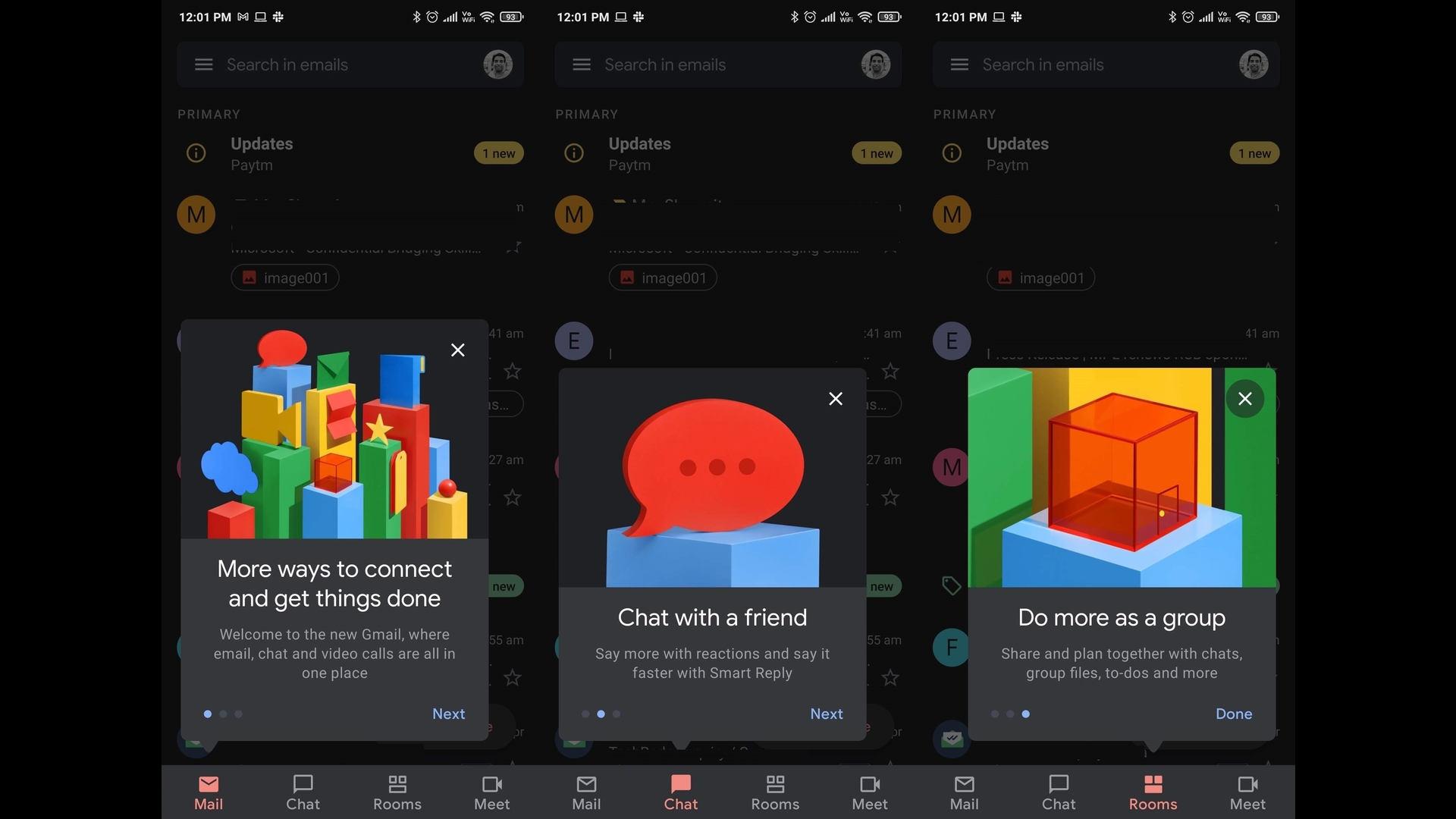
That’s it - you’re all done and can now start creating group chats or individual chats right from your inbox.
As mentioned above, the new Chat and Rooms features are still on an early access mode, so don't panic if you come across a random error now and then.
How to turn on new Gmail with Chat, Rooms on web
In case you want to activate the same on Gmail's web client, you can follow the below process - however, as mentioned since its in early access mode, not everyone may see the below options.
Step 1 – Go to Settings and then click on the Chat and Meet tab or visit this link
Step 2 - Select Google Chat (Early Access) instead of “Classic Hangouts”
Step 3 - Confirm pop-up box
- Check out our list of the best cloud backup services around
Jitendra has been working in the Internet Industry for the last 7 years now and has written about a wide range of topics including gadgets, smartphones, reviews, games, software, apps, deep tech, AI, and consumer electronics.
