Here's our quick guide to help you create and customize WhatsApp groups
A ready reckoner for quick setup and basic settings

WhatsApp is one of the most popular instant messaging platforms in the world. Users can make use of the service, to keep in touch with other users from around the globe. In India, close to 400 million users access WhatsApp, making it the most preferred service for messaging.
The Meta-owned messaging platform also supports end-to-end encryption for improved privacy. While the messaging app is still going through some drastic changes over the past few months, there are key features that help to personalize the app. Also, since the app is widely used by many, some tools help to organise messages and large public groups.
This guide will help you navigate through the various features within WhatsApp and how you can customize them according to your taste. Especially when it comes to creating groups and managing the participants, changing the background in the messaging app and controlling notifications.
How to create WhatsApp Groups in Android
In order to create your group on WhatsApp, you will first need to decide and plan on the participant list. Once done, follow the steps below to begin creating your group.
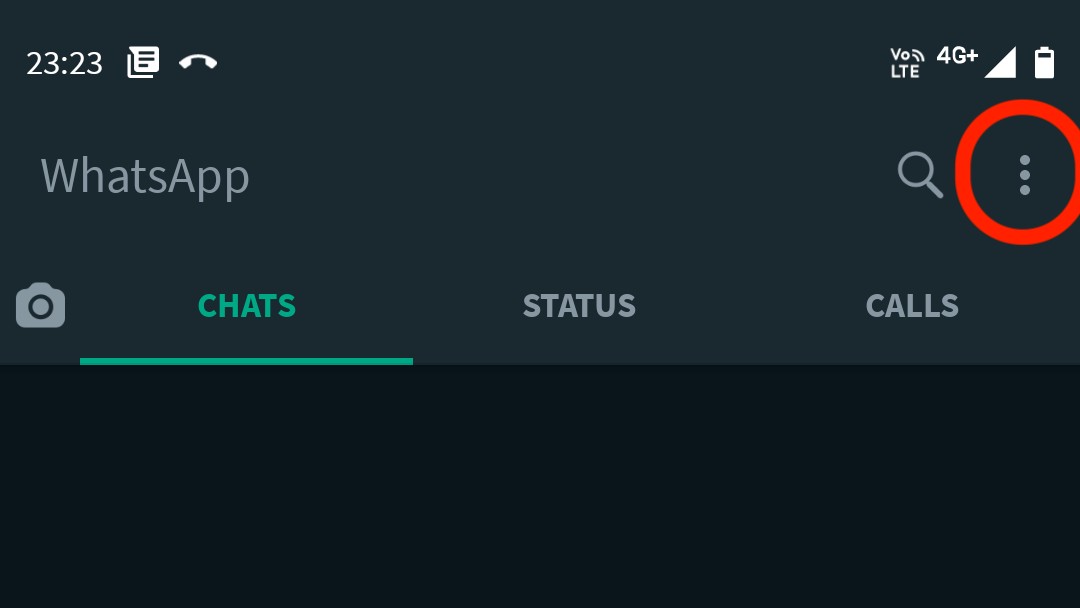
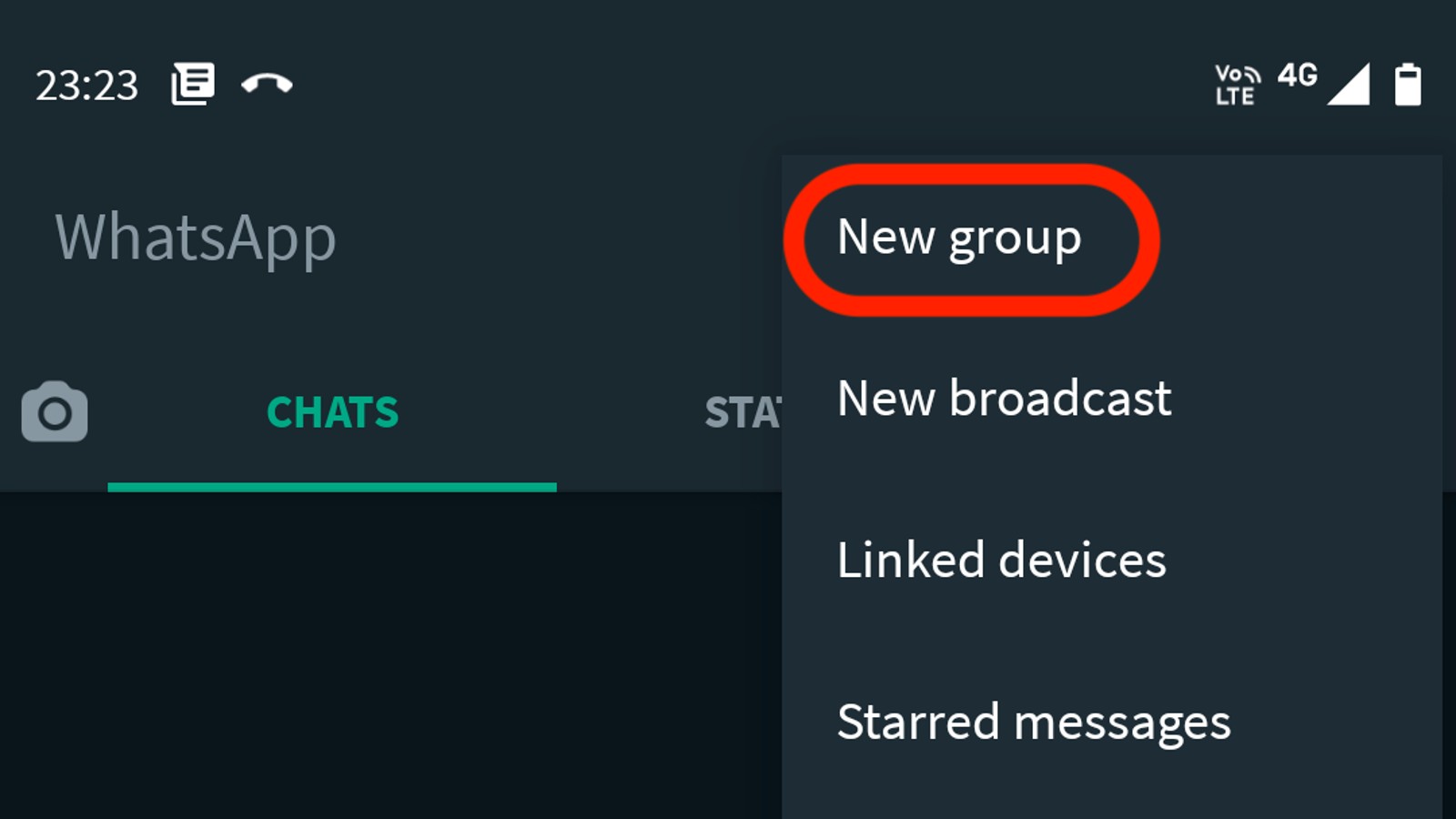
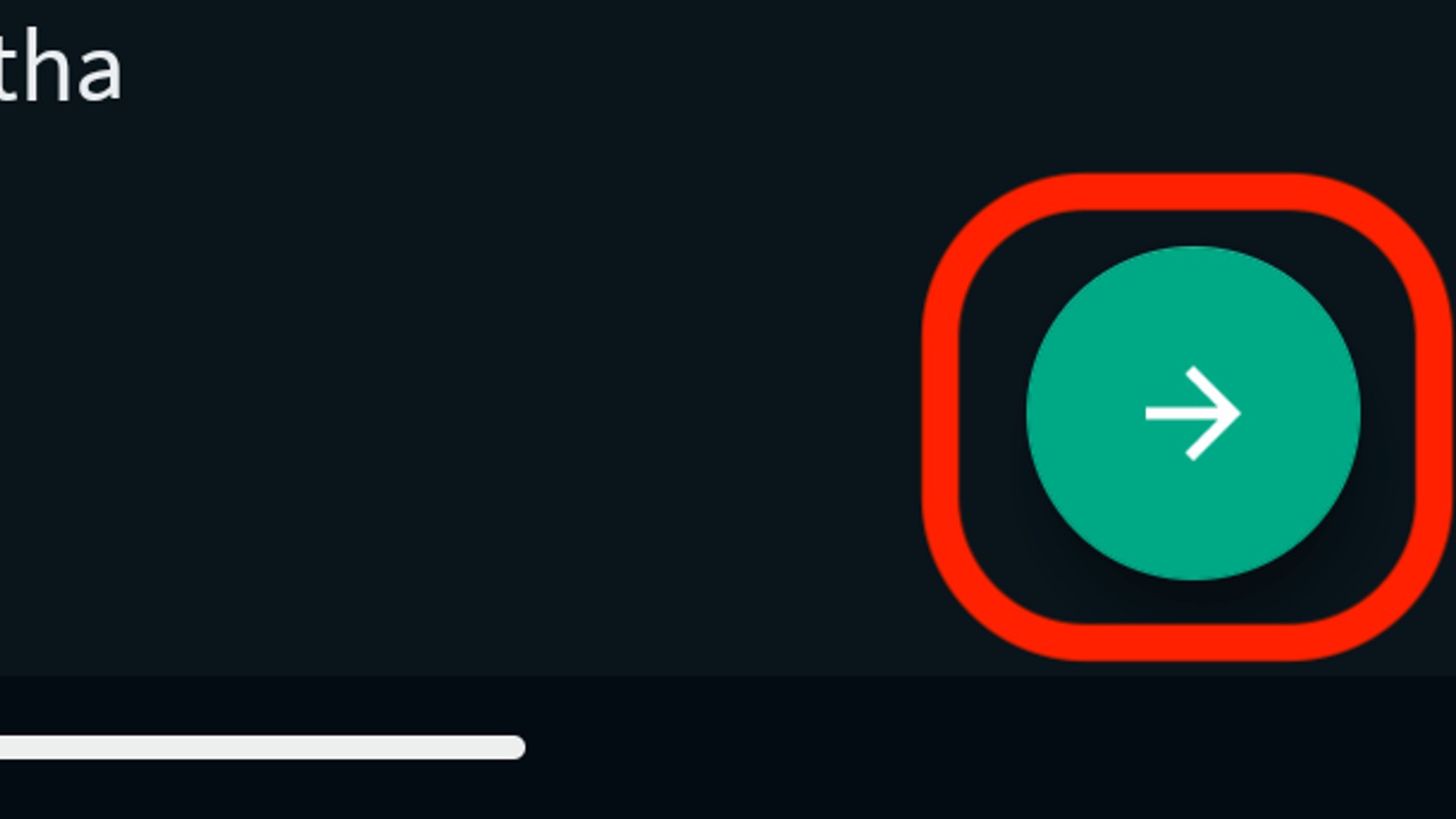
- In WhatsApp, click on the three-dot menu
- Next, tap on "New Group"
- Select the users you want to add to your group and click the next arrow.
- Type in the name of the group
- Click on the next arrow at the bottom right-hand corner of the screen
How to invite to groups using links
While it is easier to add users you already know, this nifty feature allows you to add people who aren't in your contacts list. Anyone can be added to the group via links which are generated by the app.
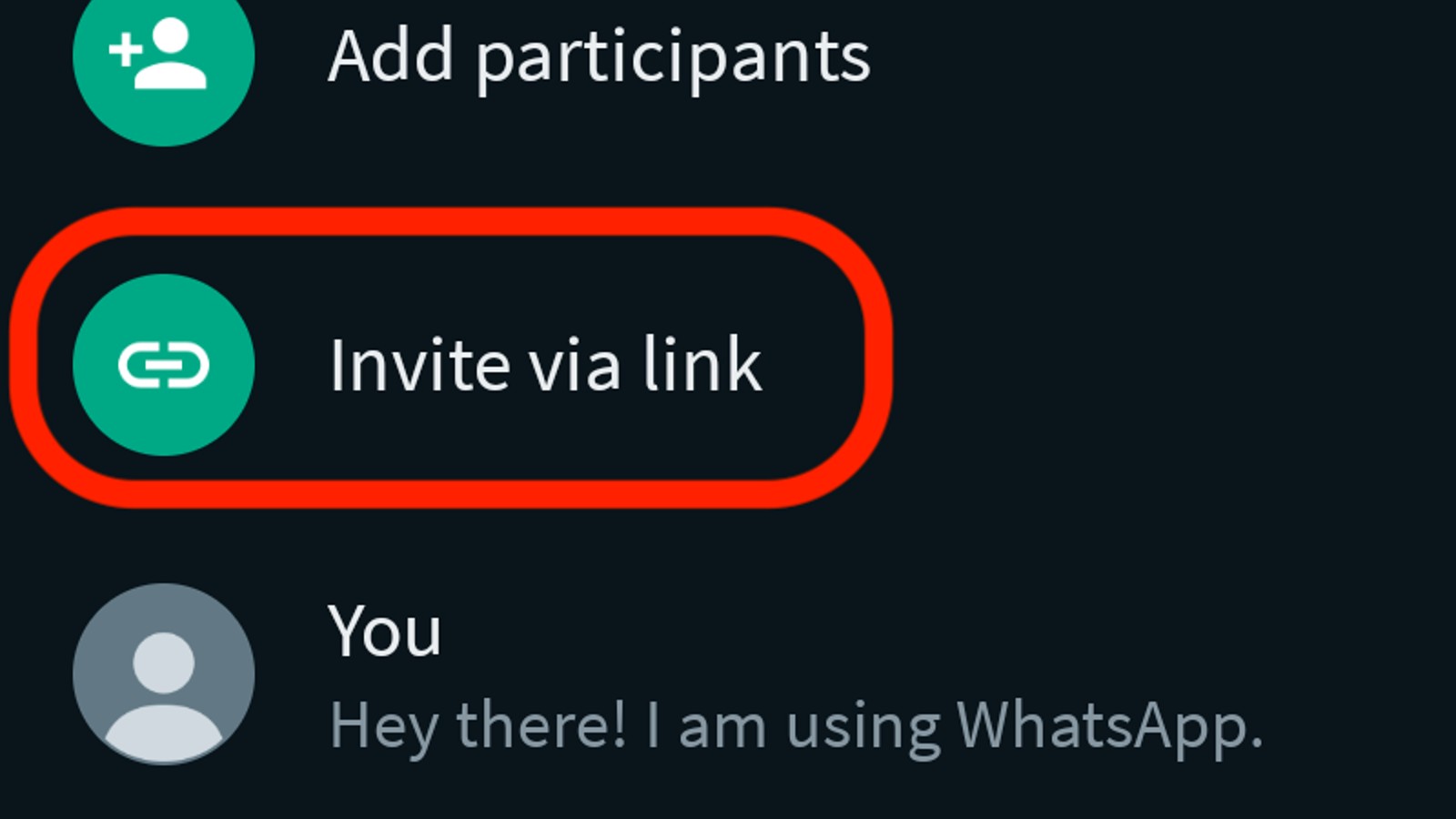
- To invite users by sharing the group link, tap on the name of the group.
- Navigate to the participant's section and then tap on "Invite via link".
- You can then select a method to share the link via WhatsApp or any other messaging app. You'll also be able to add someone using the QR Code as well.
Customizing your WhatsApp group
While there may be multiple groups created by you, a common theme is applied across all the chats in the app. This also applies to the background in groups and personal chats. You can customize the background in each group so that it becomes easier for you to identify it.
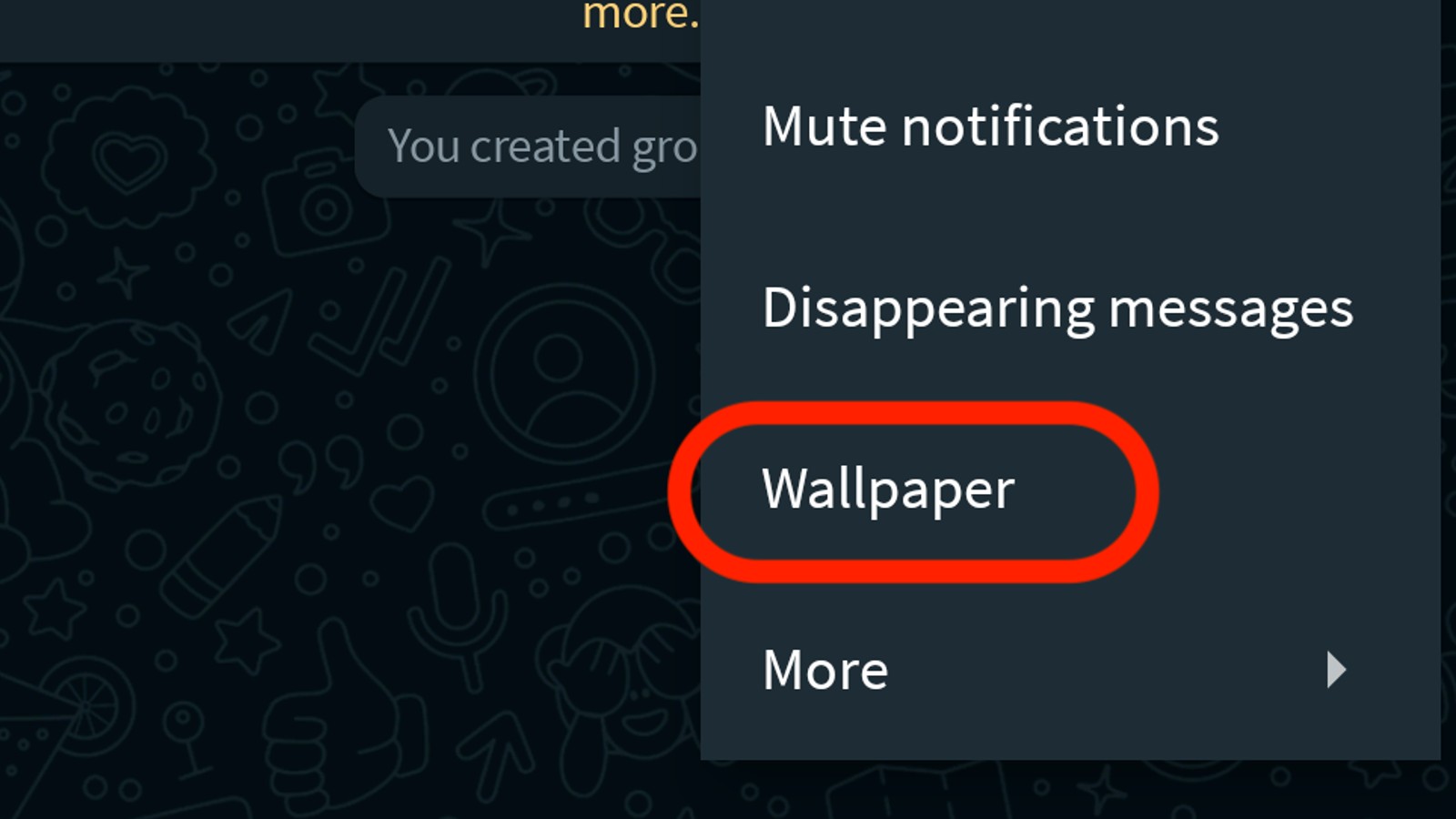
- Tap on the desired WhatsApp group, to open the same.
- Click on the three-dot menu.
- Next, tap on the Wallpaper option.
- Users will then be able to choose from colours and default themes. Additionally, you will also be able to select any image from your gallery as the wallpaper.
- Tap on the desired image/theme that you wish to set as the wallpaper.
- Click on "Set Wallpaper" and you’re done.
How to mute notifications on WhatsApp groups
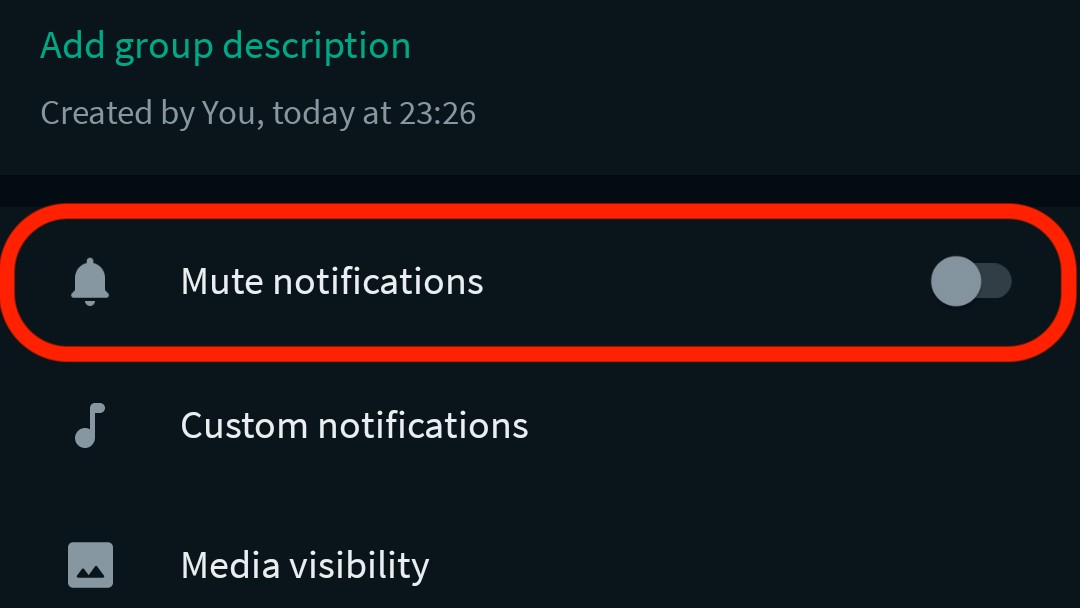
You may have created a group on behalf of someone else and want to keep notifications to a minimum. Just like muting the notifications from any app or chat, the group notifications can also be suppressed.
Get daily insight, inspiration and deals in your inbox
Sign up for breaking news, reviews, opinion, top tech deals, and more.
- Open the WhatsApp group that you want to avoid notifications from
- Click on the three-dot menu
- Tap on "Mute notifications"
- Select the time frame for how long you wish to mute the notifications. Users can choose between 8 hours, 1 week and Always
- Click on "OK"

With over 3 years of experience exploring technology, Sam is a Journalist following his passion at TechRadar. Sam is interested in covering everything new in the world of technology and gadgets.