How Apple's new Focus feature works on macOS Monterey
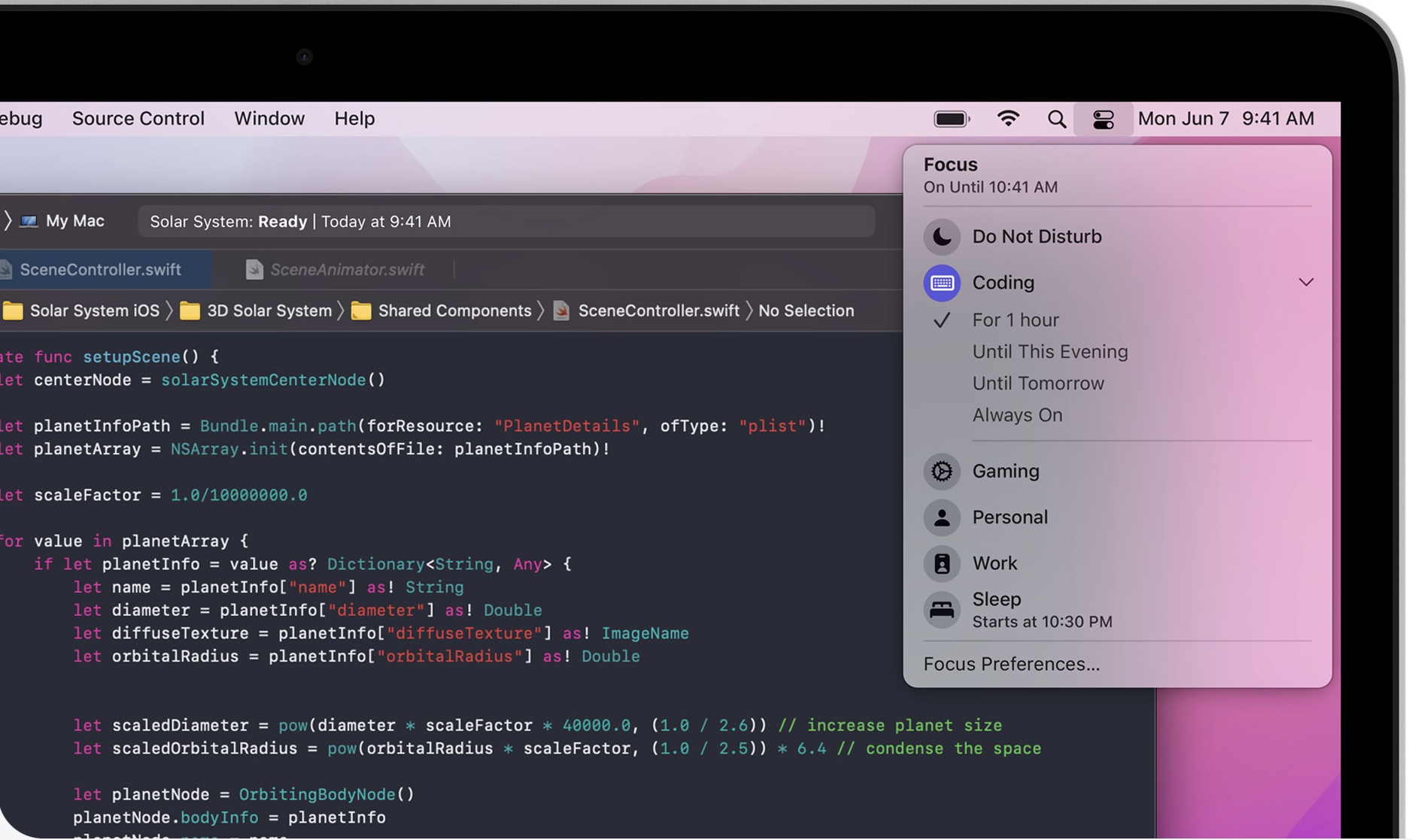
At Apple's Worldwide Developers Conference (WWDC), the company introduced a new device-wide feature, 'Focus'. Available on iPhone, iPad, and Mac, the tool allows you to adjust notifications based on what you're doing at the time. The feature arrives on iOS 15, iPadOS 15, and macOS 12 Monterey this fall. Here's a brief look at 'Focus' as it relates to macOS.
- How to download and install macOS 12 Monterey Developer Preview
- Apple's new macOS Monterey brings features to M1 Macs only
- macOS Monterey support is bad news for older MacBook Pro and Air models
Say hello to Focus
'Focus' is an extension of the 'Do Not Disturb' feature Apple added across different devices a few years ago. That feature allows you to limit the messages, calls, and alerts you will receive during sleeping hours. With Focus, you can now adjust these types of settings for the other hours in the day.
To set up 'Focus' on Mac, click on the Apple icon at the top left of your display, then choose 'System Preferences'. Choose 'Notifications' > 'Focus'. Your original 'Do Not Disturb' settings are located here, and it's where you add more points in time.
For example, you might want different notification settings for when you're at work, home, or the gym. To get started, click on the '+' on the left side of the screen. You can add a name, color, and icon for your new setting. Click 'Add'.
You can assign contacts and apps you wish to receive notifications from during this event on the next screen. Click the '+' under the 'Allowed Notifications From' section. Under 'Automation', you can add the start and end times for your event. Assigning times is ideal for events like work, but not so much for trips to the gym. For something like this, you can activate a 'Focus' event manually.
For any 'Focus' event, you can allow time-sensitive notifications and the ability to tell others of your current status. Apple is offering APIs for both of these settings. The 'Time Sensitive' API lets apps deliver time-sensitive notifications — assuming you have this setting turned on. The 'Status' API allows third parties (and native apps like Messages) to know whether or not you're in a Focus event or not. Again, you can control this setting.
More about Automation
Time-based settings aren't the only option under 'Automation'. You can also add options that will turn any event on/off based on your location. For example, you can have a 'Focus' event called 'Fitness' automatically turn on whenever you get to the gym. There's also an app-based setting under 'Automation'. Its intended use isn't clear in the macOS Monterey beta, however.
Sign up for breaking news, reviews, opinion, top tech deals, and more.
Like 'Screen Time', you can sync 'Focus' events across all your Apple devices or keep them limited to each device. It's your choice.
Focus end
Alerts received during a Focus event are available to view from 'Notifications Center' at any time, meaning they remain accessible at any time. The genius, however, is you can't see them as a banner or lock screen, allowing you to focus on the task at hand.
Early days
'Focus', like the rest of macOS Monterey, is currently being beta tested. During this process, the tool is likely to receive tweaks that could change how it works. The finished product won't be fully known until it's released to the public this fall. Until then, we'll keep an eye on its development.
- macOS 12 Monterey release date, features and everything you need to know
- Secure and bypass geo-restrictions on your Apple computer with the best Mac VPN

Bryan M. Wolfe is a staff writer at TechRadar, iMore, and wherever Future can use him. Though his passion is Apple-based products, he doesn't have a problem using Windows and Android. Bryan's a single father of a 15-year-old daughter and a puppy, Isabelle. Thanks for reading!