
The Nintendo Switch isn’t winning any awards when it comes to storage space. Thankfully, the handheld hybrid has a novel way of freeing up space when you need it most.
The 2017 Nintendo Switch model has just 32GB of internal storage, while the upgraded Nintendo Switch OLED doubles that to 64GB. Even then, you’ll likely want to invest in a microSD card to bolster the space available on your console.
But if you’re not willing to fork over extra cash for a microSD card – or if you can’t afford one, your Switch has an alternative method of freeing up space without removing the game entirely from your system. And that’s software archiving.
In this guide, we’ll let you know what archiving is, how to archive games on the Nintendo Switch, and why it’s a useful method of freeing up valuable storage space.
What is archiving on Nintendo Switch?

Archiving software is a useful method of freeing up space on your Nintendo Switch. It’ll remove a game’s files from your system, but keeps valuable save data making it easy to pick up where you left off in a game.
So what’s the difference between archiving and deleting software? Archiving a game will keep its icon on your Nintendo Switch dashboard, making it easily accessible if you ever wish to redownload it.
In comparison, deleting software removes this icon so you’ll need to head back into the cumbersome eShop to redownload your game if you want to play it again. If you want a clean and uncluttered dashboard, you may prefer deleting games but archiving is a time saver.
Get daily insight, inspiration and deals in your inbox
Sign up for breaking news, reviews, opinion, top tech deals, and more.
It’s also worth noting that archiving is unavailable for physical Nintendo Switch cartridges. In this case, data is stored on the cart itself, so archiving the software isn’t necessary. For physical media on Nintendo Switch, it’s only updates and save data that take up storage space.
How to archive games on Nintendo Switch

Archiving software on Nintendo Switch is a simple process, but it does require digging into your Nintendo’s Switch’s settings. First, then, enter your console’s System Settings menu by highlighting the cog icon in the bottom right and pressing A.
In the settings menu, there are two ways to archive your software. Both are found in the Data Management submenu, so head into that next.
The first method of archiving software is useful if it’s just one game you’re planning on shelving. In the Data Management submenu, select Manage Software, and you’ll be presented with a list of games currently downloaded on your Nintendo Switch.
Choose the game you want to archive, then select Archive Software, followed by Archive. This will remove the game’s files from your Switch, while keeping save data and its icon available on your console’s dashboard.
The second method is extremely useful if you’re looking to archive games in bulk. Once again, head into the Data Management submenu. This time, choose Quick Archive instead of Manage Software. This brings you to a list of all downloaded software.
In the Quick Archive menu, you can select multiple games for archiving. Simply choose all the games you wish to archive, then hit Archive Data, followed by Archive. This is a fantastic way to shelve a whole bunch of games and free up a ton of storage space on your Switch.
And that’s all there is to it. If you ever want to redownload archived software, all you need to do is select the game’s icon from the Switch dashboard, then choose to redownload it. This saves you from having to trawl through the redownloadable software list on the Switch’s eShop.
If you’re not quite ready to pony up for one of the best microSD cards for Switch, then, worry not. Archiving allows for an easier way to keep your system’s storage space healthy.
Nintendo Switch OLED Vivid or Standard mode? | How to connect Bluetooth wireless headphones to Switch | How to enable dark mode on Switch | How to clear the cache on Nintendo Switch | How to delete save data on Nintendo Switch
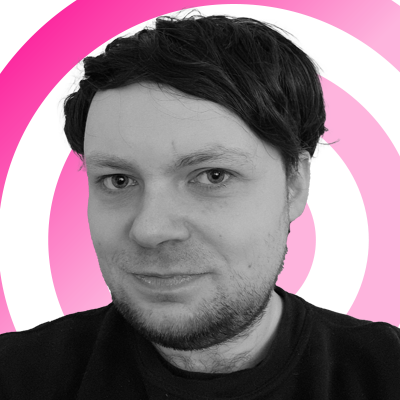
Rhys is TRG's Hardware Editor, and has been part of the TechRadar team for more than two years. Particularly passionate about high-quality third-party controllers and headsets, as well as the latest and greatest in fight sticks and VR, Rhys strives to provide easy-to-read, informative coverage on gaming hardware of all kinds. As for the games themselves, Rhys is especially keen on fighting and racing games, as well as soulslikes and RPGs.