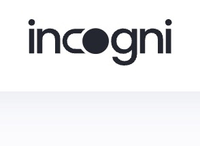How to block text messages on iPhones
Say goodbye to exes, suspicious 'offers' and spam
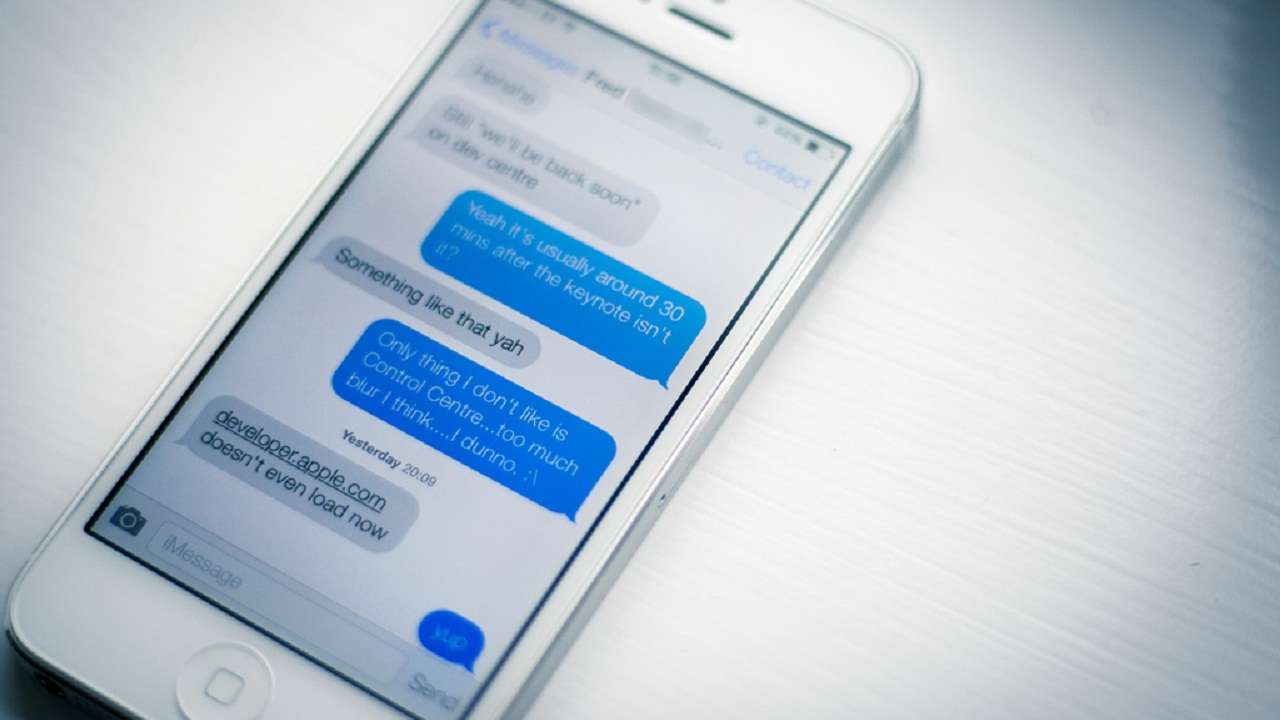
While blocking text messages on an iPhone device isn’t exactly a challenge, some people found a way around standard Apple protections. By spoofing the phone number, people can constantly text the same iPhone device.
While technically speaking, that would mean you’d be getting texts from a blocked number, there’s a way to stop that, too.
Reader Offer: 50% off annual plans
Hundreds of data brokers collect and sell your personal information, increasing your chances of spam, scams, and identity theft. Take back control of your data privacy. Opt out of these databases with Incogni.
Preferred partner (What does this mean?)
But before we go into all the ways you can block unwanted text messages, make sure to put your number on the Do Not Call Registry. It won’t solve all your spam problems, but it’s a good starting point.
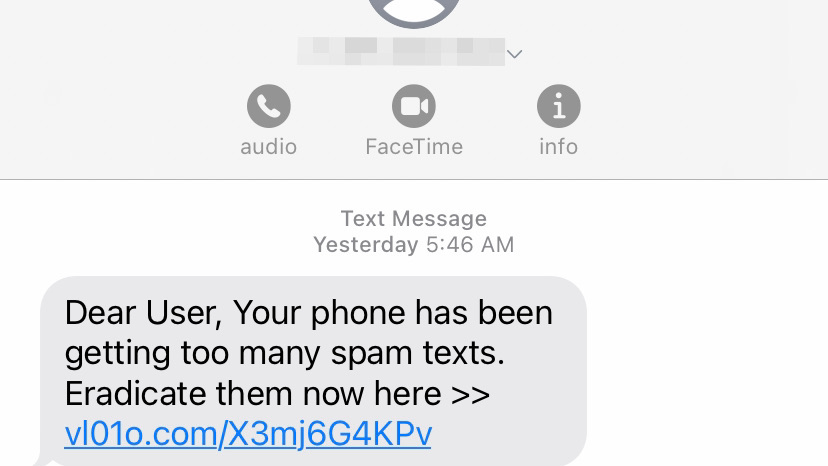
How to block a text message's source on iPhones
Say you receive a suspicious and unwelcome text message, as I did yesterday with that very ironic text screenshotted above. You can block that number in just a few quick steps.
- Open the text and tap the blank profile icon above the phone number.
- Tap Info. Then tap Info again in the subsequent menu.
- On the bottom of the next page, you'll see the option to Block this Caller.
This method works for recently received spam texts. But if you've already deleted someone's text messages, or haven't received one yet but want to preemptively block them, you can use your Phone Contacts to do just that – assuming you know the phone number you want to block.
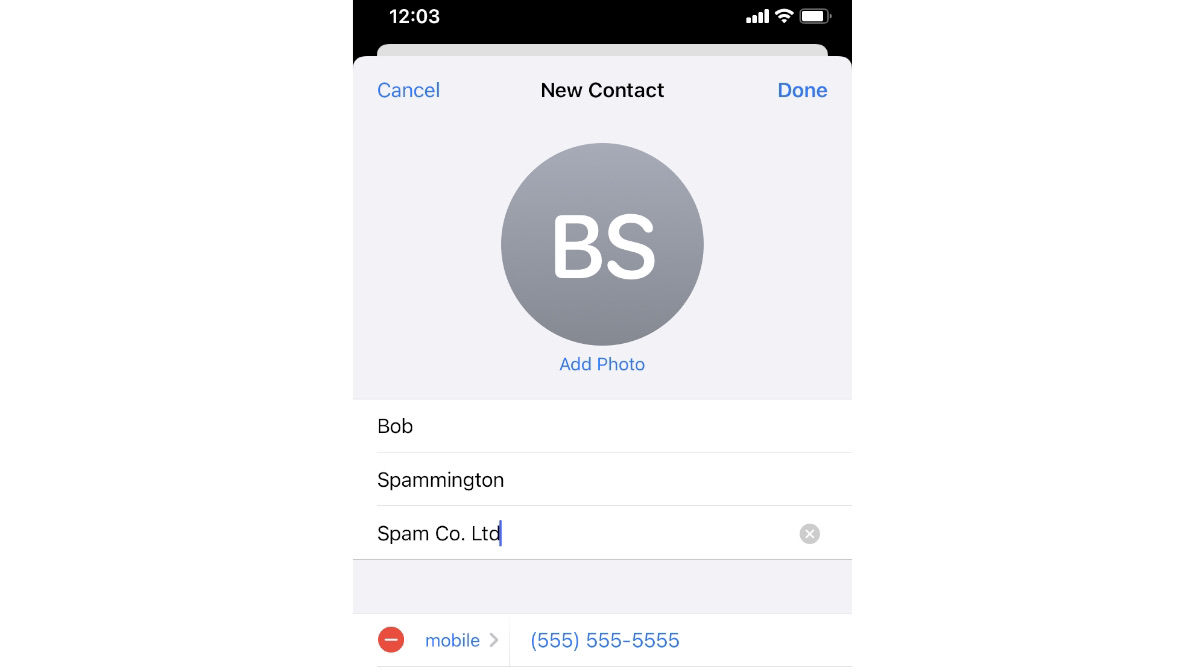
- Open the Phone app and tap the Contacts tab.
- If you already have the person in question registered, tap their name, then scroll to the bottom of the menu options to find Block this Caller.
- If not, you'll need to create a Contact entry. Hit the + symbol on the top-right of the Contacts page. Add a name and phone number, then hit Done. Then scroll to the bottom to block them.
If you ever decide to unblock a number, you can do so easily using their phone contact page. You can also go to Settings > Messages > Blocked Contacts to see a list of every number you've blocked.
How to block or filter texts from all unknown numbers
If you find yourself getting too many texts from unknown numbers, you may not want to bother blocking them one by one. Your best option, then, is to filter any texts that don't come from a verified Contact so you don't see them.
Get daily insight, inspiration and deals in your inbox
Sign up for breaking news, reviews, opinion, top tech deals, and more.
Go to Settings > Messages and scroll to the bottom of the menu. There, you'll see an option to 'Filter Unknown Senders', which sorts all unsolicited texts into a separate list.
Then, to find the hidden texts, tap the Filters button, followed by Unknown Senders. You'll then be able to semi-regularly check if any legitimate texts ended up where they shouldn't. Of course, this mode could also mean missing important texts unless you're diligent about putting new numbers into your contacts list.
Your other option would be to download a call blocker app like RoboKiller or Hiya. Most folks use them to block robocalls automatically, but they also have tech for blocking texts from known spam numbers. That way, you don't need to auto-block texts from people you'll actually want to hear from.

Why am I still getting texts from a number I blocked?
This is one of the more common questions people ask on the iPhone support forums, at least for older iOS versions and unfortunately, there’s never a clear answer. For instance, this was most prominent during iOS 14 where a lot of users reported receiving calls and texts from numbers they blocked a long time ago.
In case this happens to you, even if you’re using newer iOS, you could try to soft-reset the iPhone. Some people reported the issue going away after simply switching the phone off, and then on again.
Another thing you can do is to go to Settings > Messages > Send & Receive and tap on your phone number. When you do that, you can check the 'you can receive iMessage to and reply from' section, followed by both your phone number and Apple ID email.
It could be that blocking a contact stops people from constantly spamming you with texts (as it should) but it does nothing for your Apple ID email. So, your best bet would be to uncheck your Apple ID email as well and then see if that helped.
Michael Hicks began his freelance writing career with TechRadar in 2016, covering emerging tech like VR and self-driving cars. Nowadays, he works as a staff editor for Android Central, but still writes occasional TR reviews, how-tos and explainers on phones, tablets, smart home devices, and other tech.