How to boot someone from your Netflix account and stop password sharing
Want to stop sharing your Netflix password? Here’s how to kick people off your account
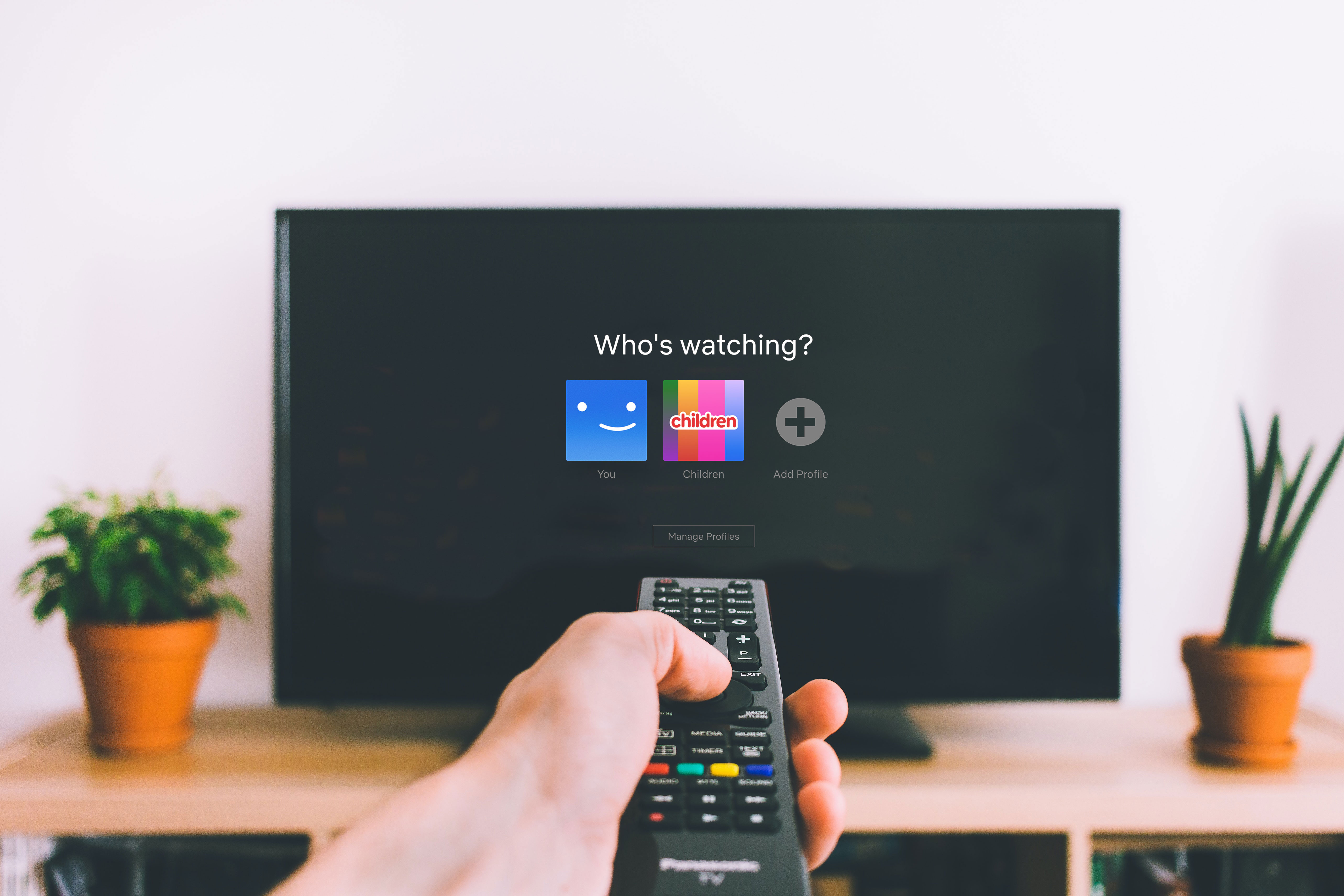
Netflix’s password sharing days are behind them. Turns out, the streaming service’s password crackdown is really happening and there aren’t many countries that will be spared from the new rules.
Starting May 23, Netflix’s password sharing crackdown officially hit the US, UK and Australia as well as several other countries, including Hong Kong, Israel, Singapore and the Philippines. Under the new rules, subscribers in these territories will either have to pay for additional memberships or kick people off their Netflix account who live outside their household.
The Netflix password sharing rules will take effect on June 30, which means there isn’t long to make sure that anyone outside your household who does have access to your account is aware that they will have to pay for access or stop using it altogether.
So what if you don’t want to share your Netflix account anymore but someone still has your account details? Here’s how to boot them off remotely or to kick a whole group of family and friends, who don’t live in your household, off at once.
Steps for how to stop sharing your Netflix account
- Sign out of all devices on your Netflix account
- Change your password
- Log back into your devices with new account details
Tools and requirements
- A Netflix account
- A device such as a smartphone, laptop or TV that you can sign into
- A password manager or your preferred way of noting down new passwords
Step by step guide
1. How to sign out of Netflix on any device
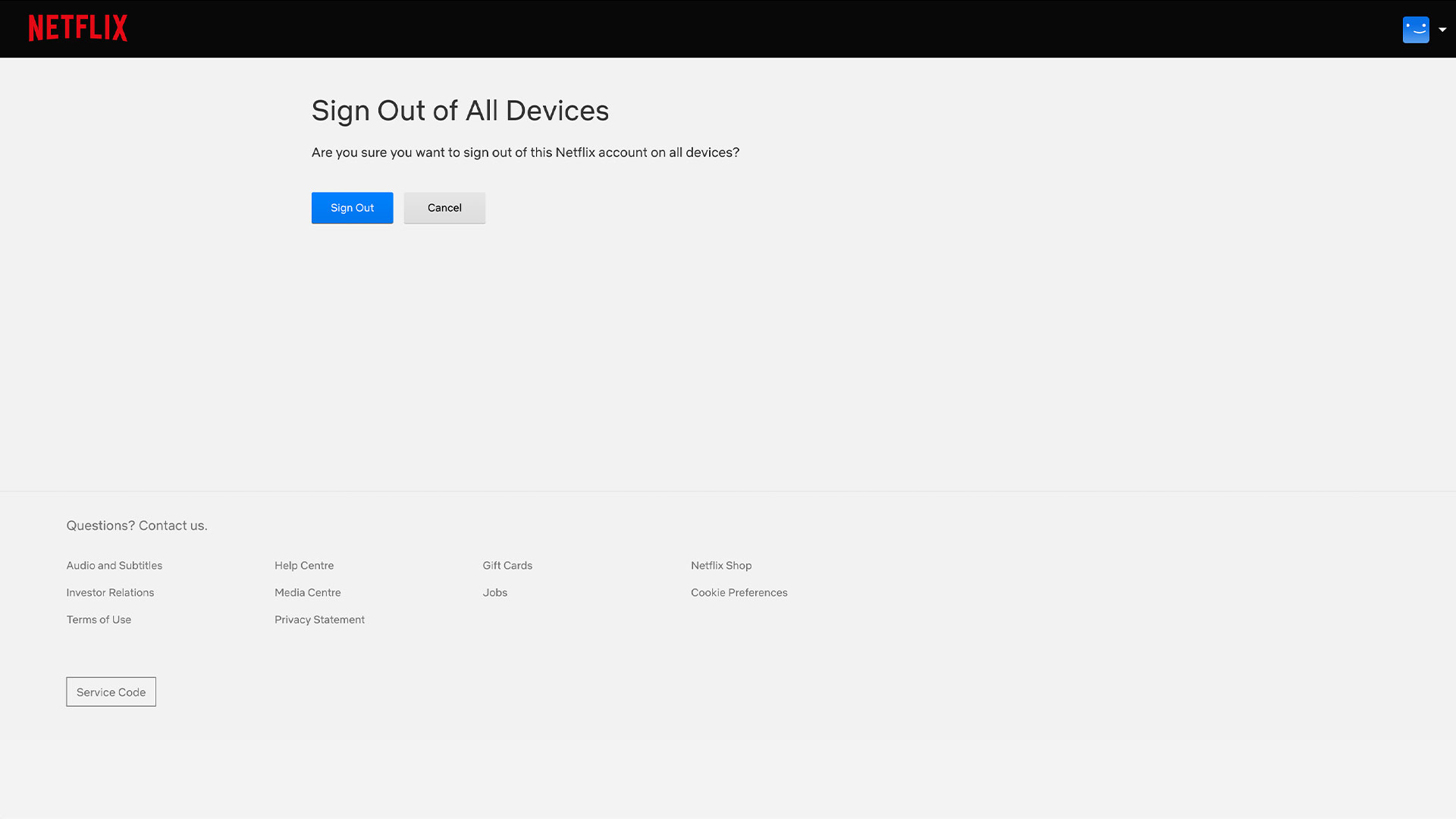
Open Netflix on your device and go to Account Settings. Under Security & Privacy click Sign out of all devices. After clicking this, you should see the following message: “Are you sure you want to sign out of this Netflix account on all devices?”. Click the button that says Sign out and this will automatically sign out all the devices that are currently logged into your Netflix account at once.
If you would like to check which devices are signed into your Netflix account then you can find this out by going to Security & Privacy again. Click on the new tool Manage access and devices, which will reveal all the signed-in devices that have recently been active on your account. It will also tell you when they were last signed in as well as which profile was used. In this view, you can sign out of each device individually.
2. How to change your Netflix password
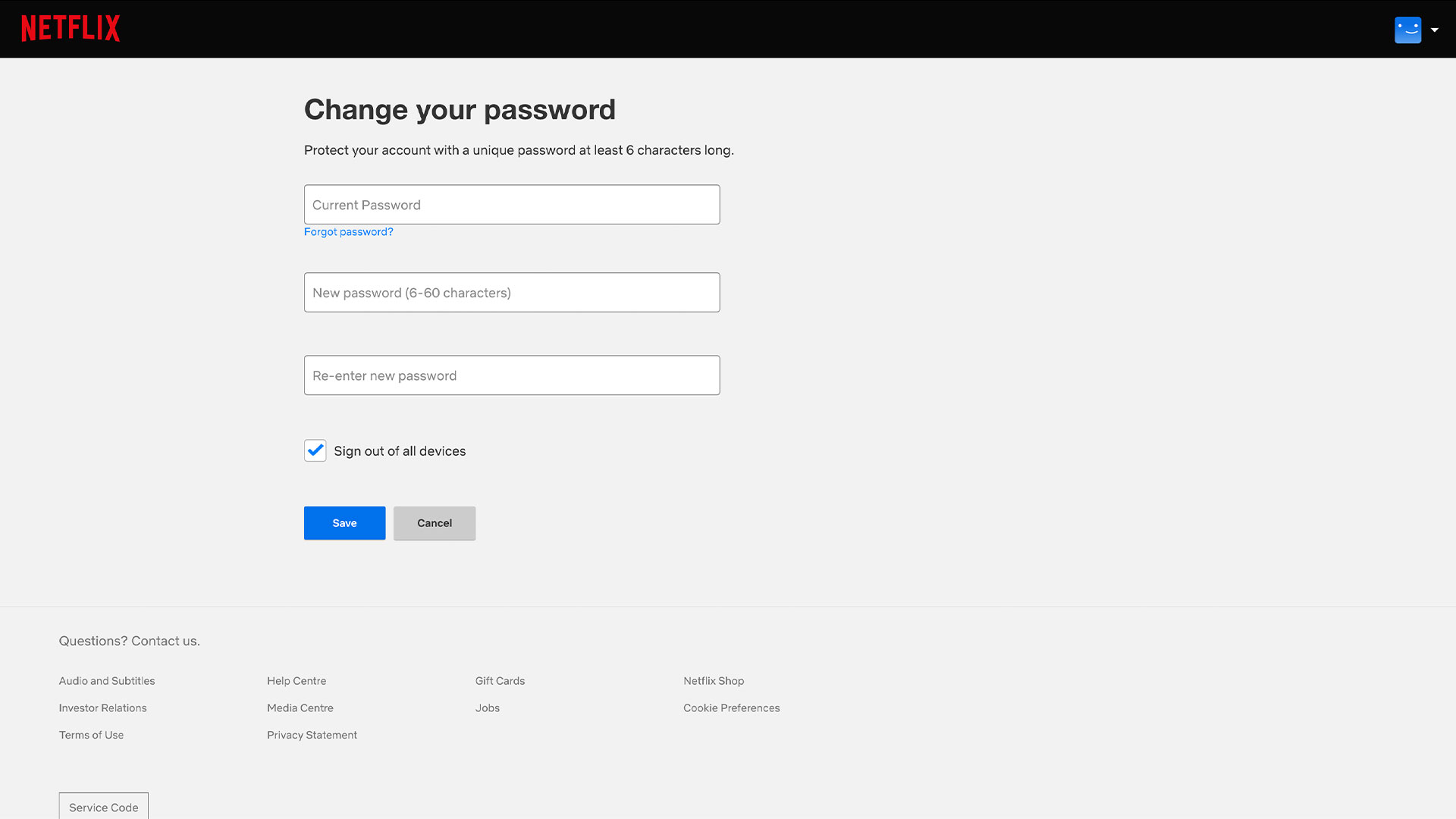
Open Netflix on your device and go to Account Settings. Under Membership & Billing click Change password. After clicking this, you should see three text boxes. One will ask you to enter your current password followed by your new password, which you’ll have to enter twice to make sure that it matches. Make sure to make a note of your new password with either a password management tool or your own preferred way of storing this private information.
These steps will vary slightly depending on whether you’re changing your Netflix password on a smartphone, laptop or TV. For more detailed step-by-step instructions, read our how to change your Netflix password guide to find out where to change this on different devices as well as how to choose a strong password.
3. How to log back into your Netflix account
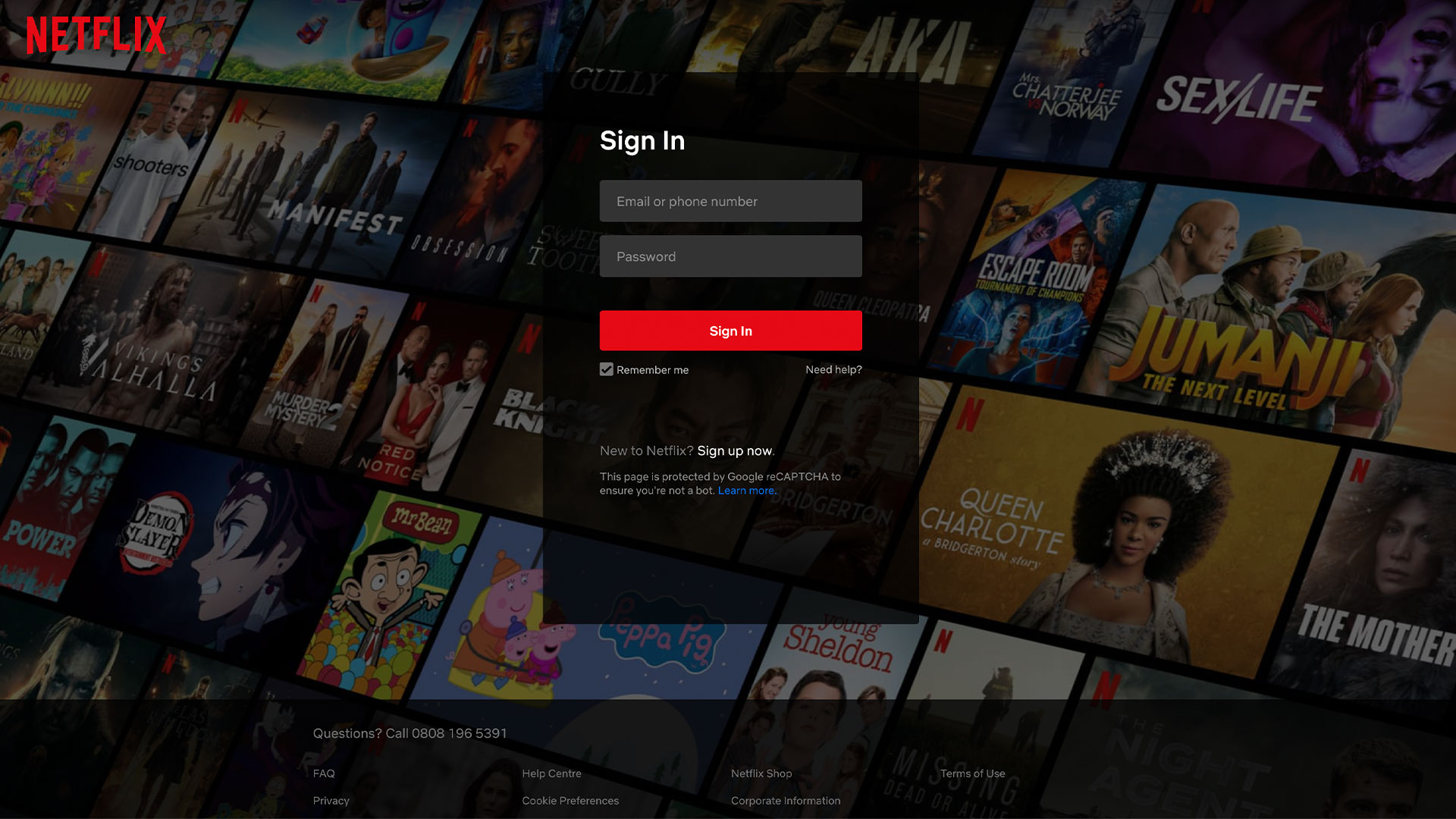
Open Netflix on your device and click on the option to Sign in. This will take you to a page with two text boxes to fill. Enter your email address or phone number followed by your new password and hit Sign in. It’s often helpful to hit the checkbox Remember me to make signing in easier and faster next time.
This might seem obvious but it is worth doing as soon as you change your Netflix password as you might need to do the whole process again if you don’t remember your details. It will also mean that you can get back to watching the world’s best streaming service sooner.
Final thoughts
For those that were able to enjoy scrounging off their pal’s Netflix account, the password sharing crackdown rules are a major blow. After following the above steps and signing out of all devices logged into your account, Netflix will automatically do this remotely, which means you don’t have to do anything but keep your new password safe.
But if you don’t want to cut off Netflix access for your family or friends , then there are options for continuing to watch the best Netflix movies or best Netflix TV shows with those outside your household. But they’ll have to pay for it. They can either transfer their profile from your Netflix account to a new membership or buy an extra membership for $7.99 / £4.99 / AU$7.99.
Get daily insight, inspiration and deals in your inbox
Sign up for breaking news, reviews, opinion, top tech deals, and more.

Amelia became the Senior Editor for Home Entertainment at TechRadar in the UK in April 2023. With a background of more than eight years in tech and finance publishing, she's now leading our coverage to bring you a fresh perspective on everything to do with TV and audio. When she's not tinkering with the latest gadgets and gizmos in the ever-evolving world of home entertainment, you’ll find her watching movies, taking pictures and travelling.