How to buy a Chromebook: find the right Chrome OS laptop for your needs
Chromebooks are great – so long as you buy the right one
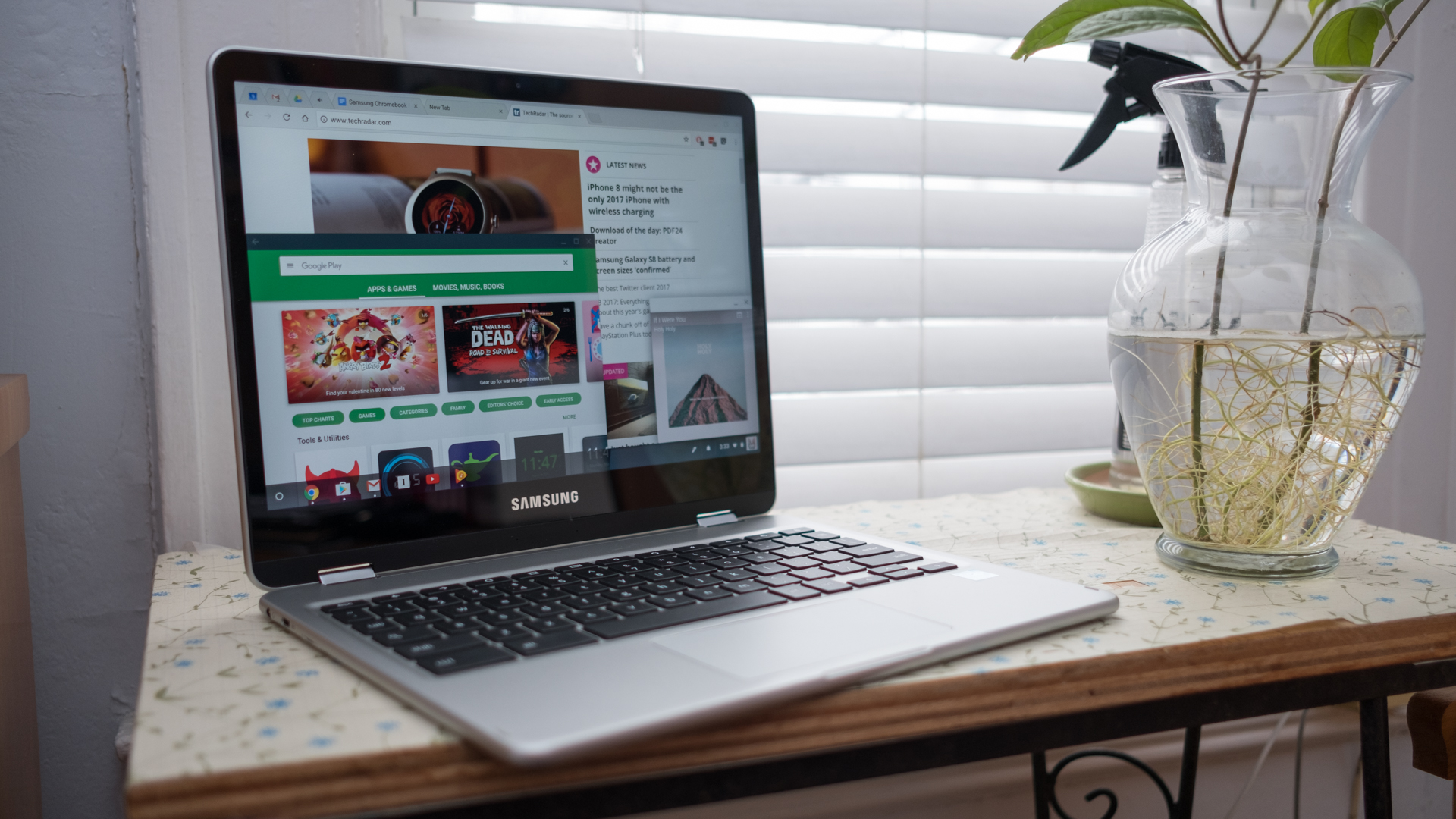
Knowing how to buy a Chromebook is more important than ever now that the lightweight and generally budget-friendly laptops are seeing a huge surge in popularity.
As they have matured, the best Chromebooks have started to really differentiate themselves depending on your needs and come loaded with some of the best processors and other hardware from industry heavyweights like Intel and AMD. You can even find some really premium Chromebook configurations that can cost as much as the best Windows laptops and even some lower-spec MacBook models.
A Chromebook isn't right for everyone's needs and there are things that even the best Chromebook won't be able to do thanks to the limitations of Chrome OS. Whether or not you should buy a Chromebook at all is the most important question you need to ask yourself. But, assuming you've compared Chromebooks versus laptops and have come around to giving a Chromebook a shot, your work is only just beginning.
Now the question is how do you know which Chromebook is right for you? Don't worry, we're here to show you how to buy a Chromebook that best suits your specific situation so you can get the best value for your investment while getting the level of performance you need.
- Get ready for school with the best student Chromebooks of 2021
- Check out our list of the best 2-in-1 laptops for all our favorite convertible
- Or, you can see if one of the best laptops of 2021 is a better fit for your needs

How to buy a Chromebook: start by assessing your needs
The first step in knowing how to buy a Chromebook is to assess what you need a Chromebook for.
If you're a student who needs a highly portable Chromebook to take to class for note-taking or to the library for research and homework, you likely aren't going to need the most powerful Chromebook out there, but you're still going to need some very specific features.
For note-takers or design students who need to take hand-written notes or sketch out work on the go, the best 2-in-1 Chromebooks will have you covered, even if they aren't the most powerful laptops around.
Get daily insight, inspiration and deals in your inbox
Sign up for breaking news, reviews, opinion, top tech deals, and more.
If you're not really all that interested in taking hand-written notes, but you need a larger Chromebook that's powerful enough to multitask several browser windows at once while typing up a paper in Google Docs, you should definitely opt for Chromebooks powered by Intel Core and AMD Ryzen processors with enough memory to handle several Chrome instances at once.
If you're looking for a Chromebook for a young child to use for elementary or middle school classwork, your main concerns will likely be cost, durability (kids can destroy just about anything with the ease and grace of Godzilla), and security features that can help you keep them safe online.
Meanwhile, figuring out how to buy a Chromebook for business use is even more complicated, since you have almost all of these same concerns but you're also going to need it to be powerful enough to keep everything moving efficiently because time is money (or so I'm told).
Once you've figured out what you need, the hunt for the right Chromebook really begins.

How much does a Chromebook cost?
Figuring out your budget for a Chromebook has gotten more complicated in recent years now that more high-end products like the Samsung Galaxy Chromebook 2 and the Goggle Pixelbook have brought some pretty powerful hardware, flashier designs, and better quality construction to the table.
Chromebooks have historically been among the cheapest laptops you could buy, and that's still the case today, but now you'll need to figure out if the Chromebook you want is in line with your budget, much more so than in the early years of Chromebook development when even the best models were priced on the lower end.
You can still find plenty of excellent Chromebooks for less than $300/£300/AU$500, but the best Chromebooks are now edging towards $1,000 / £1,000 / AU$1,500, which would have been unheard of six or seven years ago.

Picking the right processor for your Chromebook
One of the benefits of the Chrome OS is that it's relatively lightweight from a system resource perspective. This means that you can get something approaching desktop OS levels of performance and functionality from less powerful – and generally cheaper – CPUs like those from Qualcomm or MediaTek based on ARM architecture, or Intel's more light-duty Celeron processors.
These are still underpowered chips relative to the more heavyweight Intel Core- or AMD Ryzen-branded processors, and even though Chrome OS does not have the kind of system overhead or app requirements that would necessitate these beefier chips, having that extra power at your command definitely helps.
If you don't need that extra digital horsepower though, you can save a lot of money by going with these more light-duty CPUs, which will be more than enough for web browsing, basic video streaming, and light productivity work like word processing and working with spreadsheets.
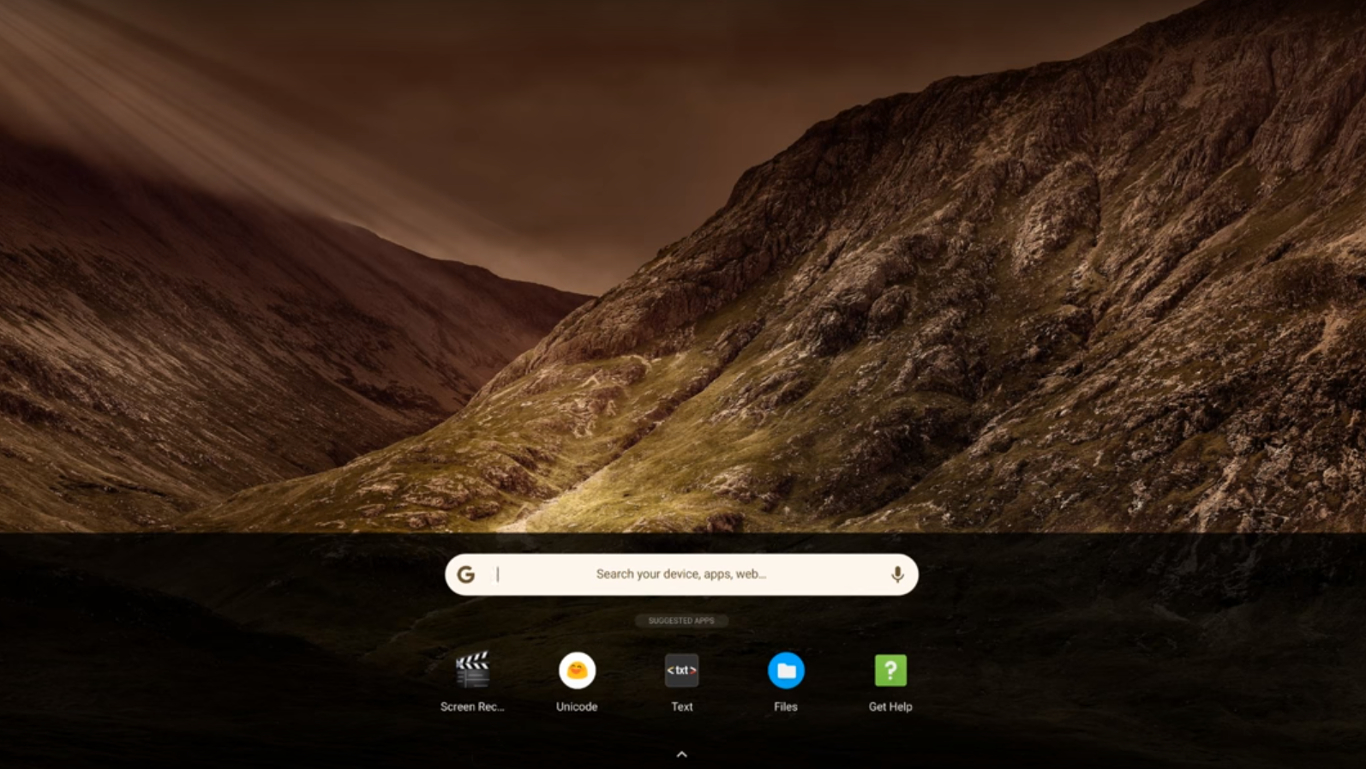
How much storage should you get?
One of the big advantages of Chrome OS is its Google Drive integration, which makes storing documents and files to the cloud much easier and without any extensive setup.
You can even have your Chromebook automatically save everything to your linked Drive account so you'll never really have to worry about losing a document or file again.
This also means that most Chromebooks don't prioritize storage capacity, so it's not unusual to see 128GB or even 64GB of eMMC storage on lower-end models, which is essentially just an internal USB flash drive plugged directly into the Chromebook's motherboard.
This kind of memory isn't particularly fast and it fills up quick if you're not paying attention to the size of the apps you're downloading from the Google Play store or you're taking a lot of high definition photos and videos on your phone and syncing this data to the same Google Drive account used by the Chromebook.
You do have some control over what you sync and copy over from Google Drive to your local storage, so if you're fine with managing your cloud storage account and downloading things as you need them, then this much lower storage capacity might be perfectly workable.
Many midrange Chromebook models and definitely those at the higher end of the price spectrum are definitely going to have more storage available, often going as high as 1TB, which for a Chromebook is more space than just about anyone is ever really going to need.
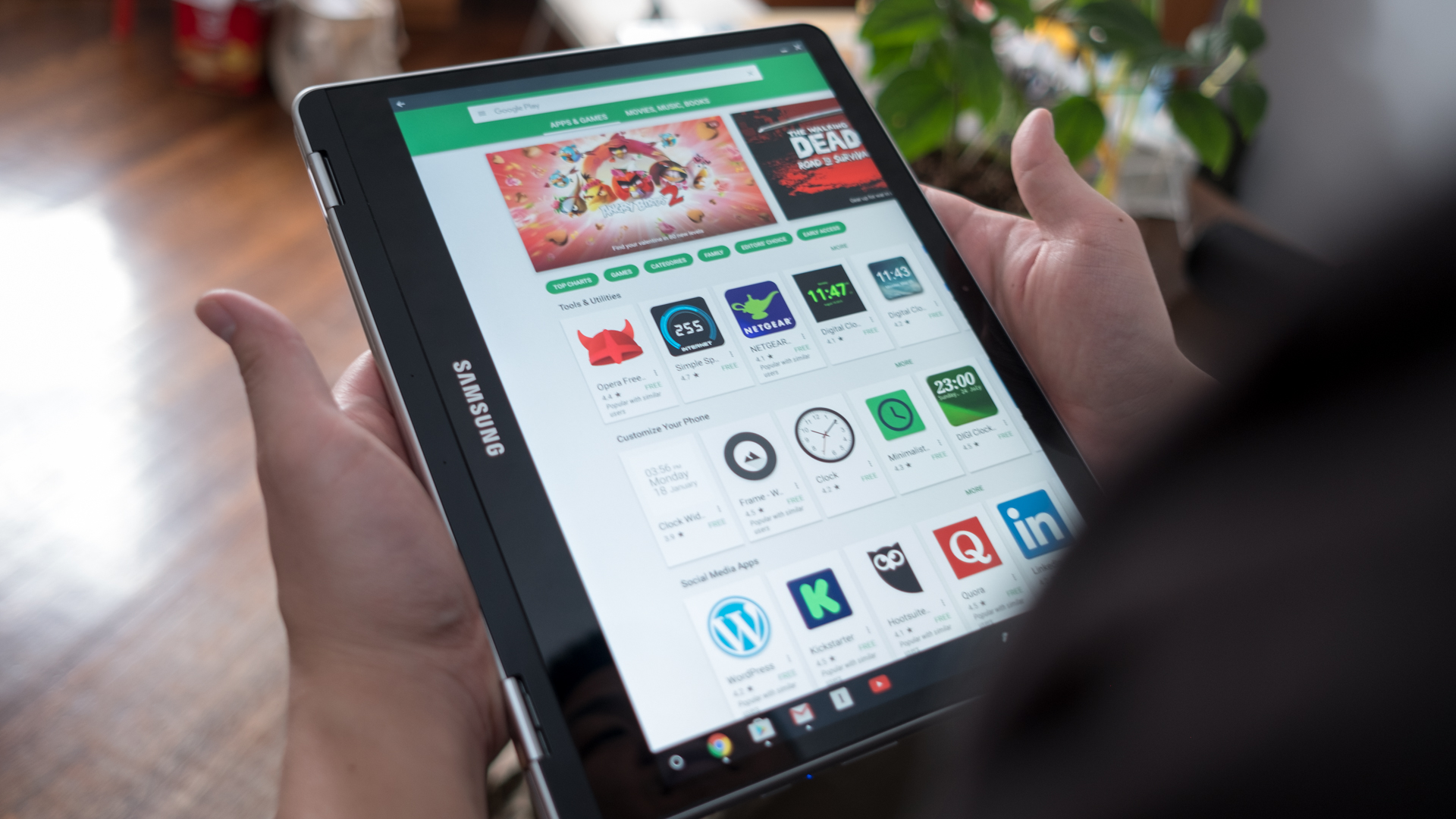
How much memory does your Chromebook need?
Much like the quality of processor you'll need for your new Chromebook, the amount of memory is also going to be dependent on what you need your Chromebook to do.
If you're looking to use a Chromebook for basic web browsing, video streaming, and light productivity and general computing tasks, 4GB isn't unreasonable. When memory is this low in a laptop, it typically means it's soldered directly into the motherboard, so it probably won't be expandable down the road if your apps start to hang unexpectedly, if it takes too long to load up large documents, or if trying to do too many things at once slows your Chromebook to a crawl.
Unless you know you'll never need your Chromebook for more than checking your email or reading the latest TechRadar news and review on the bus in the mornings, you should almost always go for 8GB RAM. It usually won't cost that much more and it will save you a potentially larger headache down the road.

Other considerations to consider when buying a Chromebook
Other than the issues discussed above, there will be other considerations when shopping for a new Chromebook. If you opt for a 2-in-1 Chromebook, a docked stylus is always a nice feature to have, as is a 3:2 screen ratio.
Most smaller Chromebooks, those with 13- or 14-inch displays, aren't even going to be full HD, instead, they'll have resolutions topping out somewhere between 720p and 1080p.
On smaller screens, you really aren't going to be able to tell the difference, no matter what you tell yourself. With larger 15-inch or 17-inch displays, however, that lower resolution is not going to look great. You'll save money, but it might look and feel like you just bought a netbook out of the early 2010s rather than a new, modern laptop.
Finally, most Chromebooks are going to be power efficient, which should translate into decent battery life. But Lithium-ion batteries are not cheap, broadly speaking, so you won't have particularly high-capacity batteries in budget to midrange Chromebooks. You should expect six to seven hours of useful battery life out of all but the most premium Chromebooks, so make sure you bring a charger along with you, just in case.
- These are the best Chromebooks for kids of the year so far

John (He/Him) is the Components Editor here at TechRadar and he is also a programmer, gamer, activist, and Brooklyn College alum currently living in Brooklyn, NY.
Named by the CTA as a CES 2020 Media Trailblazer for his science and technology reporting, John specializes in all areas of computer science, including industry news, hardware reviews, PC gaming, as well as general science writing and the social impact of the tech industry.
You can find him online on Bluesky @johnloeffler.bsky.social