How to change Alexa wake word
With a few simple steps, change the way you address your Amazon smart device

Summoning your smart assistant with the word “Alexa” has become incredibly ubiquitous as our places of domicile have evolved into smart homes. The best Alexa speakers are generally very affordable, especially during one of Amazon’s handful of shopping holidays, making them very common devices in many homes.
Whether you’re sick of having that Echo Dot respond every time you say something resembling Alexa or if your name is Alexa and you're tired of the sound of your own name, changing the wake word is the ideal solution to your dilemma.
Thankfully, it’s a very easy thing to do. Since there are two different ways to change the wake word, we’ve included both. The first is a simple voice command, the second uses your mobile.
Steps for how to change Alexa wake word
- Speak to your Alexa-enabled device
- Access the Alexa App
- Navigate to the device settings
- Choose new wake word
Tools and requirements
- Alexa-enable smart speaker
- Phone or tablet with Amazon Alexa access
Step by step guide
1. Speak to your Alexa-enabled device

The absolute simplest way to change the wake word is to be within earshot of your device and say “Hey Alexa, change the wake word.” The device will then give you a few options to choose from: Amazon, Echo, Computer, and Ziggy. Speak whichever wake word you want to use and the device will save the selection. It may take a moment to update and if your device has an LED indicator, it will turn yellow while it’s processing the request.
2. Access the Alexa App
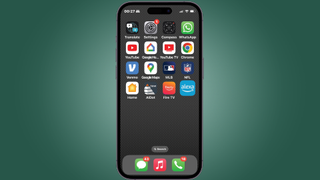
If you’re not able to speak directly to the device, you can use a phone or tablet to change the wake word. First, open the Alexa app.
3. Navigate to the device settings
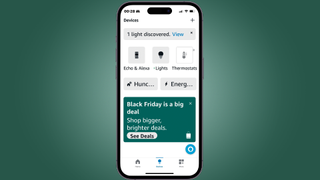
There are a couple of ways to get the settings of your Alexa-enabled device. You can either press Devices on the bottom, then press Echo & Alexa right under “Devices” at the top and select the specific device listed there.
4. Choose new wake word
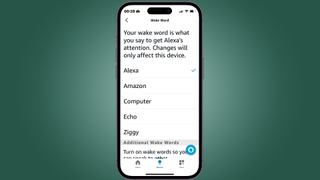
You’ll again be given a short list of options to choose from. Pick the one you like best and a pop-up telling you that it may take a few minutes to update to the new wake word will appear. Press OK.
Final thoughts
Changing the wake word is awfully easy, especially when you can engage directly with the device. While going through the app requires some menu diving, it’s still fairly simple. Just be aware that you can’t change it to anything you want. You have “Alexa,” “Amazon,” “Echo,” “Computer.” and “Ziggy” to choose from.
On the bright side, you can also change Alexa’s voice in the same settings on the app if you prefer a more masculine voice responding to you.
If you’ve gone all in on Alexa-enabled devices and have issues with the wrong device responding – an issue I’ve with two Echoes set up in adjacent rooms – you can set each one to its own wake word so there’s less confusion when you’re asking for the weather and the Echo Dot in the bedroom is answering instead of the Echo in the living room where you might be.
Lastly, the in-app changes only work on devices on your Alexa account so don’t try to change your buddy’s Echo Dot while he’s not looking.
Get daily insight, inspiration and deals in your inbox
Sign up for breaking news, reviews, opinion, top tech deals, and more.
You might also like

James Holland loves checking out gadgets of all sorts, whether it's audio equipment, laptops, or vacuums (especially of the robot variety), and does so for a number of Future Publications including TechRadar, Top Ten Reviews, Homes & Gardens, and T3. He's built up an expertise for in-depth reviewing over the last four years. When he's not putting in the work on the latest tech, he loves to travel, play music, and eat questionable food.