How to change Safari 15's design back to normal in Mac OS Monterey
Compact or separate?
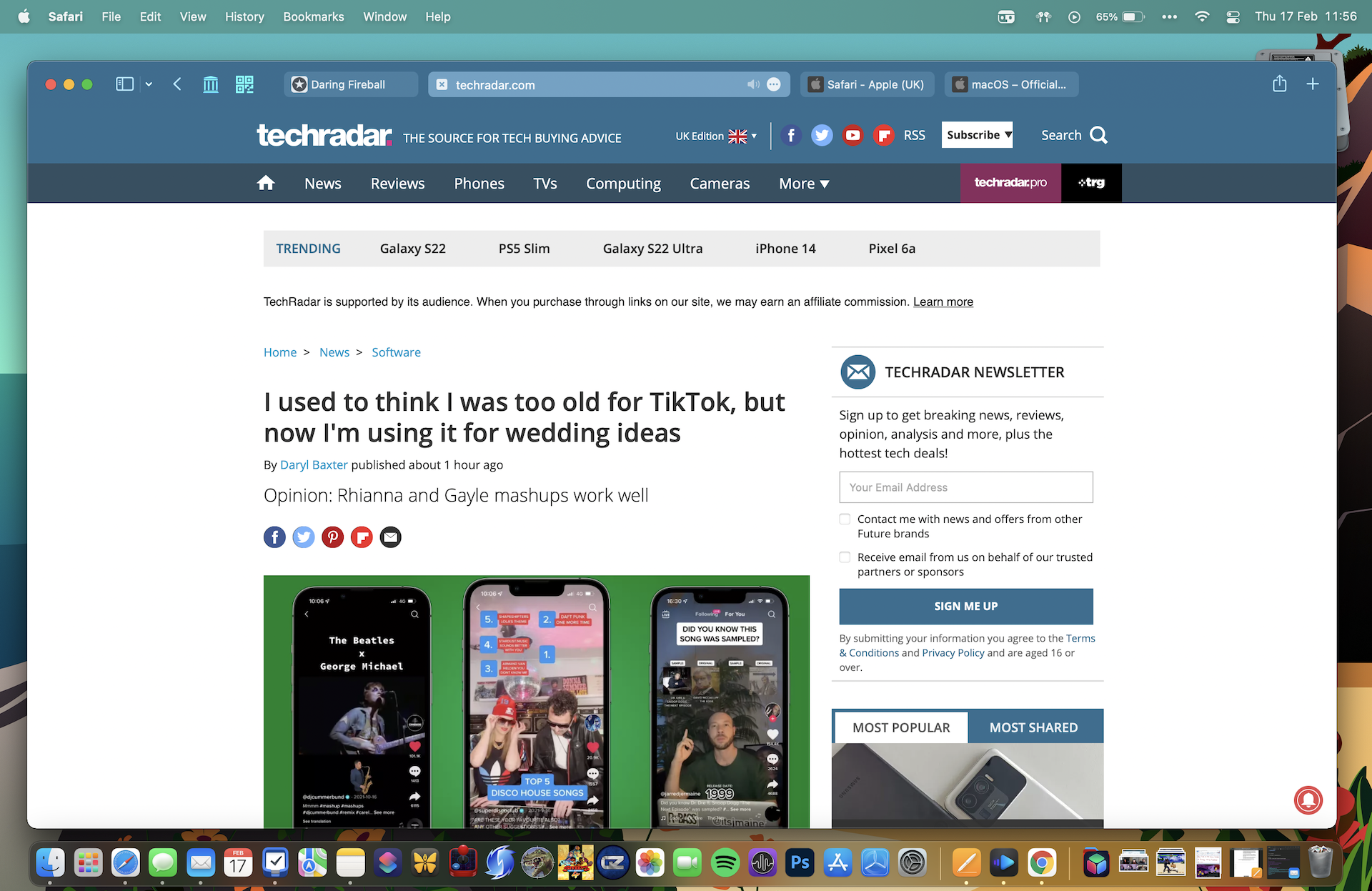
When Apple launched the public beta of Mac OS 12 Monterey at its Worldwide Developers Conference, one of their most controversial design choices was to change the look of Safari.
It’s fair to say that this was not met with universal acclaim, and Apple very quietly gave users the option to revert back to a more familiar look to the browser.
For the full release of Monterey, Apple gives users both options. In this article, we’ll run you through the differences between the two designs, and explain what you need to do to change Safari 15’s design from one to the other.
The Compact view
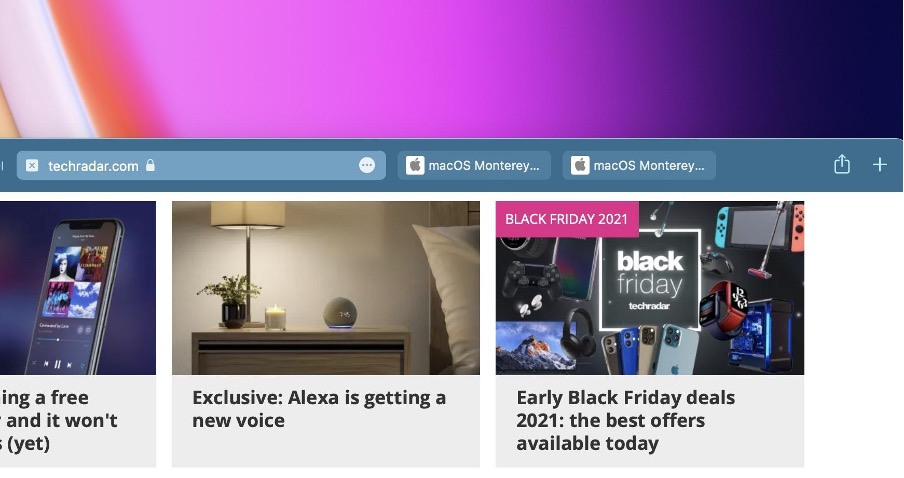
We’ll start by looking at the new look Apple added to Safari 15, which is described as the ‘Compact’ view. This was the look that was rolled out during the beta trial period, and the look which garnered so much criticism from users.
The change is concerned almost exclusively with the layout of the tabs and the URL box. Instead of having a standalone URL box, the active page tab becomes the URL box. The thinking behind this was apparently to reduce the amount of space needed for the tabs and the URL box, allowing more space for the website itself. In most cases, however, the amount of space being saved didn’t make much of an impact on the look of a page.
An additional feature of the Compact view is something called “Show Colour on Compact Tab Bar”. This feature will modify the base color of Safari, to try and match the dominant tones of the website you are browsing. This is intended to make the tabs blend in more, creating the illusion of a full-screen webpage.
There was a lot of disquiet from beta testers about these changes. So Apple has made sure to include another display option on Safari. We’ll look at that next.
Get daily insight, inspiration and deals in your inbox
Sign up for breaking news, reviews, opinion, top tech deals, and more.
The Separate view
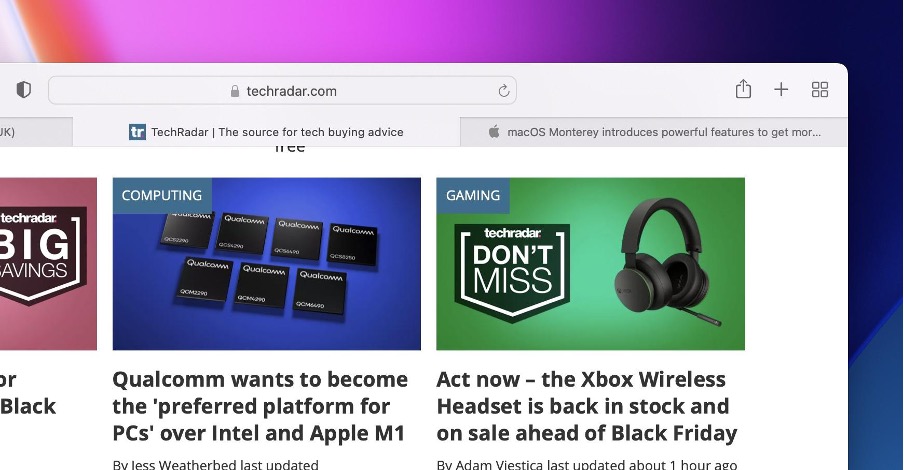
The ‘Separate’ view is what most of us would consider the traditional layout of Safari. The URL bar is separate and sits above the Tab bar. Essentially, this is the same layout as you would have been accustomed to when using Big Sur. The color tab bar option is not available either.
For most users, this familiar setup will work just fine, and there is an element of the if-it-isn’t-broken-then-don’t-fix-it about all of this. However, there will be others who believe the Compact layout suits them better. Whichever category you fall into, the good news is that switching from one format to the other is simple.
How to change Safari’s design in Mac OS Monterey
If you do want to switch from one Safari design to the other, here’s what you need to do:
- Open your Safari menu and click on Preferences
- From this menu, navigate to Tabs
- You then have the option to select Compact or Separate. Click on whichever one you want, in order to select it.
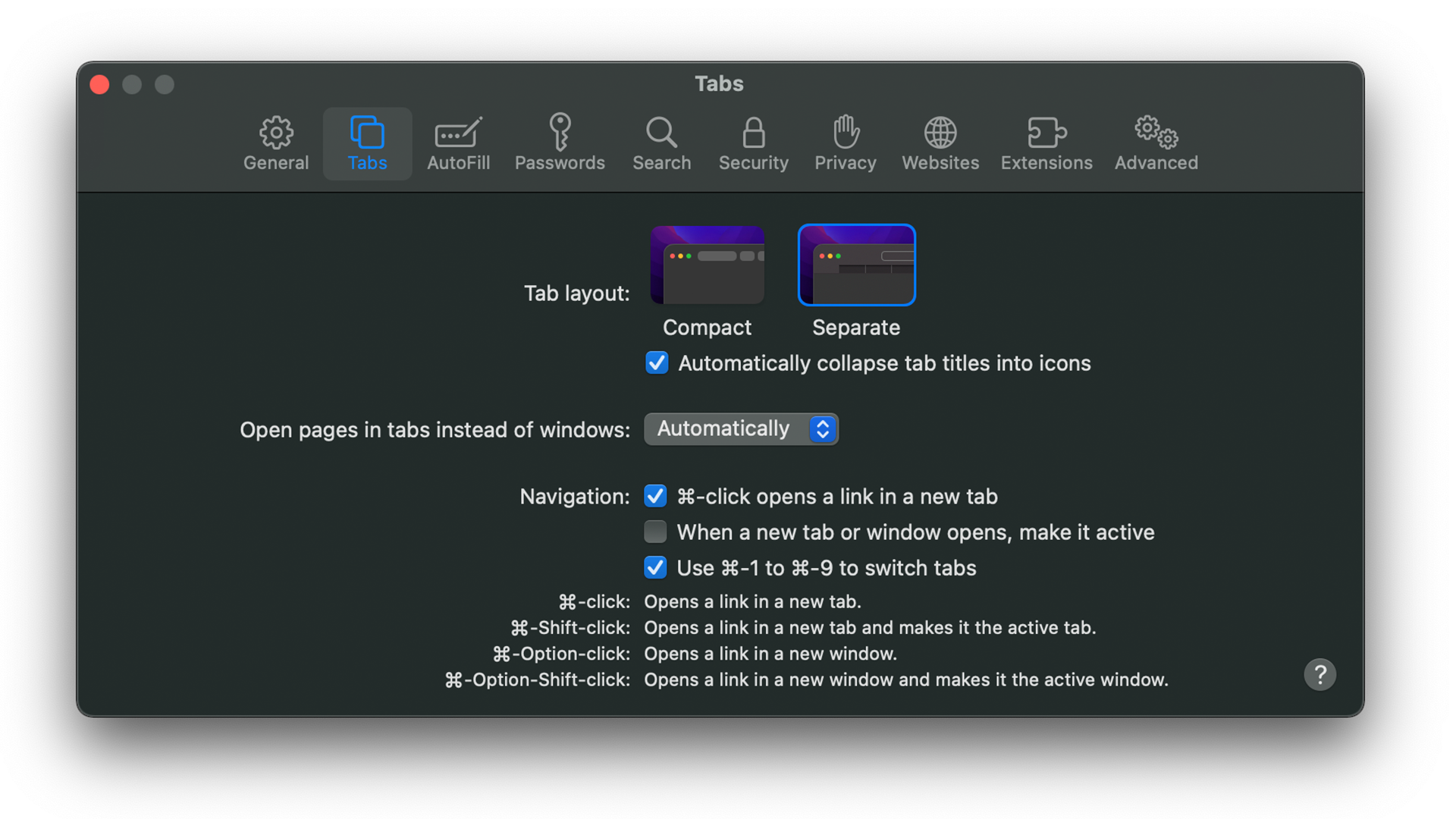
If you want the Compact layout, you can also decide whether or not to have ‘Show Colour in Compact Tab Bar’ active or not. It is automatically activated on the Compact layout by default. If you want to turn it off (or back on again):
- In the same Preferences menu as above, go to Advanced
- Under Accessibility, toggle the third tick box marked ‘Show Colour in Compact Tab Bar.'
Switching between the two Safari designs on Mac OS Monterey is really simple, regardless of which layout works best for you.
Steven Shaw is a full-time freelancer, but before his change of career at the start of 2021, he was in the retail industry, leading teams to achieve goals in selling technology products, such as smart phones, tablets and more.
Graduating from the University of Cambridge with a Masters in Medieval History, he's always had a passion for the topic, alongside technology, and many Simpsons quotes.
You'll find him on TechRadar mainly helping out the Software & Downloads section, offering his knowledge of macOS, Windows and more, from the systems that he's sold and showcased for many years in his previous life.