How to change your default browser and mail app in iOS 14 and iPadOS 14
How to finally send Safari packing or move away from Mail
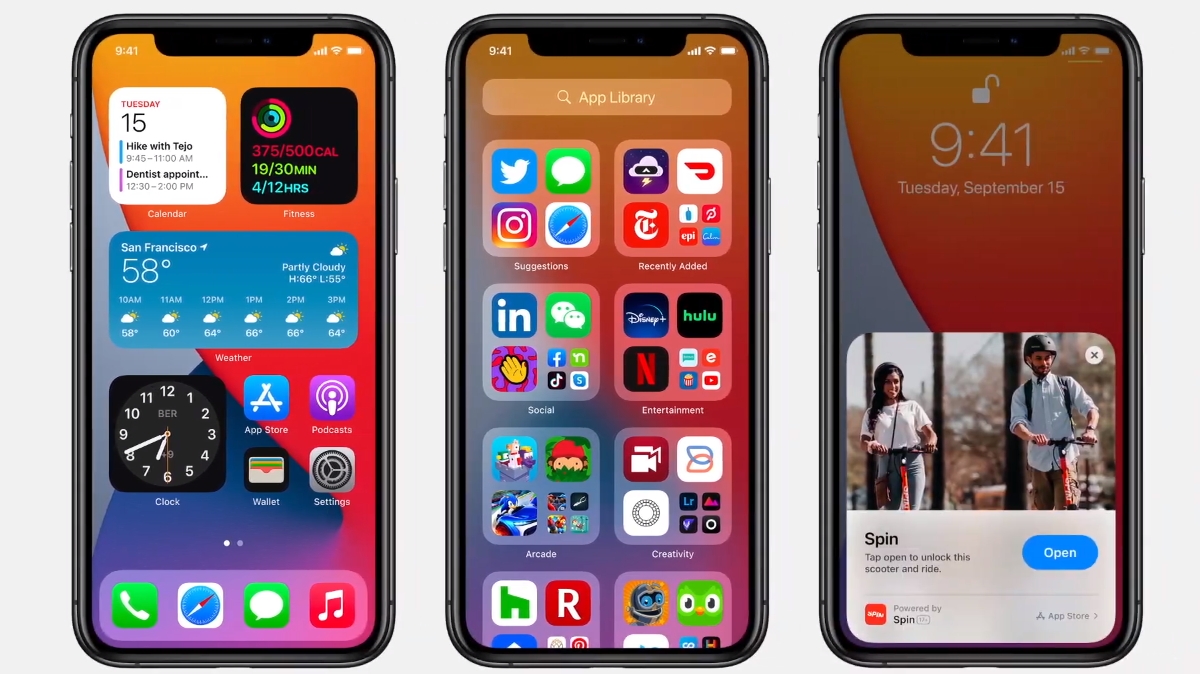
IOS 14 brings a wealth of improvements, but few are as long-awaited as Apple finally removing the shackles of its default apps. That's right, you can finally ditch Safari and Mail, although Apple certainly didn't shout it from the rooftops at WWDC.
Safari is, of course, a more than serviceable web browser, and while Mail has its fans, it's undoubtedly getting a little long in the tooth - especially since it still doesn't support push notifications for Gmail accounts.
While Apple has been more than happy for users to switch their defaults in macOS for years, the time has finally come for iOS and iPadOS fans to get the same treatment. Here's how.
How to change your default web browser
Whether you have a fondness for Firefox, or feel most comfortable in Chrome, you're in luck - as are people using other web browsers. Here's a quick look at the browsers you can set to default:
- DuckDuckGo
- Google Chrome
- Microsoft Edge
- Mozilla Firefox
While Brave and Opera haven't made the list, there's no doubt that many more will make the jump once Apple approves them.
To set a new browser as your default, head into your settings menu, and scroll down to the browser in question (in this example, it's Chrome).
Underneath access permissions is a section called "Default Browser App", with a list that'll let you select whichever app takes your fancy.
Get daily insight, inspiration and deals in your inbox
Sign up for breaking news, reviews, opinion, top tech deals, and more.
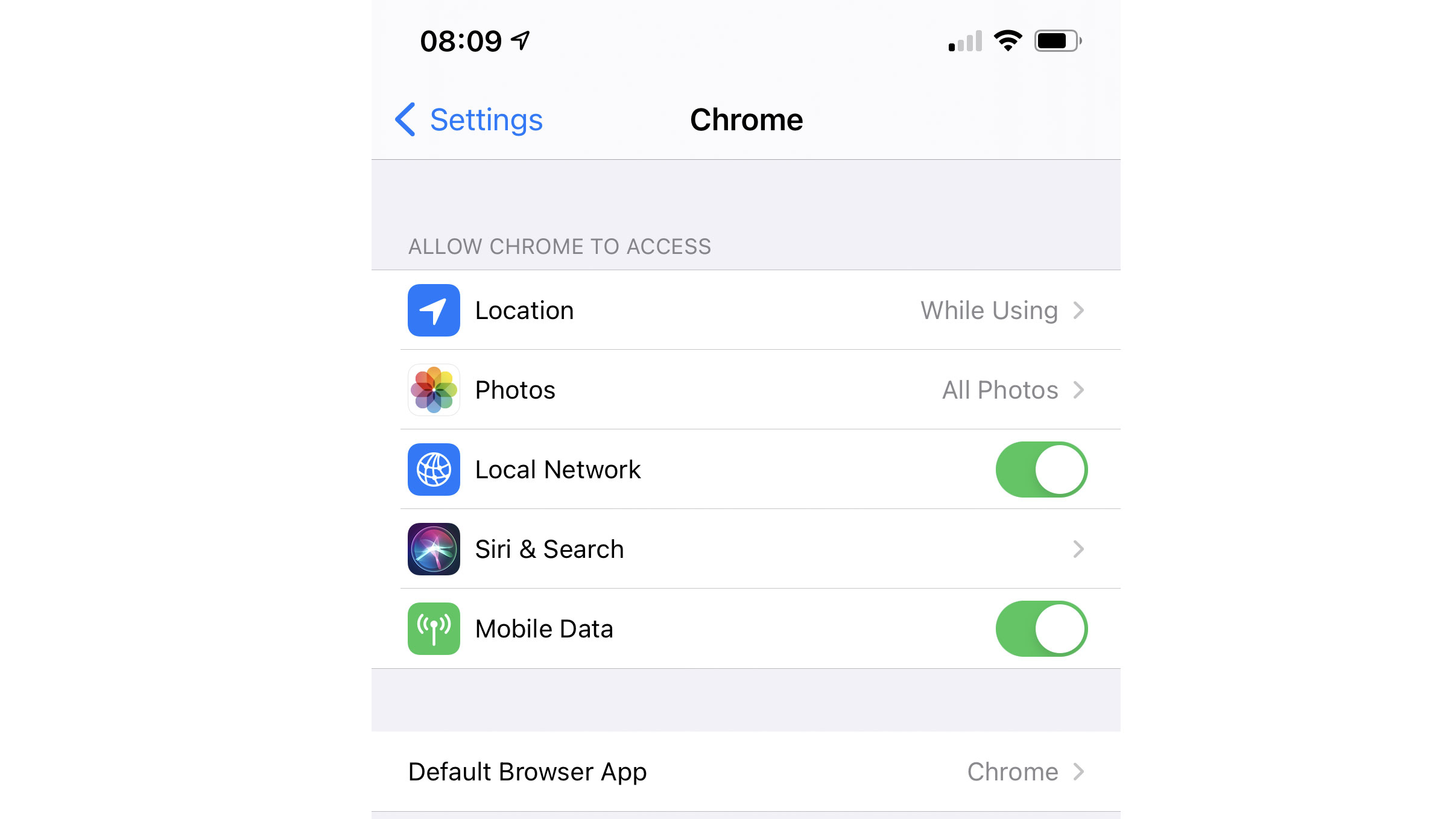
As good as it is to open links in our browser of choice, particularly when sent via iMessage, WhatsApp, or, well, anything else, it's worth noting that if you reboot your device, your default will revert to Safari.
How to change your default email client
Changing your default email client is much the same as changing your browser, and will allow you to avoid those irritating pop-ups that tell you Mail isn't installed when you tap and email address.
The email apps we've confirmed work so far are:
- Spark
- Hey
- Microsoft Outlook
- Gmail
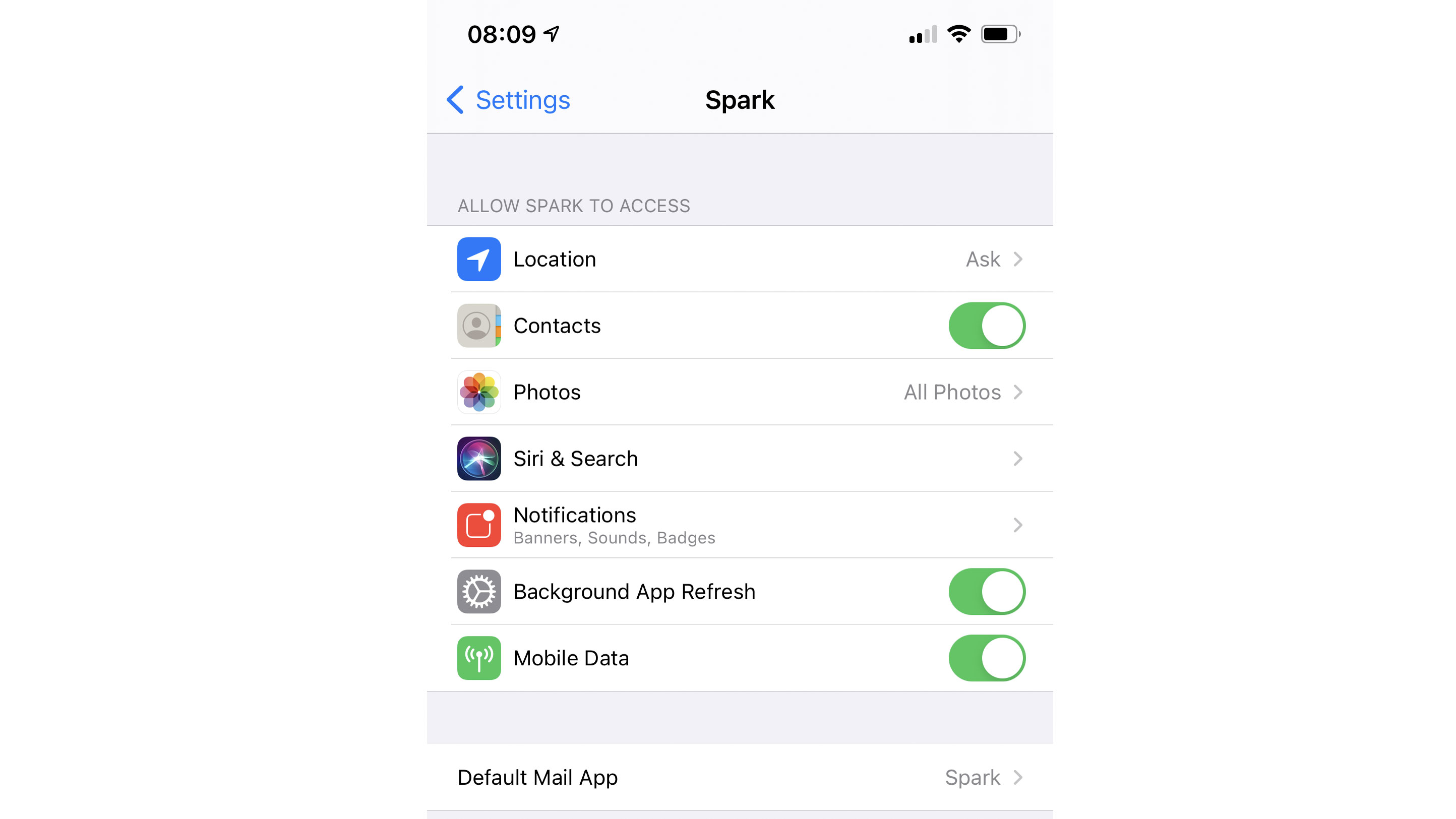
We'll be using Spark for the example here, but it's interesting to see Hey on the list given recent friction between its developers and Apple's App Store policies.
Microsoft Outlook is sure to be incredibly popular, too, but whichever app you have installed, you'll need to find it under settings.
Then, navigate to the bottom of the page to the "Default Mail App" option and pick the app of your choosing from the list.
Again though, if you reboot your device, Apple Mail will revert to the default - whether it's installed or not.

Lloyd Coombes is a freelance tech and fitness writer for TechRadar. He's an expert in all things Apple as well as Computer and Gaming tech, with previous works published on TopTenReviews, Space.com, and Live Science. You'll find him regularly testing the latest MacBook or iPhone, but he spends most of his time writing about video games at Dexerto.