How to change your eBay password or reset it
Regularly changing your eBay password is essential for security
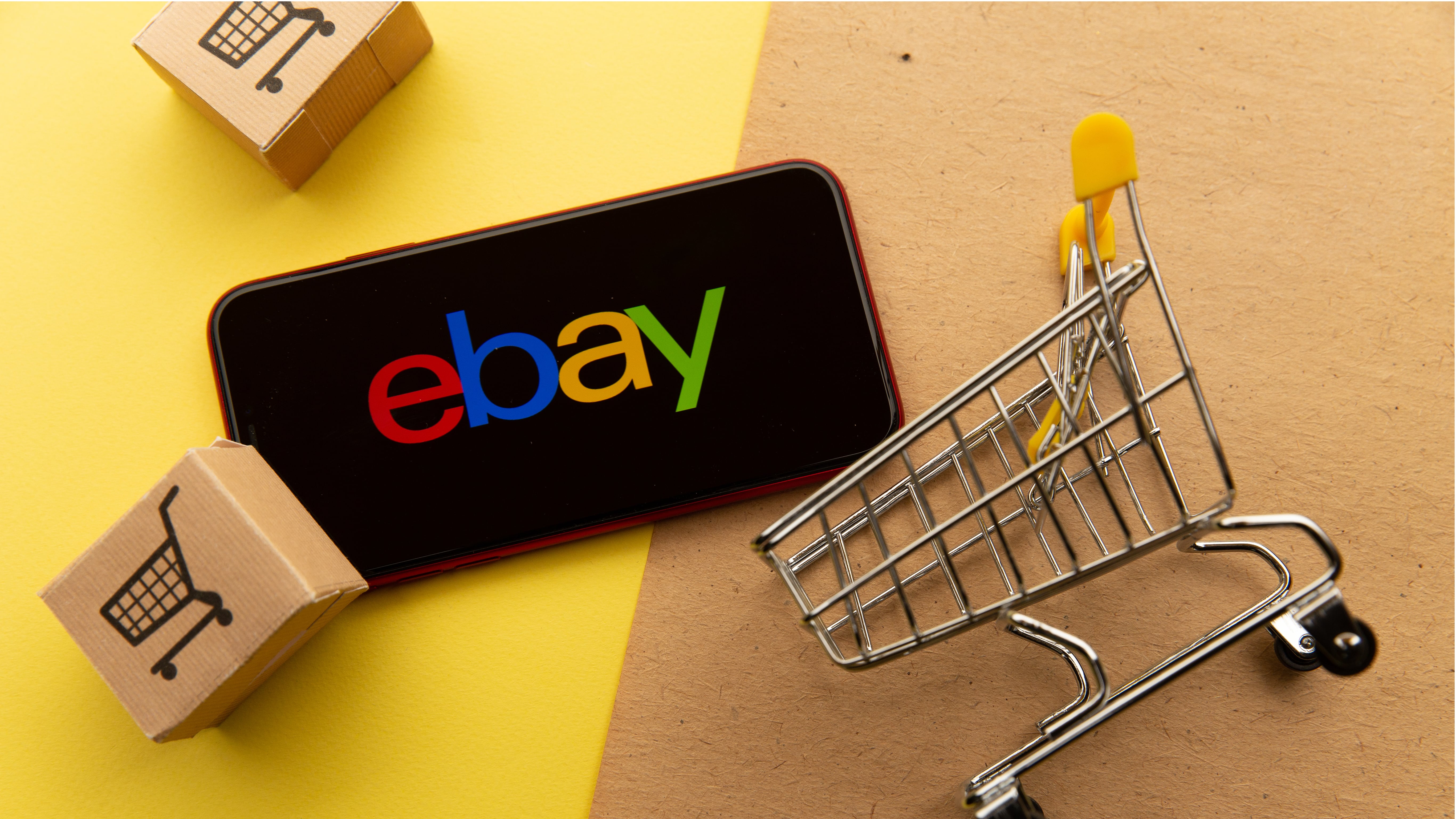
eBay is one of the most popular digital marketplaces in the world, with an estimated 174 million active buyers. As a buyer or seller on eBay, you will have your own account that you can log in to with your email address and password.
Your eBay password is your key to entering this marketplace, which means you need to ensure it’s kept safe at all times. Changing it regularly is one of the best ways to ensure your password is secure, and there are a couple of ways to do this.
In this guide, we’ve run through every step involved with changing your password on a Windows web browser. The process is slightly different on the various eBay mobile apps, but generally, the following will tell you what you need to know.
- We've put together a list of the best password generators.
- These are the best password recovery solutions.
- Also check out our roundup of the best business password management software.
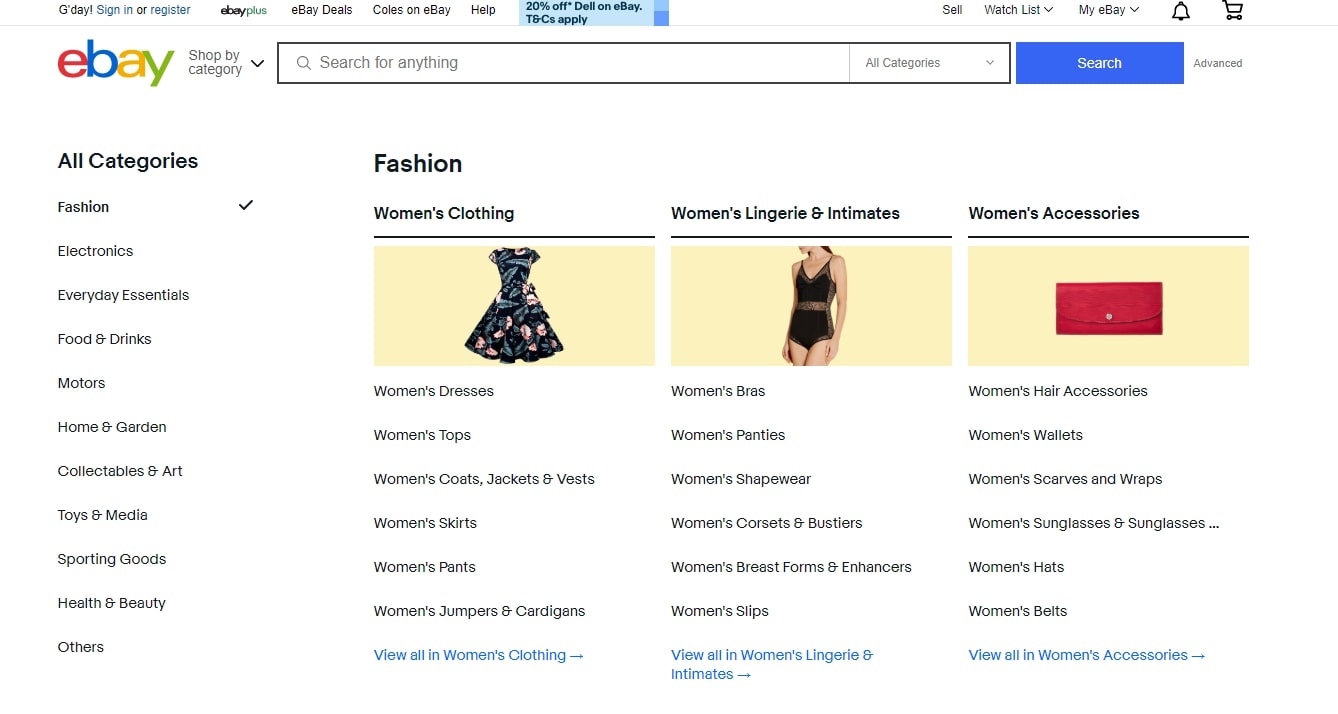
How to change your eBay password
Changing your eBay password regularly is crucial to ensure your account remains secure. Many people save their credit card and PayPal details within their eBay account, which means there’s a chance that people could make unauthorized purchases if they gain access.
To change your password, first, log in to your account. You will see a small dropdown menu on the top left of the homepage saying, “Hi, [Your Name].” Click this, and follow the link to your account settings.
Here, you will see links to manage different settings and preferences. Under the Personal Info heading, you will see a link to Sign in and security settings. Click on this.
The first option will allow you to modify your password. Click on the edit button on the right of the screen and follow the prompts. You will be asked to enter your existing password, a new password, and a confirmation of your new password. Hit Submit, and that’s it; your password is now updated.
Are you a pro? Subscribe to our newsletter
Sign up to the TechRadar Pro newsletter to get all the top news, opinion, features and guidance your business needs to succeed!
We recommend adding security questions and two-factor verification to your account to ensure it’s fully protected.
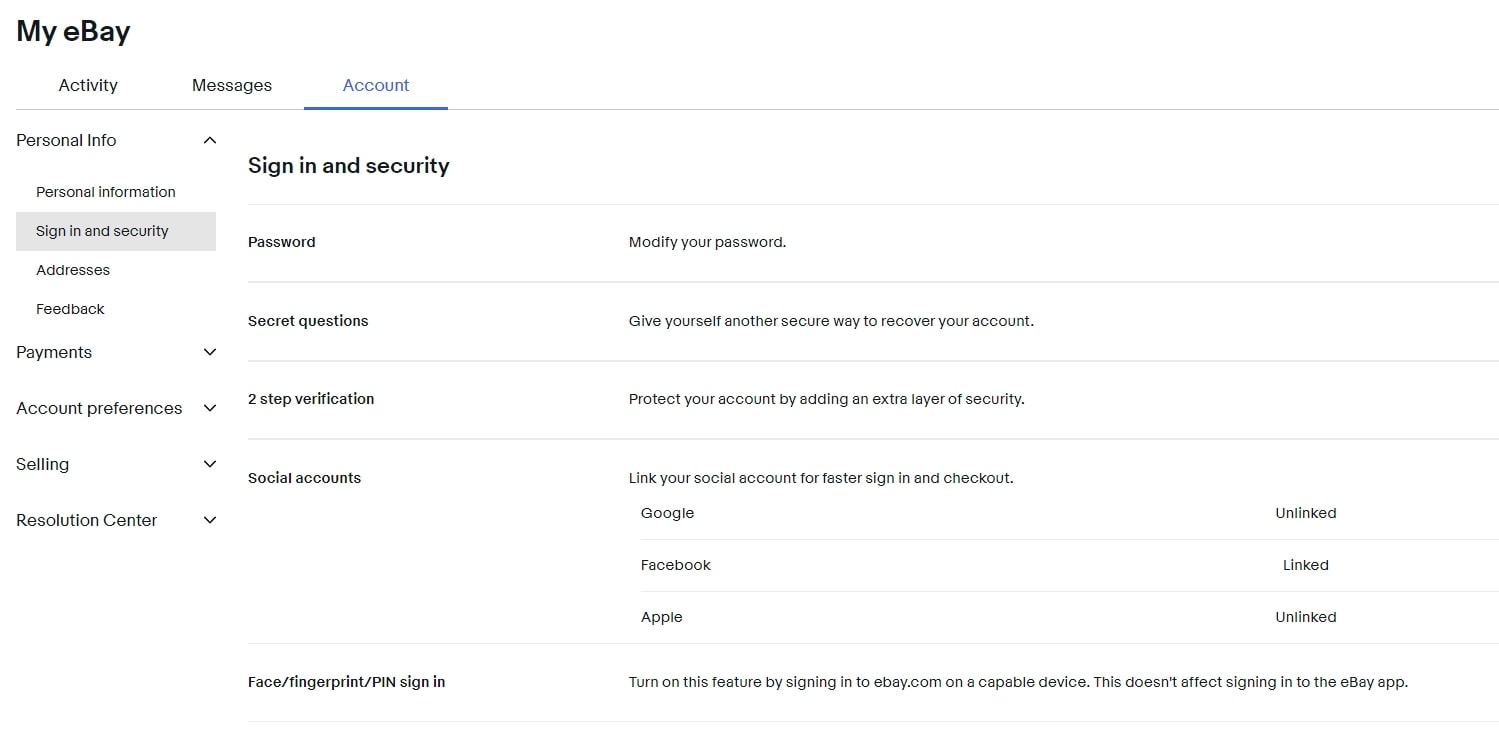
How to reset your eBay password
If you’ve forgotten your eBay password, you will need to reset it before signing into your account. This is a relatively straightforward process, but a few essential steps are involved.
First, enter your account's email address or mobile number and click Continue. Then, click the “Need help signing in” link under the Sign in button, and follow the prompts to have an email sent to your registered address.
Navigate to your email client and find the email. Open it and hit the Confirm button to verify your identity, and then you will be taken back to eBay, where you will be asked to enter a new password.
Note that you must use at least one uppercase letter, one lowercase letter, and one number or unique character. Once you’ve entered your new password, you will be signed in to your eBay account and will be able to proceed as usual.
- We've featured the best password managers and the best ecommerce platforms.
Bryan M. Wolfe is a staff writer at TechRadar, iMore, and wherever Future can use him. Though his passion is Apple-based products, he doesn't have a problem using Windows and Android. Bryan's a single father of a 15-year-old daughter and a puppy, Isabelle. Thanks for reading!
