How to change your Google Chrome password or reset it
The steps to update your Google Chrome password follow a familiar pattern
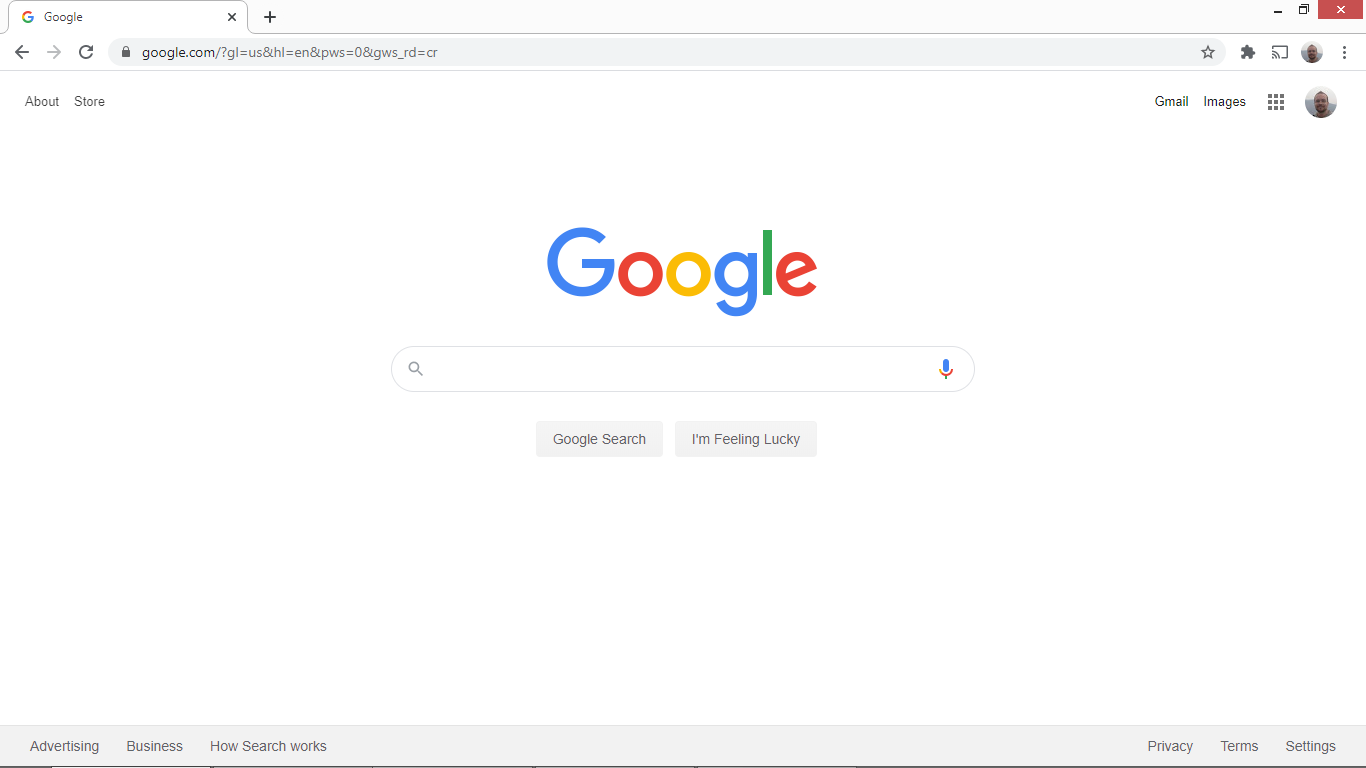
Google Chrome is the world’s most popular browser, with nearly 70% of the desktop browser market share. The email address and password details used in Chrome are the same as the Google account details used for Gmail, YouTube - one of the best video hosting platforms around, and other Google-adjacent websites. So, to change your Google Chrome password, you must change your Google account password.
This article outlines how to change your Google password from within the Chrome browser. We also discuss how you can recover your user account if you’ve forgotten your password.
How to change your Google Chrome password
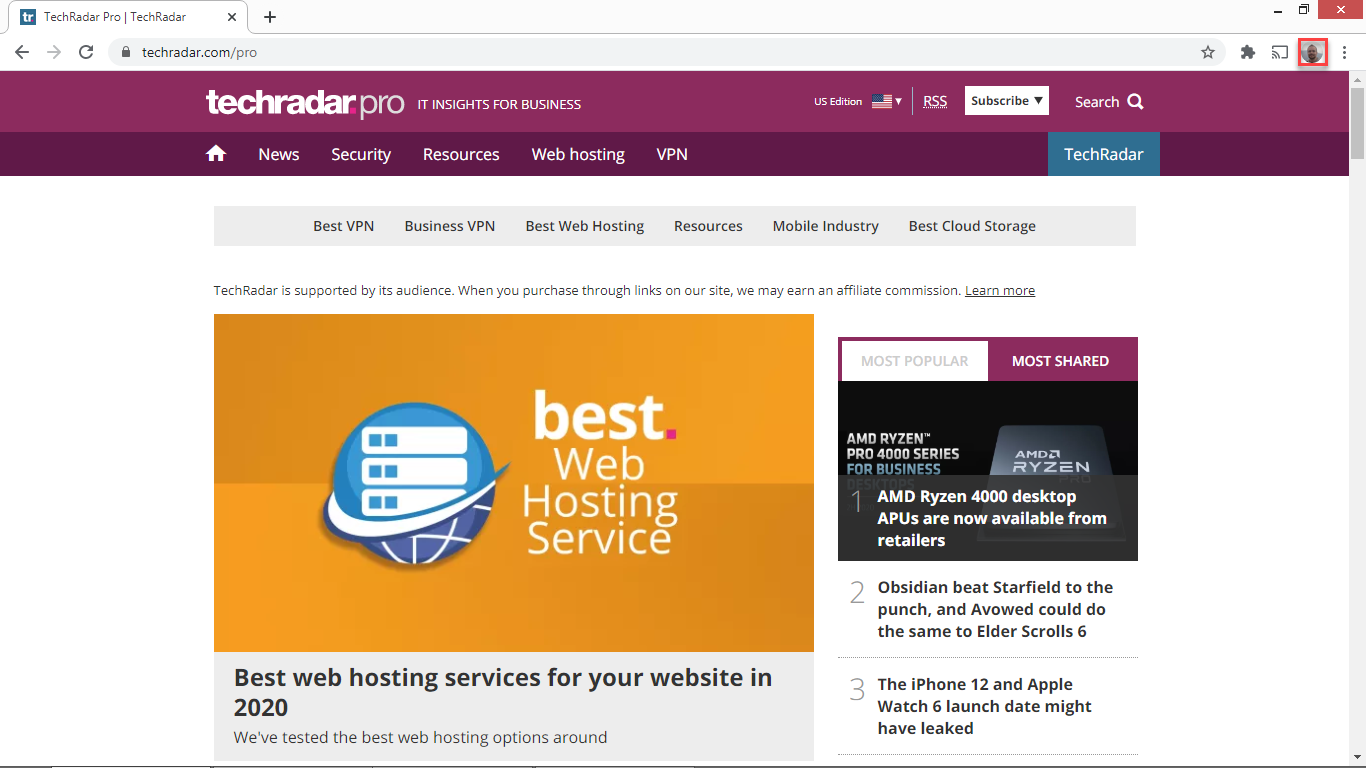
The first step to resetting your Google Chrome password involves clicking on your user avatar picture at the top-right of the browser interface.
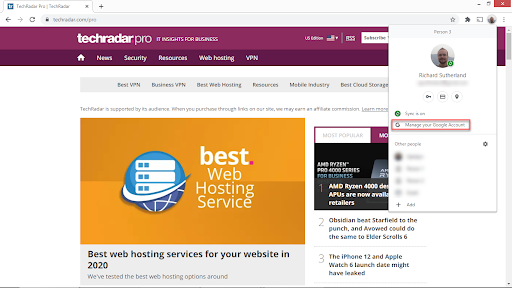
Then, you need to select "Manage" your Google Account
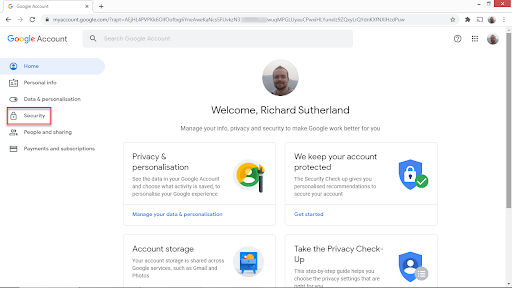
Click on "Security", which can be found to the left-hand side of the screen.
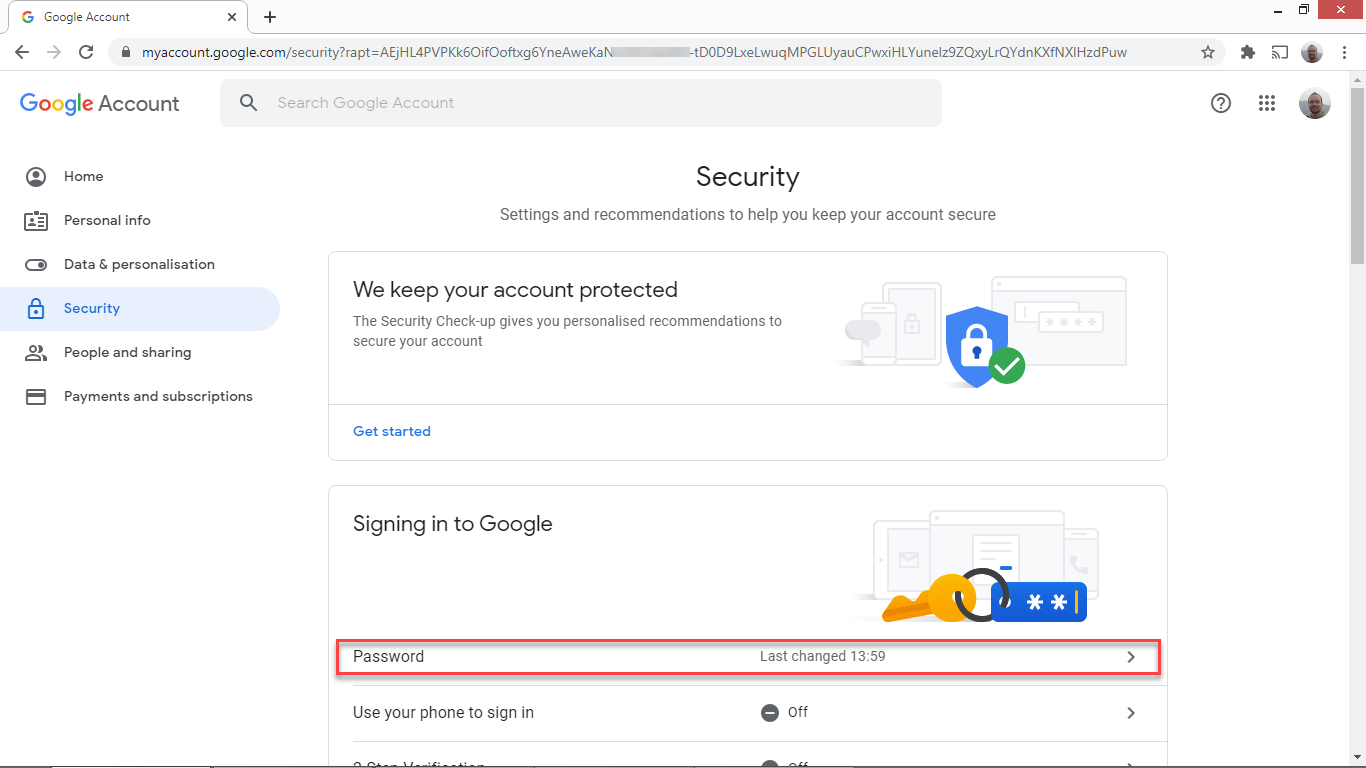
Further down, select "Password"
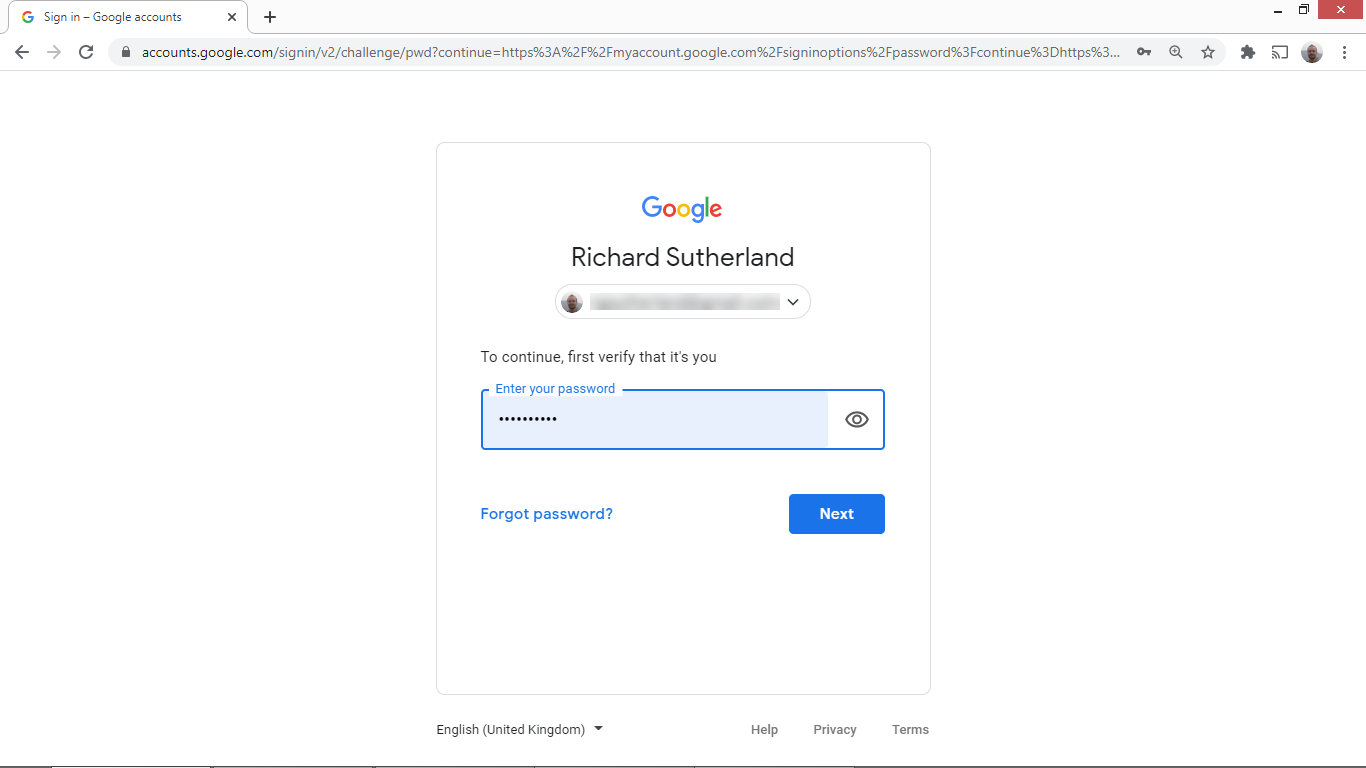
Now it's time to enter your current Google password.
Are you a pro? Subscribe to our newsletter
Sign up to the TechRadar Pro newsletter to get all the top news, opinion, features and guidance your business needs to succeed!
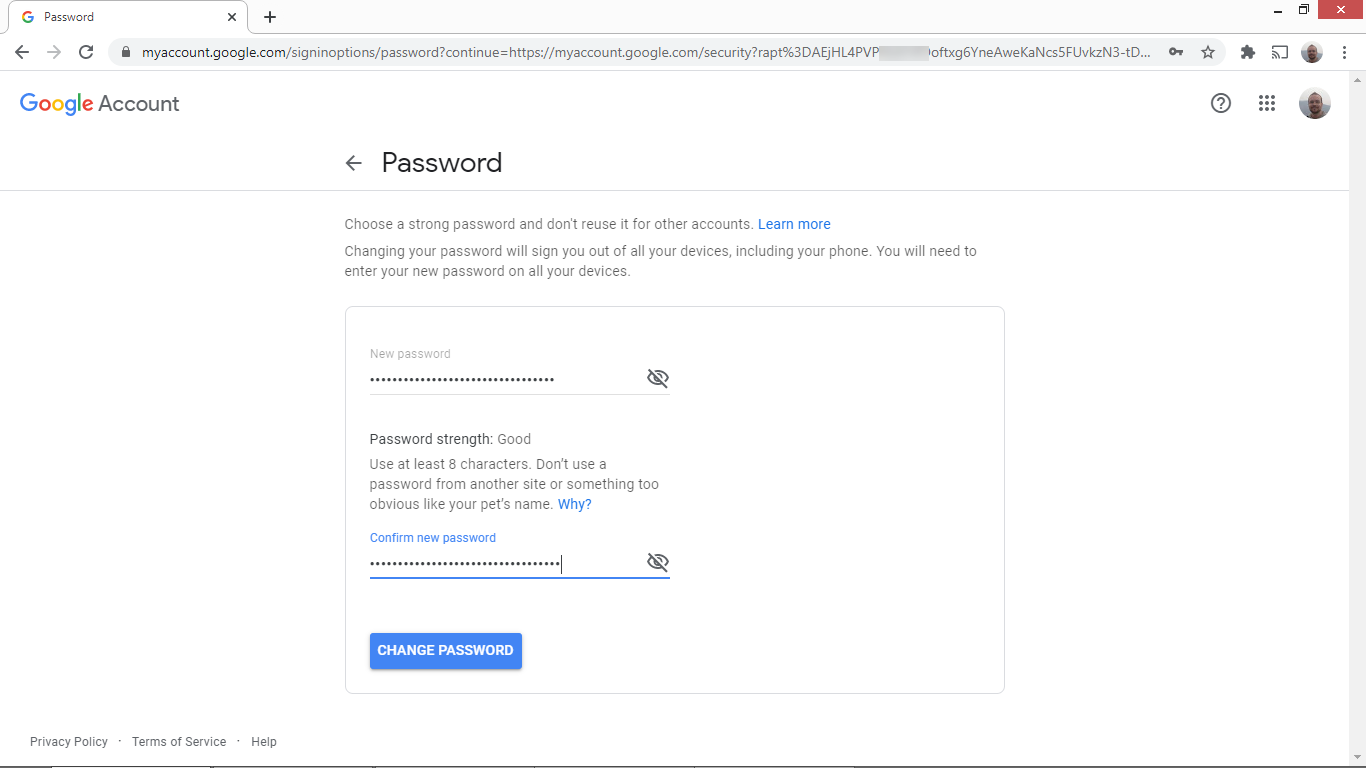
Submit a new Google password, and confirm the password by entering it again.
Changing your Google Chrome password - in detail
The Google Chrome browser uses your Google account details for user identification. You can edit your password at accounts.google.com. A quick way to get to this page from within the Chrome browser is to click on your user avatar (at the top-right of the screen, beside your extensions) and select Manage your Google Account from the drop-down menu.
The account page has many settings and exciting reports on your Google account usage, but what you’re looking for is "Security". It is on the menu to the left, and this will bring you to a page that lists several security settings, including your password details.
To change your password, click on the word Password. You’ll be asked to enter your current Google account password again. Click "Next", and a page where you can set a new Google account password will open. Choose a solid and unique password and enter it twice. Finally, click "Change Password" to update your Google account password.
Using your new password, you can log into Chrome (and other Google products).
How to reset your Google Chrome password
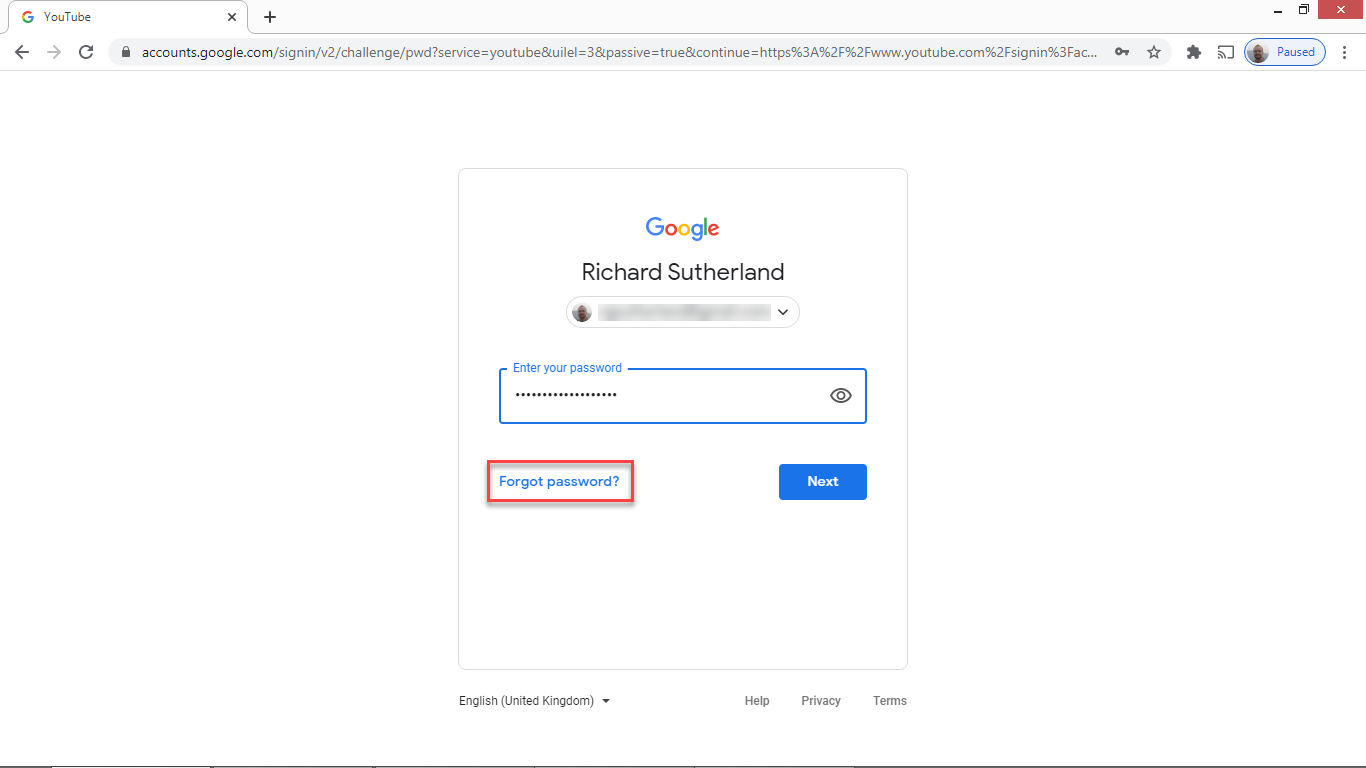
If you’re having trouble logging into Google Chrome because you’ve forgotten your password, you can recover your account by clicking "Forgot password?" on the login screen. You’ll be asked whether you remember any recent passwords of your account. This helps prove that you’re not just running a bot to gain access to someone else’s account.
If you can’t remember a recent password, click "Try another way". Assuming that you’ve set up a recovery email for your Google account, a password recovery code will be sent to that email. Enter this on the next page of the process to verify that you’re the actual owner of the account. You’ll be asked to enter a new password for your Google account, allowing you to log in again.
- Here's our list of the best password manager options available right now.
Richard brings over 20 years of website development, SEO, and marketing to the table. A graduate in Computer Science, Richard has lectured in Java programming and has built software for companies including Samsung and ASDA. Now, he writes for TechRadar, Tom's Guide, PC Gamer, and Creative Bloq.
