How to change your Google password or reset it
A step-by-step guide to changing your Google password
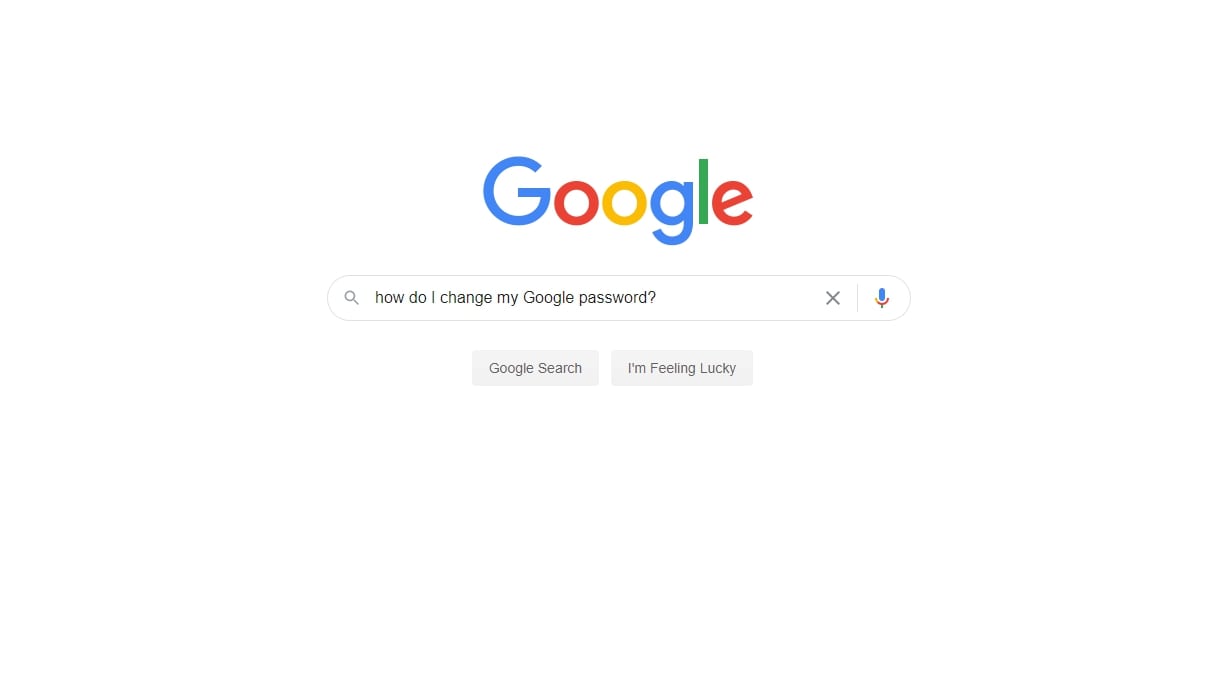
Your Google password is arguably the most important password that you use online. Besides being used to access Gmail, YouTube, and a host of other websites, your Google account holds details on your browsing history, credit cards, addresses, location data, calendar, Google Drive files, mobile apps, and Google Photos.
Therefore, it’s imperative that if you believe that your Google password has been compromised, to change it immediately. Using a strong, unique password for your Google account goes a long way to ensuring that your Google account is never compromised. We also suggest setting up a recovery email and phone number in case you lose access to your main email account.
- We've put together a list of the best password generators
- These are the best password recovery solutions
- Also check out our roundup of the best business password management software
In this article, we outline how to change your Google password. We’ll also detail how to recover your Google account if you’ve forgotten the password. Though it’s possible to change your Google password on a mobile device, we’ll use a web browser in our example.
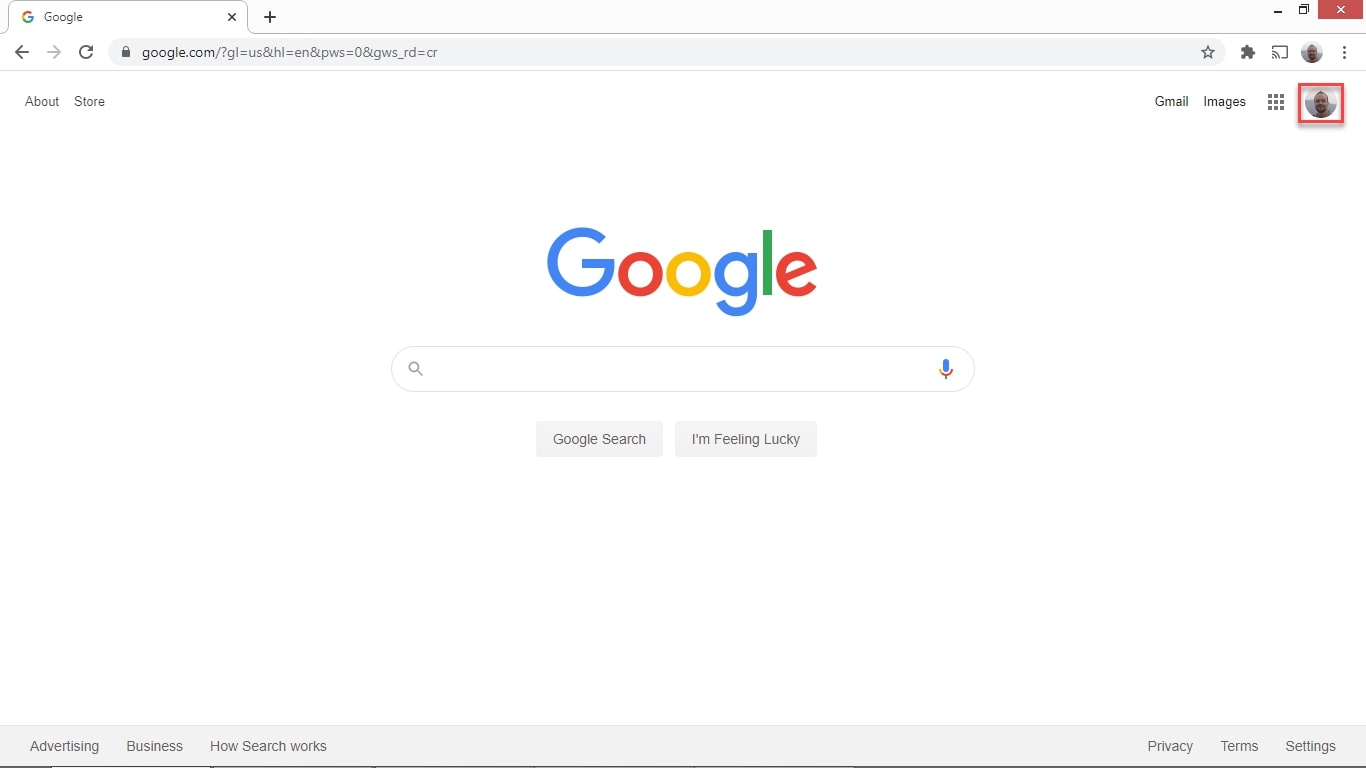
How to change your Google password
To reset your Google password, first click on your user avatar. You’ll find this at the top-right of the screen.
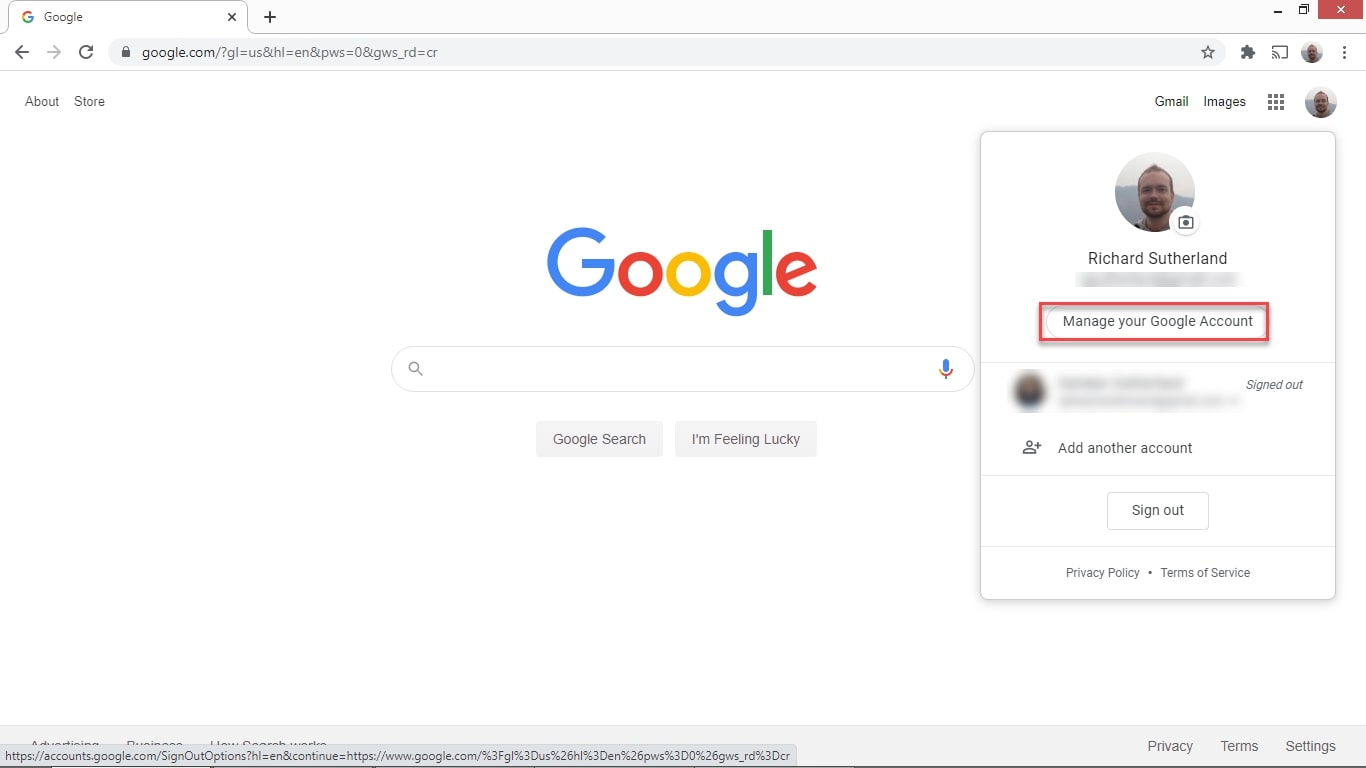
From the drop-down box, select Manage your Google account.
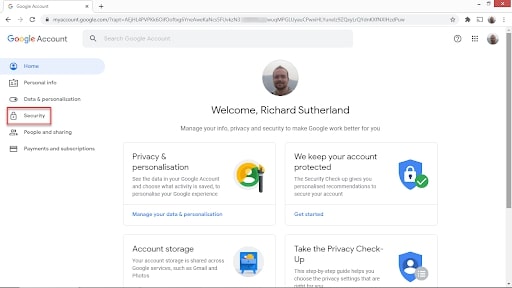
You will be brought to the Google Account management page. Click on Security in the menu to the left.
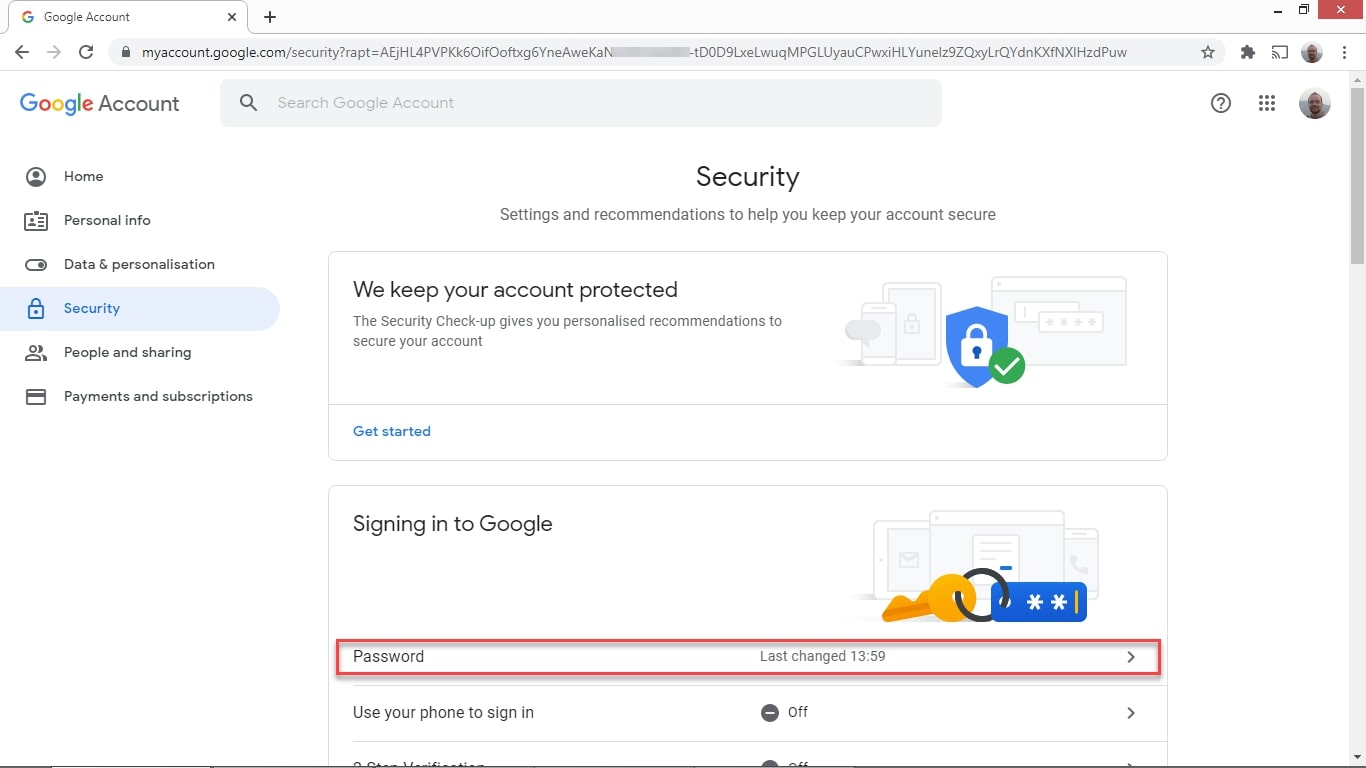
Next, click on Password.
Are you a pro? Subscribe to our newsletter
Sign up to the TechRadar Pro newsletter to get all the top news, opinion, features and guidance your business needs to succeed!
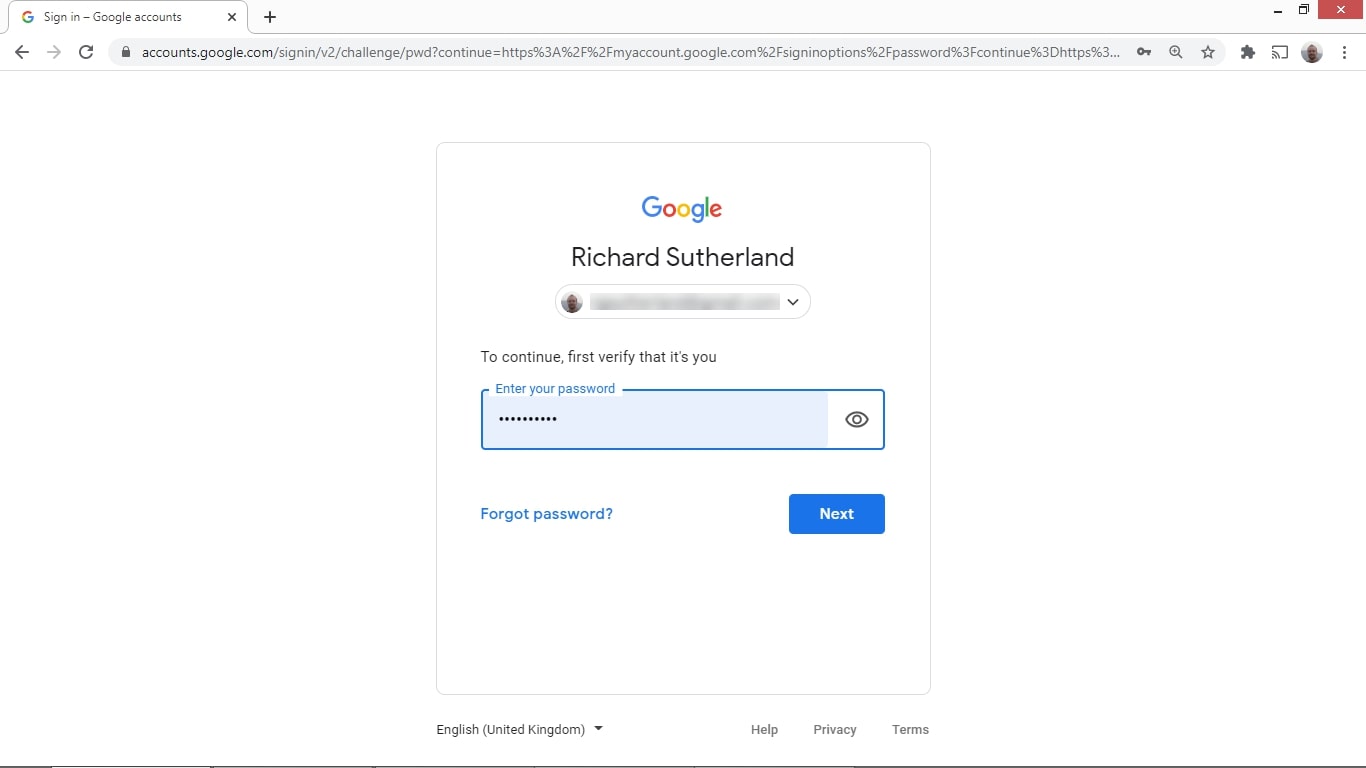
You’ll be asked to enter your current password again. Do so and click Next.
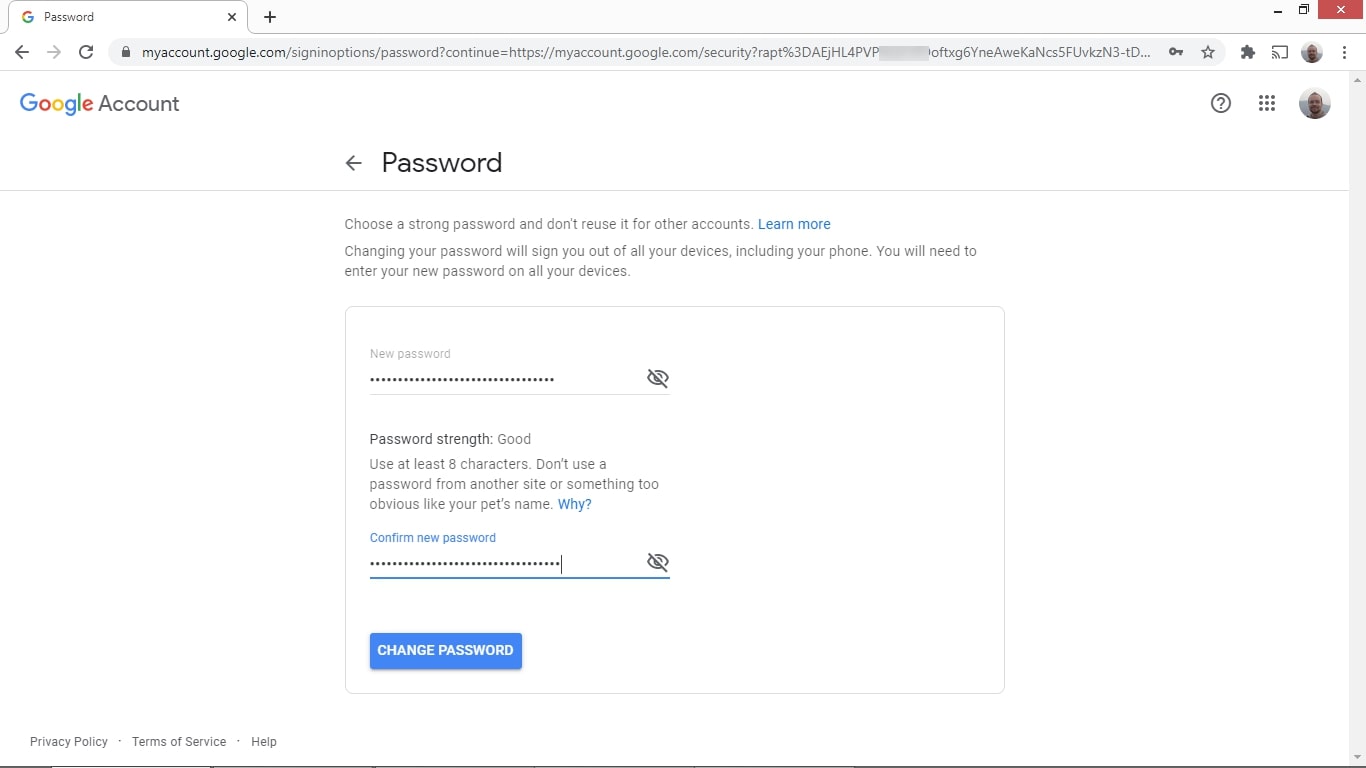
Finally, enter a new password for your Google account. You’ll need to enter it twice to make sure it’s right. Remember that good passwords are hard to guess and include numbers, symbols, and letters. It’s important to use a unique password that you don’t use on any other site. You don’t want anyone to gain access to your Google account if there’s a security breach on another website.
Click Change Password and you’re done!
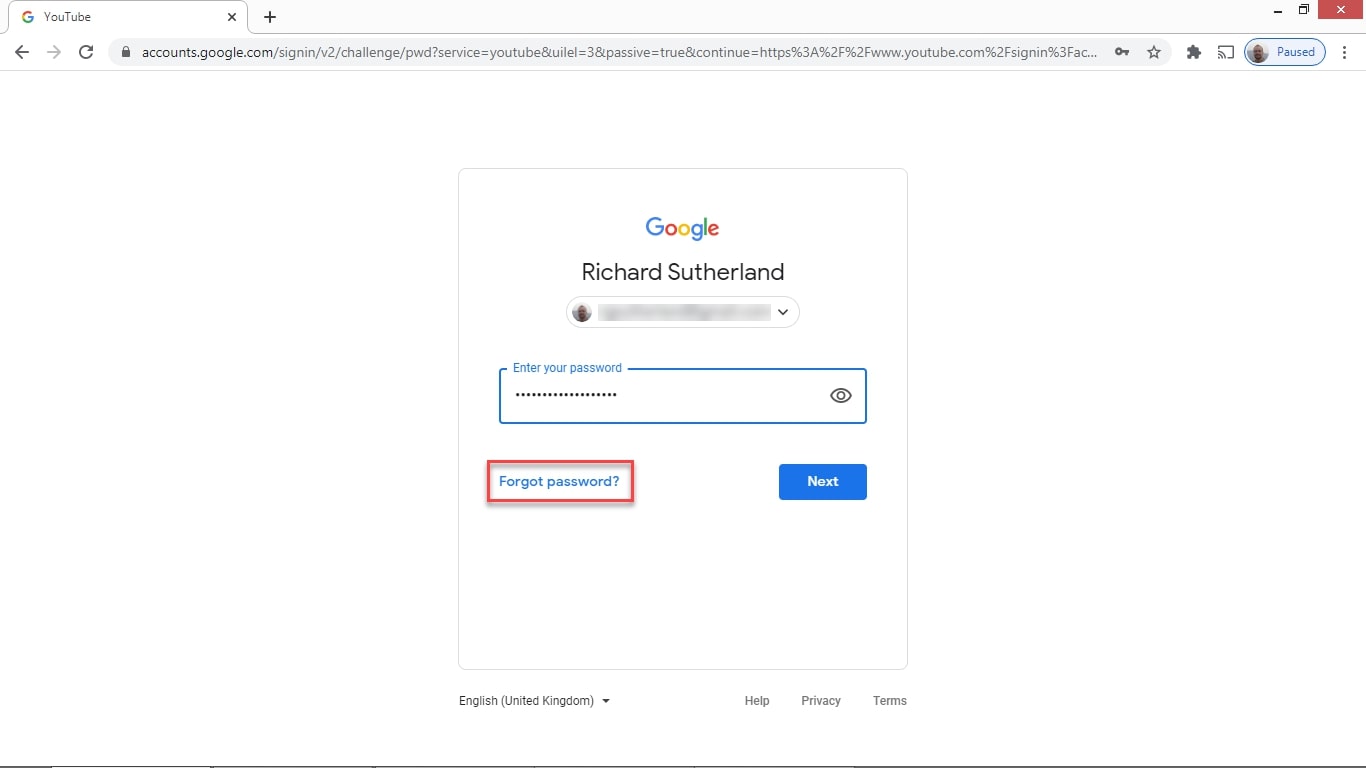
How to reset your Google password
If you’ve forgotten your Google password, you can still recover your account if you previously specified a recovery email or phone number. First, head to the Google login page at accounts.google.com. Enter your main email address and click Next. You’ll be asked for your password, but instead of entering it, click Forgot password?.
You’ll first be asked the last password that you remember using on the account. If you can’t remember any password, click Try another way. A password reset code will be sent to your recovery email address or phone number. Enter that number into the box on the next screen and hit Next. You can now change the password for your Google account.
- We've also highlighted the best password manager
Richard brings over 20 years of website development, SEO, and marketing to the table. A graduate in Computer Science, Richard has lectured in Java programming and has built software for companies including Samsung and ASDA. Now, he writes for TechRadar, Tom's Guide, PC Gamer, and Creative Bloq.
