How to change your Netflix password or reset it
Here's everything you need to change your Netflix password

Whether you've forgotten your Netflix password or want to change it to something more secure (as well as boot your ex off your account), we've got you covered.
Netflix is the most popular streaming service in the world, with fantastic shows like Sex Education and Queer Eye keeping its 193 million subscribers glued to their screens.
As with any online account, it's essential to change your password regularly to keep your information secure, as well as stop unwanted third-parties from using your account for free and potentially kicking you out of the service when you're right in the middle of your favorite show by maxing out the number of devices watching at one time.
You can either change your Netflix password through your Internet browser or via the Netflix app on your mobile or tablet.
So, without further ado, here's everything you need to know about changing or resetting your Netflix password.
- If you need more password help, check out our selection of the best password managers around today
How to change your Netflix password via your browser
First, head to Netflix in your browser and sign in by clicking the red button at the top right corner of your screen.
Select your profile, and you'll be taken to the Netflix landing page. From there, hover your cursor over your profile picture in the right-hand corner of your browser and select Account from the drop-down menu.
Are you a pro? Subscribe to our newsletter
Sign up to the TechRadar Pro newsletter to get all the top news, opinion, features and guidance your business needs to succeed!
Underneath the Membership & Billing section, you'll see your password in asterisks – click on Change Password to the right of this.
Then, you'll be able to input your current password, followed by your desired new password. Finally, confirm your new password by typing it in again.
Below this, you'll see a check box saying, "Require all devices to sign in again with a new password." Make sure this box is checked to ensure that any third parties using your Account will need your new password to continue using your Account.
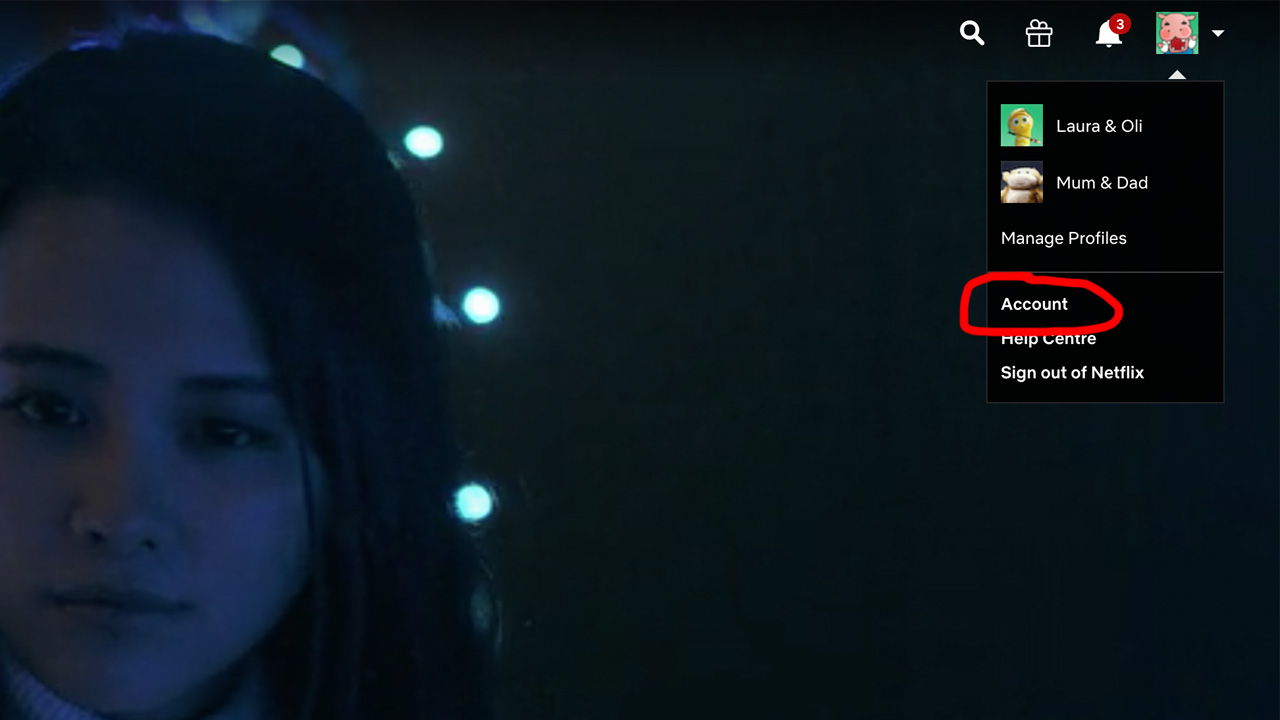
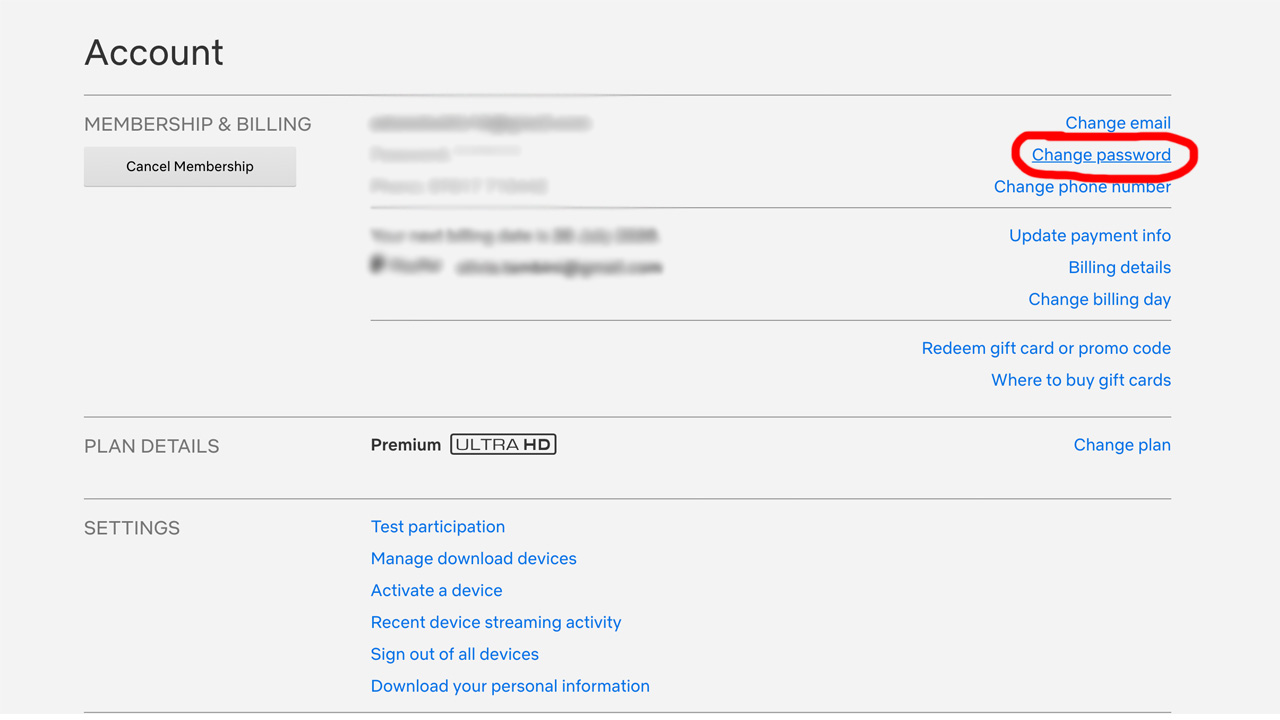
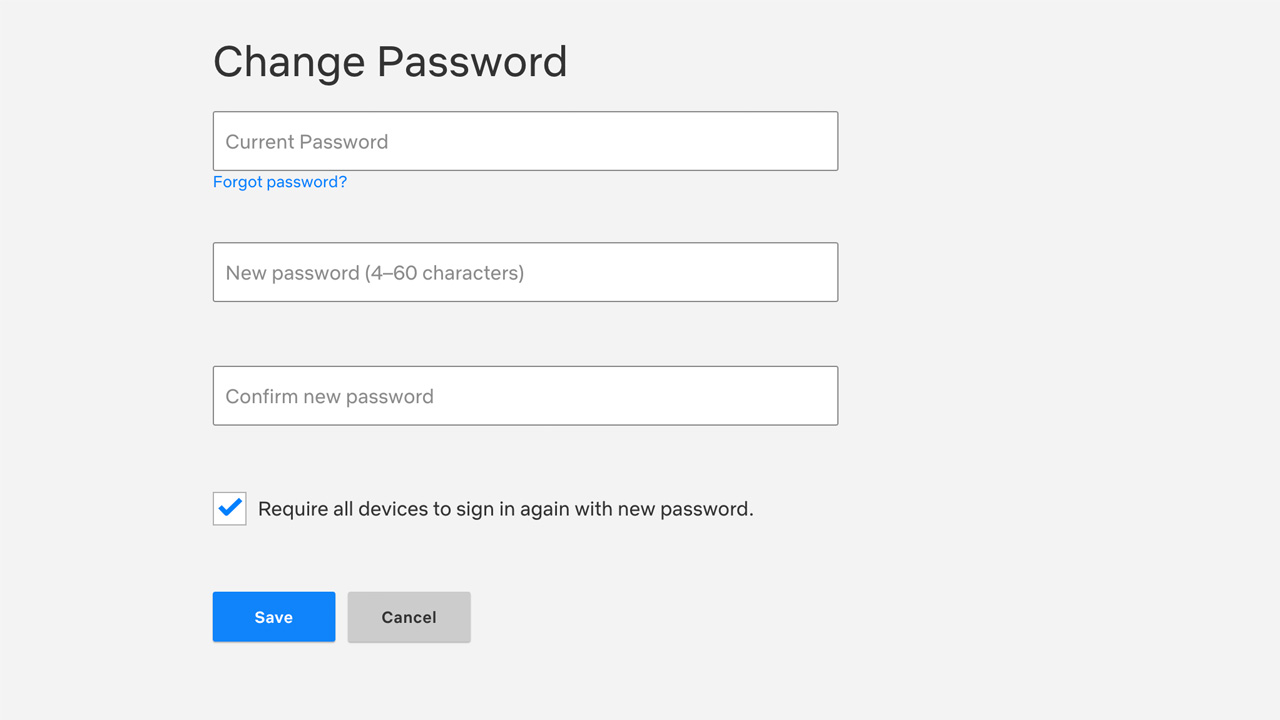
How to change your Netflix password on your mobile
You can also change your Netflix password using the mobile app. To do this, log in as usual and select your profile. Then, click on More at the bottom right corner of the app.
Click on Account, and your account settings will open up in your device's browser. From there, follow the same steps as above to change your password.
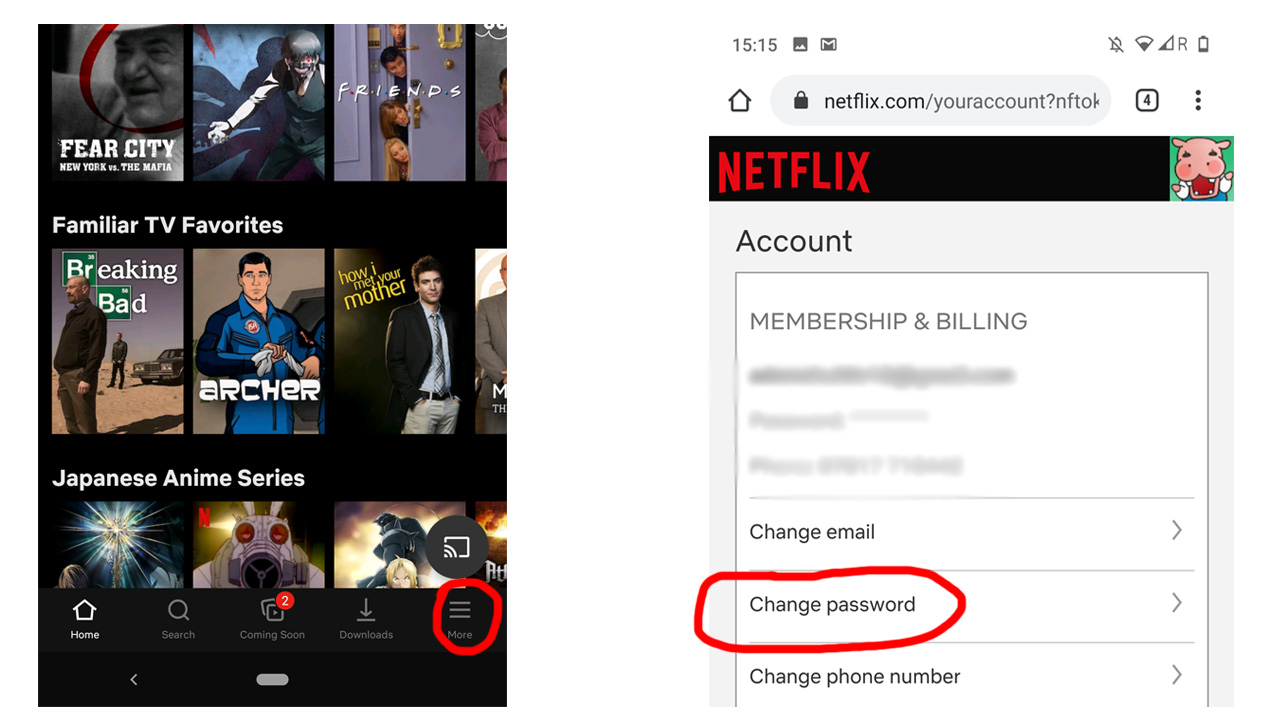
How to choose a strong password
When choosing a new password, use a mixture of numbers, uppercase, and lowercase letters to make it difficult to guess. Punctuation marks like '!' or '%' are worth including, too.
It's always best to use a password that you don't use for other applications – after all, if one account becomes compromised, a hacker could gain access to any additional charges that use the exact login details.
If you're worried about remembering lots of different credentials, the best password managers will do this for you – and many come with password generators, which will come up with a strong password for you.
How to reset your Netflix password
If you've forgotten your login credentials, it's possible to reset your Netflix password.
Head to the Netflix login page in your browser or the mobile app. Then, underneath the Sign In button, click on the test that reads, 'Need help?'.
From there, you can reset your password using your account's email address or mobile phone number. If you've forgotten your email address, select Text Message (SMS), and you'll get a verification code to reset your password.
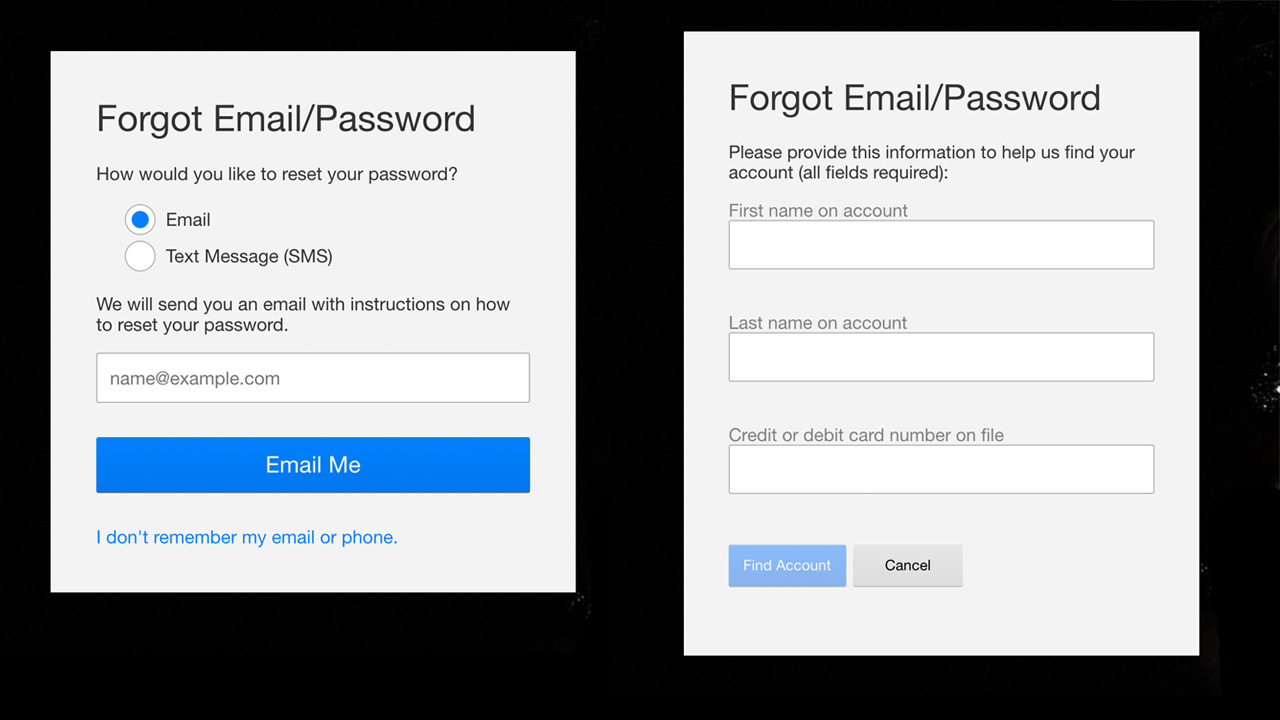
Don't remember your email address or the phone number you signed up with? Click 'I don't know my email or phone at the bottom of the page, and you'll be able to fill in further account details to recover your credentials.
If you regularly forget passwords, it's worth checking out the best password managers of 2020, which can do all the remembering.
Protecting your Netflix account
Aside from periodically changing your password, Netflix offers a few more tips on keeping your account safe, including adding a phone number to recover a forgotten password.
You should also sign out of unused devices, particularly if you plan to sell them or give them away.
Netflix says that "if you haven't done this, and the device is no longer in your possession, you can sign out of all devices from your Account page," noting that it can take up to one hour for this to be completed.
Netflix advises that you be aware of phishing attempts from scammers, particularly over email. So keep an eye out for any suspicious emails purporting to be from Netflix.
The company says it will "never ask for any personal information to be sent to us over email," including payment information, identification numbers (i.e., your social security number), or your account password.
Any emails asking for these details should be considered suspicious and ignored.
Olivia was previously TechRadar's Senior Editor - Home Entertainment, covering everything from headphones to TVs. Based in London, she's a popular music graduate who worked in the music industry before finding her calling in journalism. She's previously been interviewed on BBC Radio 5 Live on the subject of multi-room audio, chaired panel discussions on diversity in music festival lineups, and her bylines include T3, Stereoboard, What to Watch, Top Ten Reviews, Creative Bloq, and Croco Magazine. Olivia now has a career in PR.
