How to change your Spotify password or reset it
What you need to know about changing your Spotify password
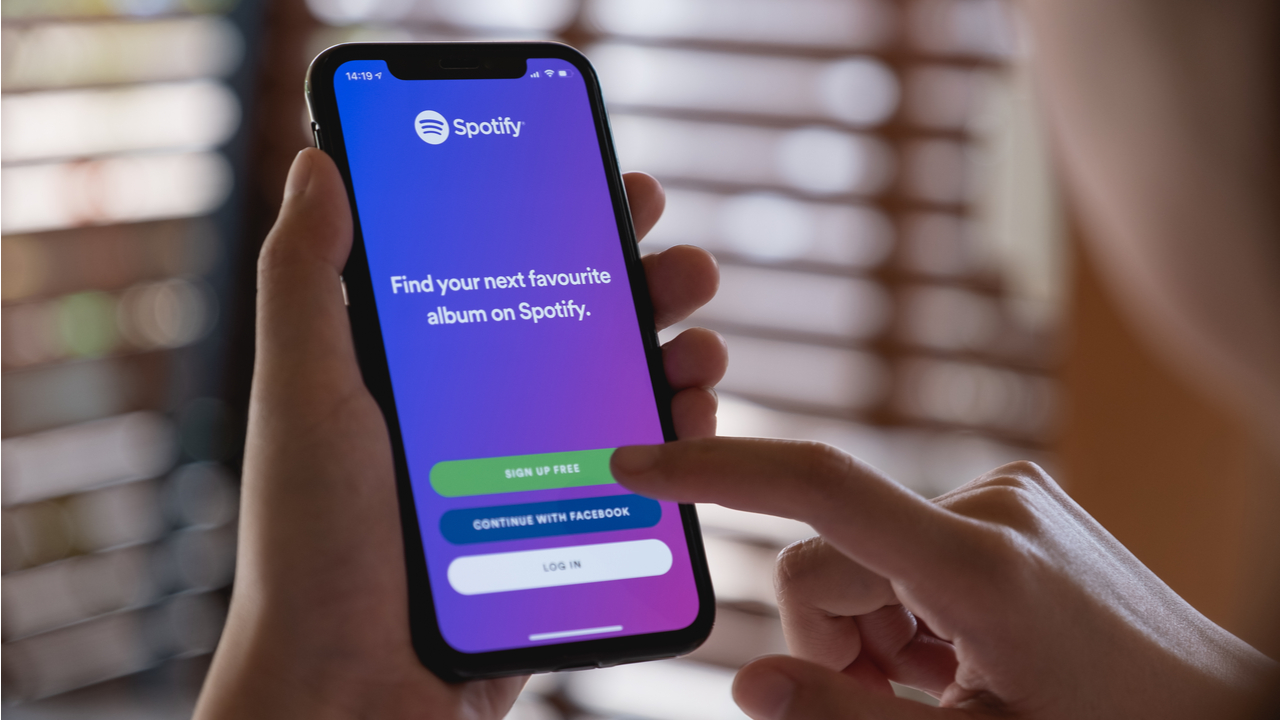
Changing or resetting your Spotify password is simple, whether you've been locked out of your Spotify account accidentally or want to change your Spotify password to something more secure.
Spotify is the most famous music streaming service in the world, with over 113 million subscribers as of October last year – part of that popularity comes from the availability of a free subscription tier, which allows you to listen to music without paying monthly (albeit with annoying ads interrupting your music).
To get rid of these ads and gain access to other features, you need to sign up for a paid Spotify Premium account – unfortunately, these accounts can be vulnerable to hackers who don't want to pay for their subscription.
As Spotify only allows one device to stream at a time, your music is immediately stopped anytime your account's hacker plays a song. This can lead to an incredibly irritating tug-of-war between you and the hacker, as well as changing your music recommendations to the hacker's tastes.
That's why it's essential to regularly change your Spotify password, ensuring that it's difficult to guess and not already in use for any of your other apps or accounts.
Whatever your reason for changing or resetting your Spotify password, here's everything you need to know.
- Keep track of your details with the best password manager .
How to change your Spotify password
Know your existing Spotify password and want to change it to something more secure?
Are you a pro? Subscribe to our newsletter
Sign up to the TechRadar Pro newsletter to get all the top news, opinion, features and guidance your business needs to succeed!
The first thing to note about changing your Spotify password is that you can't do this via mobile or desktop apps; instead, you must head to Spotify in your browser.
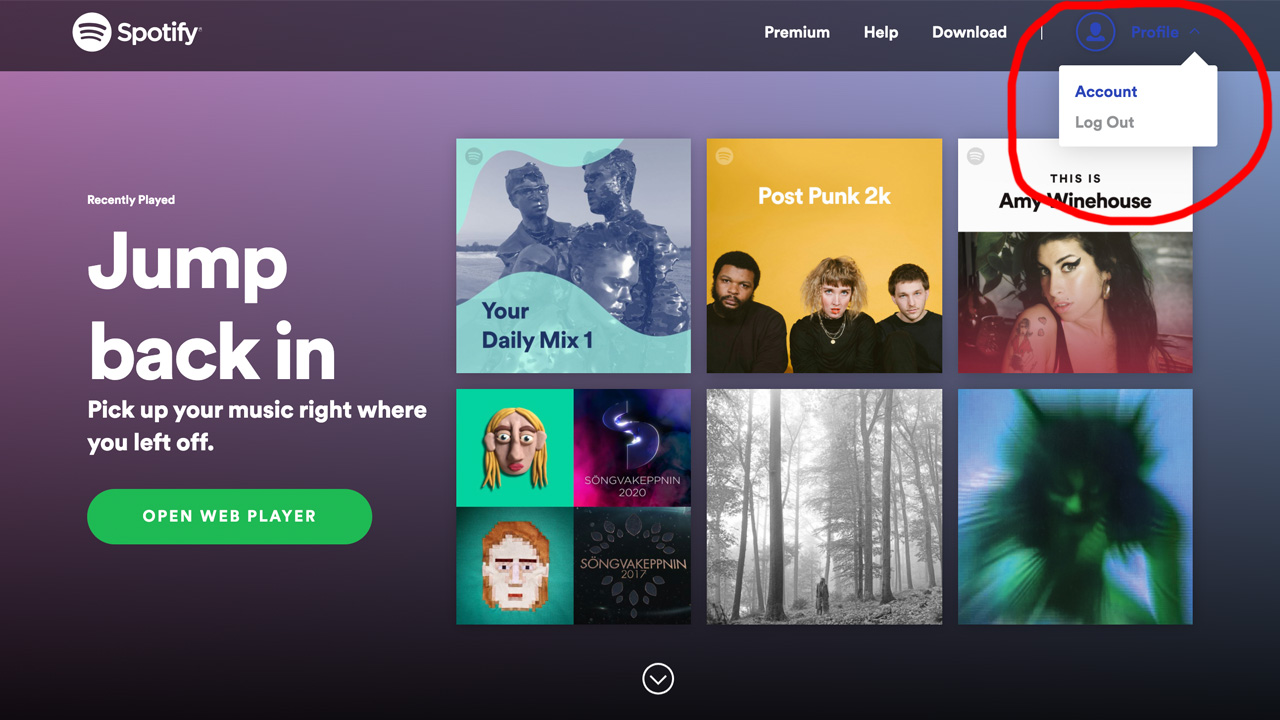
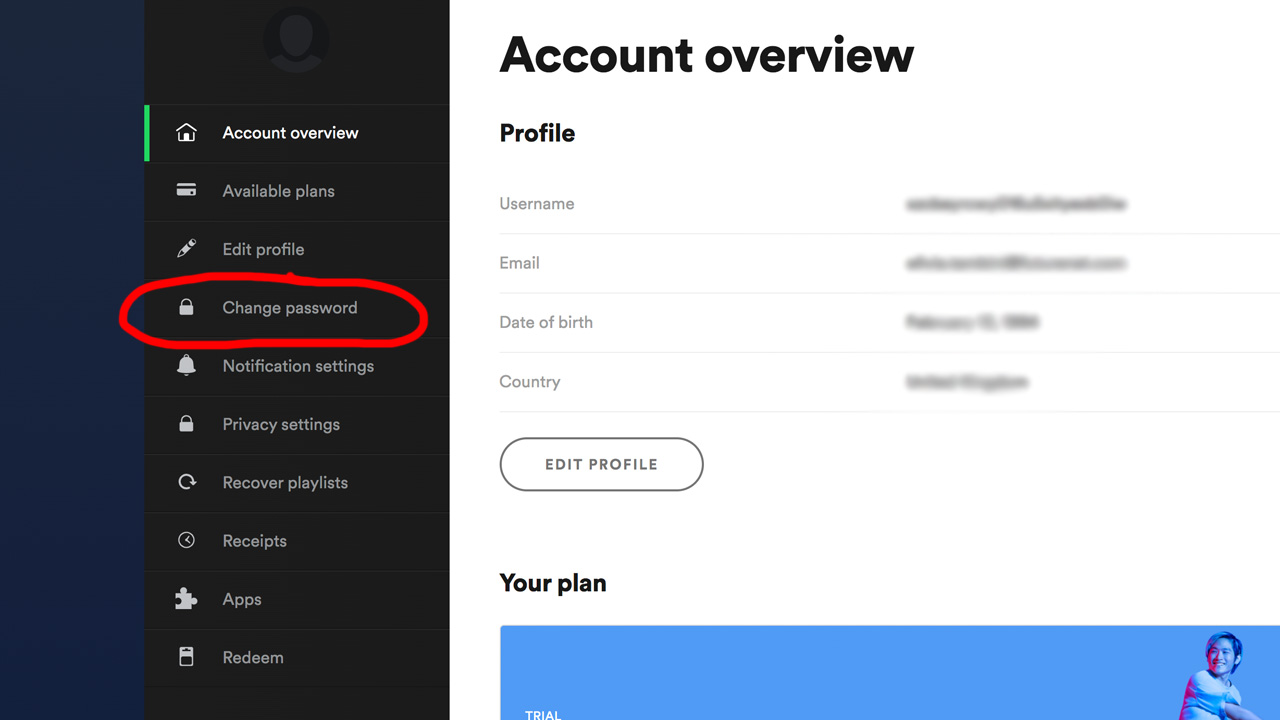
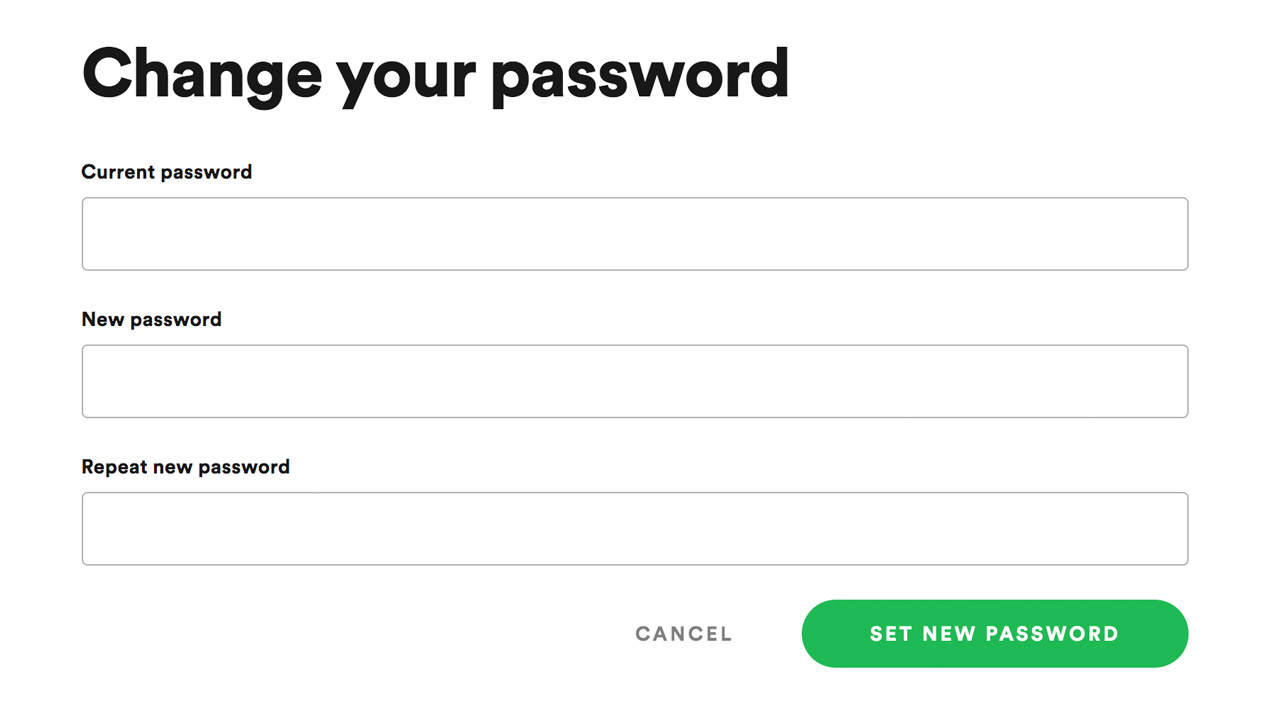
Log in with your current credentials and click on Profile at the top right corner of your screen; then, click on Account from the drop-down menu.
This will take you to an overview of your Account—Head to the sidebar on the left and select Change Password.
Now, you'll need to enter your old password, followed by your new password (which you'll have to repeat to ensure you've typed it correctly). When you're done, click Set New Password.
Resetting your Spotify password
Have you lost your old Spotify password? Open up the app, and click on Forgot Your Password? Underneath the login button, you can head to Spotify's Password Reset page in your web browser.
Then, you'll need to enter the email address you used to sign up for Spotify. If you can't remember which email address you used, or have no longer access it, you can contact Spotify to update the email address associated with your account.
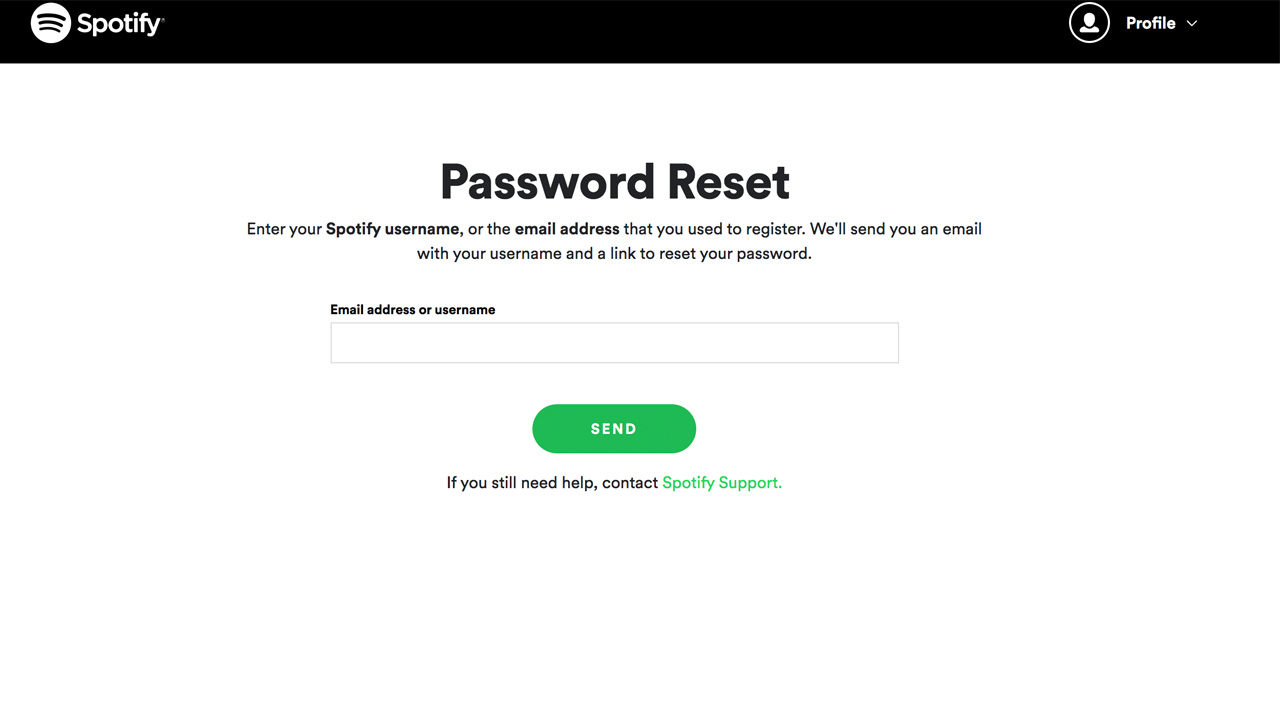
Signed up with Facebook?
If you signed up to Spotify using your Facebook account and forgot your password, you'll need to recover your Facebook credentials from logging in.
Want to create a separate Spotify password, so you don't have to log in with Facebook? Create a Spotify password to log in with your email address instead.
Head to the Password Reset form and enter the email address associated with your Facebook account. Then, you should receive an email allowing you to change your Spotify password.
Choosing a password
It's always best to use a password that you don't use for any other applications – after all, if one account becomes compromised, you don't want a hacker accessing all your other accounts because the login details are the same.
If you're worried about remembering lots of different credentials, the best password managers will do this for you – and many come with password generators, which will come up with a strong password for you.
If you choose your password, use a mixture of numbers, uppercase, and lowercase letters to make it difficult to guess. Punctuation marks like '!' or '%' are worth including, too.
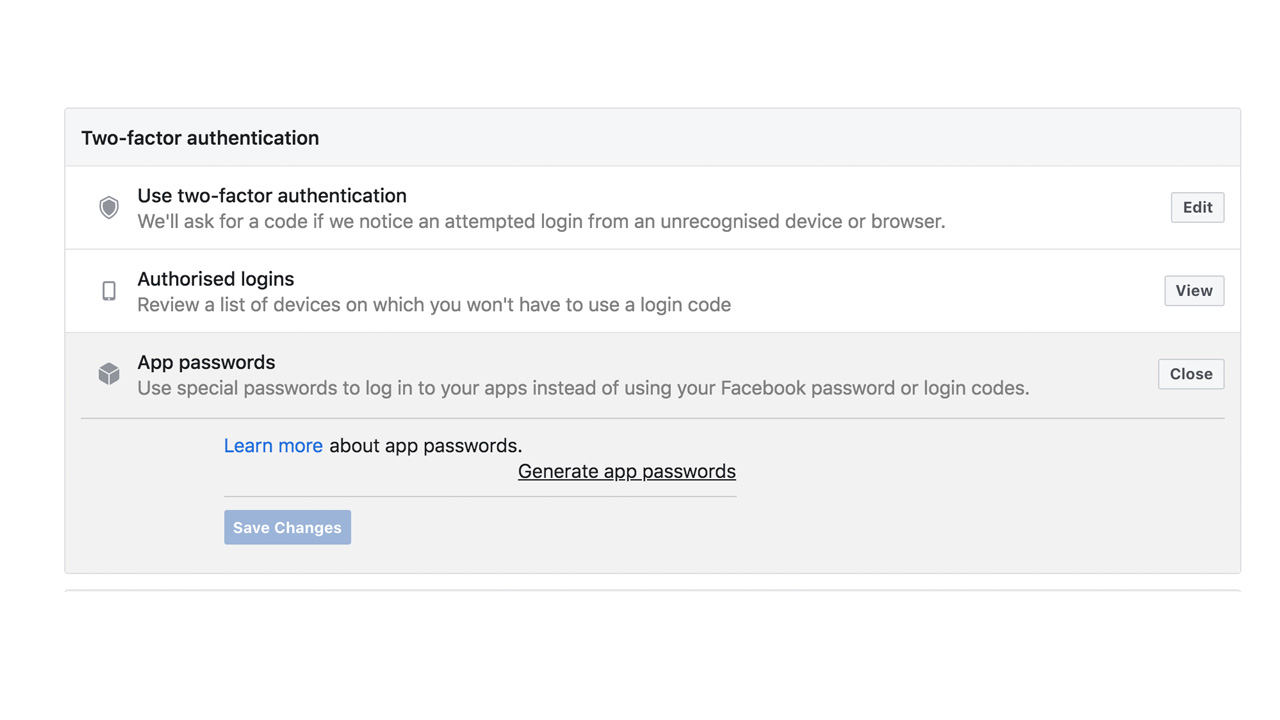
What about two-factor authentication?
Unfortunately, Spotify doesn't offer two-factor authentication, which adds another layer of security to your online accounts.
However, suppose you log in to Spotify via Facebook. In that case, you can set up 'App Passwords,' which generates a one-time password any time you access your Facebook account via a third-party service like Spotify.
To do this, head to your Facebook account and go to Settings > Security and Logins > App passwords > Generate app passwords.
Olivia was previously TechRadar's Senior Editor - Home Entertainment, covering everything from headphones to TVs. Based in London, she's a popular music graduate who worked in the music industry before finding her calling in journalism. She's previously been interviewed on BBC Radio 5 Live on the subject of multi-room audio, chaired panel discussions on diversity in music festival lineups, and her bylines include T3, Stereoboard, What to Watch, Top Ten Reviews, Creative Bloq, and Croco Magazine. Olivia now has a career in PR.
