How to change your Steam password or reset it
Keep your PC games library safe and secure
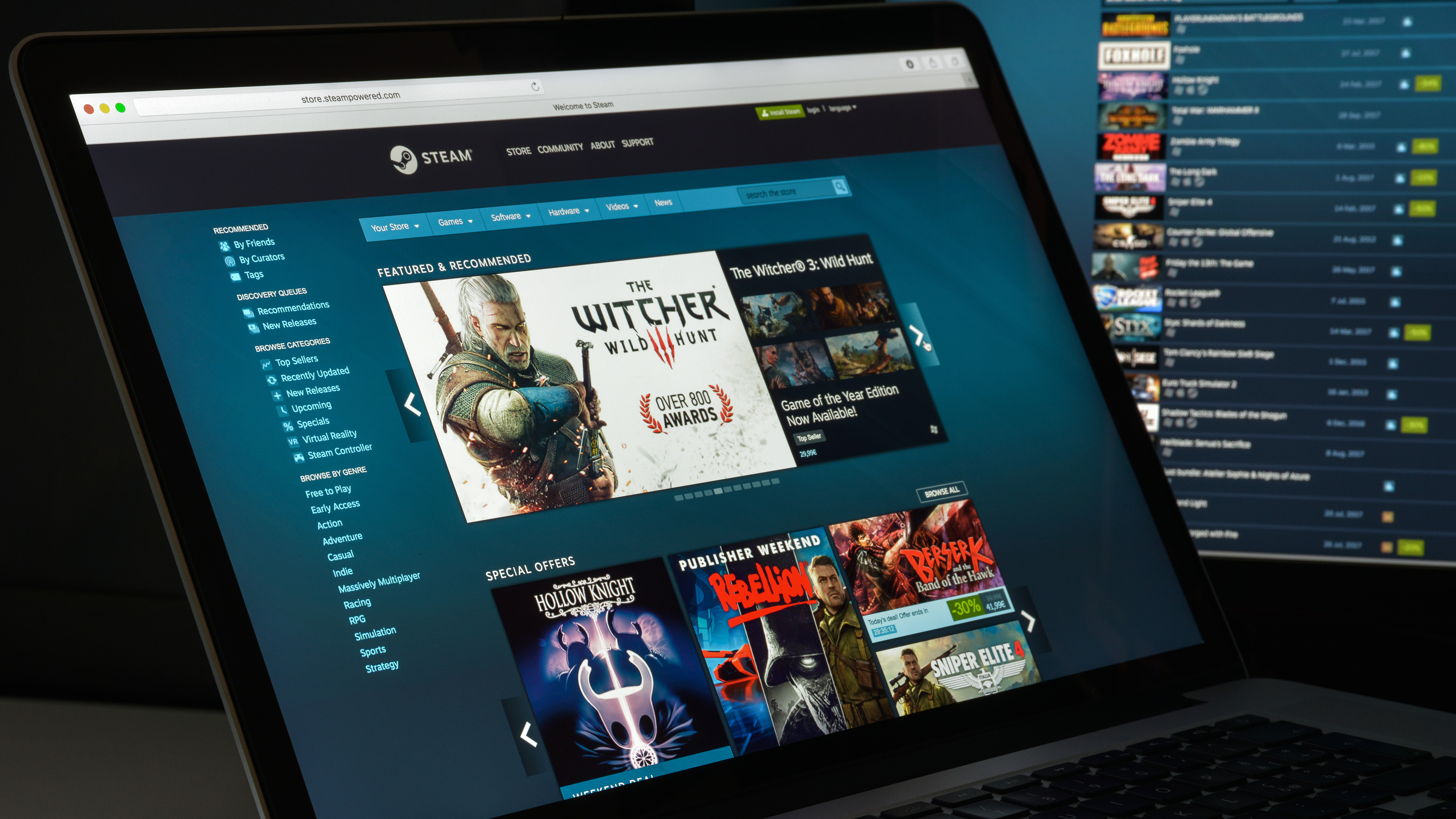
Steam is the world's most popular PC gaming storefront, with nearly 40,000 games for sale and over 14 million concurrent players. Unfortunately, its popularity makes Steam accounts a target for hackers who sell stolen Steam accounts on the black market or buy gift cards using the credit card details linked to compromised accounts.
It makes sense to use a strong and unique password on Steam and to update your Steam password periodically. This article outlines the fastest way to update your Steam password. If you've forgotten your Steam password, we also review how to regain access to your account.
- We've put together a list of the best password generators.
- These are the best password recovery solutions.
- Also check out our roundup of the best business password management software.
Steam has desktop clients for macOS, Linux, and Windows and a website where you can browse and buy games. The process of updating your password on these platforms follows the same pattern, and in our example, we’ll use the Windows desktop Steam client.
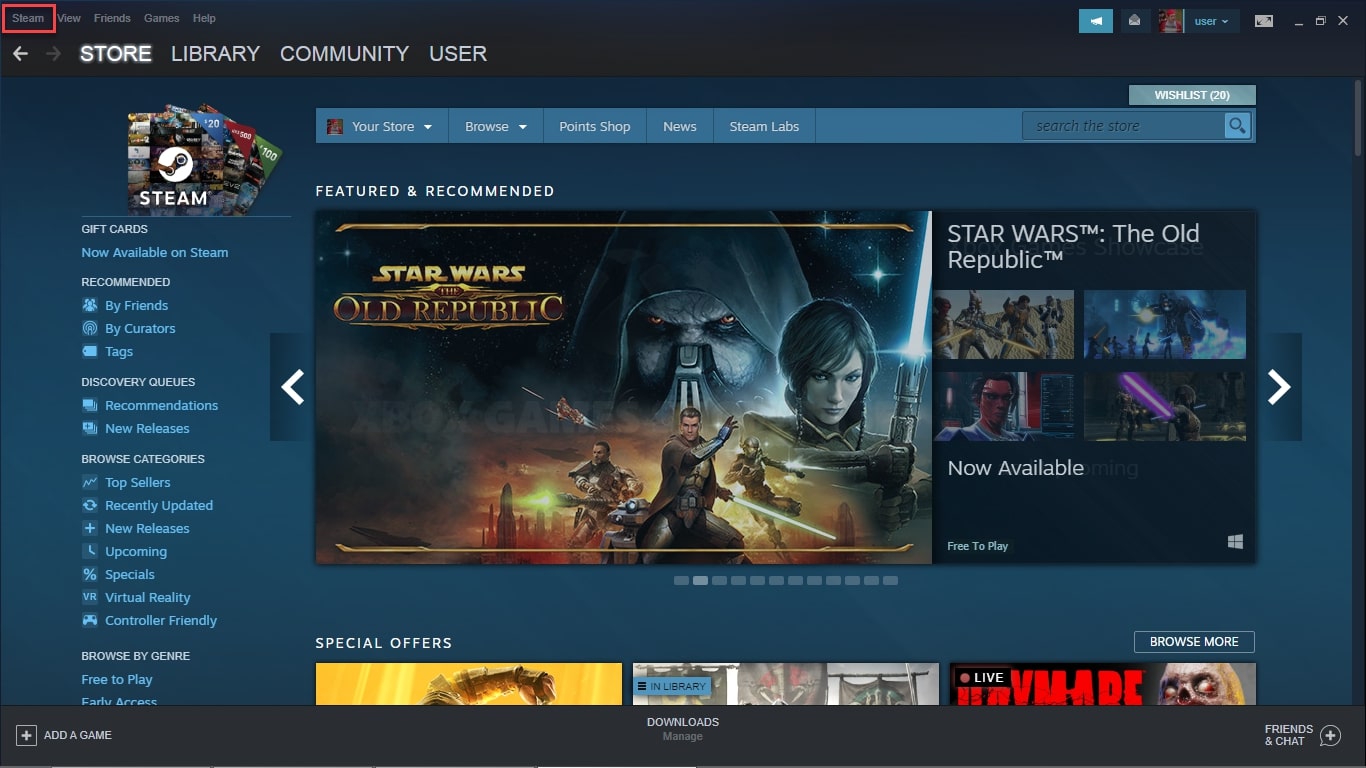
How to change your Steam password
Start by logging into your Steam client using your Steam username and password.
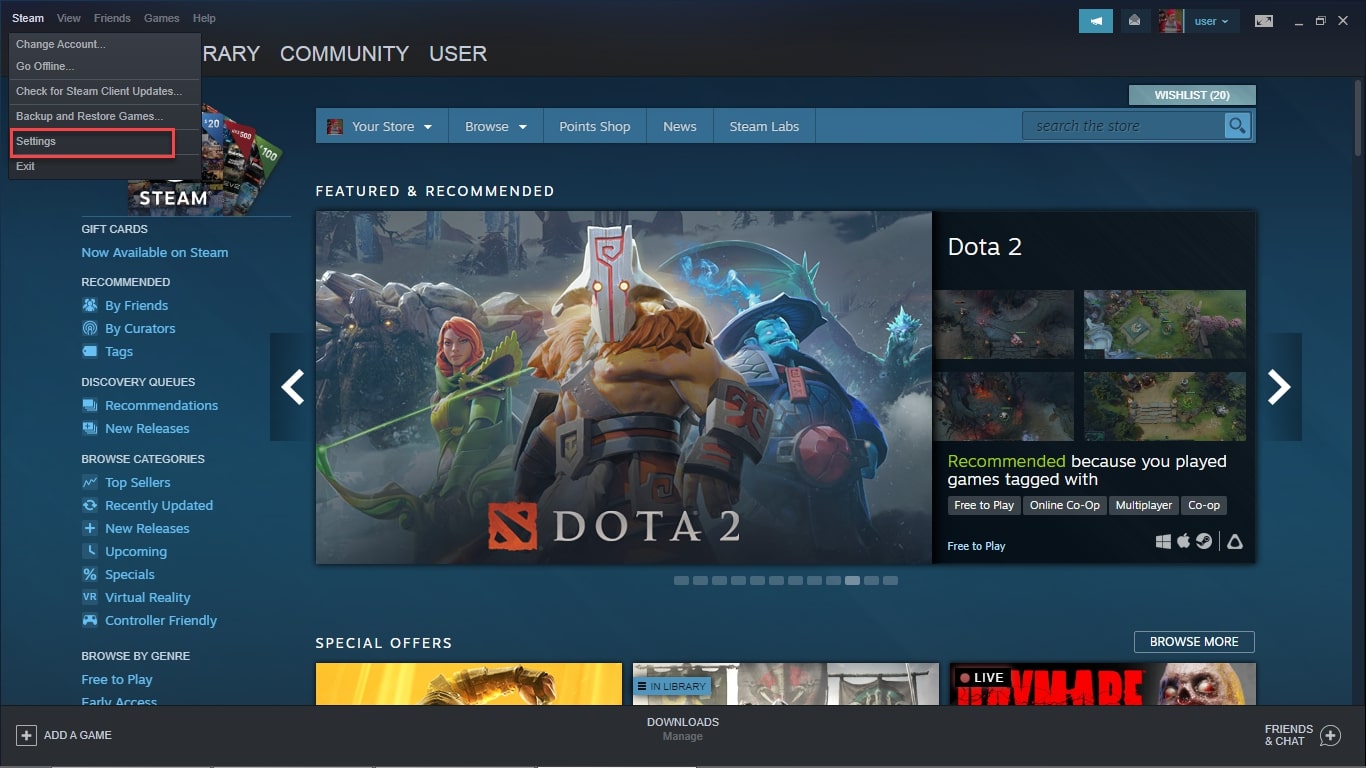
Click on the Steam menu at the top right of the interface, and choose Settings from the drop-down menu.
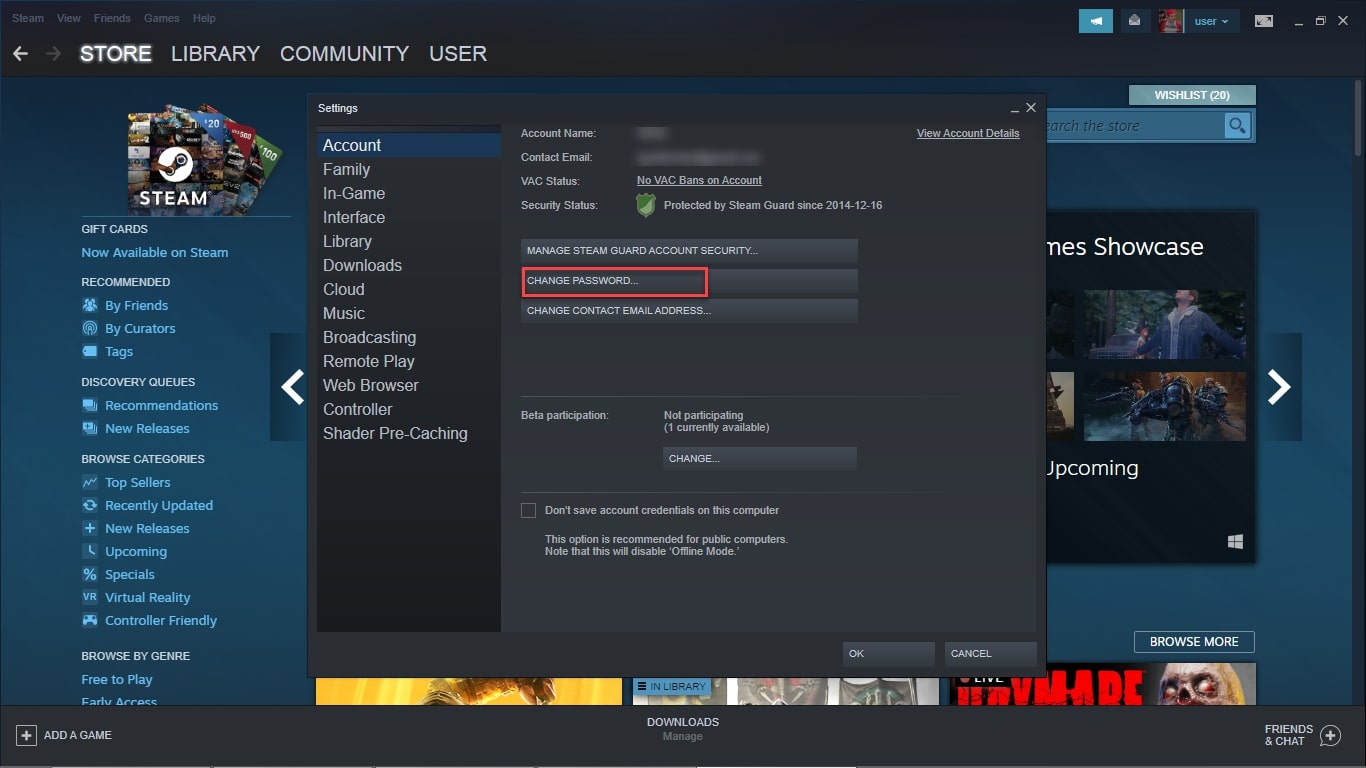
The Steam settings dialog will pop up, showing your account name, contact email, VAC status, and security status. Next, hit the Change Password button. A second dialog box will open, asking you how you would like to change your password.
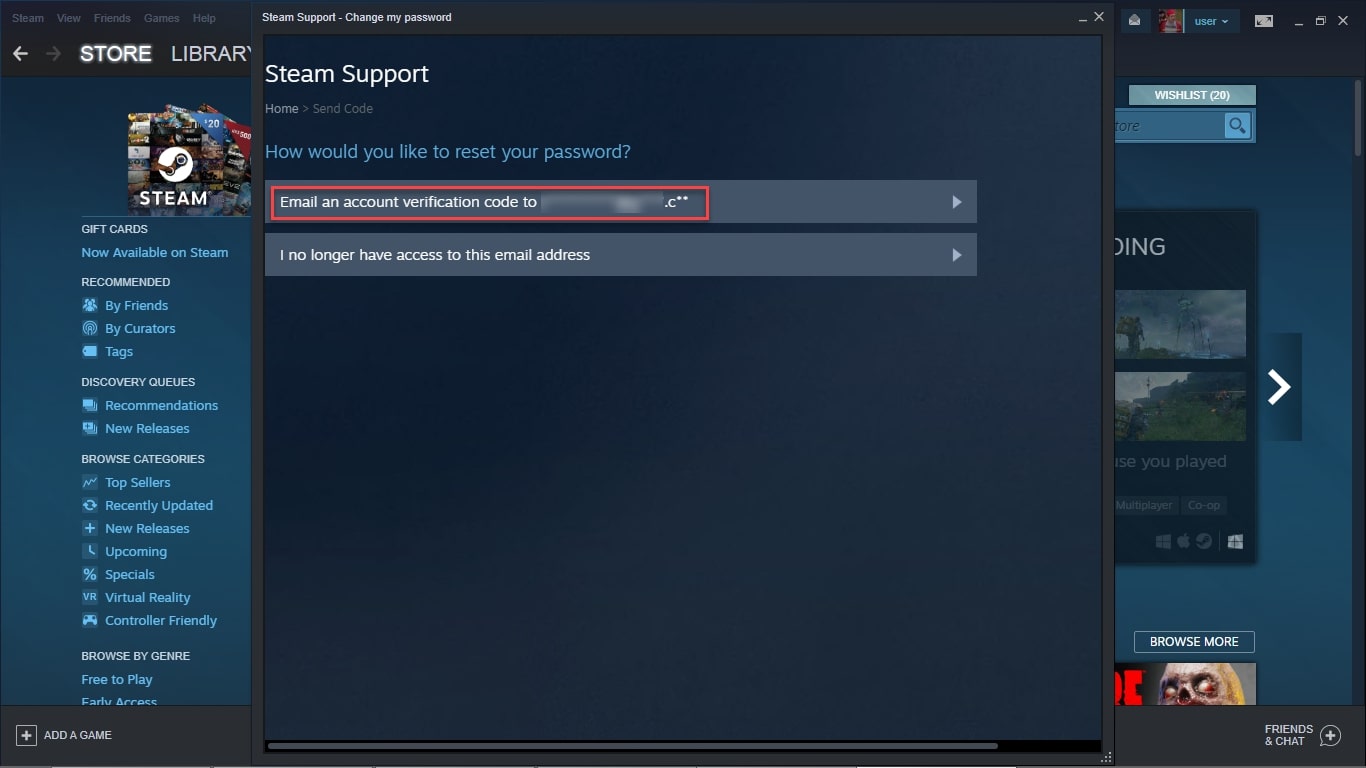
Assuming that you still have access to the listed email address, click Email an account verification code.
Are you a pro? Subscribe to our newsletter
Sign up to the TechRadar Pro newsletter to get all the top news, opinion, features and guidance your business needs to succeed!
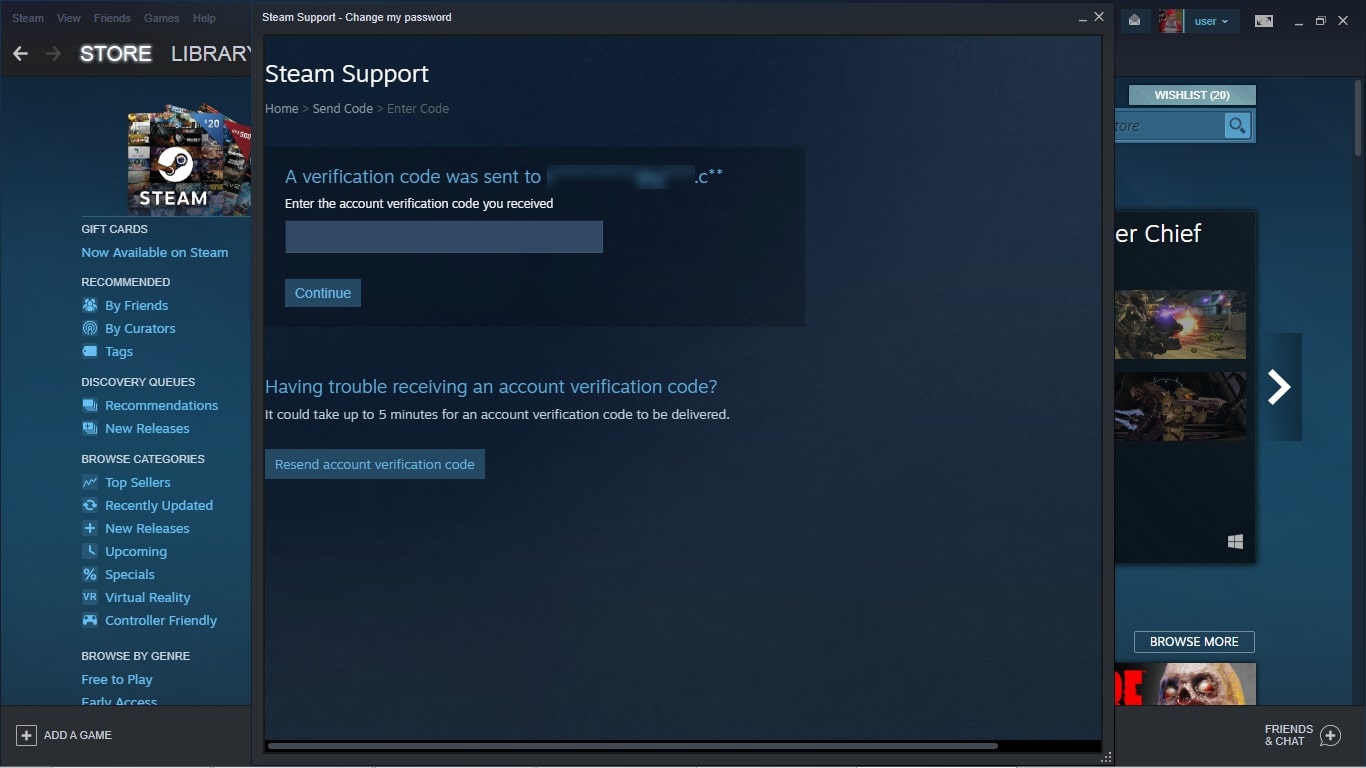
Check your email for the verification code from Steam. Next, enter this code into the next screen and click Continue.
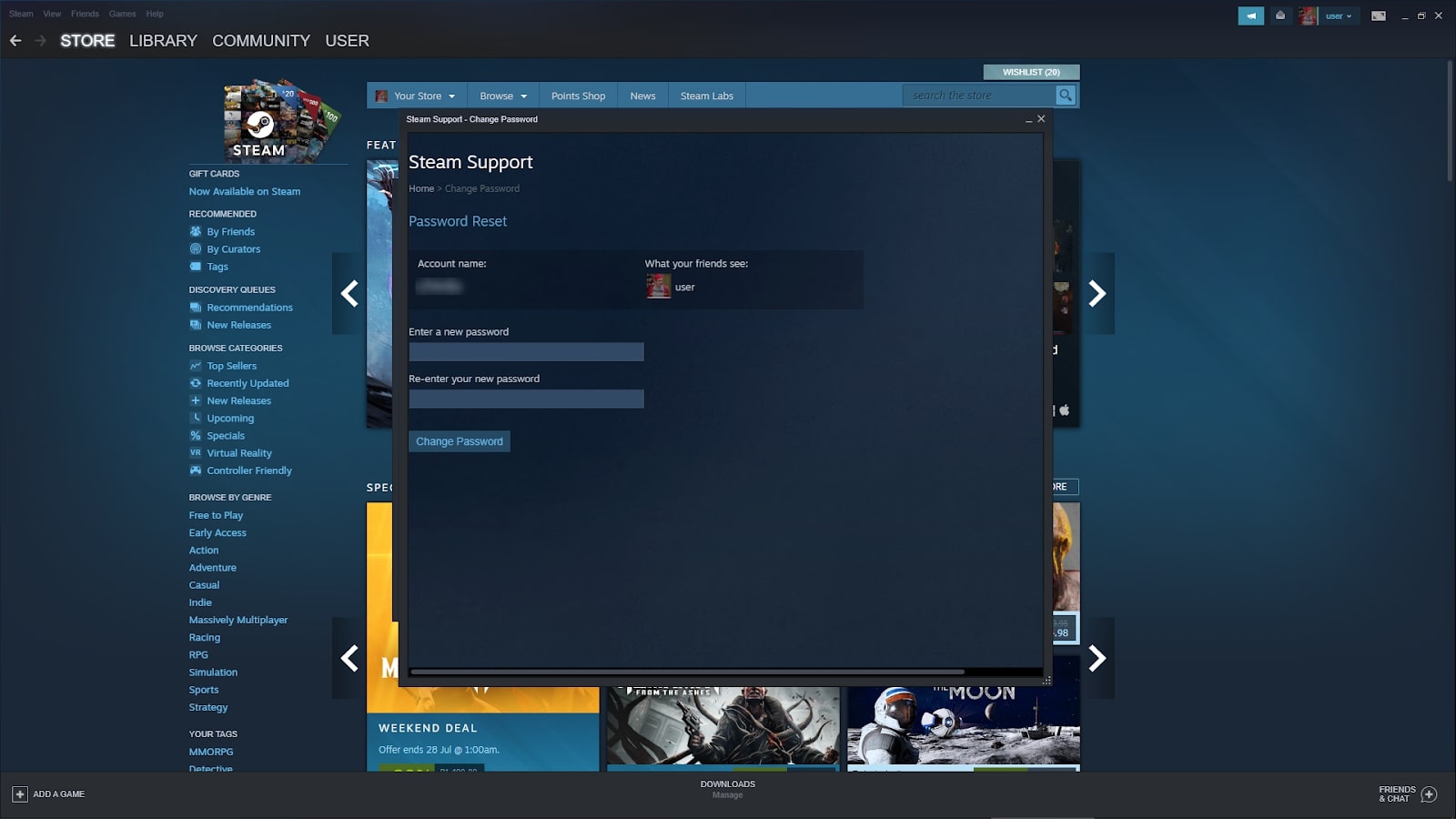
Finally, submit your new password choice twice into the form fields and click Change Password.
Your Steam password has now been updated. You’ll need to log in again if Steam is installed on any other computers.
If you can no longer access the listed email address, follow the steps outlined in the section below to reset your Steam password.
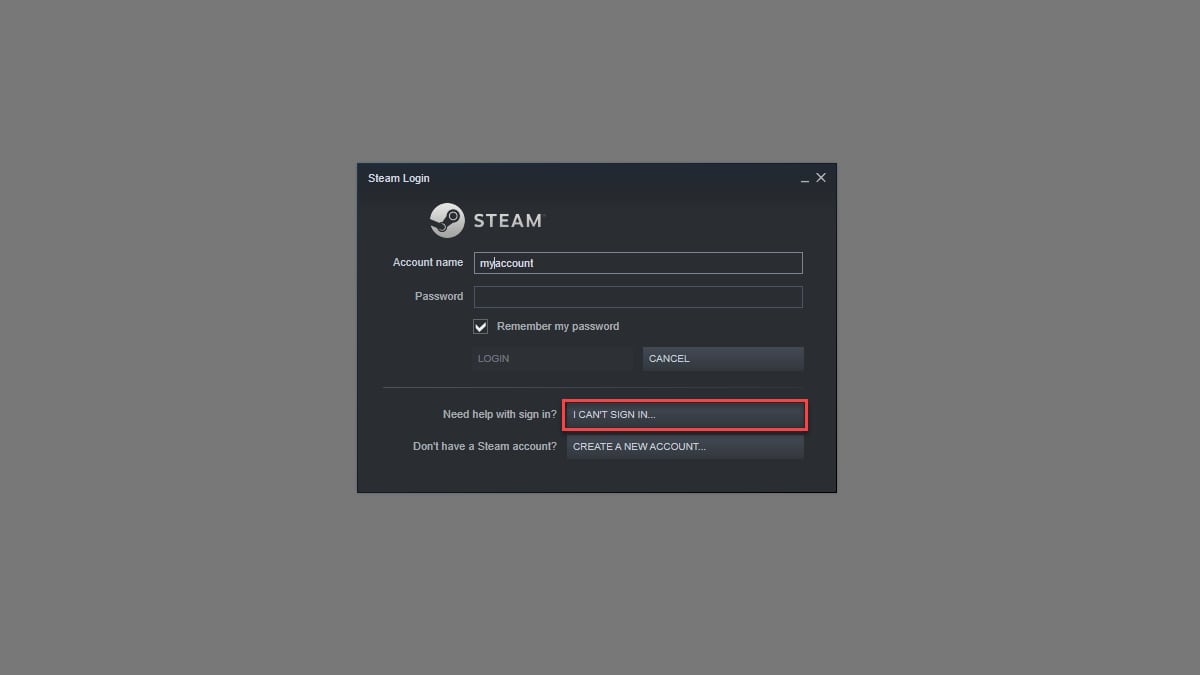
How to reset your Steam password
If you’ve forgotten your Steam password, you won’t be able to log into the client. Thankfully, you can click I can’t sign in on the login screen. Instead, you will be asked whether you’ve forgotten your Steam details, if you think someone has stolen them, or if you have a problem with Steam’s two-factor authentication system, Steam Guard.
If you’ve forgotten your login details, choose I forgot my Steam Account name or password. Next, enter your email address or phone number into the form field on the next screen. From here, the steps are identical to changing your Steam password, with Steam emailing you an account verification code and asking you to create a new password.
- We've also highlighted the best password manager.
Richard brings over 20 years of website development, SEO, and marketing to the table. A graduate in Computer Science, Richard has lectured in Java programming and has built software for companies including Samsung and ASDA. Now, he writes for TechRadar, Tom's Guide, PC Gamer, and Creative Bloq.
