How to change your Yahoo mail account password or reset it
Follow our simple guide and keep your Yahoo Mail account secure
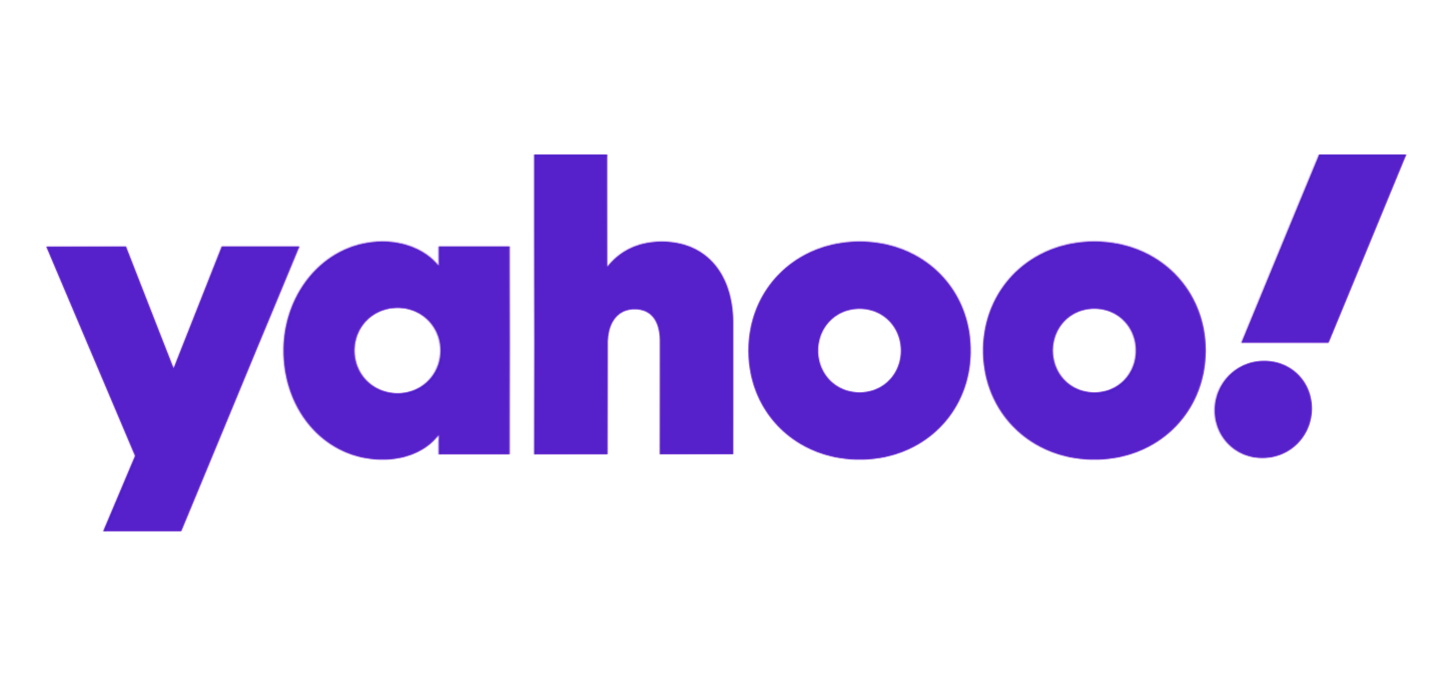
Yahoo Mail is one of the best-established email providers in the industry. Millions of people use the service daily, but sites with large numbers of users are also a magnet for cybercriminals.
Changing your password regularly is an excellent way to stay ahead of hackers and keep your data secure. This comprehensive guide will walk you through the processes of changing and resetting your Yahoo Mail password.
For this article, we’ve documented the steps required to change or reset your password on a desktop browser. However, these steps will be slightly different on an iOS or Android device.
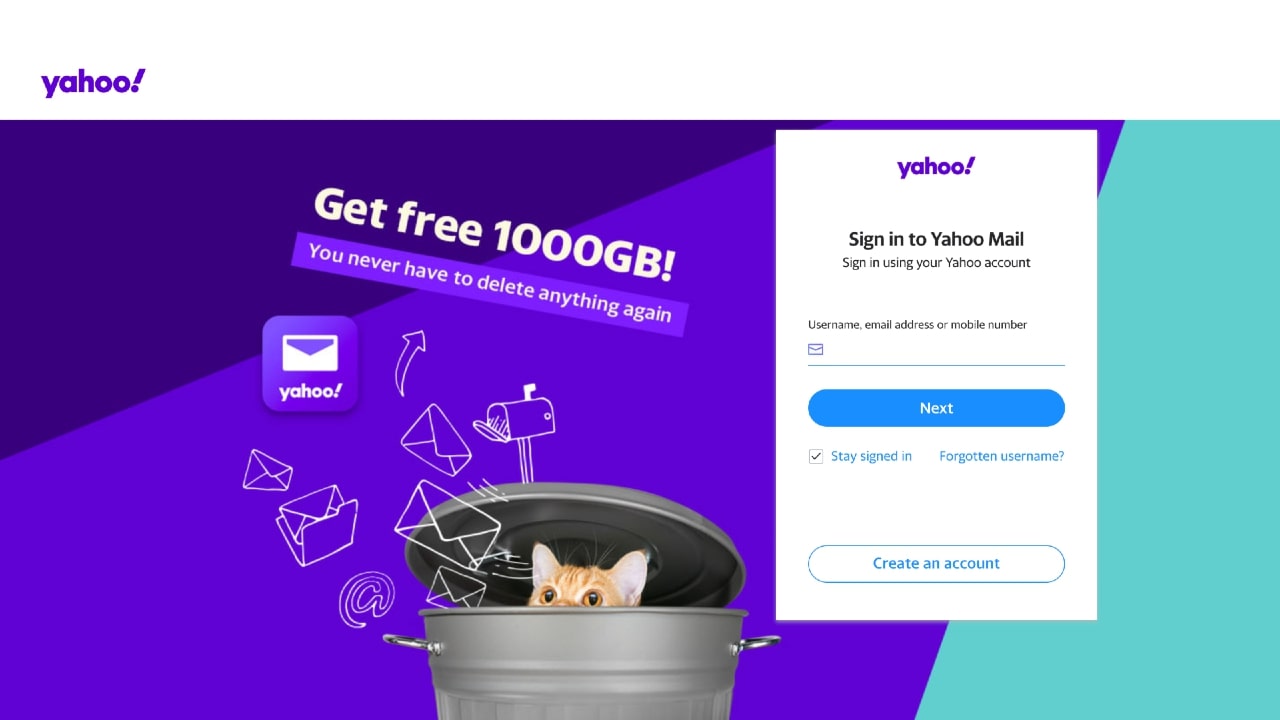
How to change your Yahoo Mail password
First, you’ll need to head to the Yahoo Mail sign-in page and enter your existing credentials. Once you’ve logged in, click the button displaying your name and profile image in the far right-hand corner of the page—if you’ve added a custom profile picture, you’ll see that on screen. Otherwise, it will be a standard white and grey user icon.
From the drop-down menu that appears, select ‘Account info.’ This will open another page containing all your personal account information and preferences. In the right-hand column, you’ll see a menu with five options, ‘Personal info,’ ‘Account security,’ ‘Recent activity,’ ‘Preferences,’ and ‘Help.’
Click ‘Account security.’ Next, select the ‘Change password’ link; you’ll find it on the left-hand side of the page in the ‘How to sign in’ section. You’ll then be redirected to the login screen.
Type in your new password on the first line, confirm it in the line below, and click ‘Continue.’ If your passwords match, you’ll see the following message on your screen: ‘Success!
Are you a pro? Subscribe to our newsletter
Sign up to the TechRadar Pro newsletter to get all the top news, opinion, features and guidance your business needs to succeed!
Your password has been updated’. Click ‘Continue’ to complete the process.
Finally, you’ll be prompted to review your account recovery information. If you see any discrepancies, adjust them to avoid getting locked out of your account later down the line.
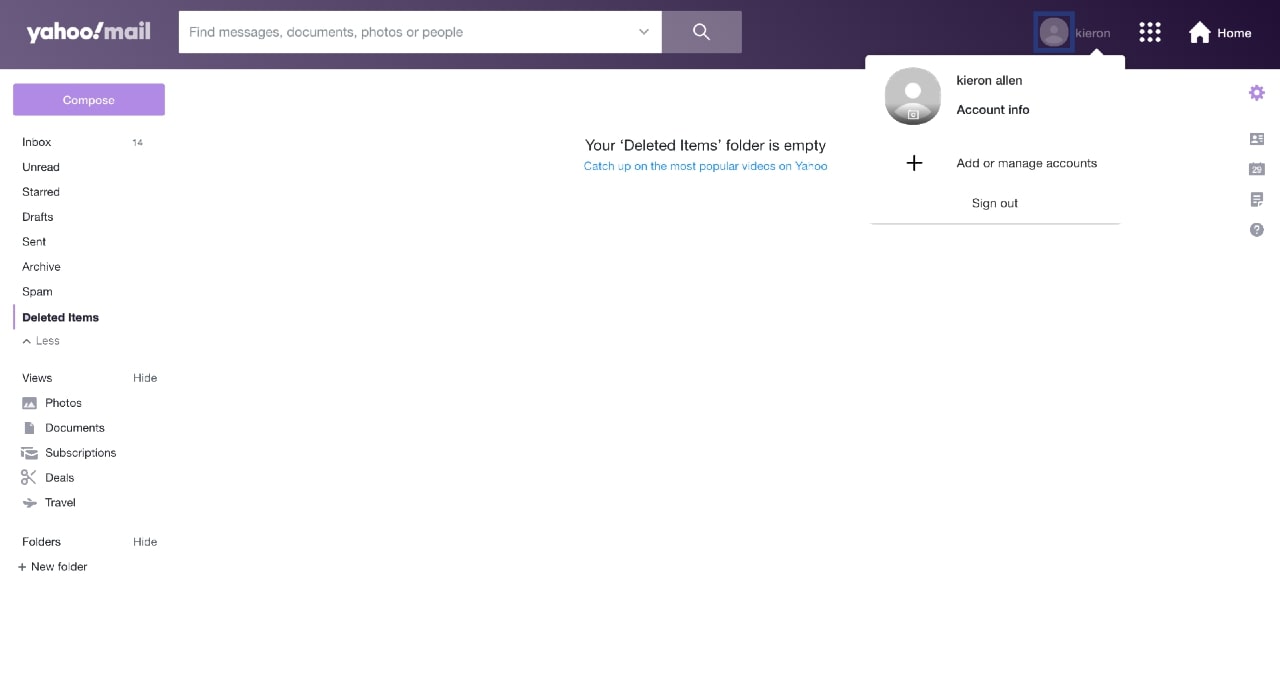
How to reset your Yahoo Mail password
If you can't remember your current Yahoo Mail password, you can reset it from the sign-in page. First, navigate to the average sign-in page, enter your username or email address, and then click 'Next.'
After this, you'll be asked to enter your current password. Ignore the prompt and instead click 'Forgotten password?'. Next, you'll be asked if the current number associated with your Yahoo Mail account is correct. If it is, click the 'Yes, send me as code' button.
If the number associated with your account is no longer active or wrong, click the 'Try another way to sign in' link at the bottom of the page. You can then use a different authentication method, such as another email address, to verify your identity.
Presuming the original phone number is correct, enter it and click' Verify' when you receive a code via SMS. Next, put a tick in the re-captcha box, and click 'Continue.'
As mentioned above, you'll be required to enter a new password and then confirm it. After this, click 'Continue.' Again, as above, if both passwords match, a 'Success! Your password has been updated message will pop up. Finally, click 'Continue.'
Yahoo Mail's account recovery information update reminder will appear on the screen before you're redirected to your email account. This is the perfect time to update your information if you need to.
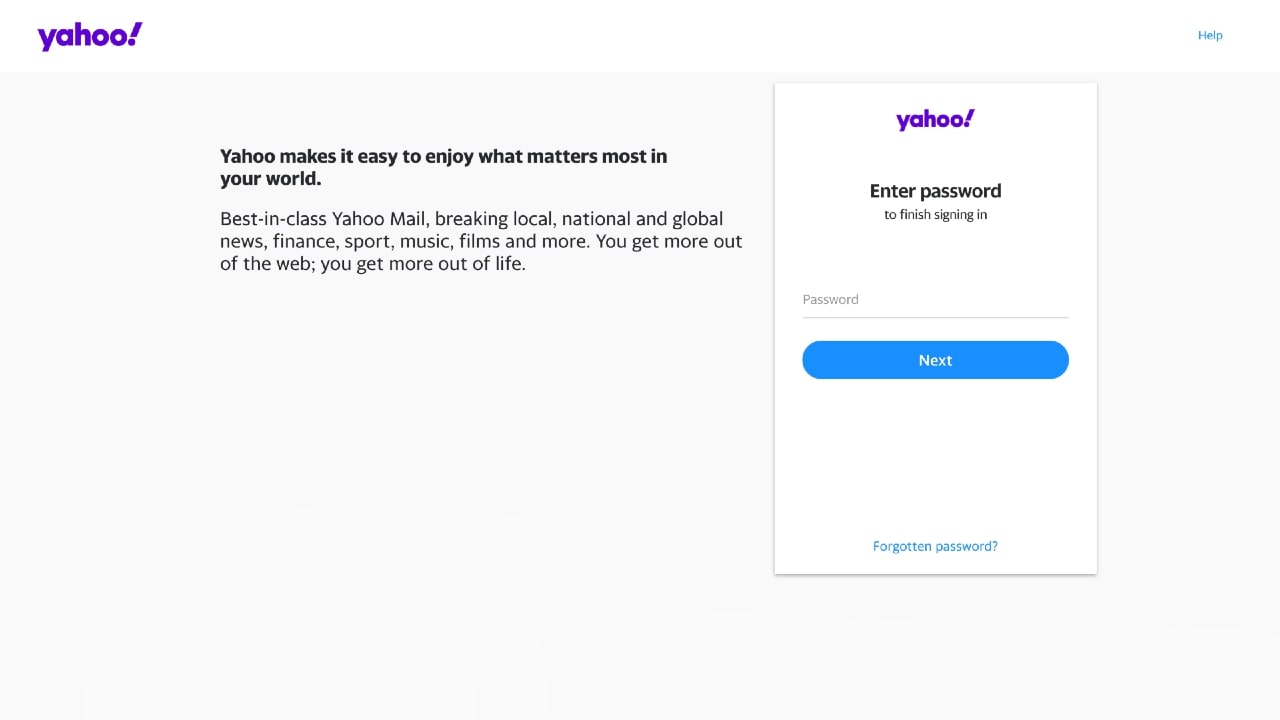
- Here's our list of the best password managers out there.
Kieron is a freelance science and technology journalist with more than a decade of experience writing for magazines in print and online. Today, his focus is on cybersecurity, blockchain, and emerging tech.
