
Whether or not to close your apps might be a debate rivaled only by the question of the chicken or the egg. Does doing so save power? Are apps using your data while still running in the background? All valid queries given the everyday use of our phones.
When it comes to iPhones, Apple’s official line is that there’s no need to close apps unless they become totally unresponsive – but we’ll bet there’s plenty of people out there who’d rather live a tidier digital lifestyle.
Thankfully, it’s incredibly easy to close apps on your iPhone. Below, we’ll walk you through the simple way to do it – including the method for devices with and without Home buttons.
How to close apps on an iPhone without a Home button
Given that the way you close an app depends on the type of device you have, we’ll start with those iPhones without a Home button – that’s any entry newer than the iPhone X.
From the Home Screen, you’ll want to swipe up from the bottom of the screen and pause in the middle. At this point, you should feel a slight haptic rumble. Then, release your finger, and swipe right until you find the app you want to close.
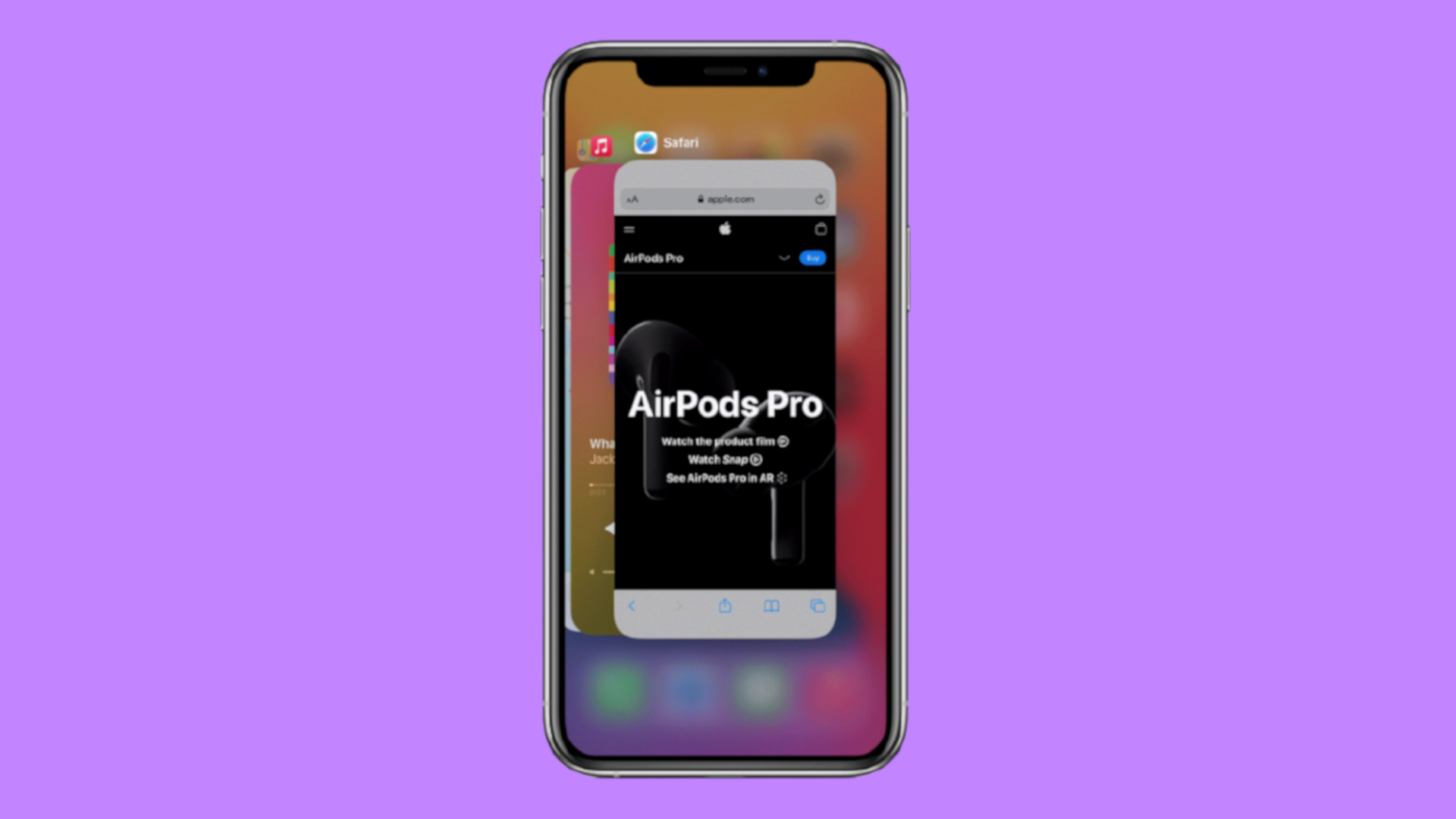
Swipe up on the app’s preview to close the app.
How to close apps on an iPhone with a Home button
For those using devices with a Home button – that’s the iPhone SE, iPhone 8 and earlier – the method to closing apps is a little different, albeit just as simple.
Get daily insight, inspiration and deals in your inbox
Sign up for breaking news, reviews, opinion, top tech deals, and more.
Instead of swiping up, you’ll need to double-click the Home button to show your most recently used apps. Then, in the same way as with newer devices, swipe right until you find the app that you want to close.
As before, swipe up on the app's preview to close the app.
Useful tips
Despite the peace of mind and general sense of tidiness to be gained from constantly closing apps after using them, Apple’s advice to only do so if an app freezes might be well-advised, after all.
While there isn’t a great deal of research out there to prove otherwise, it’s commonly assumed that regularly swiping apps closed actually drains your battery life faster, rather than saving it.
Essentially, this is because swiping away your apps makes your iPhone work harder. If apps are left idle in the background, they aren’t consuming as much energy as it would take to close them down.
Whatever your preference, though, the difference between closing and not closing your apps is likely negligible.
- We walk you through how to share your location on iPhone

Axel is TechRadar's UK-based Phones Editor, reporting on everything from the latest Apple developments to newest AI breakthroughs as part of the site's Mobile Computing vertical. Having previously written for publications including Esquire and FourFourTwo, Axel is well-versed in the applications of technology beyond the desktop, and his coverage extends from general reporting and analysis to in-depth interviews and opinion. Axel studied for a degree in English Literature at the University of Warwick before joining TechRadar in 2020, where he then earned an NCTJ qualification as part of the company’s inaugural digital training scheme.