How to connect or switch to a NordVPN server on Android
We show you how to navigate the waters of this VPN provider’s many servers
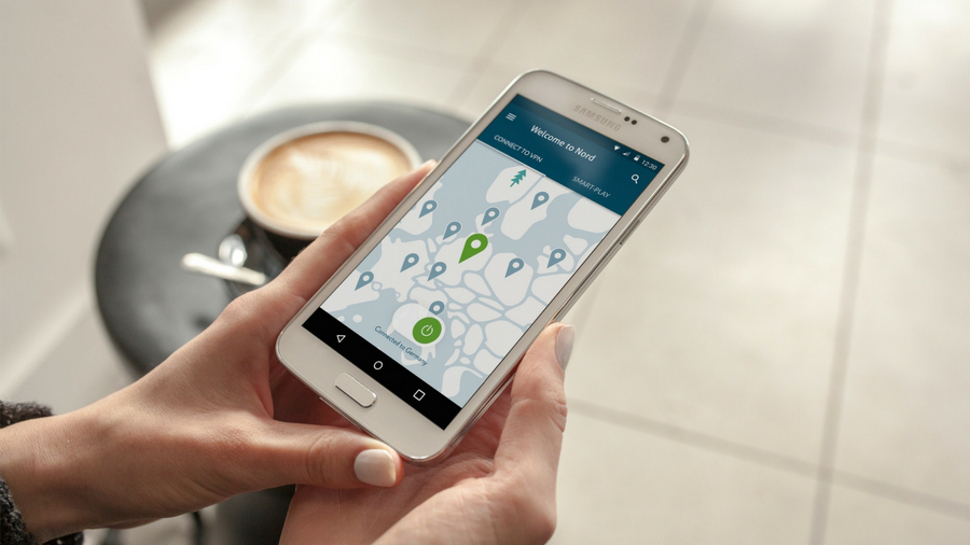
Boasting over 4,700 servers in 62 different countries, Panama-based NordVPN is as good as it gets when it comes to VPN (Virtual Private Network) server coverage. Users have plenty of choice here, whatever their needs: whether that’s just regular browsing, or servers which are specifically optimized for certain tasks.
This guide will show you different ways to connect to a NordVPN server, as well as how to switch from one to another, using the Android app.
First of all, you’ll need to fire up the software itself, so locate and open your NordVPN Android app. Then what you do next depends on exactly what you want to achieve, as follows…
- Check out our list of the best VPN
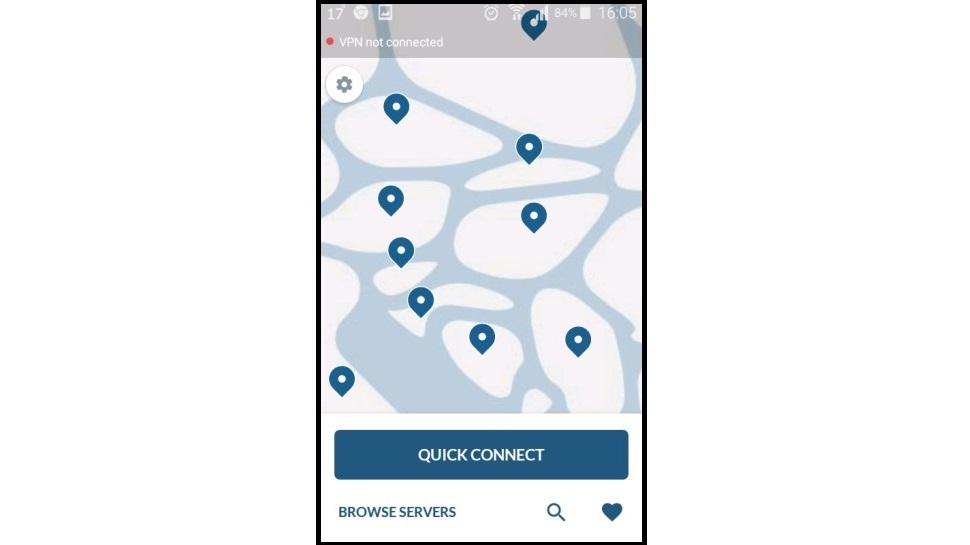
Choose a server to connect with
Select a server from the map or tap ‘Browse servers’ in the lower left part of your screen. This will open a server list.
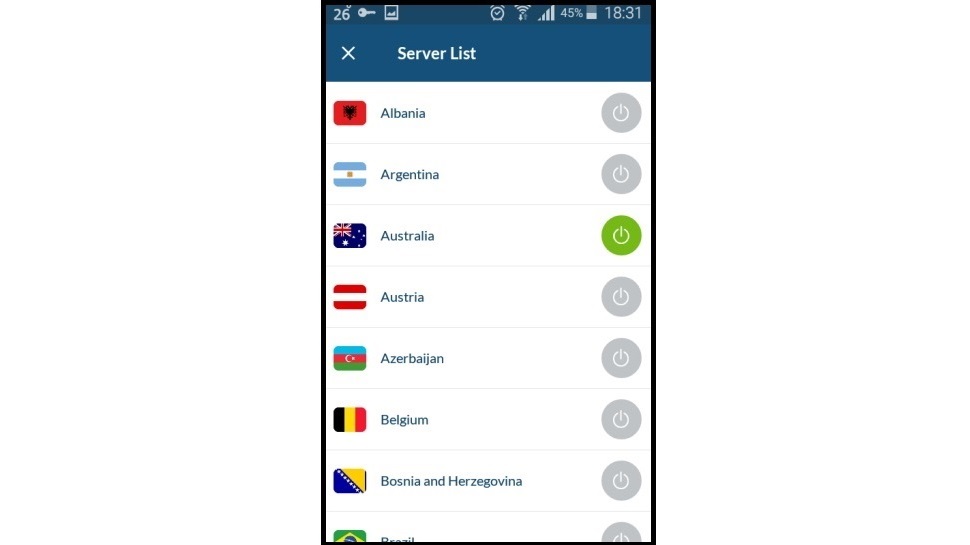
Tap the on/off switch next to any of the countries to connect.
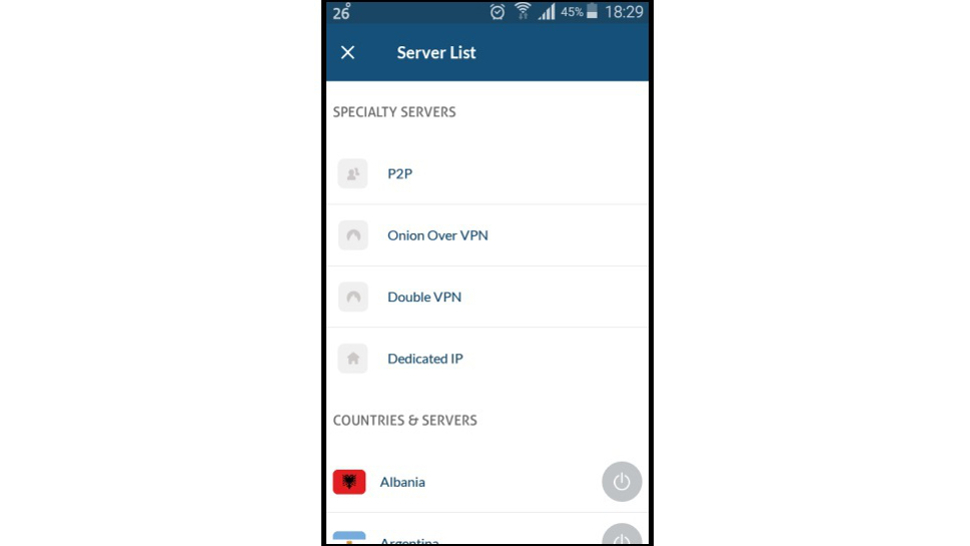
In addition to regular servers, NordVPN has so-called specialty servers, which allow you to choose between P2P (peer-to-peer) servers, dedicated IP servers, an Onion Over VPN option, or Double VPN (for extra security) option.
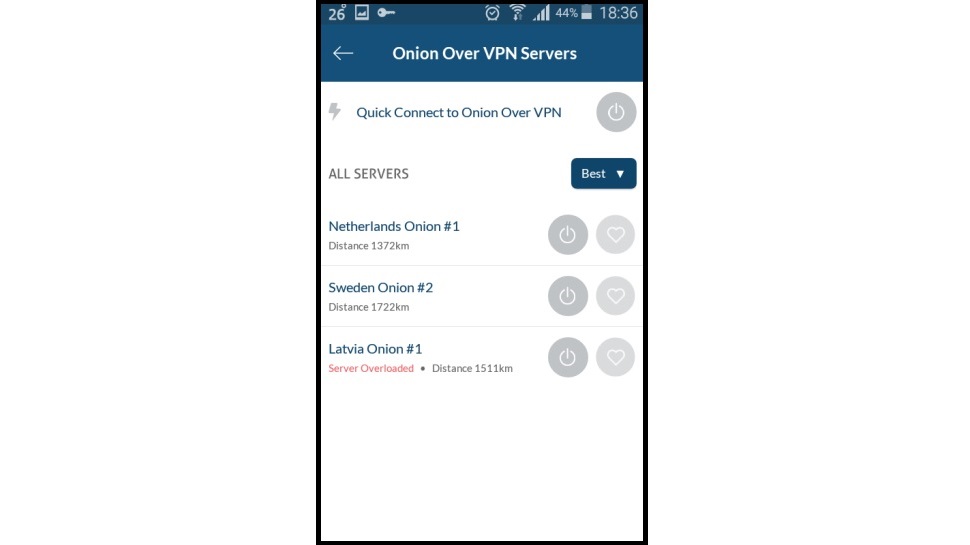
If you wish to connect to one of the specialty servers, tap the one you want. This will take you to the options list for that server where you can either tap the ‘Quick connect’ option or choose one of the best servers provided.
Are you a pro? Subscribe to our newsletter
Sign up to the TechRadar Pro newsletter to get all the top news, opinion, features and guidance your business needs to succeed!
Enable an obfuscated server and/or auto connect
Tap the gear Settings icon in the lower left of your app’s home screen.
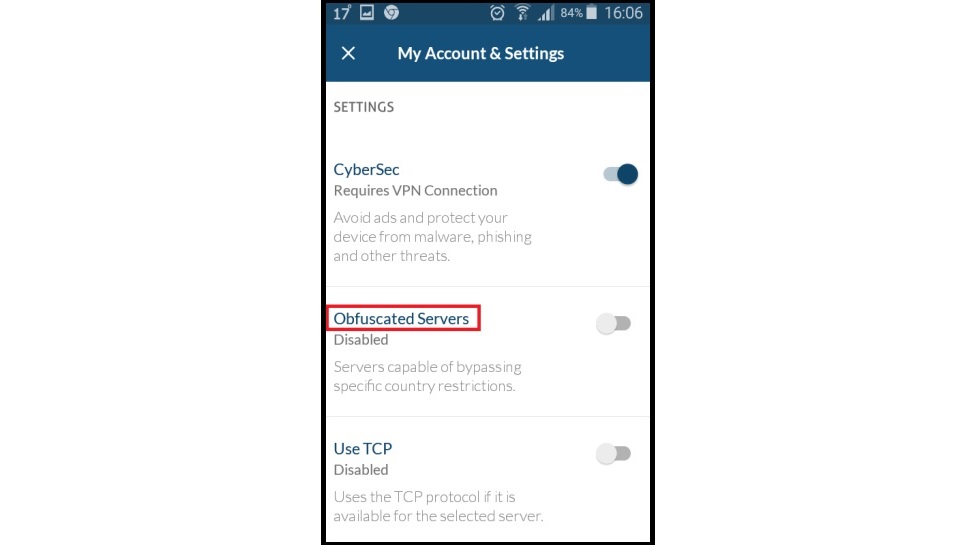
To enable a server capable of bypassing specific country restrictions, locate and turn on the ‘Obfuscated Servers’ option.
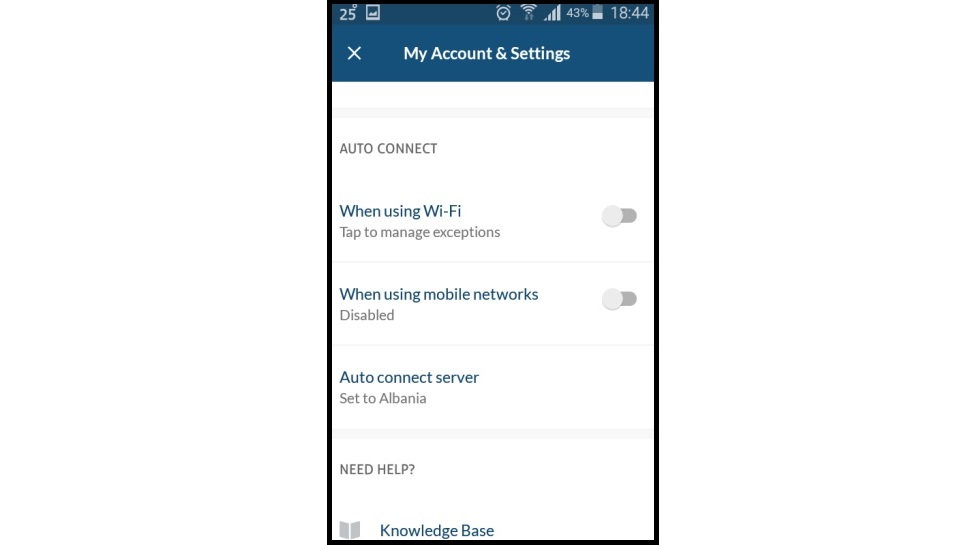
To enable the auto connect option, scroll down further until you reach that section. Tap ‘Auto connect server.’
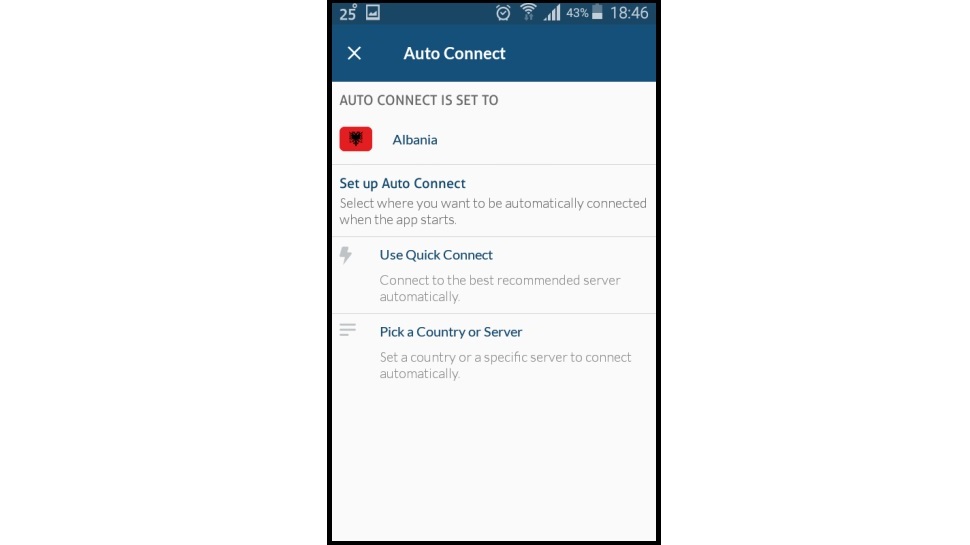
Set up the auto connect option by selecting either the ‘Use Quick Connect’ to have the app choose the best server for you, or ‘Pick a Country or Server’ to auto connect to a specific server of your choice.
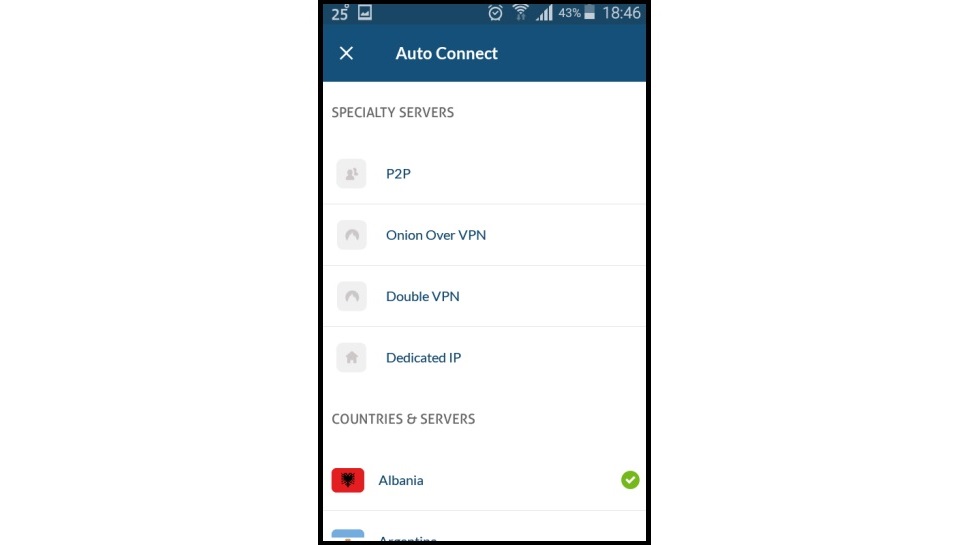
Tapping the latter will take you to the by now familiar list of specialty servers and countries.
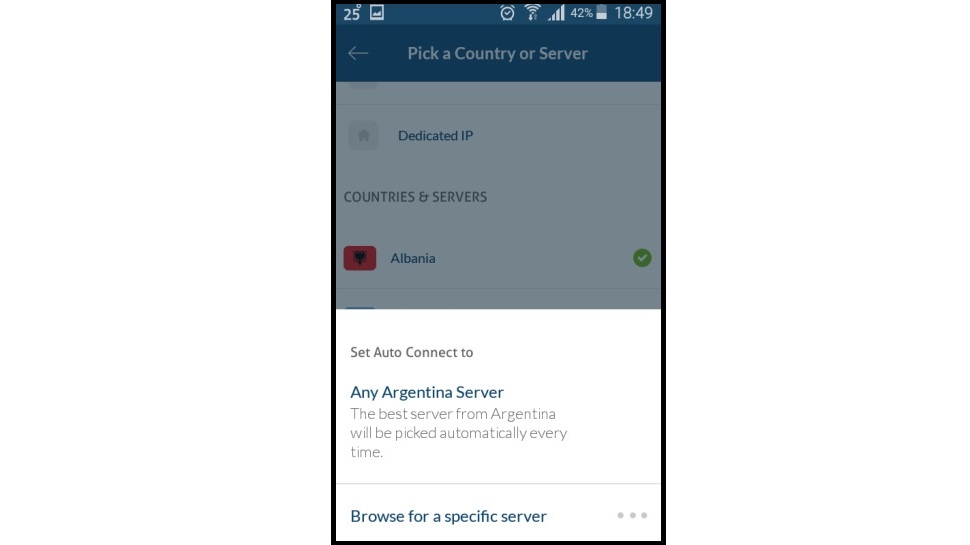
Selecting one of these options will open another dialogue box where you can select ‘Any [option name] Server’ (if you chose Double VPN it will say Any Double VPN Server) or ‘Browse for a specific server’.
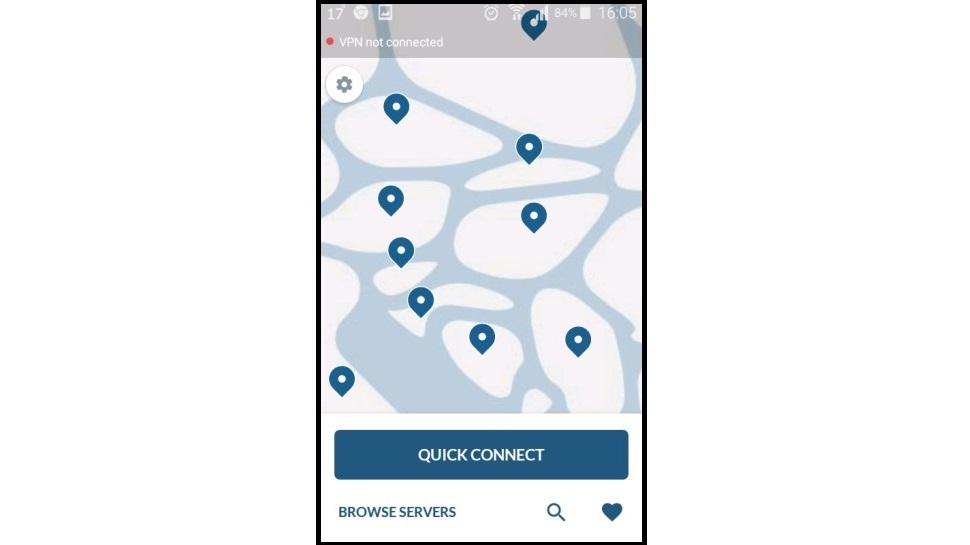
Quick connect
As always, you can avoid all this hassle by simply tapping the ‘Quick connect’ button on the app home screen to have the (theoretically) best NordVPN server picked for you by the software on the basis of your location.

Désiré has been musing and writing about technology during a career spanning four decades. He dabbled in website builders and web hosting when DHTML and frames were in vogue and started narrating about the impact of technology on society just before the start of the Y2K hysteria at the turn of the last millennium.