How to control the Raspberry Pi with your voice
Make your own Alexa
1. Download installation files
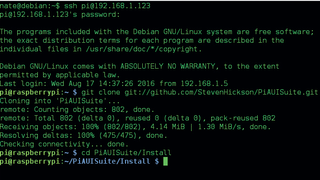
Open Terminal on your Raspberry Pi or connect via SSH and download the installation files by running the command git clone git: //github.com/StevenHickson/PiAUISuite.git .
When the download is complete run cd PiAUISuite/Install to open the installation directory.
2. Run the installer

Use the command sudo ./InstallAUISuite.sh to run the text installer. Choose y to install any dependencies and then work your way through the installation wizard. See the main article for more details about how to do this.
3. Install Boost C++ library
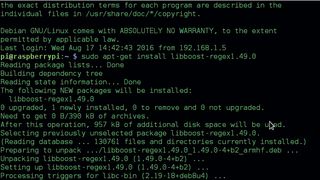
If you encounter an error when trying to set up the Voicecommand program, run sudo apt-get install libboost-regex1.49.0 to install the necessary software.
Next, run sudo ./InstallAUISuite.sh to run the installer again.
4. Copy configuration files
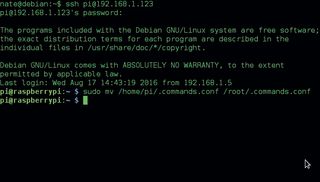
Because you’re going to be running the Voicecommand program as the root user, you need to use the command sudo mv /home/pi/.commands.conf/root/.commands.conf to copy across the necessary configuration files.
5. Edit config file
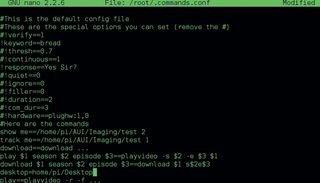
Use the command sudo nano /root/.commands.conf to inspect your configuration file.
Get daily insight, inspiration and deals in your inbox
Sign up for breaking news, reviews, opinion, top tech deals, and more.
You can now change your keyword or add extra commands. (See Voice Command Tweaks boxout on the previous page for more information.)
6. Run Voicecommand
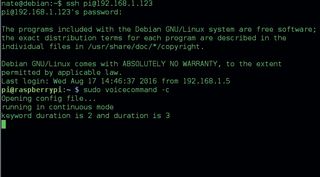
Use the command sudo voicecommand -c to start the software. It automatically listens out for your keyword.
You can then give it further commands, such as “YouTube fluffy kittens”.
- Enjoyed this article? Expand your knowledge of Linux, get more from your code, and discover the latest open source developments inside Linux Format. Read our sampler today and take advantage of the offer inside.













