How to create custom stickers in WhatsApp web and import them to phone
Need to take the desktop route

WhatsApp has introduced an interesting tool that will let you create custom stickers while you’re inside the chat, however, there is a catch. The new tool is only available on the web version of the app which currently works in beta mode. This means you will not be able to create stickers on mobile or the desktop app, at least for now. However, you can import them to your mobile for handy use.
Up until now, you might have relied on third-party apps to create stickers for WhatsApp chats. Needless to say, this process includes quite a few steps that don’t make sense, especially, when the messaging app is capable of handling most of the photo editing things.
- How to save and share music from Instagram Reels
- How to use WhatsApp on secondary devices with multi-device support
This is where a built-in tool jumps in to reduce our reliance on any third-party apps. Having said that, the new creation tool might not be as useful as it looks. This is because the tool is available only on the web version of WhatsApp, which means you have to open the desktop every time to create a new sticker. You can also use WhatsApp web on a different mobile phone but this would make it a less desirable option entirely because the user will have to use a different phone every time.
While the new create sticker feature holds no real value among mobile users, it can benefit those who mostly access their WhatsApp through the web. So, let’s just dive in straight to the guide.
Steps to create custom stickers in WhatsApp
First off, follow this guide on how to set up WhatsApp web if you haven’t already in order to get started.
Once set up, click on any chat and look for the Emoji icon which is provided to the left of the text entry field and then click the Sticker symbol.
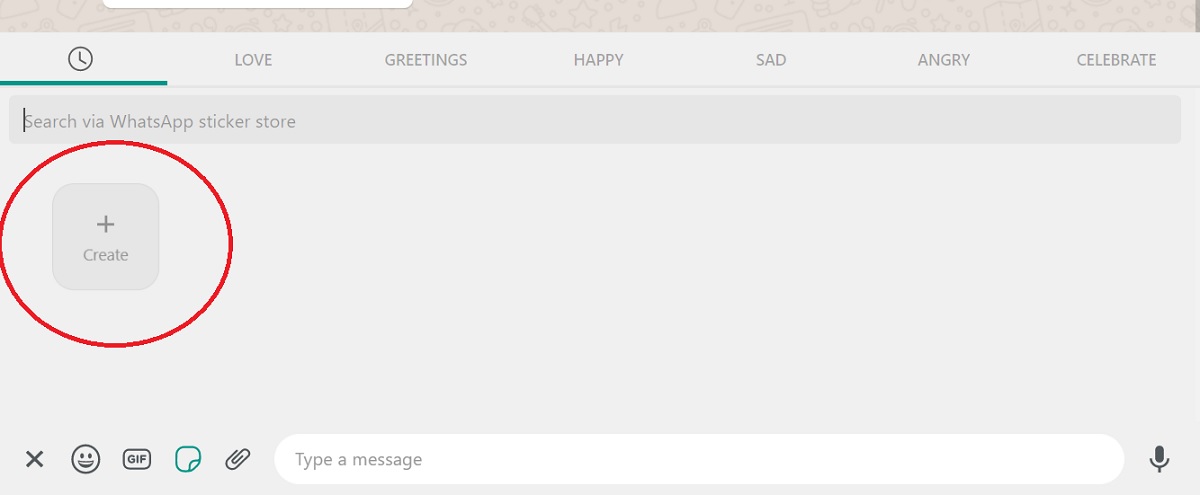
You will notice a new "Create" option above the text field (generally where saved stickers are shown). Click on the option.
Get daily insight, inspiration and deals in your inbox
Sign up for breaking news, reviews, opinion, top tech deals, and more.
The system file picker will open so that you could choose an image that you’d like to turn into a sticker.
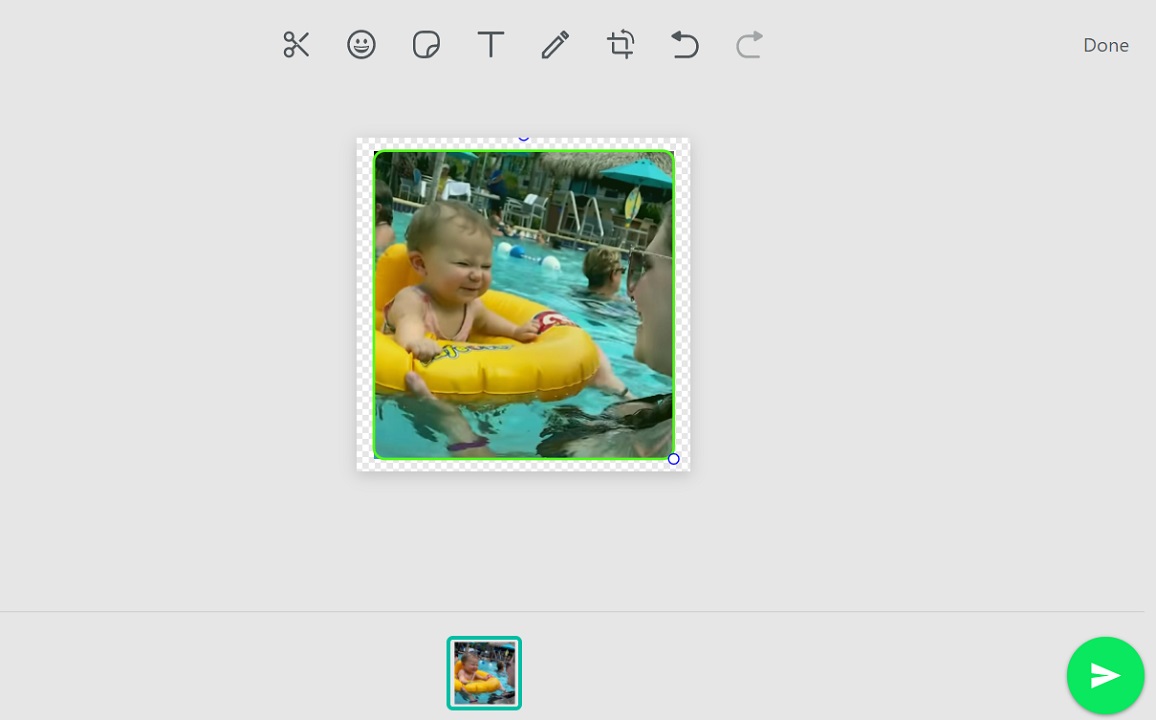
Once the image is selected, it will be shown in WhatsApp’s image editor, which lets you customize it.
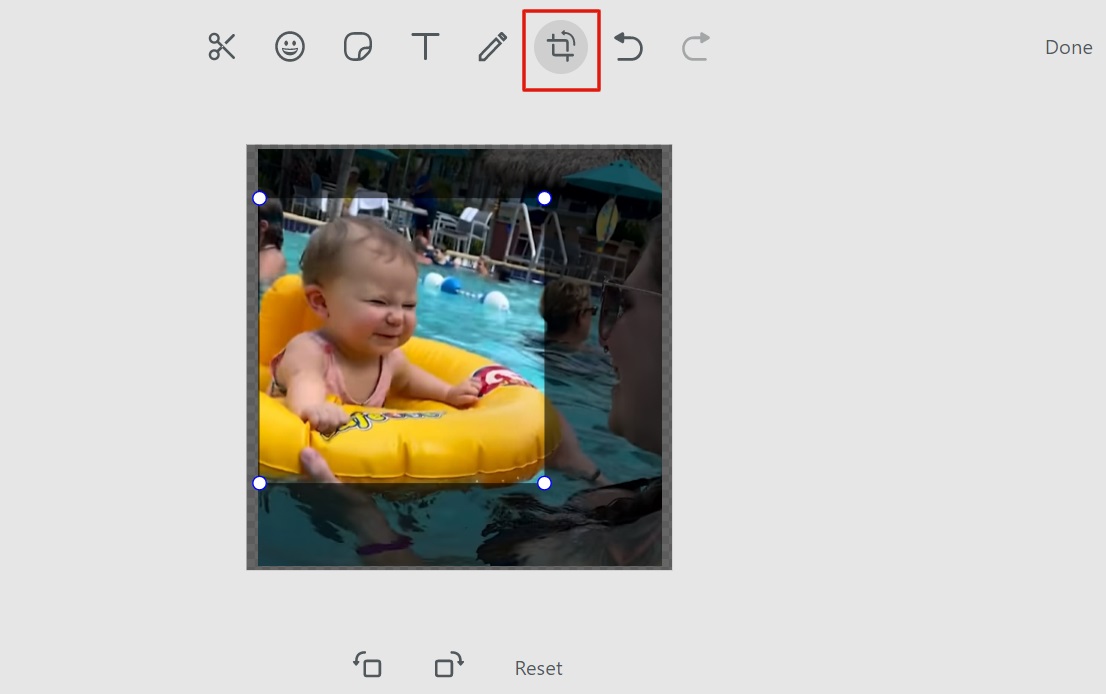
You can cut the image in freestyle or crop it so that it could look like a sticker before sending it to your contact. You can also doodle or add emoji or other available stickers onto your creation.
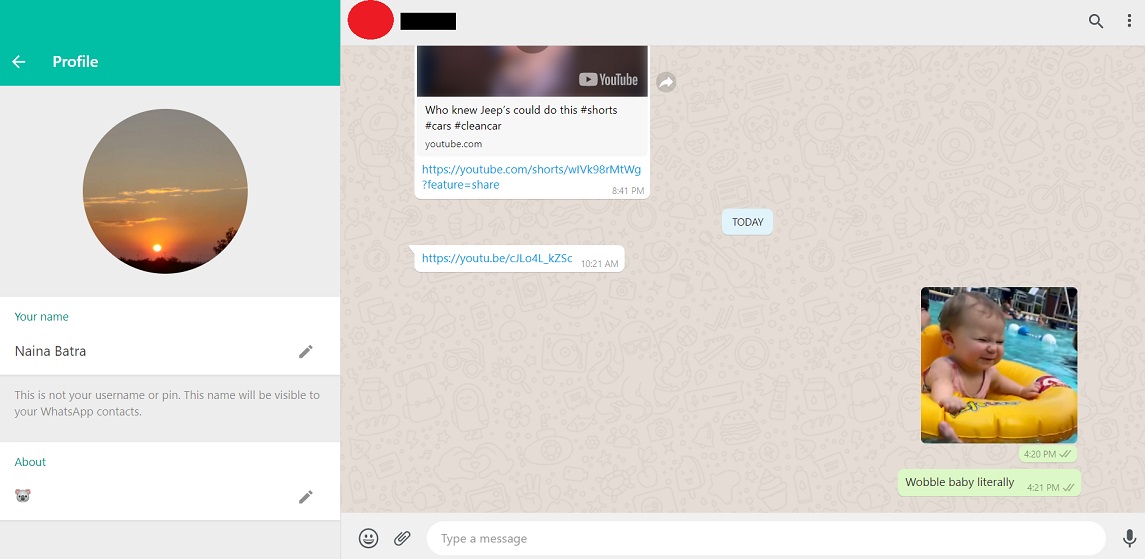
Once you’re happy with what you have created, hit Done and click the send button
How to import your newly created stickers to your phone
The following steps are for importing newly created WhatsApp stickers to your Android phone only.
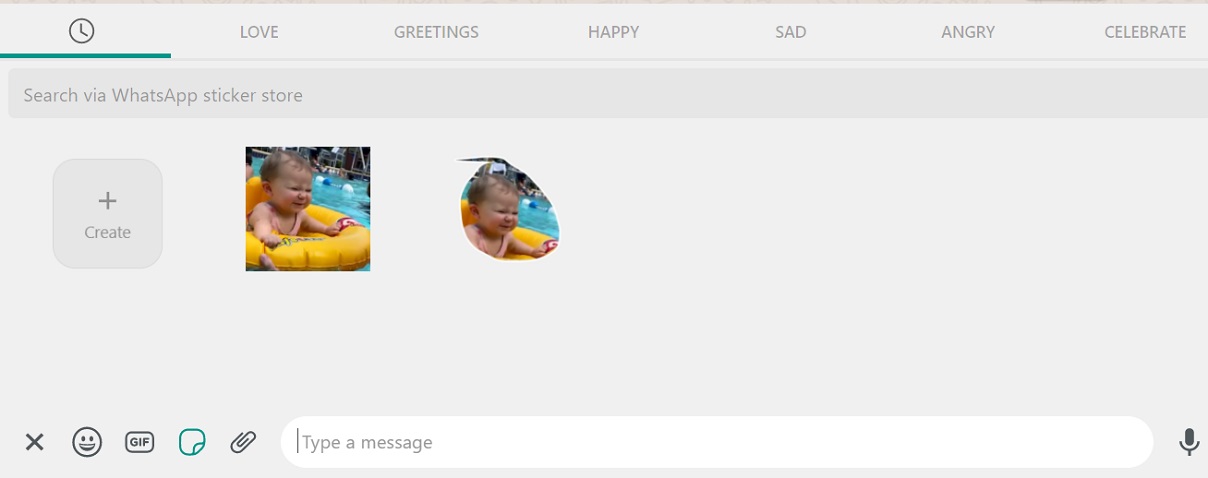
Fortunately, WhatsApp web does move your stickers to your connected Android phone. After following the above steps, you will be able to see your sticker inside that chat on your phone as well. Just click on the sticker and hit the “Add to Favorites” option. This will save your sticker on your phone so that you could use it in other chats quickly.
It is worth mentioning that WhatsApp might just be testing this new feature before rolling it out to its mobile app.
- Netflix games - how to download and play them on Android phones
- How to recover lost or hacked Google account?
Want to know about the latest happenings in tech? Follow TechRadar India on Twitter, Facebook and Instagram!
For the past seven plus years, Naina has been an avid follower of the consumer technology industry, with a special focus on gadgets. Her areas of focus include the broad world of smartphones, apps, wearables, and other consumer electronics. Always on the lookout for new and unique bits, Naina constantly seeks to find ways to share her knowledge with readers in a fashion that benefits both.
