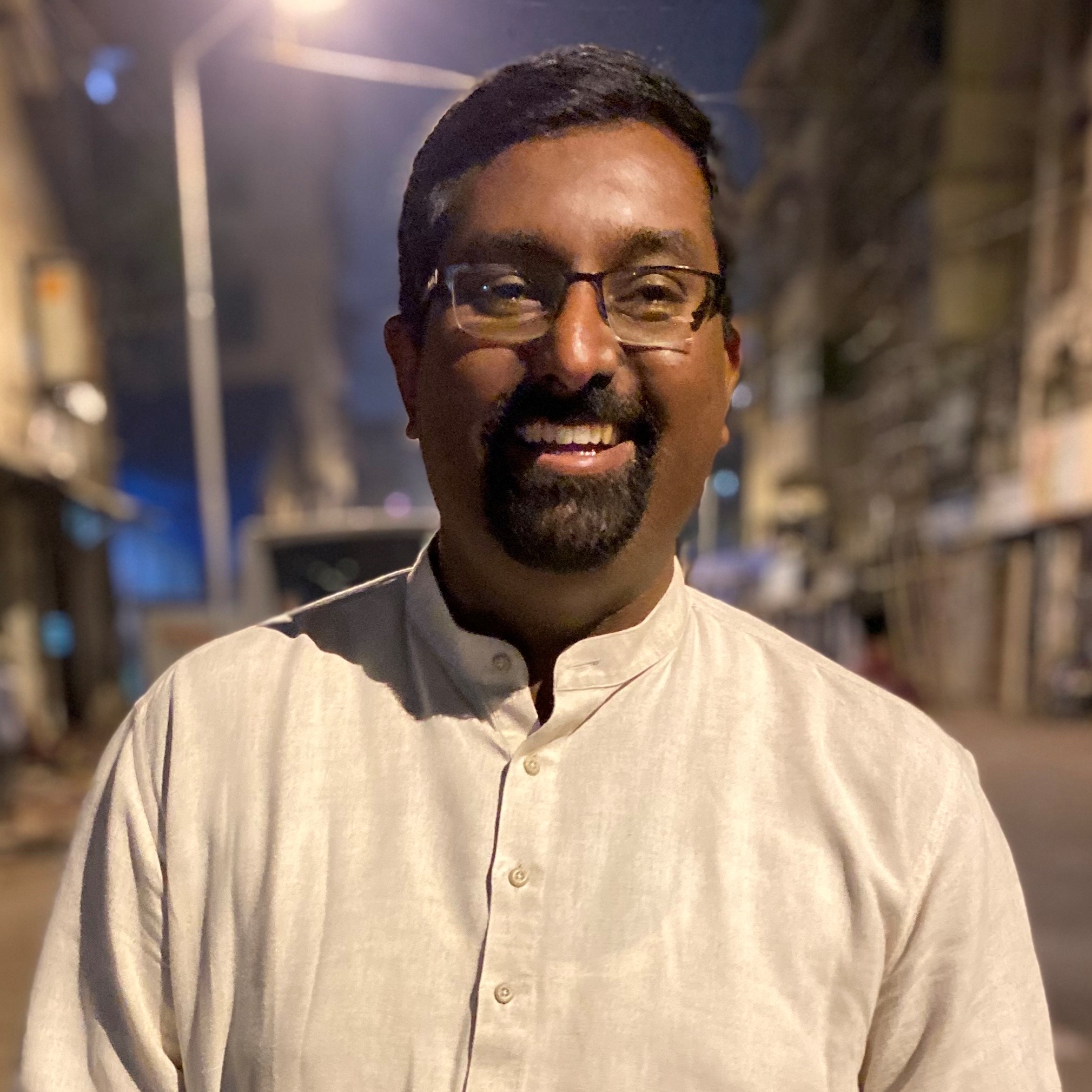Deleting your Instagram account from the iOS app is easier - here’s how
The latest update to the app brings the feature to iOS
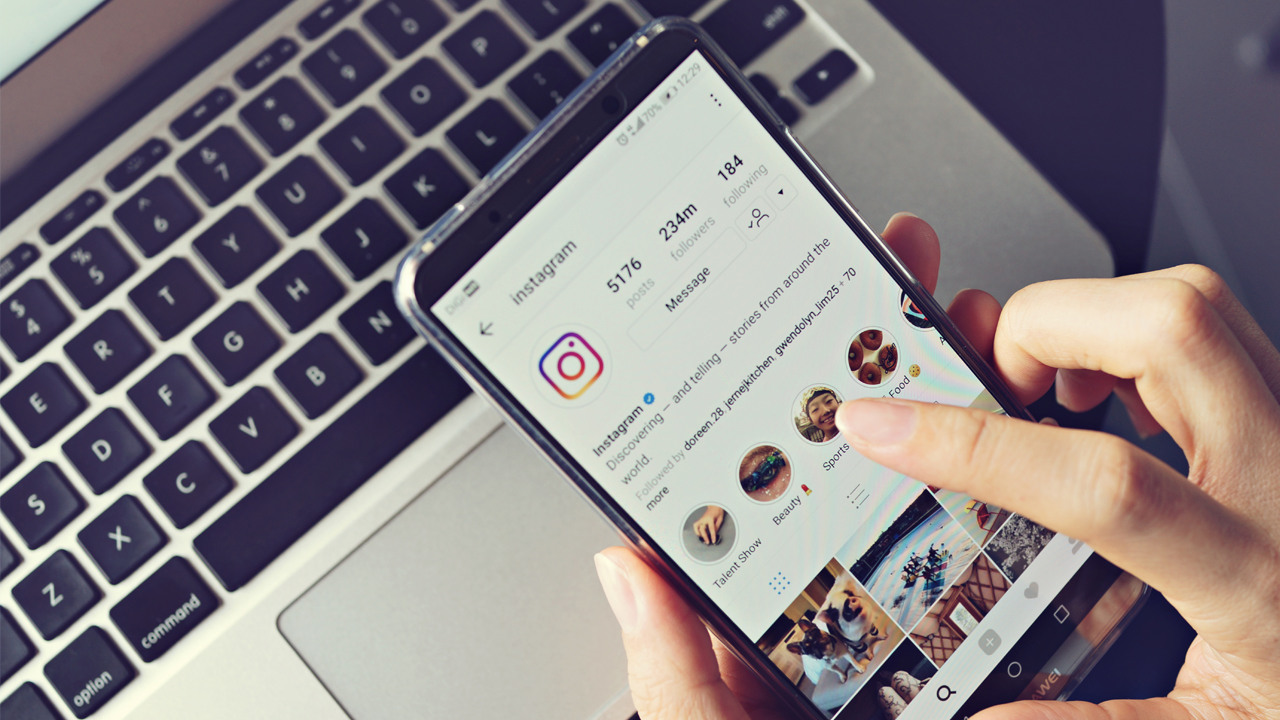
Instagram is making some much-needed changes in its app that make it easier to say goodbye to your account. In the past Instagram users who wanted to completely delete their accounts would have to rely on a browser. However, in the recent update, the Meta-owned social media app will be allowing iPhone users to temporarily deactivate or permanently delete their accounts directly from their smartphones.
The new update comes in response to Apple making updates to its policies for app developers. The Cupertino tech giant has mandated that while developers allow users to create new accounts through an app, it must be possible to delete it as well. This is to reduce the dependency of heading over to the browser and create a seamless experience.
The procedure has been simplified to a few simple clicks in the settings menu of the app. The update is rolling out to many users already and you should be able to see the option on iOS.
Why deactivate/delete your Instgram account?
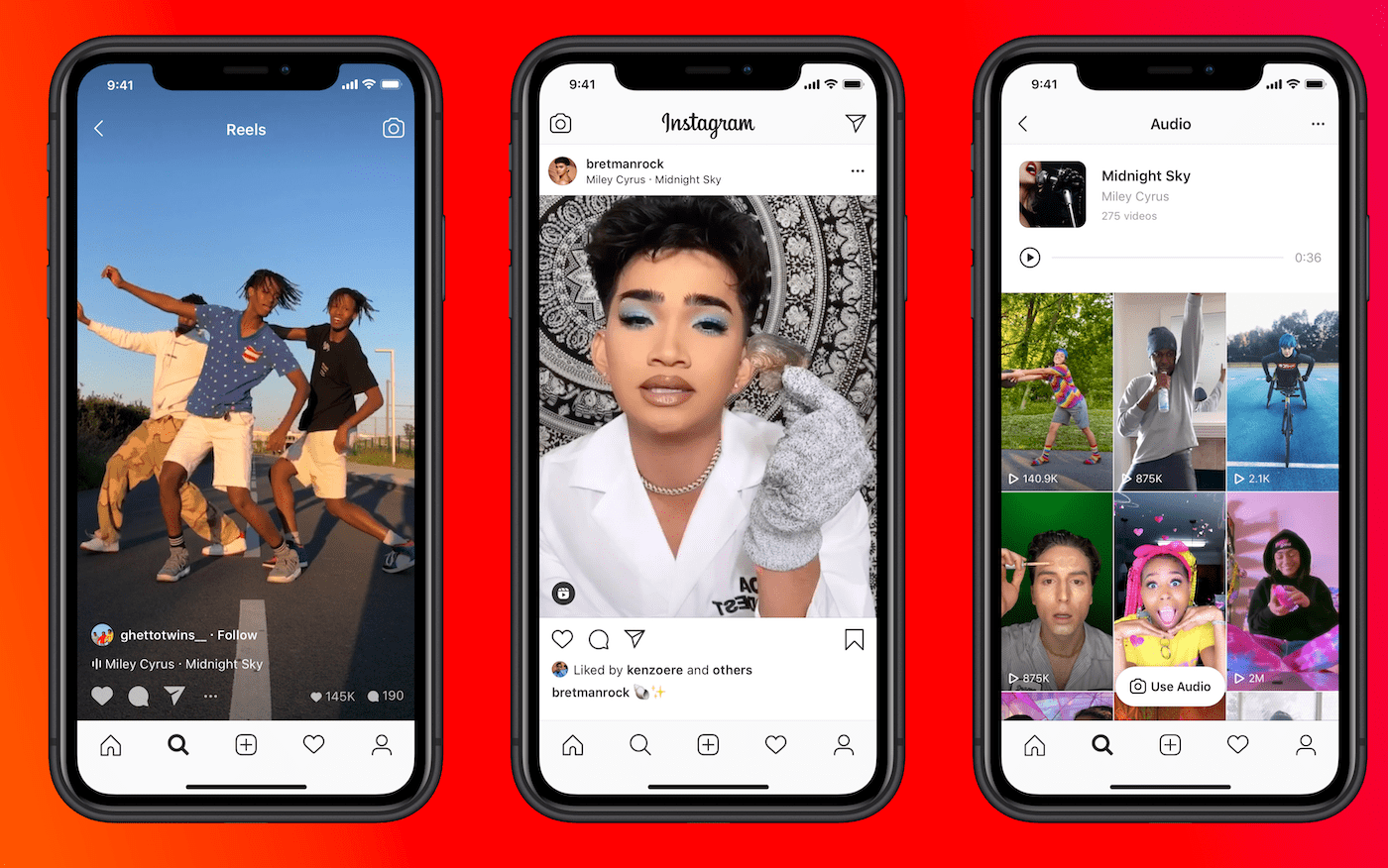
There are users who want to leave Instagram permanently or want to take a break for a few months away. Some do it to spend more time on their work or hobbies and reduce the distractions.
Other users have left the app after they faced harassment from users. Some even want to permanently delete multiple accounts that they may have created.
It all comes down to the user whether they want to stay offline from the account for a short duration. Or if they want to permanently delete all their posts and close their account. Apple’s new policy is in line with the privacy stand that it takes.
The company has been forcing developers to be more transparent and give more control to end-users over the data collected.
Get daily insight, inspiration and deals in your inbox
Sign up for breaking news, reviews, opinion, top tech deals, and more.
How to delete your account from the app
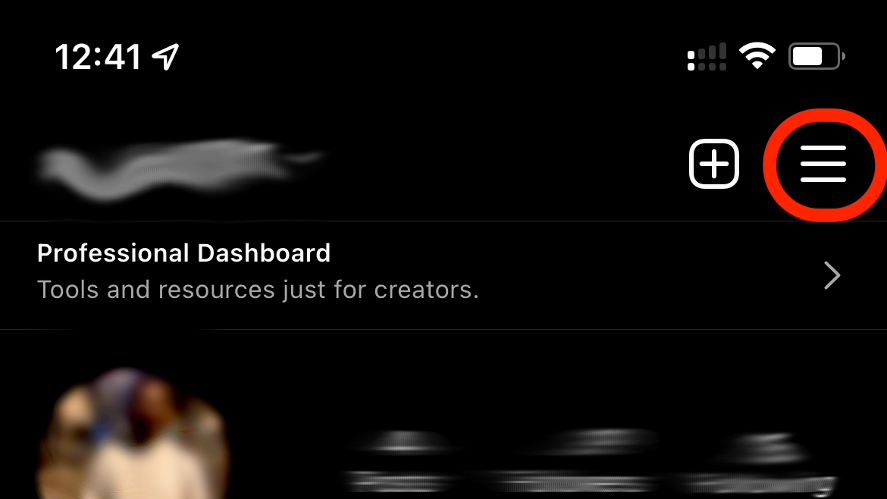
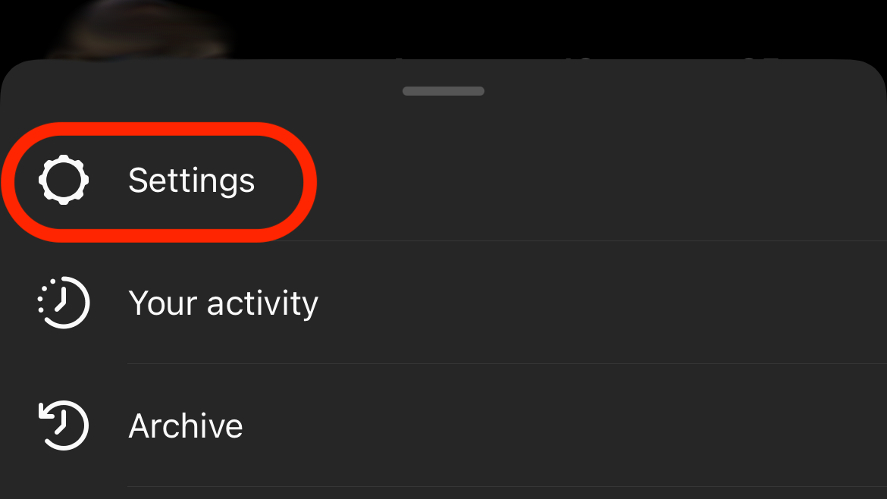
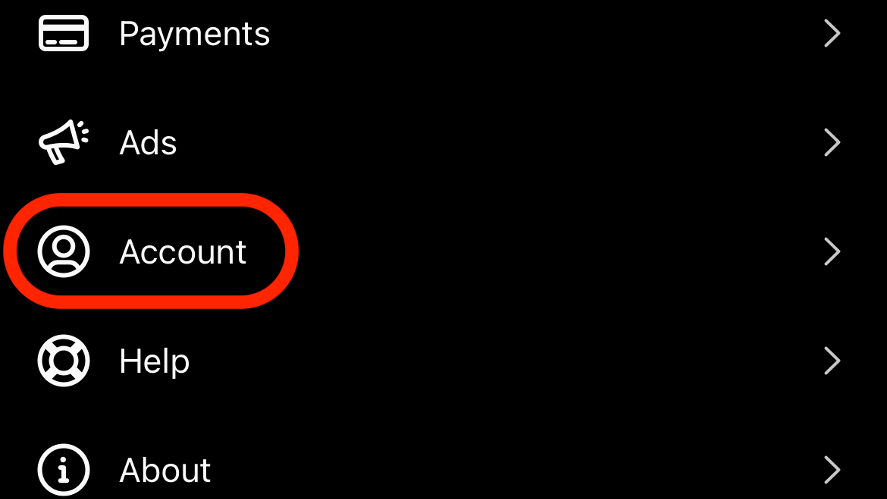
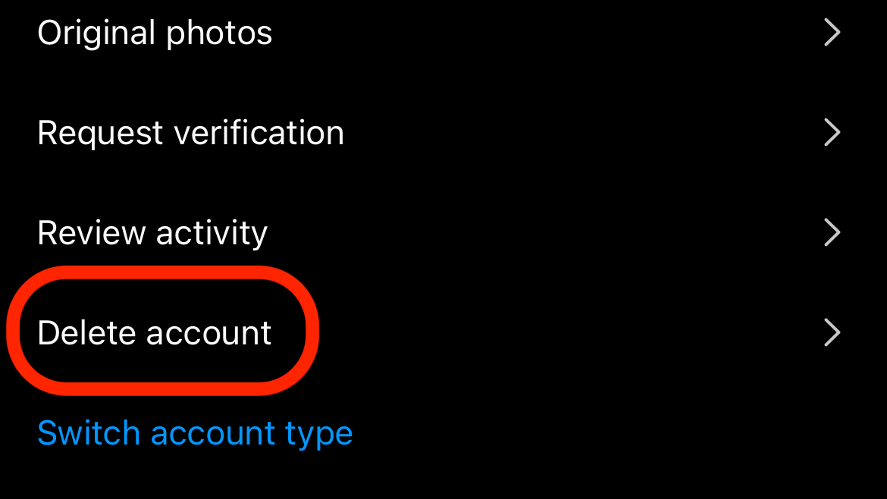
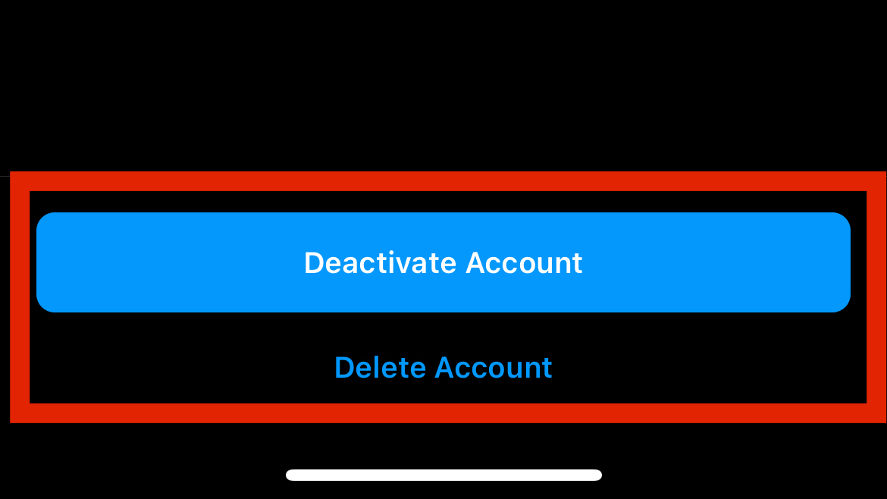
If you’ve got multiple to ensure that you’re in the Instagram account that you want to delete. We don’t want to delete the wrong one by any chance.
- Head over to the hamburger menu at the top-right corner of the profile view.
- Next, select the 'Settings' option.
- Open the 'Account' section in the menu
- At the bottom is the option to 'Delete account'
- Finally, you can decide whether you want to deactivate the account or delete it permanently.
A few things to keep in mind:
- If you do decide to deactivate your account, you can always log back in and resume using the account as you left it. The account is hidden from view from everyone until you come back.
- Instagram will delete an account permanently only after a month of placing the request. When you log in anytime before the account is deleted, the request is cancelled. If you do decide to delete the account again, you would need to repeat the steps.
A Malayali-Mumbaikar, Sachin found an interest in all things tech while working in the BPO industry, often spending hours in tech blogs. He is a hardcore foodie and loves going on long bike rides. Gaming and watching TV shows are also some of his other hobbies