How to delete Skype
So long, Skype

Skype may be one of the most popular video calling apps, allowing users to speak to friends and family around the globe, either for free, or at very low rates.
However, if you have an iOS device, you might find using FaceTime easier – and as a result, want to delete your app.
Another reason you may want to get rid of Skype is if you don’t appreciate the numerous tweaks its interface and features have seen since its acquisition by Microsoft in 2011.
If you have a subscription that allows you to make unlimited or fixed-minute calls to landlines, and you want to save some money, you might also want to cancel it.
Not sure how to delete Skype or cancel your subscription? We’ve put together this handy guide with everything you need to know about saying goodbye to the video calling app.
- Our full guide on how to use Skype
How to delete the Skype app
iOS
As with any iOS app, deleting Skype is really easy – launch the Settings app on your iPhone or iPad, and then select General. Select iPhone/iPad Storage, and find the Skype app in the list of applications.
Get daily insight, inspiration and deals in your inbox
Sign up for breaking news, reviews, opinion, top tech deals, and more.
Once you’ve found it, click on it, and press Delete App at the bottom of your screen.
Android
If you’re deleting the Skype app from an Android phone, you need to open up the Play Store app, and head to the Settings menu. Click on My Apps & Games, and go to the Installed section.
Once there, scroll through the list until you find Skype, and then tap Uninstall.
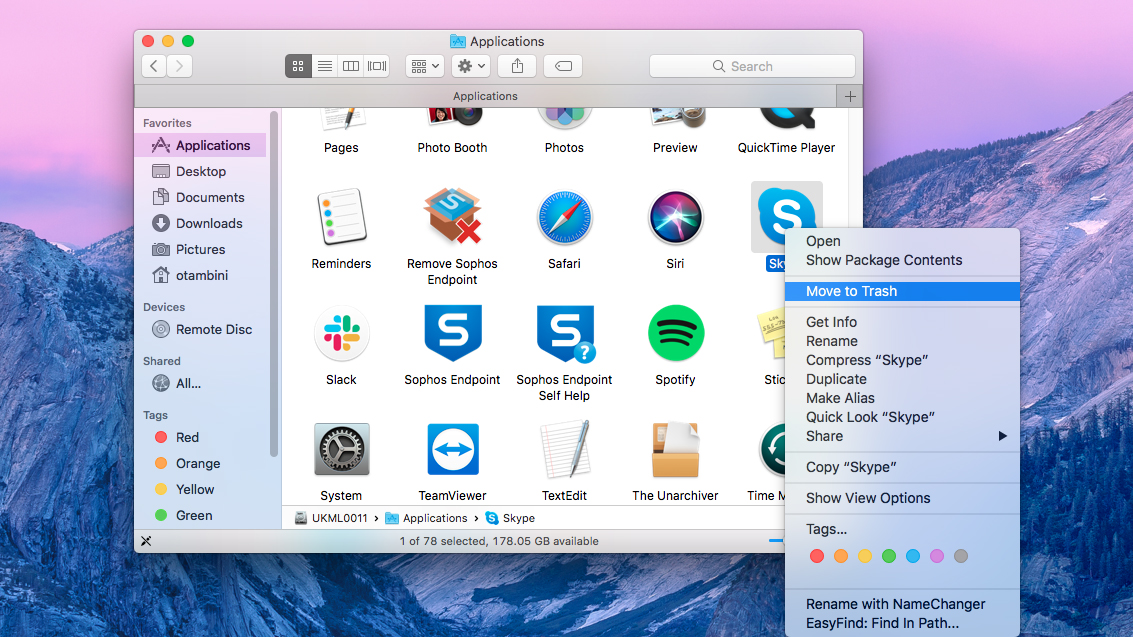
Mac
To delete the Skype application from a Mac laptop or computer, make sure the app is closed and then open your Applications folder in a Finder window. Then, drag the Skype icon into the trash.
Next, go back to your Finder window and search for ‘Skype’ in the search bar at the top right corner of the window. Select all the results and move them to the trash as well.
Then, right click on the trash icon and select Empty Trash.
PC
If you’re on a PC, first make sure the Skype application is closed – if it’s open, right click the task bar (or press Ctrl+Alt+Delete) and select Task Manager > Skype > End Task.
Once the app is closed, press the Windows and R keys on your keyboard at the same time, to bring up the Run dialog.
Type ‘appwiz.cpl’ in the Run dialog and press okay – this should bring up a list of your applications. Find Skype, right-click it, and select Remove or Uninstall.

How to cancel your Skype subscription
If you want to cancel your Skype subscription, you need to sign into your account. On the left hand side of the screen (beneath your profile picture), any active subscriptions will be listed – select Manage underneath the subscription you want to cancel.
You’ll then be taken to your subscription setting – underneath your billing information, there’s an option to 'cancel subscription’.
Press this, and you’ll be asked once again if you’d like to cancel your subscription and presented with a list of reasons for leaving – if you’re sure, click the Cancel Subscription button.
Once you’ve cancelled your subscription, you’ll still be able to use it right up until the expiration date (your normal renewal date). It’s important to note that you have to cancel “at least three days before your renewal date to avoid being charged for the next billing cycle”, according to Skype’s support center.
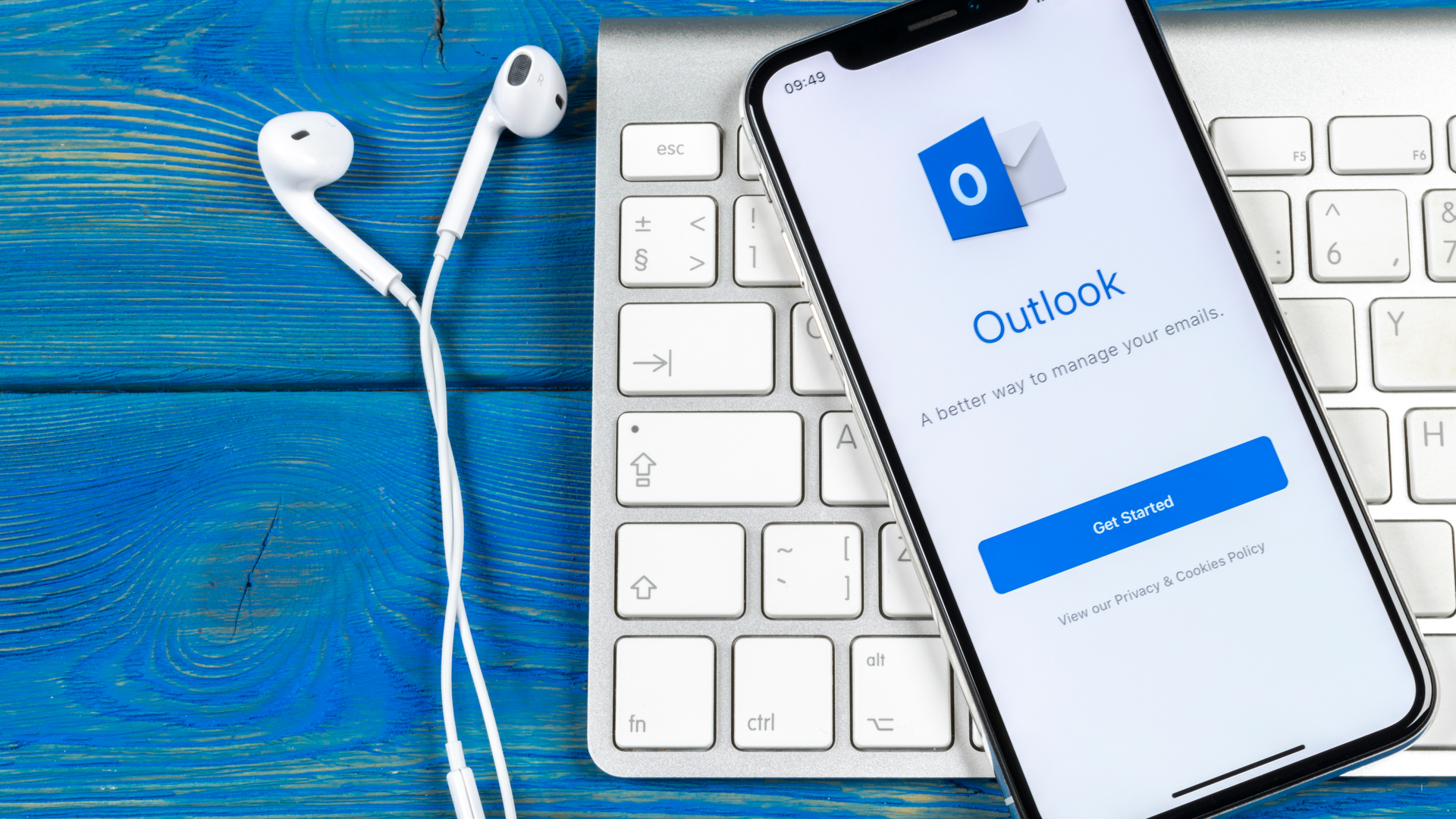
How to permanently delete your Skype account
Things get a little more complicated if you want to delete your Skype account permanently. Microsoft says that “it is not possible to separate your Skype profile from your Microsoft account.”
“If you close your Microsoft account, in addition to not being able to sign in to or access Skype, you’ll no longer be able to sign in to other Microsoft consumer products or services such as Outlook.com, Office Online, OneDrive, Xbox Live, or Windows.”
So, it’s worth considering carefully whether losing access to these services is worth it, particularly if you don’t have any active Skype subscriptions and therefore aren’t losing any money.
To delete your Skype account permanently, you’ll have to close your Microsoft account. First, go to the Microsoft account closure page, and sign in to your account. Select next, and then choose a reason for your departure from the list.
Select ‘Mark account for closure’, and your Microsoft account will be closed in 60 days. You can change your mind within these 60 days – just sign back into your account to cancel the closure.
Olivia was previously TechRadar's Senior Editor - Home Entertainment, covering everything from headphones to TVs. Based in London, she's a popular music graduate who worked in the music industry before finding her calling in journalism. She's previously been interviewed on BBC Radio 5 Live on the subject of multi-room audio, chaired panel discussions on diversity in music festival lineups, and her bylines include T3, Stereoboard, What to Watch, Top Ten Reviews, Creative Bloq, and Croco Magazine. Olivia now has a career in PR.
