How to download and install Lineage OS
Get CyanogenMod's successor
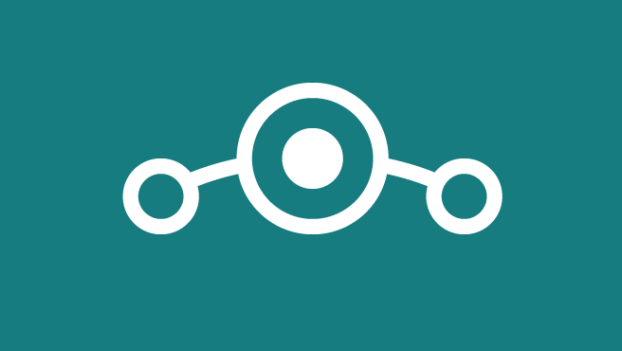
How to download and install Lineage OS
CyanogenMod, the popular open source mobile operating system based on Android, has ceased to be, but you can now download and install an early version of its successor, Lineage OS.
The reason many people installed CyanogenMod on their phones, rather than Android, was because of its increased flexibility and additional features compared to Google’s mobile operating system, and Lineage OS (as the name suggests) is a continuation of CyanogenMod’s goals.
Lineage OS is still very new, so it’s only available for certain makes and models of smartphones and tablets, and installing Lineage OS is something that’s perhaps best left to advanced users, as you may find certain features of your phone no longer work – or now work differently than before.
However, when you do download and install Lineage OS you’ll be rewarded with a powerful and flexible operating system for your smartphone or tablet that’s free from the whims of Google.
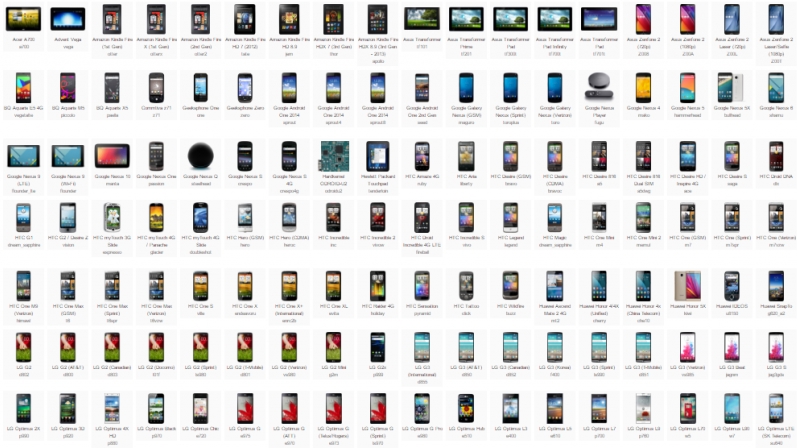
1. Can you install Lineage OS on your phone or tablet?
Lineage OS isn’t available for all smartphones just yet, but the list of supported phones is large (around 140 at the time of writing) and constantly growing.
Popular phones such as the Nexus 6P, HTC One M9, and LG G4 are all supported, and for the exhaustive list (which is too long to post here), visit the official Lineage OS website.
If your device is listed you should be good to go. If not, you may want to wait until the official release of Lineage OS (as this is currently an early release candidate), and other devices may be supported by then.
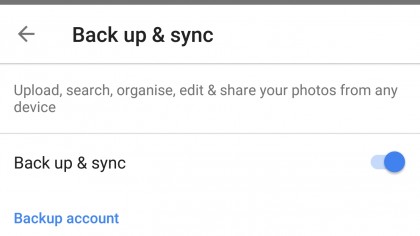
2. Back up your device
Installing a new operating system on your device is risky at the best of times, and even more so when it’s an early version of a new operating system, such as Lineage OS.
So before you install Lineage OS you’ll want to make sure that you’ve backed up the files and photos stored on your Android device as these will be wiped.
It’s also worth backing up your files and settings so that if something does go wrong, you can easily revert to a working version of Android. For a full guide to backing up your device, head to our how to back up and restore your Android phone or tablet guide for a full rundown.
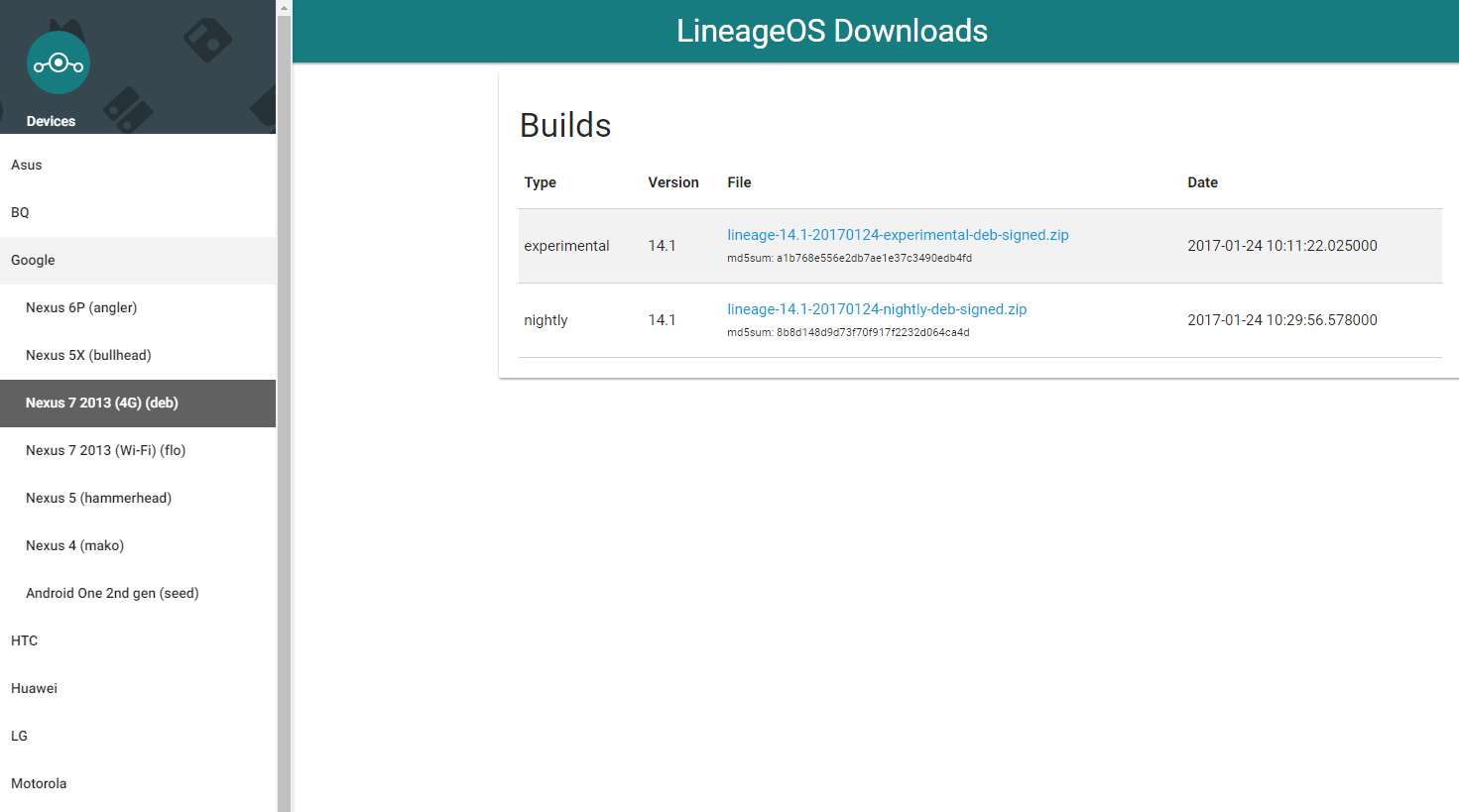
3. Download the Lineage OS ROM
After checking that your device is supported, and your important files have been backed up, you can now download the Lineage OS ROM.
The Lineage OS website hosts the ROMs, which is currently Lineage OS 14.1, based on Android Nougat 7.1.1.
Download the Lineage OS ROM for your device, and make sure the ROM file is stored on your device’s internal storage. On your device go to the Google Play Store and download the Official TWRP app. This will enable you to install the latest version of the TWRP tool, which will help to install Lineage OS to your device.
- Want to stick with Google? Here's how to download Android 7.0 Nougat right now
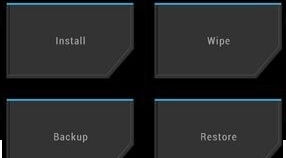
4. Installing Lineage OS
You’ll need to root your Android device before continuing. To do this, check out our guide on how to root Android and follow those steps.
Next, Load up TWRP. You can do this by rebooting your Android device and holding down the volume down button and the power button to boot into recovery mode.
Some devices vary on how to boot into recovery mode, so you may need to search for how to do that. Once in TWRP, tap on ‘Install’ then click on the Lineage OS ROM you downloaded to your device.
Lineage OS will then be installed. Finally, tap on ‘Wipe cache/dalvik’ then reboot your device. If all went well, you should now have Lineage OS running on your device.

Matt is TechRadar's Managing Editor for Core Tech, looking after computing and mobile technology. Having written for a number of publications such as PC Plus, PC Format, T3 and Linux Format, there's no aspect of technology that Matt isn't passionate about, especially computing and PC gaming. He’s personally reviewed and used most of the laptops in our best laptops guide - and since joining TechRadar in 2014, he's reviewed over 250 laptops and computing accessories personally.