How to download and install macOS 10.13 High Sierra right now
The latest version of macOS is finally here
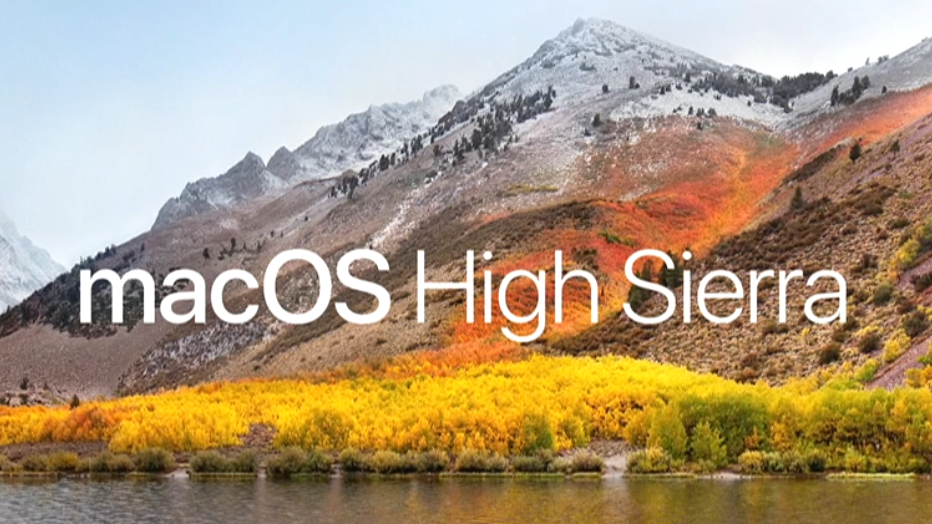
At this year’s WWDC 2017 conference, Apple announced macOS 10.13 High Sierra to the world. This latest version of the operating system that runs on Macs and MacBooks comes with a number of great new features.
The final release of macOS 10.13 High Sierra is now available to download as of September 25, 2017. Leading into this, some Apple fanatics opted to install macOS 10.13 High Sierra early via private and public beta channels.
So if you don’t want your Mac or Macbook crashing at random times while you’re working, we strongly recommend installing this stable release of macOS 10.13 High Sierra, which can be downloaded here from the Mac App Store.
Since the release some people have encountered some problems, so we'd recommend checking out our guide on macOS 10.13 High Sierra problems: how to fix them.
Apple has also released macOS High Sierra 10.13.1, which includes a number of bug fixes that should address some of the problems that people have been facing, as well as new features and improved security measures. We'd highly recommend you download and install macOS High Sierra 10.13.1 as soon as you can.
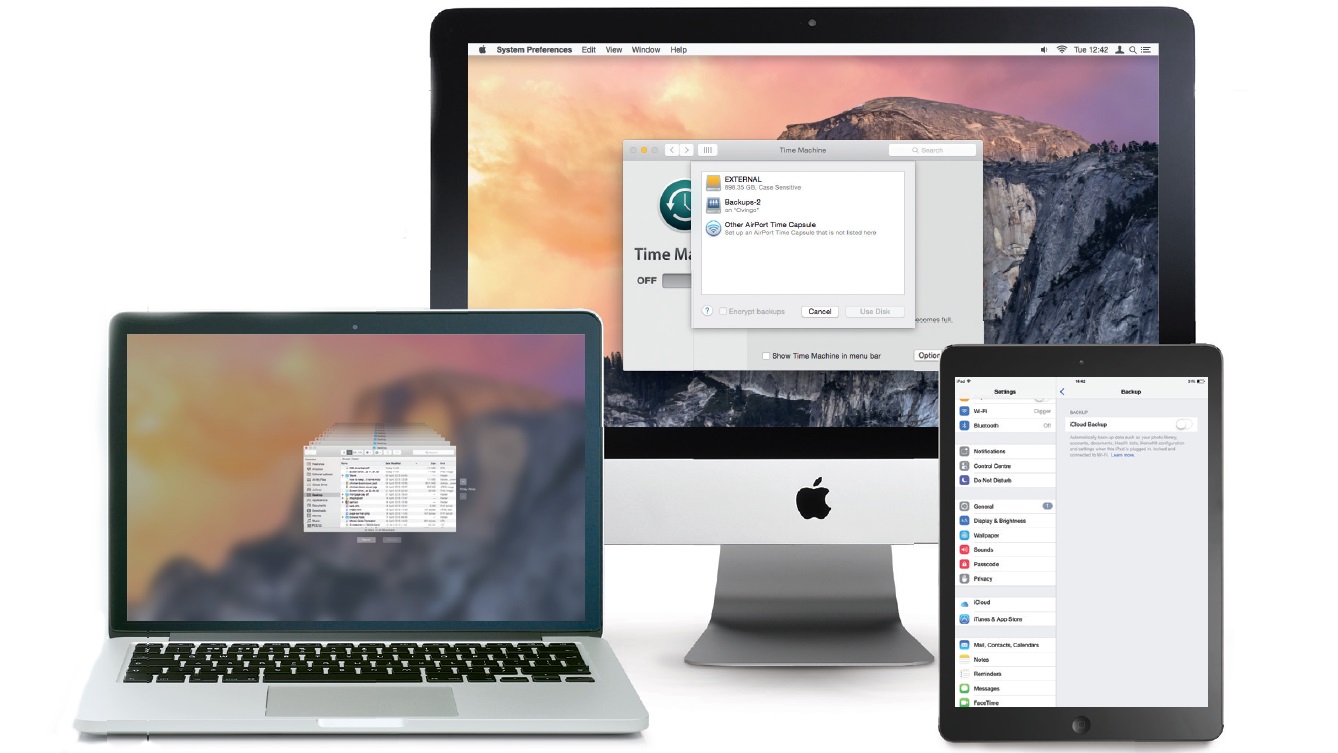
Back up your Mac before upgrading to macOS 10.13 High Sierra
Whenever you make the move to a fresh-off-the-shelf new operating system, we highly recommend backing up the files on your Mac, so if anything goes wrong you can quickly restore your machine to its previous working order.
So before you download and install macOS 10.13 High Sierra, make sure your Mac is backed up. For information on how to do this, head over to our ultimate guide to backing up your Mac.
Get daily insight, inspiration and deals in your inbox
Sign up for breaking news, reviews, opinion, top tech deals, and more.
- macOS runs on several of the best laptops available today
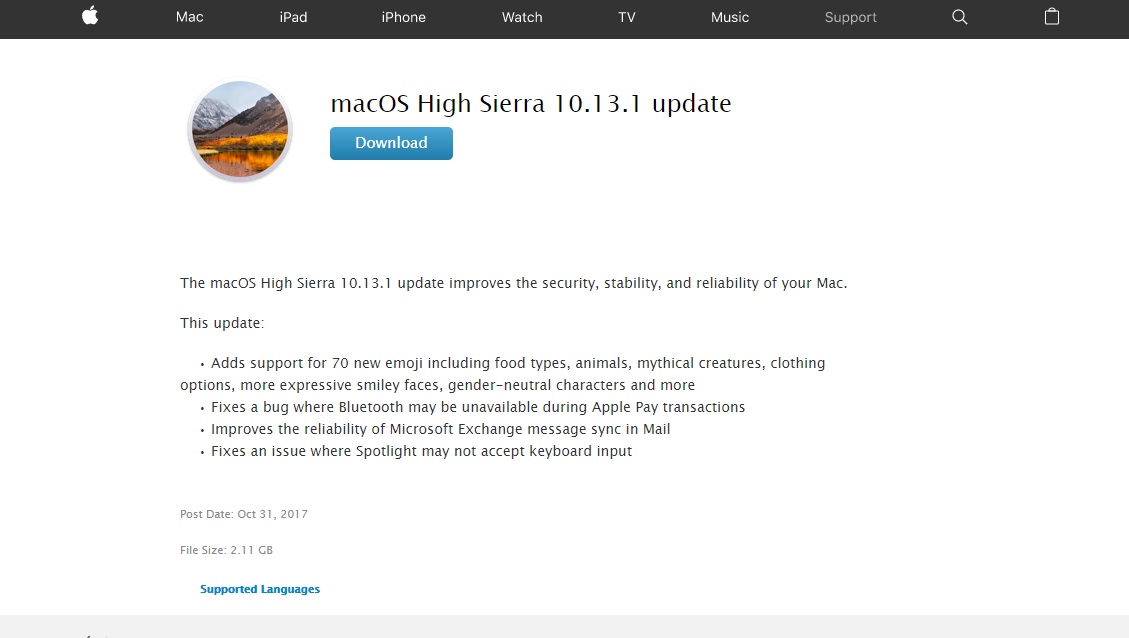
How to download macOS High Sierra 10.13.1
With the updated macOS High Sierra 10.13.1 now available to download, bringing bug fixes, extra stability and security features, we recommend downloading and installing that update as soon as possible.
To do this from within macOS High Sierra, click on the Apple menu and select 'App Store'. From the App Store, click on the 'Updates' tab, and you should see 'macOS 10.13.1 Update 10.13.1' listed. Make sure you've saved your files, and backed up any irreplaceable files, then click on 'Update'.
You can also download the macOS High Sierra 10.13.1 update from Apple's support site.
How to enroll in the Apple Beta Software Program
Of course, the macOS 10.13 High Sierra Public Beta is still available despite the final stable edition having already been released. If you really want to test-drive new builds before they’re seeded to everyone else, you can sign up right here.
Otherwise, you can start downloading the consumer release of macOS High Sierra here from the App Store. The download itself should only take a couple of minutes on a broadband network connection. Though, for users with data caps to worry about, it’s notably 4.8GB in size.
Of course, like all version of macOS (and OS X before it), macOS High Sierra can be downloaded and installed completely free of charge. Even so, macOS 10.13 High Sierra is only compatible with Macs and MacBooks running at least OS X 10.8.
Once macOS 10.13 High Sierra has been downloaded in its entirety, a new window will open prompting you to agree to Apple’s terms and conditions. From there, all you have to do is select the disk you want to install the OS on (we recommend an SSD to take advantage of the new Apple File System) and the process of installing macOS 10.13 High Sierra will begin.
- Having issues? See our macOS 10.13 High Sierra problems: how to fix them guide
- These are our top 50 best Mac tips
- Fancy an upgrade? Check out the latest cheap MacBook deals
Gabe Carey has also contributed to this article

Matt is TechRadar's Managing Editor for Core Tech, looking after computing and mobile technology. Having written for a number of publications such as PC Plus, PC Format, T3 and Linux Format, there's no aspect of technology that Matt isn't passionate about, especially computing and PC gaming. He’s personally reviewed and used most of the laptops in our best laptops guide - and since joining TechRadar in 2014, he's reviewed over 250 laptops and computing accessories personally.