How to download and install Apple's macOS 12 Monterey for your Mac
The latest version of macOS is now out
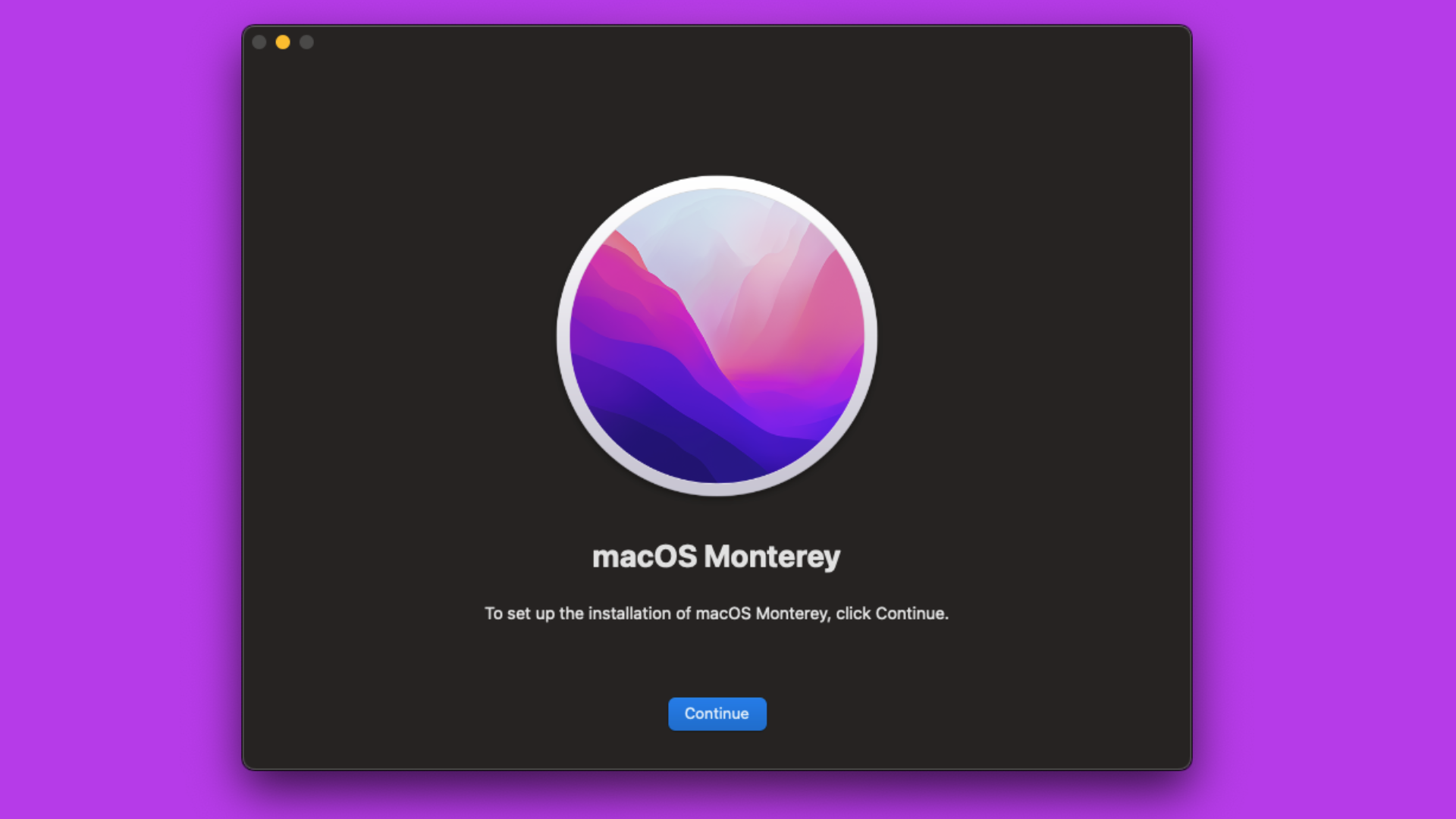
macOS 12 Monterey is available to download, showcasing many refinements and improvements to Mac users.
When macOS 12 Monterey was announced back in June during the WWDC 2021 keynote, it turned out to not be as big of an update as its predecessor, macOS 11 Big Sur, but that didn't mean there isn't plenty to the new OS update.
There had been a lot of interest in how to download macOS 12 Monterey even in its public beta phase, and now that macOS 12 Monterey has its full release, you are able to download the much more stable version of Apple's latest operating system on compatible machines, without having to worry about a whole host of bugs to spot and report that risked crashing your MacBook and Mac devices.
This can still happen, of course, for the first few weeks of macOS 12 Monterey being released, so if stability's your thing, you might want to wait a few weeks after it launches for more bug fixes to roll out.
Unlike the earlier Developer Preview of macOS 12 Monterey, which you needed to enroll in the Apple Developer Program to access (which costs $99, about £69, AU$140), the public beta for macOS 12 Monterey was completely free, as is the full release of the OS.
Can your Mac run macOS 12 Monterey?
Before you begin to download macOS 12 Monterey, you should make sure your Mac can run the software. These are the Macs that you can install macOS 12 Monterey on:
- iMac late 2015 and later
- iMac Pro 2017 and later
- MacBook Air early 2015 and later
- MacBook Pro early 2015 and later
- Mac Pro late 2013 and later
- Mac mini late 2014 and later
- MacBook early 2016 and later
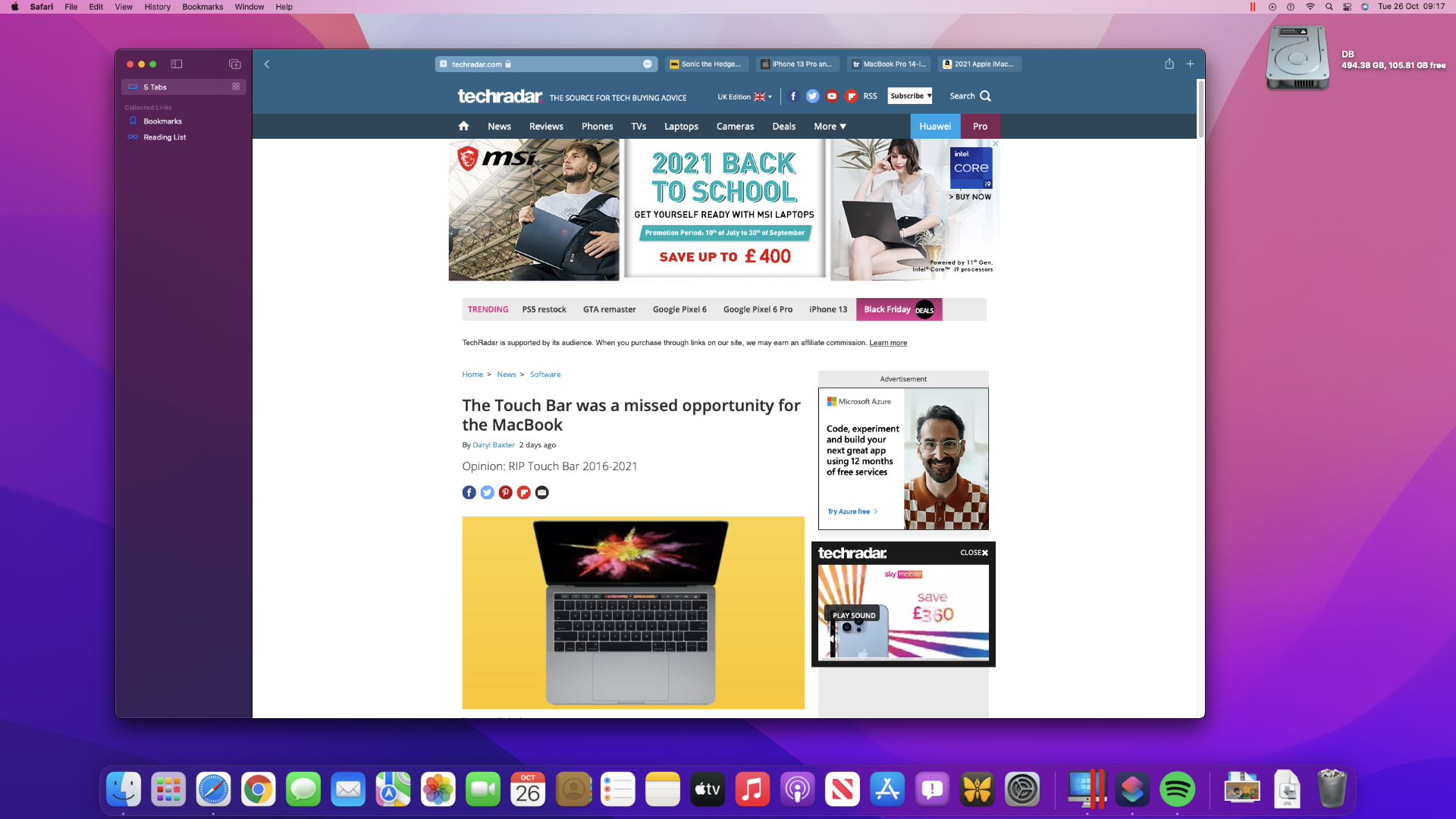
Back up your Mac before upgrading to macOS 12 Monterey
Whenever you upgrade your operating system, even if it's a full release and not a beta version, we still highly recommend backing up the files on your Mac, so if anything goes wrong you can quickly restore your machine to its previous working order.
Get daily insight, inspiration and deals in your inbox
Sign up for breaking news, reviews, opinion, top tech deals, and more.
Before you download and install the macOS 12 Monterey, make sure your Mac is backed up. For information on how to do this, head over to our ultimate guide to backing up your Mac.
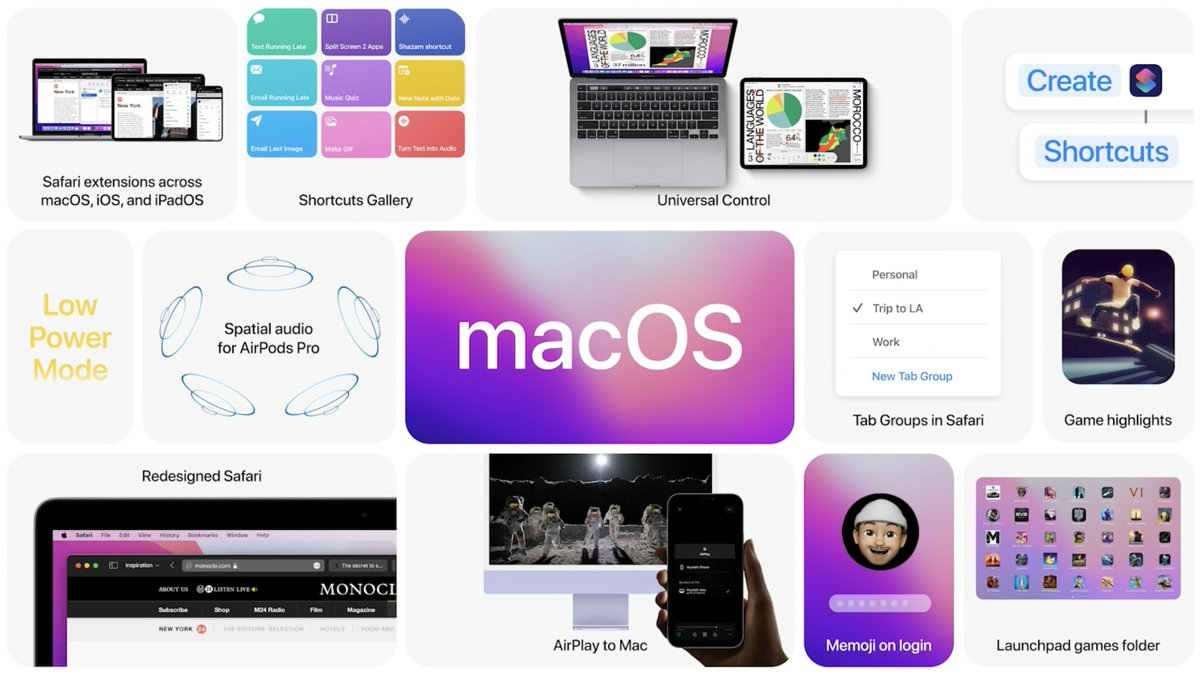
How to download macOS 12 Monterey
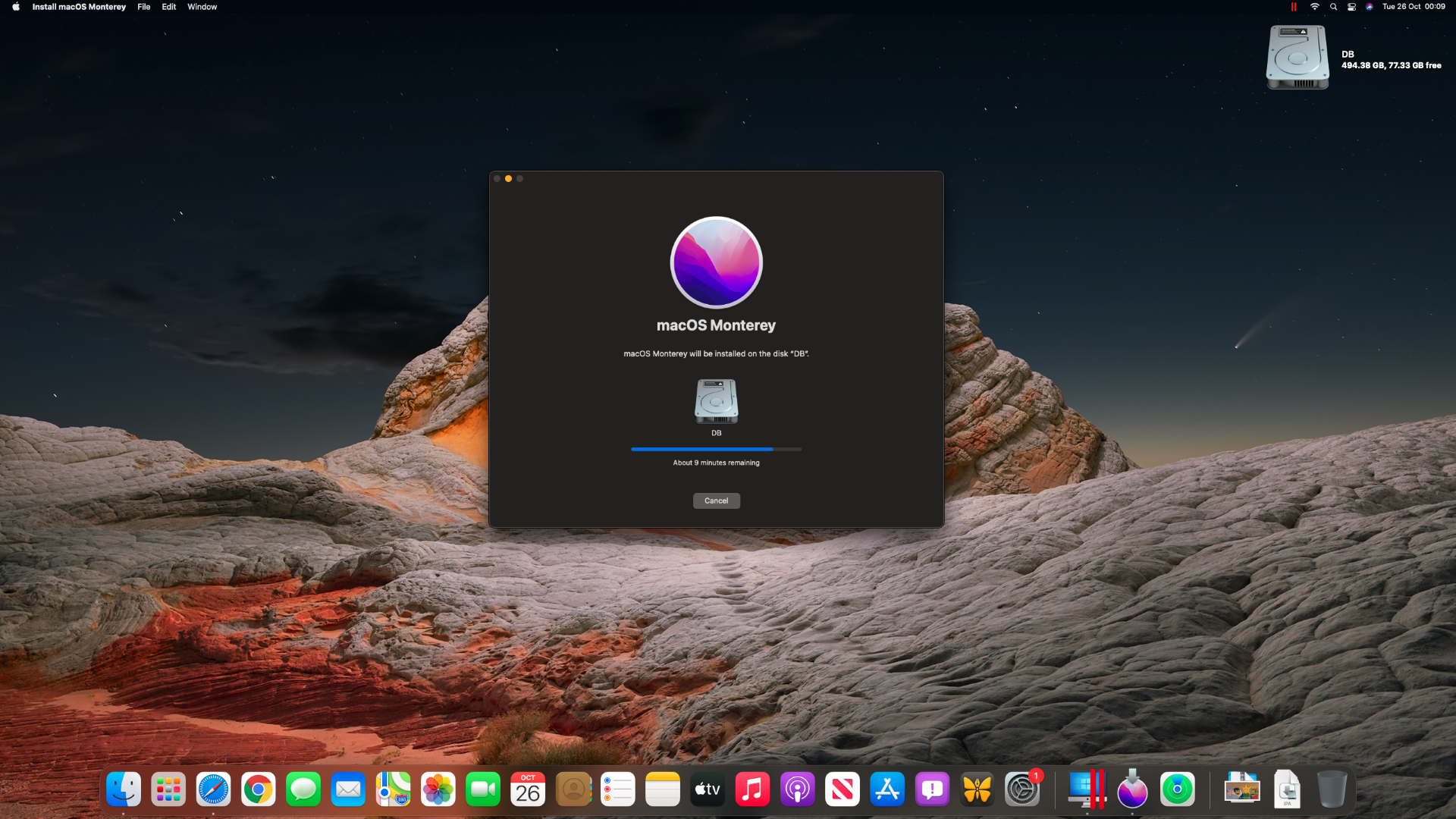
Now that Apple is rolling out the new operating system update, downloading and installing macOS 12 Monterey can be fairly easy and pain free.
Open up System Preferences and then select ‘Software Update’. The macOS 12 Monterey update should be there.
Click 'Update'. If it doesn't find the update, restart your Mac, open the Mac App Store and click 'Updates'.
Click on the OS update and follow the instructions to download and install it.
How to download and install future macOS 12 Monterey public beta updates
As Apple release .1 updates across the year for macOS, the public beta will still be available these updates. However, don't forget that this remains an early version of the operating system, so some bugs may remain.
For most people, it'll be worth just downloading the final version of macOS 12 Monterey for now. However, if you simply cannot wait to install the latest and greatest, here's how to download and install macOS 12 Monterey public beta.
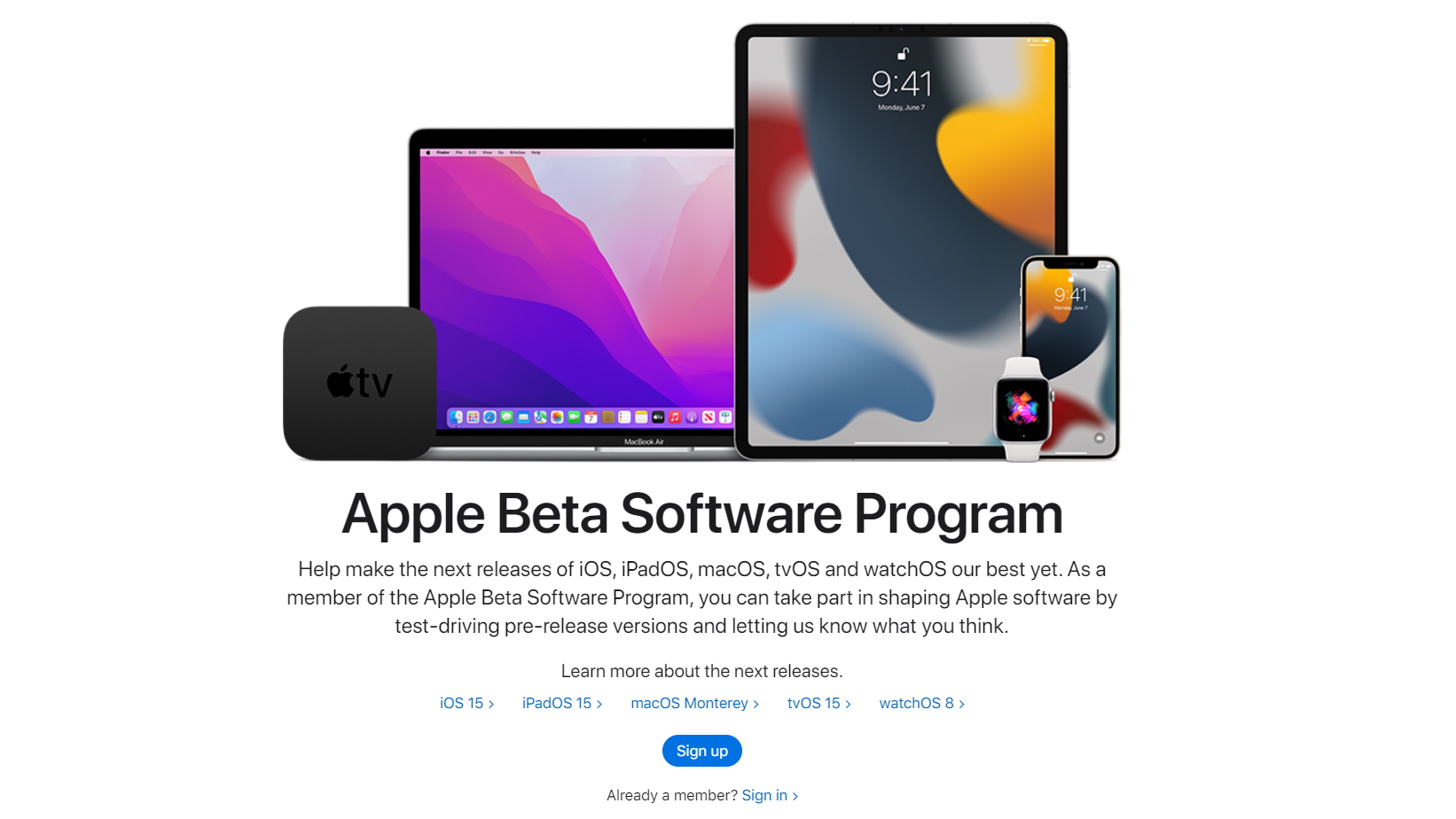
1. Join the Apple Beta Software Program
To install the public beta of macOS Monterey, you first need to sign up to the Apple Beta Software Program.
On the website, click 'Sign up' then sign into your Apple ID. You'll need to accept the Apple Beta Software Program Agreement (by clicking 'Accept'), and you'll now be signed up.
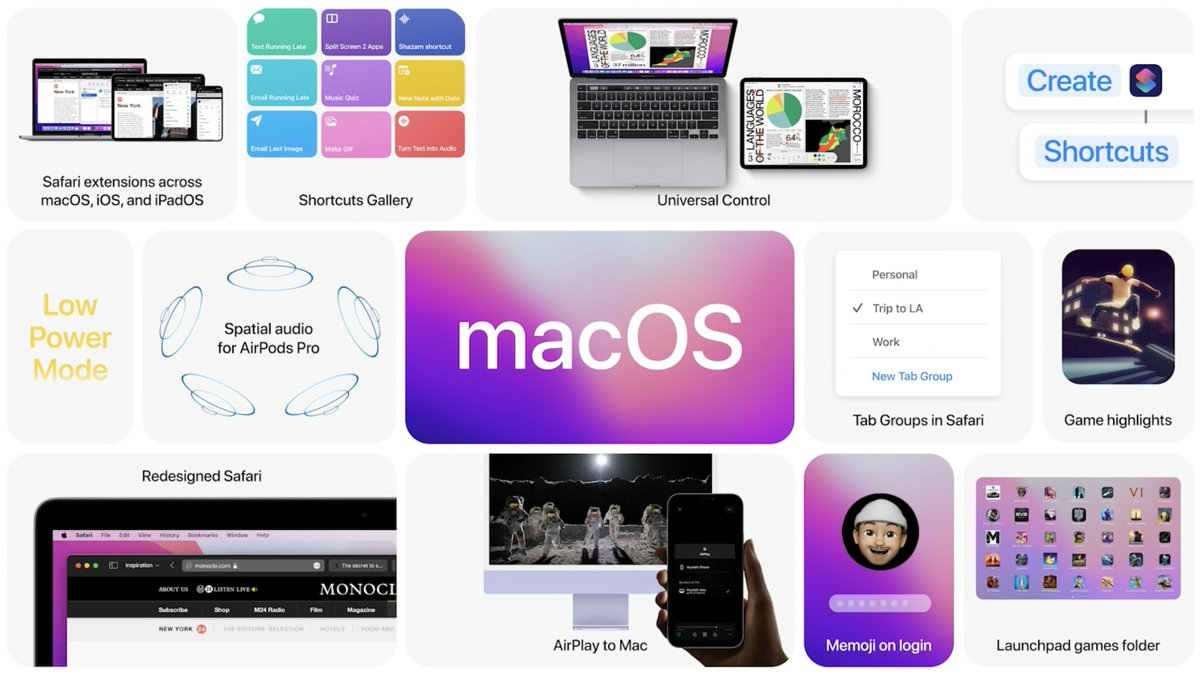
2. Download the macOS 12 Monterey public beta
Once you’ve signed up to the Apple Beta Software Program you should get a notification in your Mac that a new public beta is available.
Open up System Preferences and then select ‘Software Update’. The macOS 12 Monterey public beta should be there.
Click 'Update'. If it doesn't find the update, restart your Mac, open the Mac App Store and click 'Updates'.
Click on the public beta, and follow the instructions to download and install it.

Daryl had been freelancing for 3 years before joining TechRadar, now reporting on everything software-related. In his spare time, he's written a book, 'The Making of Tomb Raider'. His second book, '50 Years of Boss Fights', came out in 2024, with a third book coming in 2026. He also has a newsletter called 'Springboard'. He's usually found playing games old and new on his Steam Deck, Nintendo Switch, and MacBook Pro. If you have a story about an updated app, one that's about to launch, or just anything Software-related, drop him a line.