How to download songs from Spotify
How to download songs from Spotify for offline listening

Spotify is one of the best music streaming services on the planet, offering a simple-to-use platform to listen to your favorite songs and podcasts wherever you are.
1. Open your Spotify app
2. Head to the album or playlist you want to download
3. Press the arrow icon to start the download
One great Spotify feature is the ability to download music and podcasts for listening offline - handy if you're trying to hear your music somewhere where you don't have Wi-Fi and you don't want to use up your precious data.
1. A Spotify account
2. A device (smartphone, tablet, computer, or laptop)
3. An Internet connection
With a Spotify Premium account, you can download albums, playlists, and podcasts, with up to 10,000 songs on each of up to five different devices. If you're using the Free version of Spotify, this is restricted to podcasts.
Not sure how to do this? Read on for our helpful guide that'll walk you through every step of downloading music from Spotify.
How to download music from Spotify on mobile / tablet
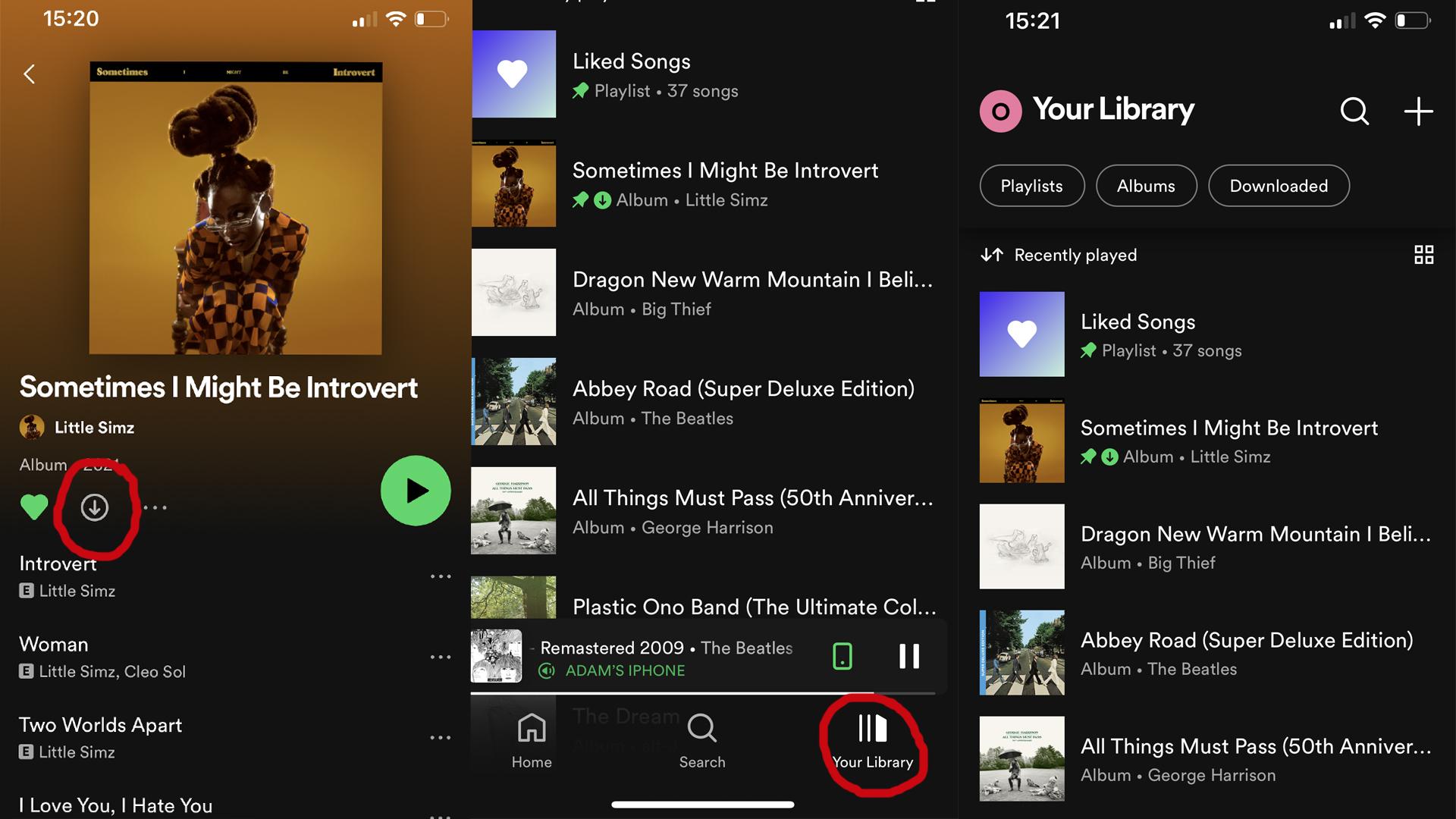
- Open up your Spotify app, and make sure you're connected to the Wi-Fi. If you can't access a Wi-Fi connection, see below for how to turn on mobile data downloads.
- Head to the album, playlist or podcast you want to download. You can't download individual songs, but you can create a playlist of songs you want to save.
- Tap the arrow icon beneath the album or playlist title to start the download. When the arrow turns green, you'll know your download was successful.
- Open your Library to see your downloads. This can be found by tapping the icon in the bottom right corner of the app's home screen.
By default, you can't download music over a mobile connection to save your data. To get around this, tap Home > Settings > Audio Quality. Then, under Downloads, switch 'Download using cellular' on.

How to download music from Spotify on desktop
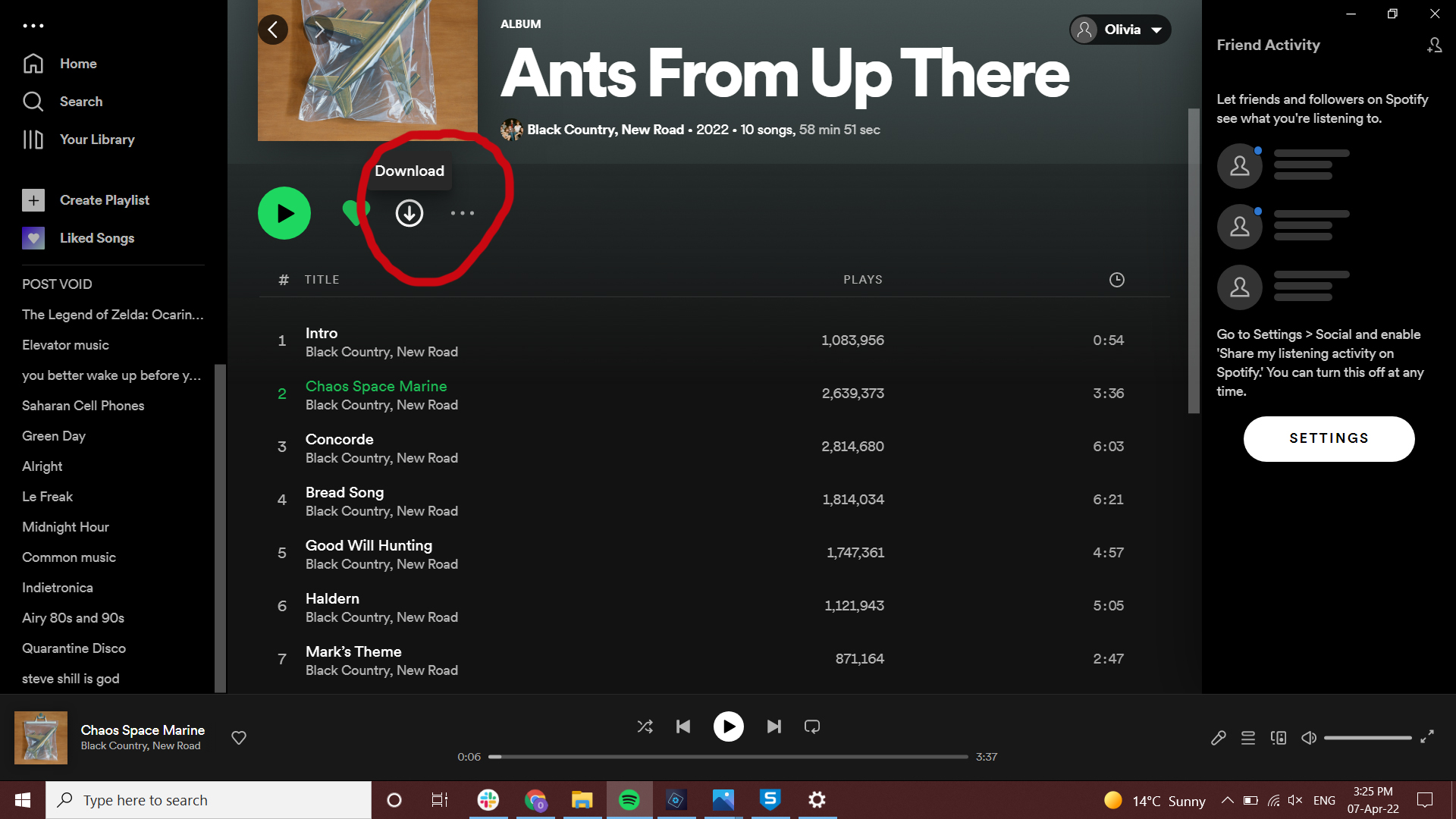
- Open up the Spotify app and go to the album or playlist you'd like to download.
- Click the arrow icon beneath the album artwork and next to the heart icon.
- When the arrow turns green you'll know the download was successful. It'll now appear in your Library.
- To see your downloads, head to your Library (you'll see it in the navigation bar on the left side of your screen).
How to turn on Offline Mode
If you're connected to the Wi-Fi, you'll be able to play anything on Spotify. However, if you only want to hear your downloads, you can turn on Offline Mode to make sure only they play.
- On mobile/tablet: Tap Home > Settings > Playback > switch 'Offline' on
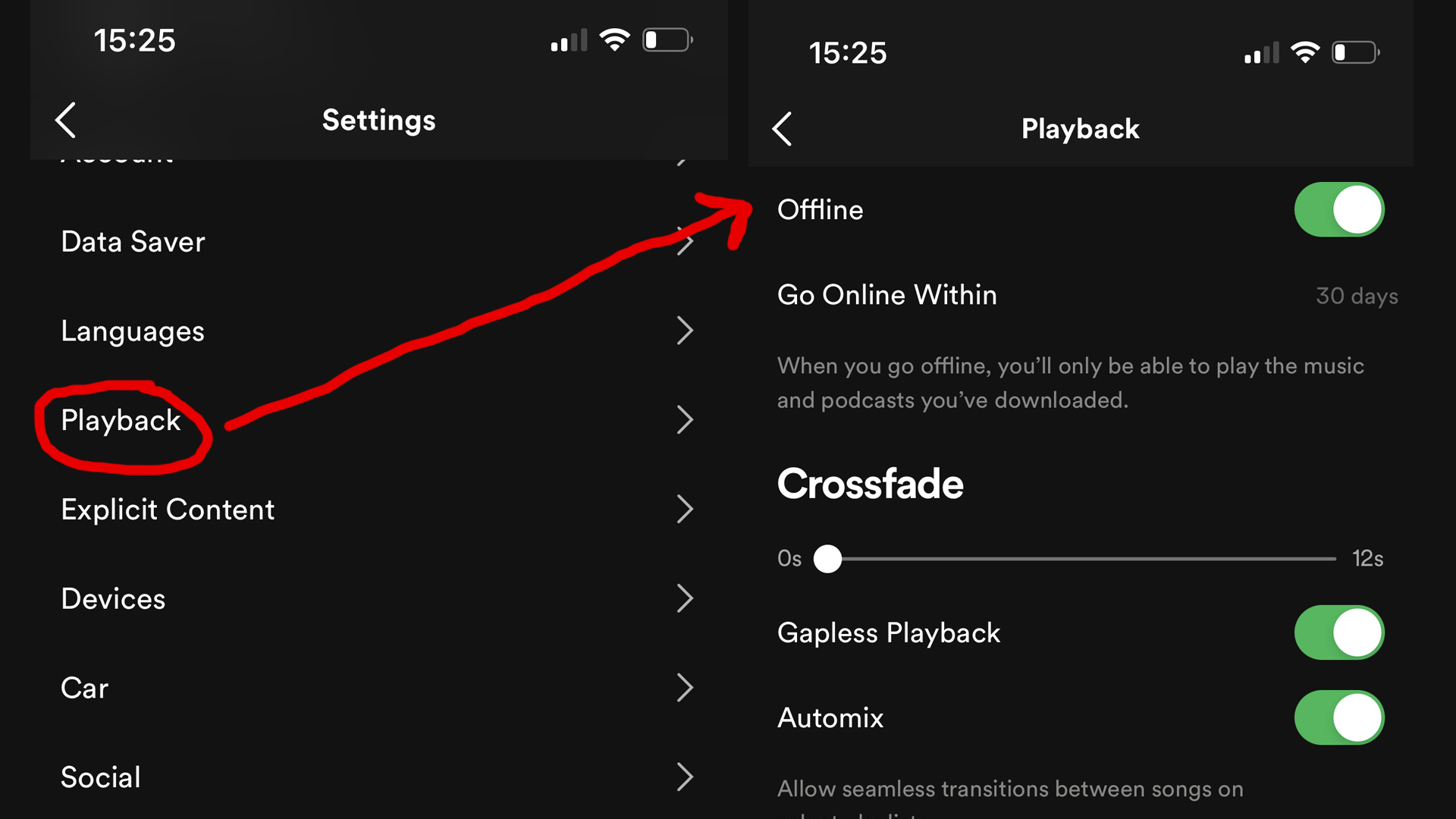
- On desktop (Mac): Open Spotify > Apple Menu > Spotify > select 'Offline mode'
- On desktop (Windows): Open Spotify > File > select 'Offline mode'
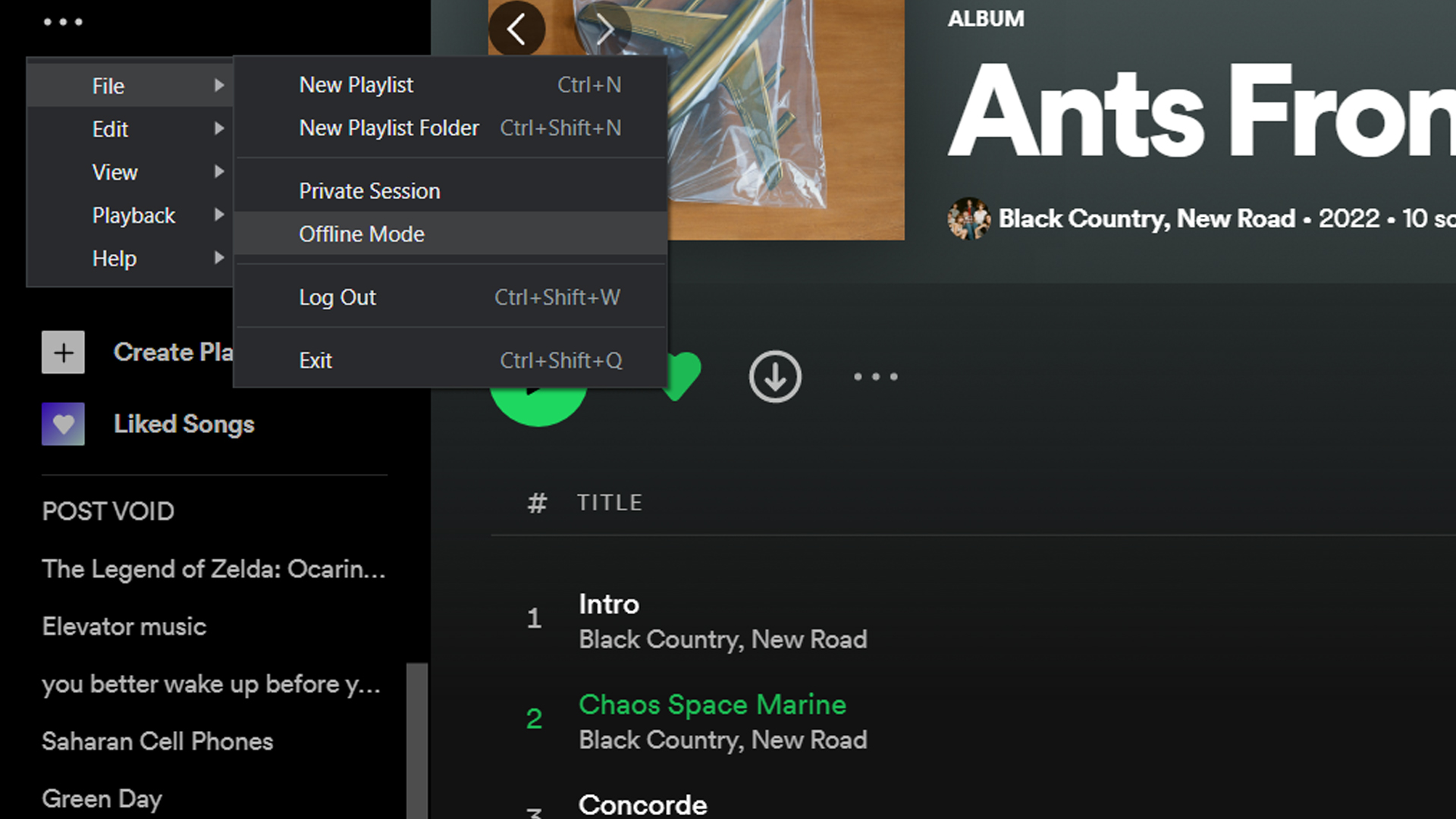
Final thoughts
It's worth bearing in mind that you'll need to go online at least once every 30 days to keep your downloads - Spotify says this is so it can collect play data to compensate artists.
Get daily insight, inspiration and deals in your inbox
Sign up for breaking news, reviews, opinion, top tech deals, and more.
If you have any issues downloading your music, make sure your device isn't in sleep mode, double-check your Internet connection is active, and make sure you have at least 1GB of free storage space on your device.
If your downloads aren't playing, ensure the download was successful by checking the arrow icon has turned green. You can also try restarting the Spotify app or switching on Offline mode to stop your Internet connection from interfering.
If that doesn't help, Spotify says you should try reinstalling the app - but this means you'll need to re-download any music or podcasts you have saved.
Not sure about Spotify? Read our guide on how to transfer your Spotify playlists to other music streaming services.
Olivia was previously TechRadar's Senior Editor - Home Entertainment, covering everything from headphones to TVs. Based in London, she's a popular music graduate who worked in the music industry before finding her calling in journalism. She's previously been interviewed on BBC Radio 5 Live on the subject of multi-room audio, chaired panel discussions on diversity in music festival lineups, and her bylines include T3, Stereoboard, What to Watch, Top Ten Reviews, Creative Bloq, and Croco Magazine. Olivia now has a career in PR.
