
Following the discovery of a serious security bug, Google+ is shutting down very soon. The process will begin on February 4 2019, when the service will close its doors to new users, and will culminate on April 2 with the deletion of all user accounts.
When your account is gone, all your Google+ posts will go with it, along with any photos and videos you haven't backed up.
Thankfully, downloading your data and files is a straightforward process thanks to Google Takeout, which lets you save info from any of Google's sites and services. Here's how to do it.

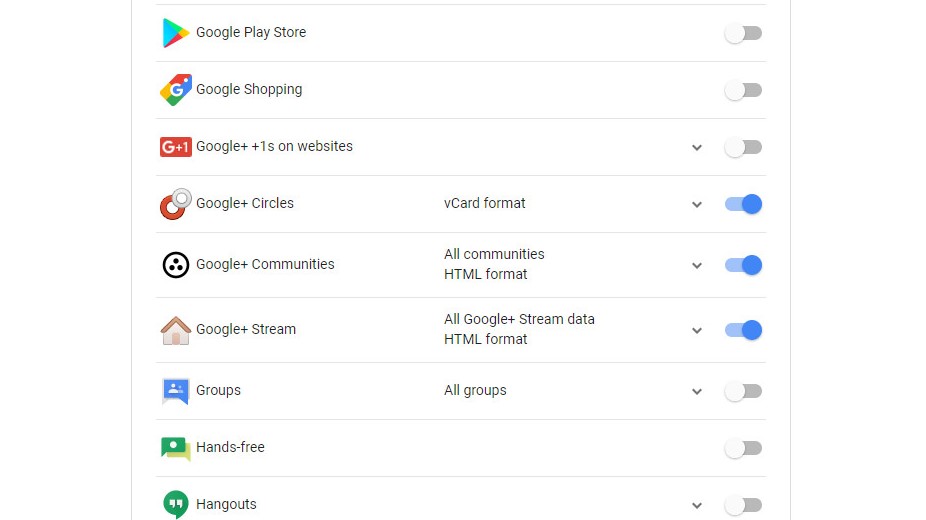
1. Choose what to download
Visit Google Takeout and toggle the 'Select none' switch. Scroll down to the various Google+ options and select the ones you want to download (the options will vary depending on how you've used Google+ over the years). Scroll to the bottom of the list and click 'Next'.

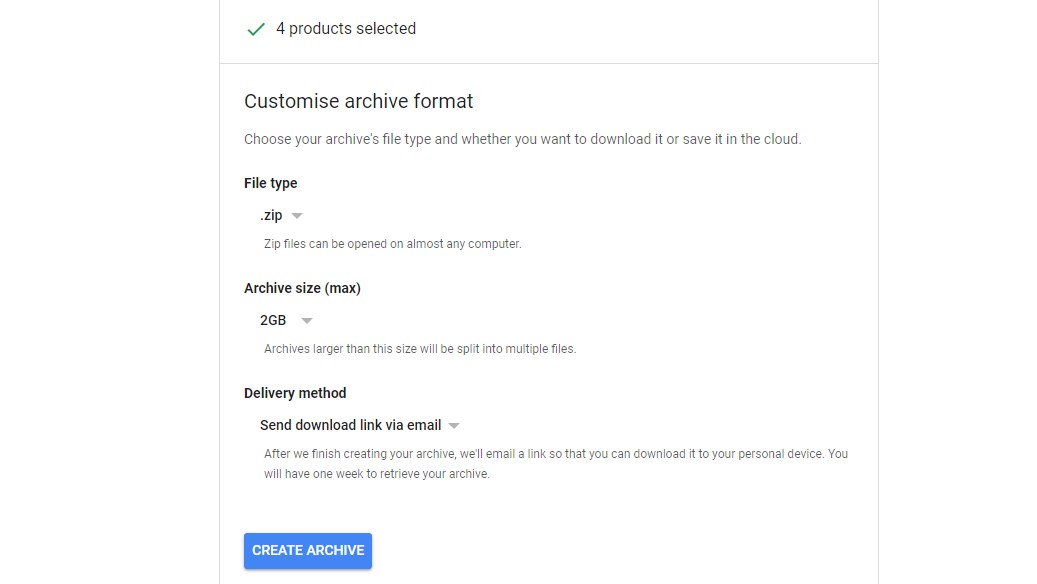
2. Choose how to save it
Choose an archive format (ZIP is the most practical option because it doesn't require any additional software to extract).
Pick a maximum archive size (splitting it into several smaller files might be a more practical option than downloading a very large archive if you have a slow internet connection or a limited amount of space in your email inbox).
Choose how to receive your download link. Google can send it to your email address, Google Drive, OneDrive, Box or Dropbox. Bear in mind that, if you select a cloud storage service, only the link will be sent there, not the archive itself. You'll still need to use the link to download it.
Get daily insight, inspiration and deals in your inbox
Sign up for breaking news, reviews, opinion, top tech deals, and more.

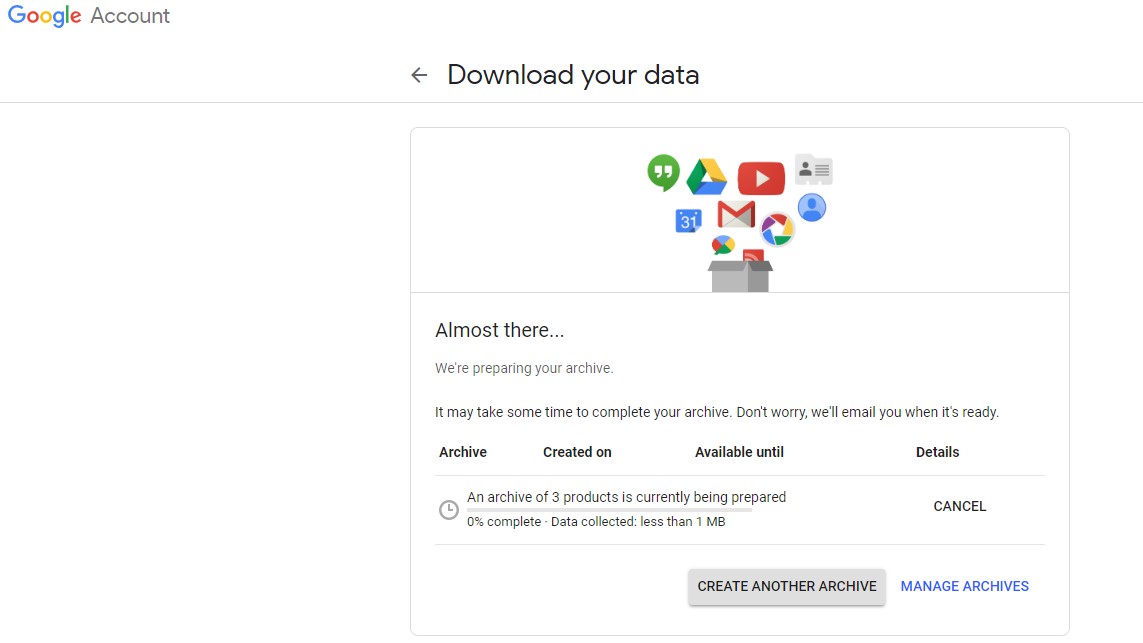
3. Download your data
Google will now create your archive. This might take a while if you've uploaded a lot of data to Google+, but you'll receive an email once it's finished so you don't have to wait around for it to complete.
Once your archive is ready, you'll have one week to download it. Click the link and enter your Google password to confirm your identity.
Extract the archive and you'll find all your Google+ data organized into categories, with your contacts provided as vCards, which you can import into your preferred email service, or add to your phone.

Cat is TechRadar's Homes Editor specializing in kitchen appliances and smart home technology. She's been a tech journalist for 15 years, having worked on print magazines including PC Plus and PC Format, and is a Speciality Coffee Association (SCA) certified barista. Whether you want to invest in some smart lights or pick up a new espresso machine, she's the right person to help.