How to download your Google Stadia save data to a PC
Here's how to transfer your Stadia save data to a PC game

Quick steps
- Download your Stadia game save data from Google Takeout
- Buy and install the game to your PC
- Move the save data into the PC game's save data folder
As you've probably heard by now Google Stadia is shutting down on January 18, 2023.
From January 19 onwards all of your Google Stadia games will be inaccessible and your Stadia data will likely be lost to the digital aether. That means that you only have a few months left to finish your back catalog of Google Stadia games.
But if that list is too long, or if you want to play your games on a PC rather than over Wi-Fi, you can download your Google Stadia save data and use it offline. Here's how.
Tools and Requirements
- A Google account with a library of games on Stadia
- A PC
- A copy of the relevant game installed on your PC
How to download your Google Stadia save data
- You’ll first need to go to Google Takeout (before January 18, 2023) and download your Google Stadia data. Just head to the website, log into your account and scroll down until you find the Stadia section.
If you use lots of Google products and services then your list of options to download the data might be quite long. We’d recommend hitting deselect all at the top then searching for Stadia on the page (using CTRL + F on a Windows PC or Cmd + F on Mac).
When you hit Next Step you’ll have to pick your Delivery Method options. We’d recommend you choose to receive the download link in an email (the default), and also stick with the default .zip and 2GB options in the File type & size section.
After a short-ish wait, you should be sent a link to download the files to your PC, After this you can extract the zip files and access the saves you need.
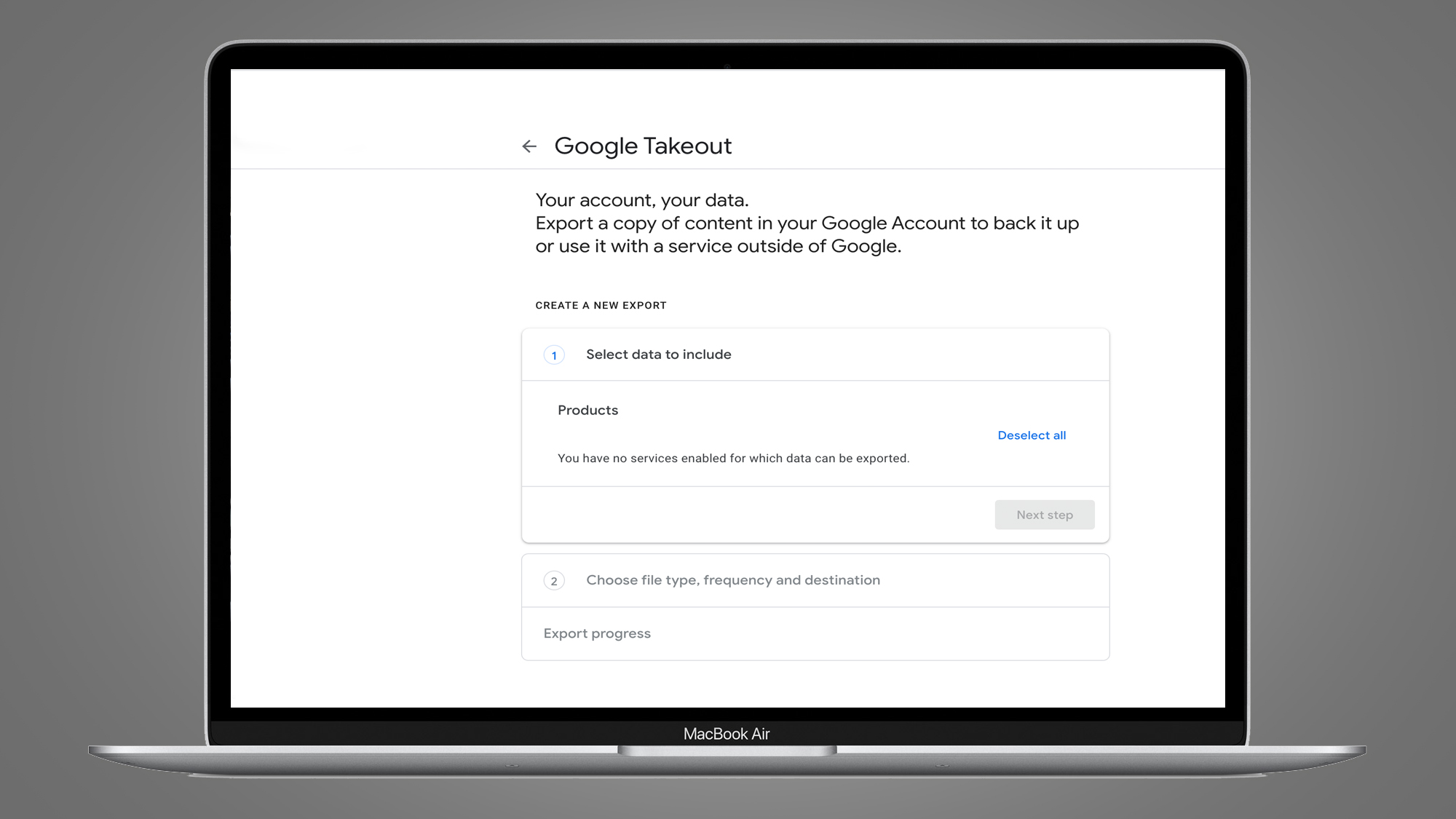
- Once you have your save data you’ll need to download the game onto your a PC. Unfortunately, that does mean you’ll have to buy it through a store like Steam or the Epic Games store if you haven’t already – though you can hopefully use your refund from Google Stadia to cover the cost.
- Lastly, you’ll need to put your save file with the game’s files. First head to your Google Takeout folder, go into the Stadia subfolder and then into GAMING. You’ll then want to open up the option labelled as GAME_SAVE; inside you’ll find all of your Stadia game saves.
If a game has multiple saves you may find several files listed for the same title. Just highlight all of one games' save files and copy them.
Get daily insight, inspiration and deals in your inbox
Sign up for breaking news, reviews, opinion, top tech deals, and more.
Then you’ll need to look for the PC game the saves are for and paste the copied saves into the correct location. For some games you can just post them in the Game’s main folder, for others there will be a specific subfolder for save data. Either start a new game and see where that data is stored or ask other players on the game’s Steam Community page or on the subreddit.
Final thoughts
This unfortunately isn't a perfect solution. If you play games on Stadia because your PC hardware isn't the best (which was one of the main benefits of the service) then your save data for a AAA title like Cyberpunk 2077 may have to lie dormant unless kindhearted developers come up with an alternative.

Still, we'd recommend you download your Stadia save data even if you can't use it. Sure you don't have a decent PC right now but who knows if that will change? Perhaps you'll see a great Back Friday deal or you'll decide to splash out and build something using an RTX 4090.
Or even if you don't the option is still there for you to pick up your Stadaia games where you left at some point. If you don't download it before January 18 then Google will make the decision for you and delete everything permanently.

Hamish is a Senior Staff Writer for TechRadar and you’ll see his name appearing on articles across nearly every topic on the site from smart home deals to speaker reviews to graphics card news and everything in between. He uses his broad range of knowledge to help explain the latest gadgets and if they’re a must-buy or a fad fueled by hype. Though his specialty is writing about everything going on in the world of virtual reality and augmented reality.