How to gameshare on Xbox
Share your Xbox games with friends

If you need to know how to gameshare on Xbox, then you probably want to allow your friends or family to access your library of games. Whether you own the most recent Xbox Series X and Xbox Series S or even the older Xbox One, the good news is that sharing your game collection is extremely quick and easy. You can even share access to your Xbox Game Pass subscription.
It doesn’t require any specialist equipment or software and all you need is your Xbox console and access to the Microsoft accounts that you want to share games between. Just make sure that your console is fully up to date before you begin.
There are also some significant limitations that you should be aware of. Most importantly, you can only share your digital games on one console at a time. You can also only change your selected console for sharing up to five times each year, so I would recommend making sure that you're fully committed before starting the process.
With that out of the way, here’s everything that you need to know to get it all set up.
Tools and requirements
- An Xbox Series X, Xbox Series S, or Xbox One
- Two (or more) Microsoft accounts
Steps for how to gameshare on Xbox
- Boot up your system and add a second profile
- Select the account that you want to share games from
- Open settings and find “my home Xbox”
- Set the console as your home Xbox
Step by step guide
1. Boot up your system and add a second profile
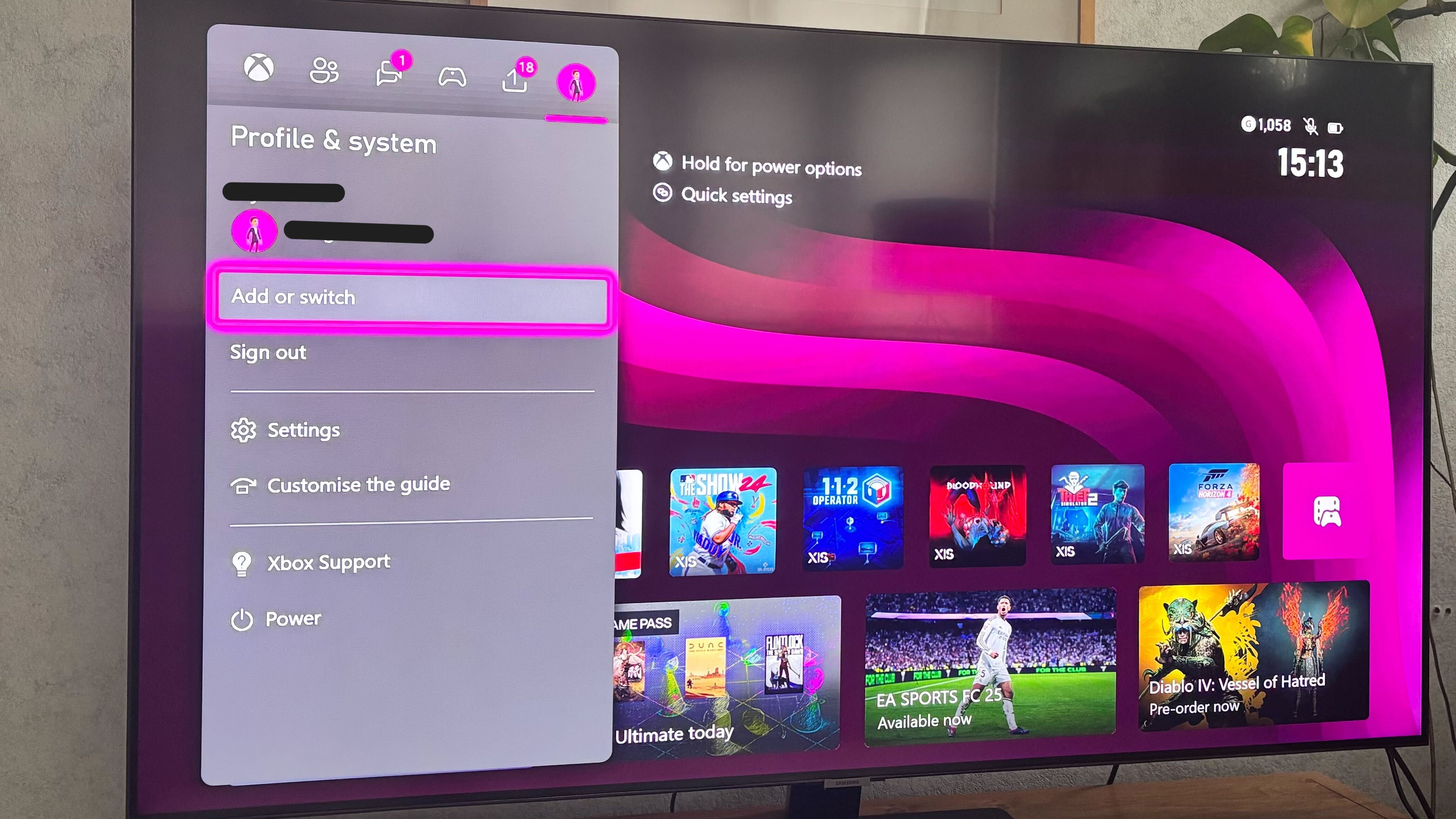
To begin, you need to start up your Xbox console. From there, tap the Xbox button on your Xbox Wireless Controller in order to open the Xbox dashboard menu. Select the “Profile & System” tab and then choose “Add or Switch”.
If you already have the account that you want to share games with fully logged in, you can simply select it now. If not, choose “Add new” and then enter the required details. If you wish to share games with a friend’s account, be aware that you will need all of their login information.
2. Select the account that you want to share games from
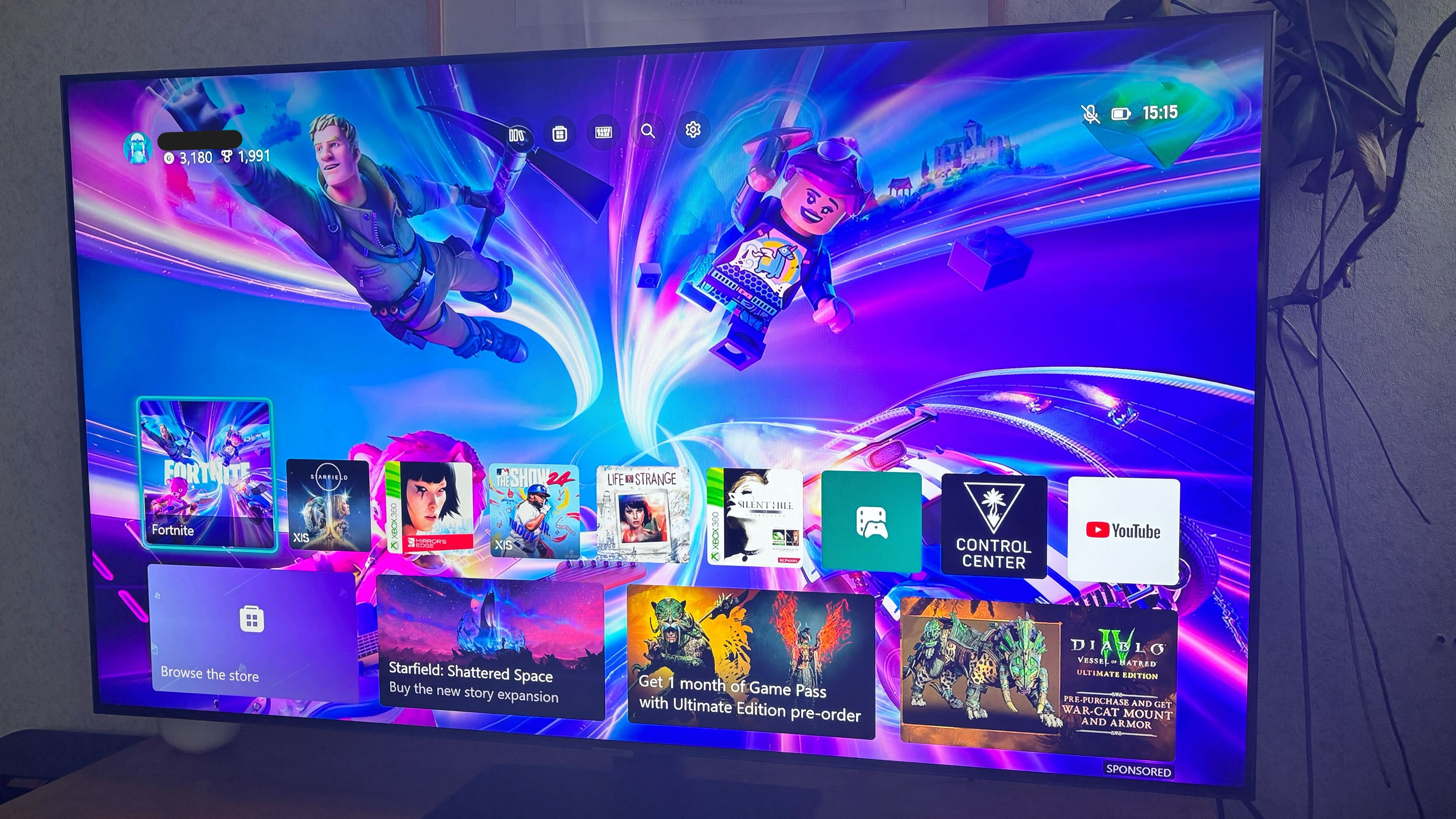
Now you need to select the account that you wish to share games from. If you’re trying to access a friend’s library, this would be their account.
Once you have that account logged in, tap the Xbox button again and then return to the ‘Profile & system’ tab.
3. Open settings and find “my home Xbox”

Hit the “Settings” option to open the main settings menu. Select the “General” tab and then “Personalization”. Now scroll right to the bottom and pick “My home Xbox”. This will open a menu with a small check box that allows you to choose your home Xbox.
Read the information on this page carefully, as it explains what the process of choosing a home Xbox means and what will be shared with the other accounts.
4. Set the console as your home Xbox
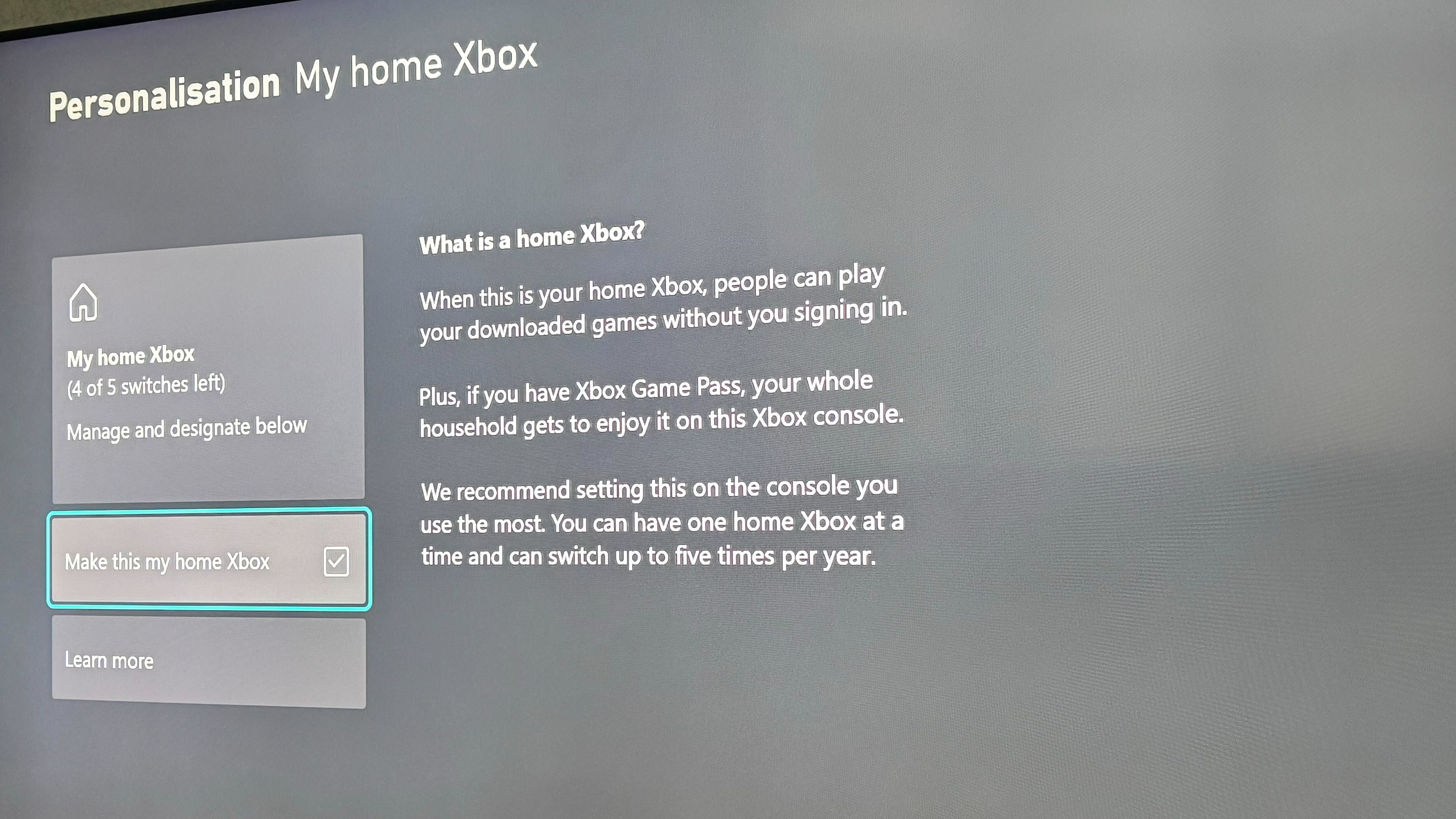
Now, simply hit that button to make this console your home Xbox. This may require a password prompt depending on your security settings, so make sure that you enter that and continue.
With that out of the way, you’re officially done. You can now access the games from that account on your console.
You can repeat the process with other accounts too, but just bear in mind that you can only have one console set as your home Xbox at a time.
FAQs
Can you share Xbox games?
Yes, you can quickly and easily share Xbox games by setting your console as your home Xbox. You will need access to your console and all your account details in order to complete the process, which is fully outlined in this guide.
Can you share Xbox Game Pass?
In addition to Xbox games, you can share an Xbox Game Pass membership with other users on your home console. Splitting a membership between a few people could be a good way to save some money, so consider following the steps here to get everything set up.
Final thoughts
That’s everything that you need to know about how to gameshare on Xbox.
If you’re looking for some suggestions on great games to share, consider checking out our guides to the best Xbox Series X games and the best Xbox One games.
If you’re interested in sharing an Xbox Game Pass membership, you shouldn’t miss our roundup of the cheapest Xbox Game Pass deals either.
Get daily insight, inspiration and deals in your inbox
Sign up for breaking news, reviews, opinion, top tech deals, and more.

Dash is a technology journalist who covers gaming hardware at TechRadar. Before joining the TechRadar team, he was writing gaming articles for some of the UK's biggest magazines including PLAY, Edge, PC Gamer, and SFX. Now, when he's not getting his greasy little mitts on the newest hardware or gaming gadget, he can be found listening to J-pop or feverishly devouring the latest Nintendo Switch otome.