How to get started with Tor Browser - a web browser designed for privacy
Using the secure browser to explore the dark web
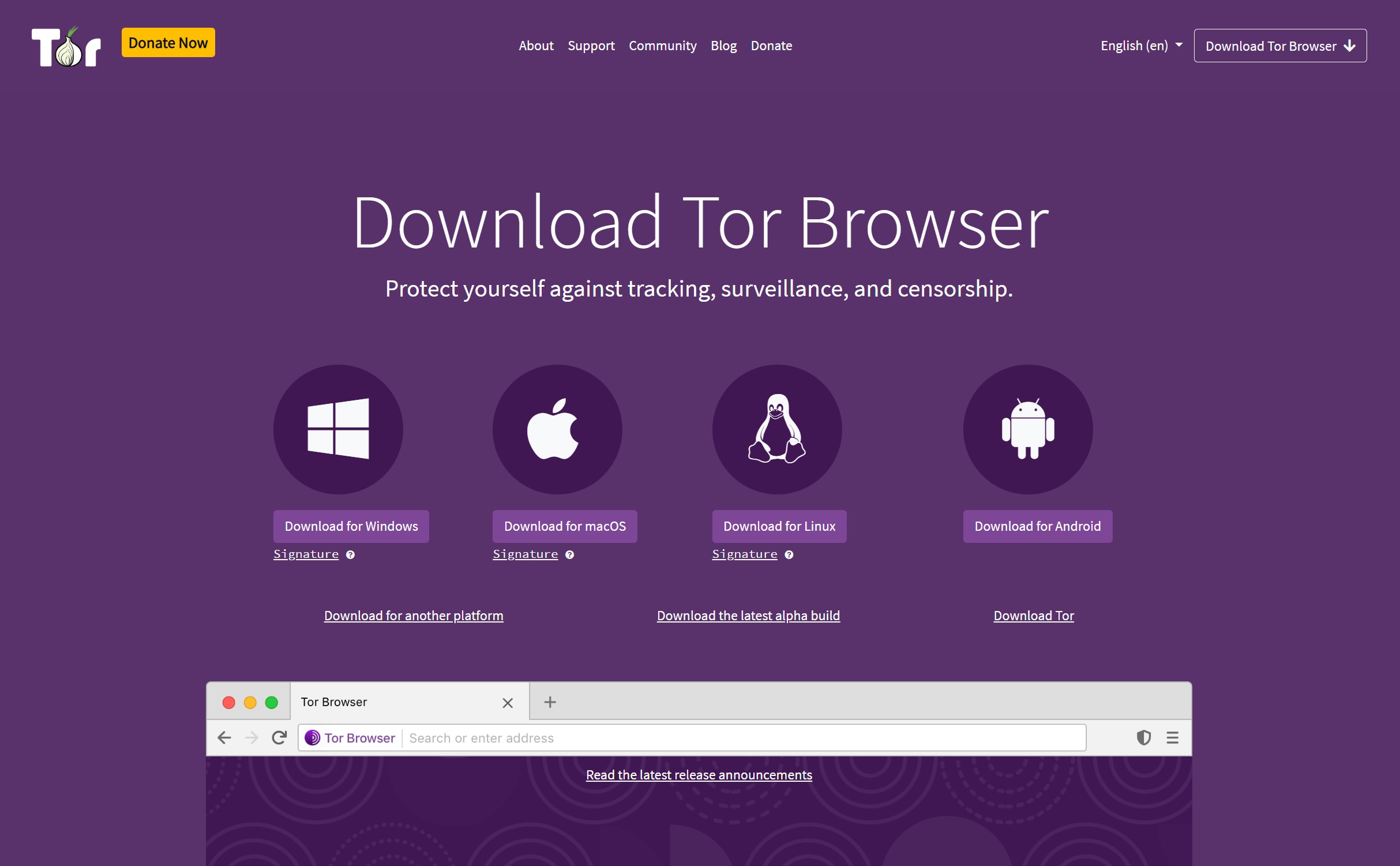
Privacy has moved to the forefront of the public's minds. As we use apps every day, we wonder if our data is really protected. This is where The Onion Router, or Tor, a web browser comes in to prove this.
Staying safe and secure online can be tricky, and maintaining privacy is another complication. Using the Tor Browser, however, you can reap the benefits of multiple security measures including strong encryption and anonymizing traffic routing.
Every time you browse the web in Tor, it hides your location and usage which can make it difficult for an ISP, or Internet Service Provider, to find out your activity.
It's available on macOS, Linux, Windows, iOS and Android, and we've created a guide to help you in using Tor that can make your web browsing more secure.
Tools and Requirements
- Tor Browser
- Internet connection
Step by step guide
1. Download Tor Browser
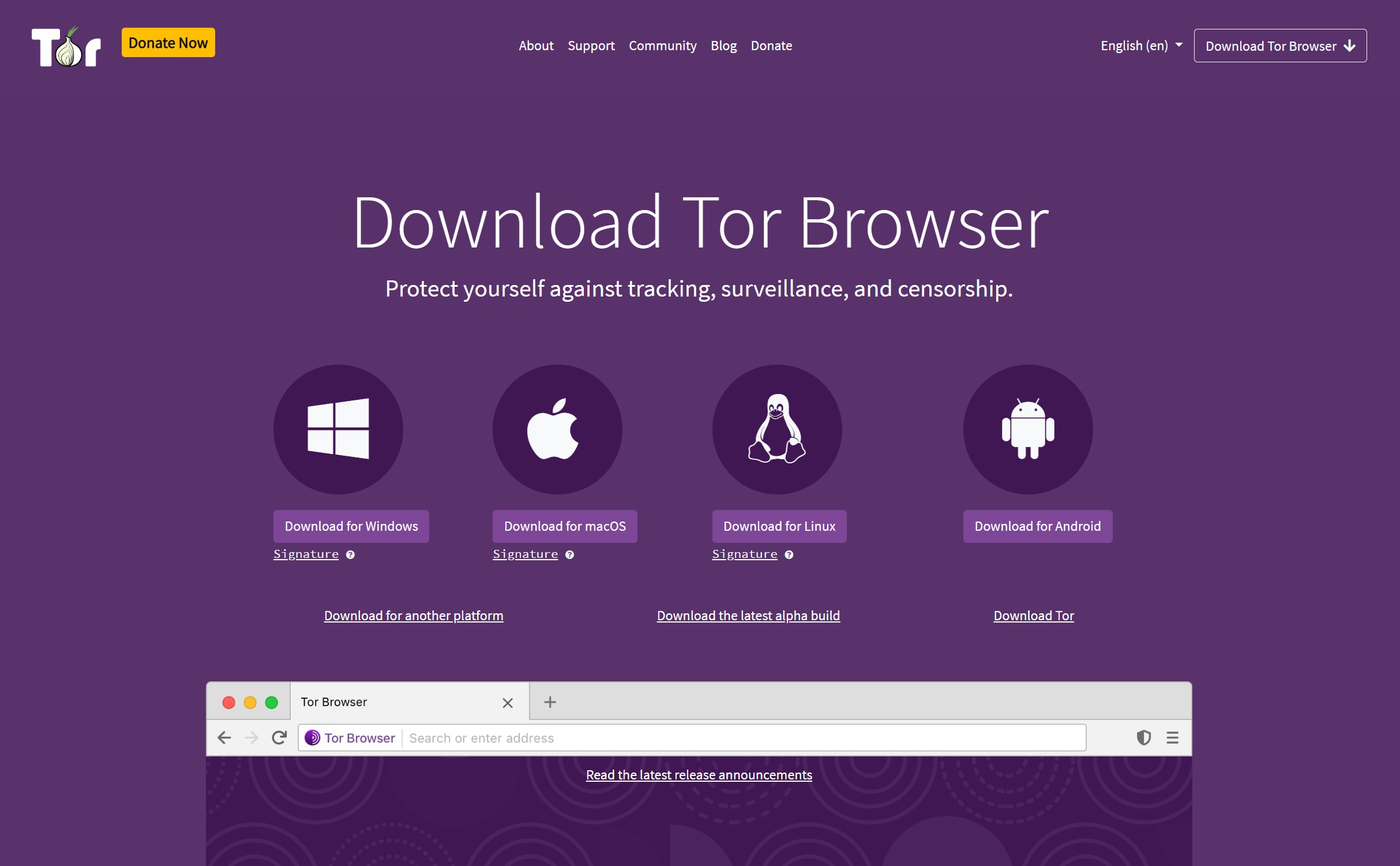
Although we are going to focus on using Tor Browser in Windows, the software is also available for macOS and Linux. The browser is pretty much identical for each platform, so these instructions should apply to all operating systems.
In your existing web browser, pay a visit to the Tor Project website and click the Download for Windows button before saving the installer to the folder of your choice.
2. Install Tor Browser
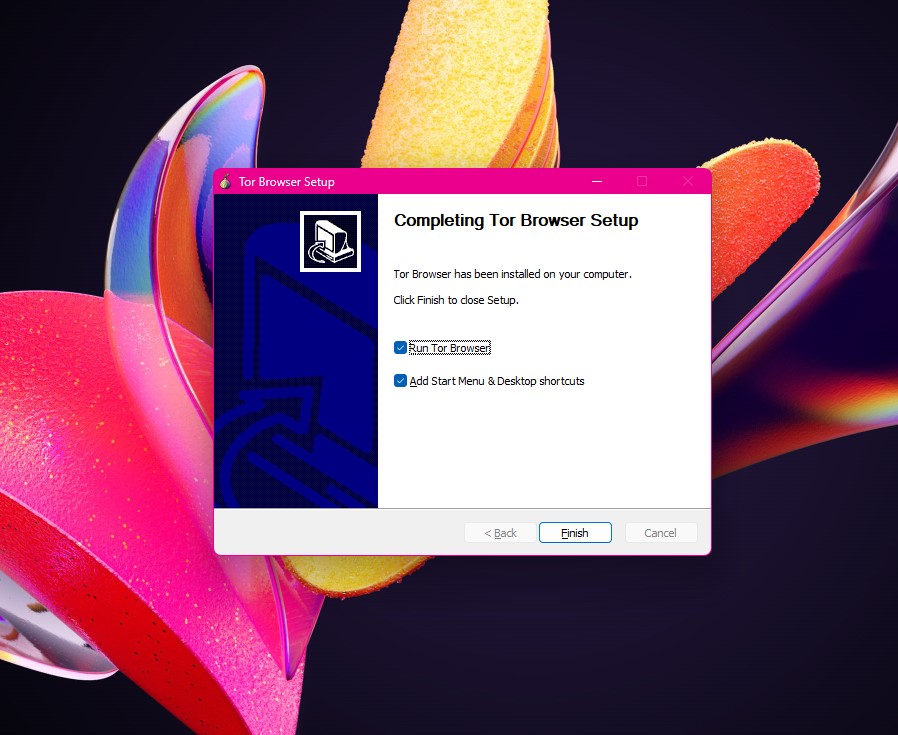
With the download complete, double-click the executable to start the installation process. The installer is very much like any other --just follow the on-screen instructions and you'll be done in next to no time.
When the installation is complete, you can opt to add shortcuts to the desktop and Start menu, as well as launch Tor Browser so you can get started using it straight away.
3. Connecting to Tor
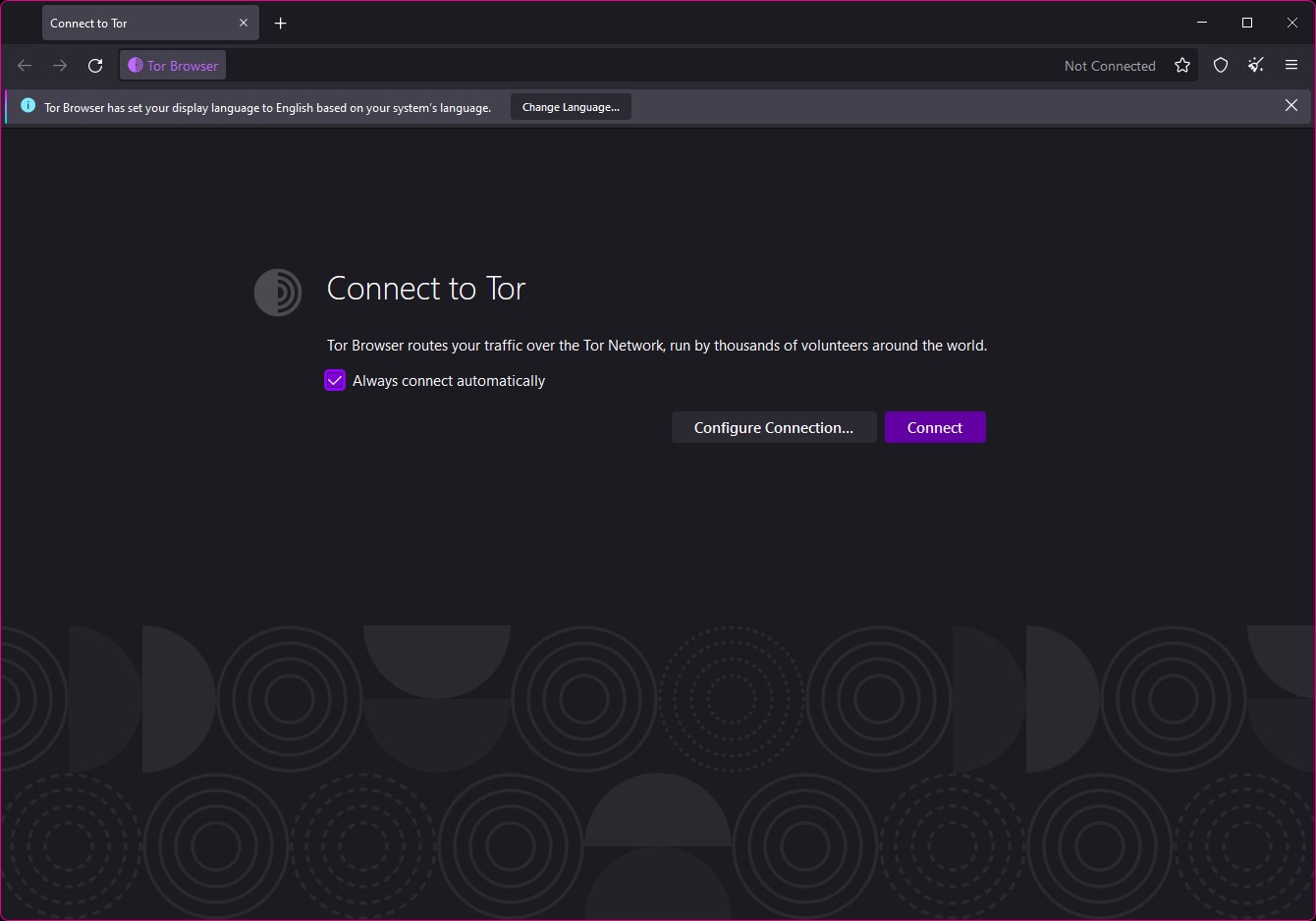
In order to use Tor Browser, you need to connect to the Tor Network, and this can be done manually or automatically. Unless you have a good reason to do things differently, or you experience problems with the automatic option, it makes sense to connect automatically.
Tick the box labeled Always connect automatically and then click the Connect button. You can always change settings later if necessary.
4. Search the web
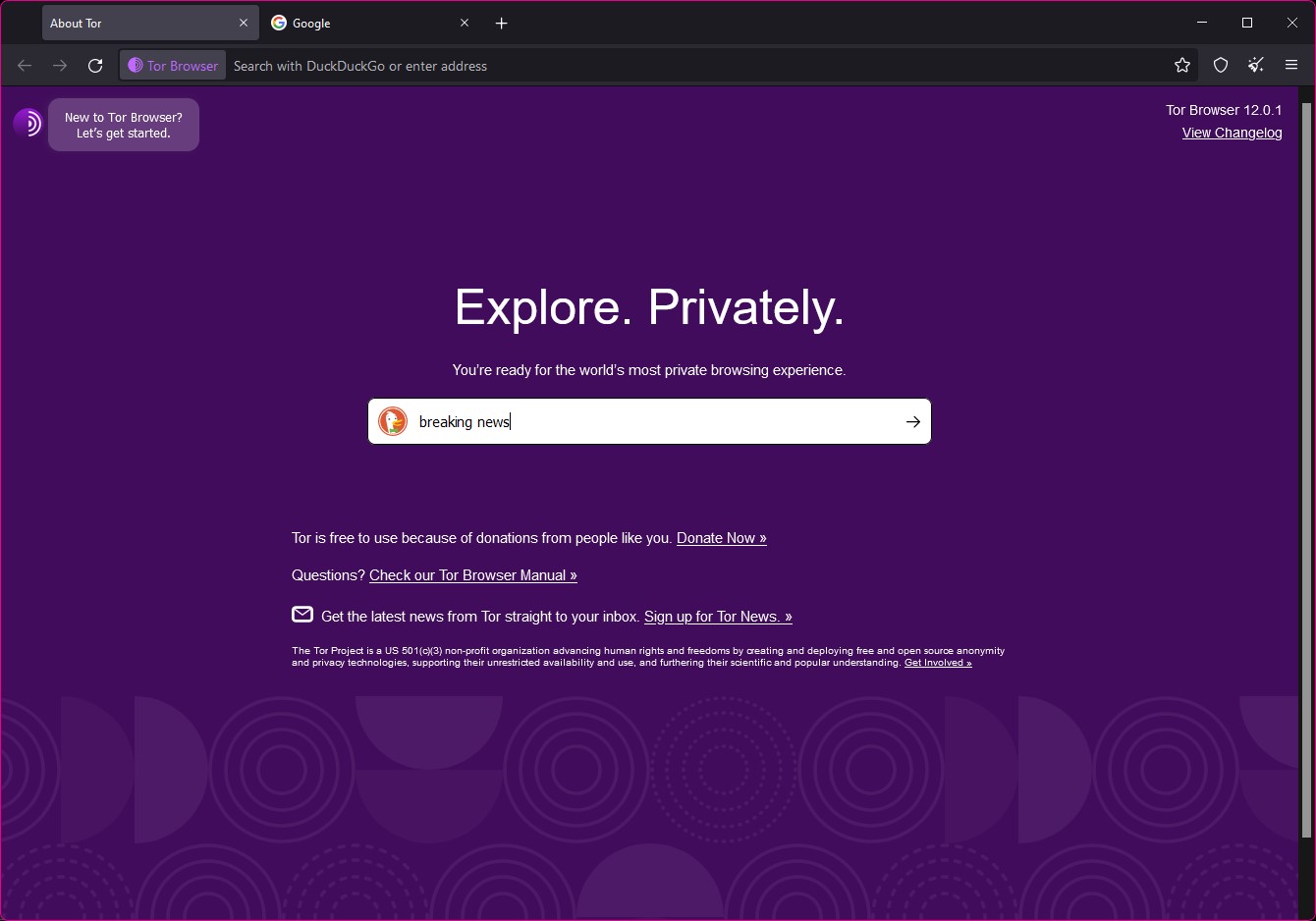
The Tor Browser start page includes a search bar powered by the privacy-focused search engine DuckDuckGo - much like the default start page for Chrome features a Google search box.
You can use this search box to perform a search just as you have done in other browsers, and you also have the option of typing search terms directly into Tor Browser's address bar. There is nothing to stop you from using your regular search engine, but DuckDuckGo is one of the most secure and private.
5. Checking your traffic routing
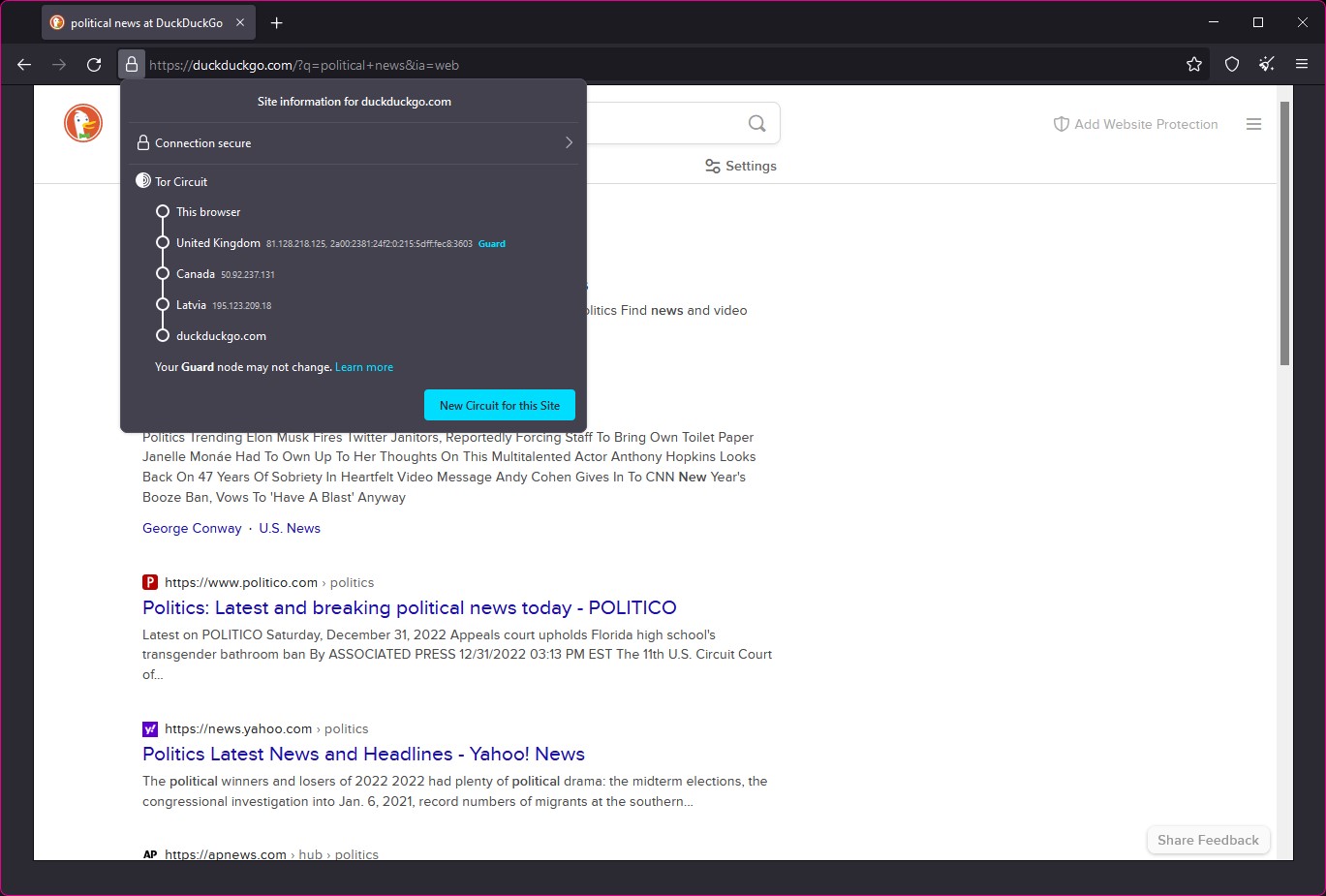
The privacy and security Tor offers are thanks to the fact that your web traffic is not only encrypted but also bounced around numerous servers around the world. You can check to see just how many levels of protection you are hidden bunder by clicking the padlock icon to the left of the address bar.
In the menu that appears, you will see the route your web traffic has taken to deliver you to the site you are visiting.
6. Using a new circuit
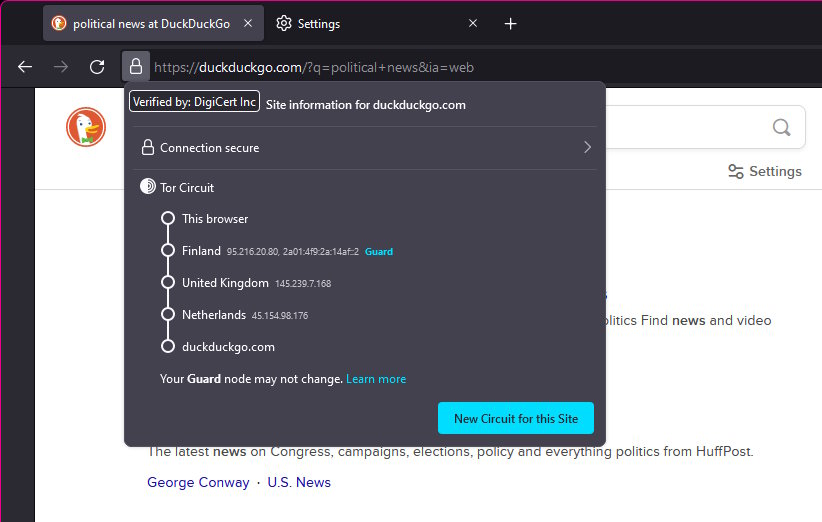
If you have trouble connecting to a particular site using Tor, it could be because of the route your traffic has taken. Using the menu you accessed in the previous step, you can easily reroute your traffic.
Having clicked the padlock icon, click the New Circuit for this Site button and the page will reload. If you click the padlock icon again, you will see that the traffic route has changed, and you will likely be visiting the current site from a different country.
7. Boosting online security
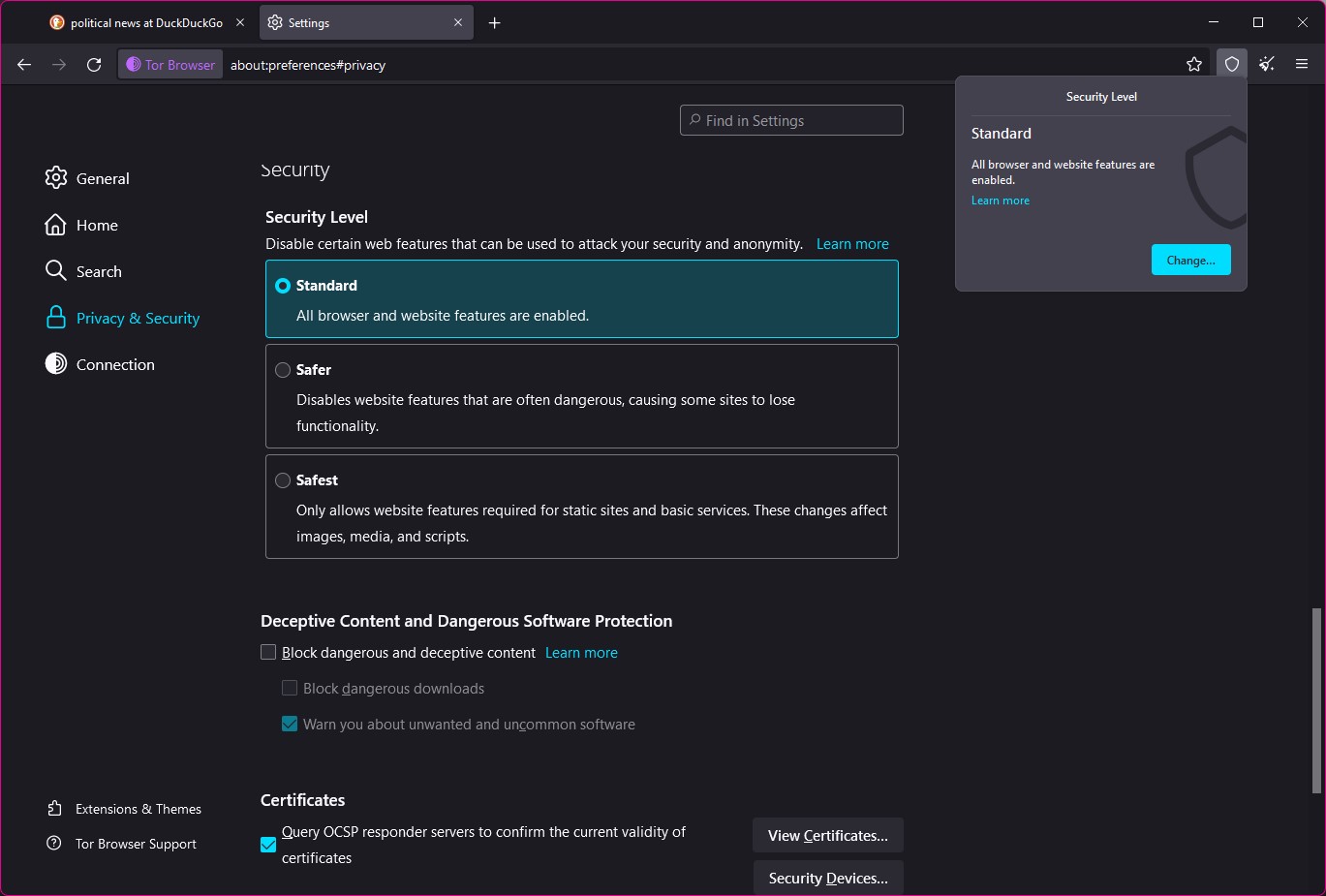
Even though browsing the regular web with Tor Browser is much safer and more private than with a standard browser, there are steps you can take to increase security even further.
When you are visiting a site, click the shield icon to the right of the address bar and you will see a Security Level popup dialog that probably lets you know that Standard security is in place.
To increase this, click the Change button and then choose either Safer or Safest, keeping in mind that this may affect the functionality of some sites.
8. Accessing Onion sites
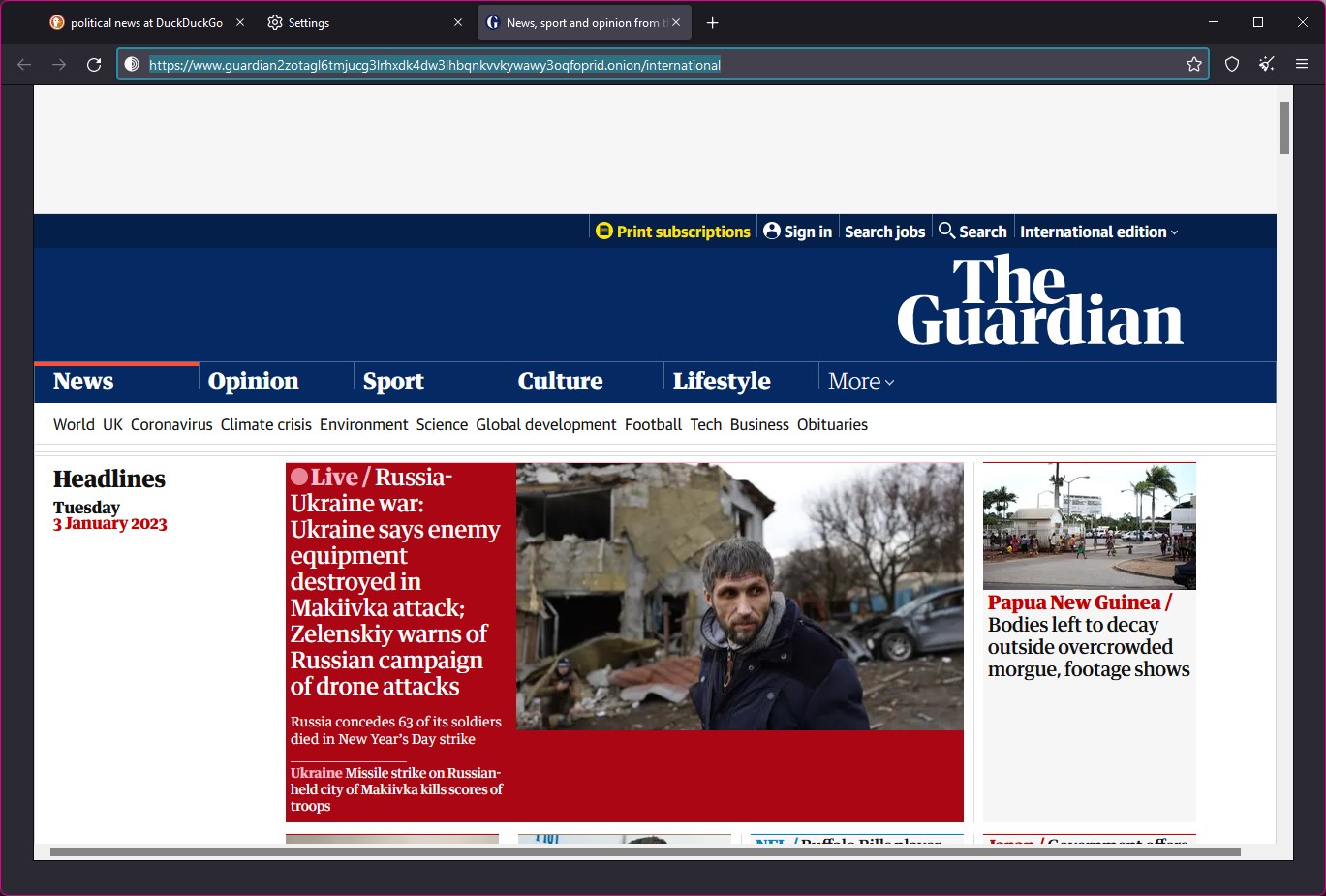
By far the most secure way to use Tor Browser is to use it to access Onion sites. If this sounds a little strange, it is worth pointing out that Tor stands for The Onion Router, and is a reference to the multiple layers of security that are in place.
While usual URLs end in .com, .net and so on, Onion sites end in .onion and are usually much harder to do, due to being made up of a series of seemingly random letters and numbers. The Onion website for the Guardian newspaper, for instance, is : 'https://www.guardian2zotagl6tmjucg3lrhxdk4dw3lhbqnkvvkywawy3oqfoprid.onion/' which is not something another web browser will be able to accept.
9. Checking Onion site security

Just as with regular websites, you can check to see how your web traffic is being routed to connect you to an Onion site. Previously, you clicked a padlock icon to the left of the address bar, but when connected to an Onion site, this is replaced with a Tor onion icon.
Click this button and you will see a similar menu to before displaying routing information, but now you will notice that traffic is being sent through anonymizing relays for which there are no IP addresses.
10. Discovering new Onion sites
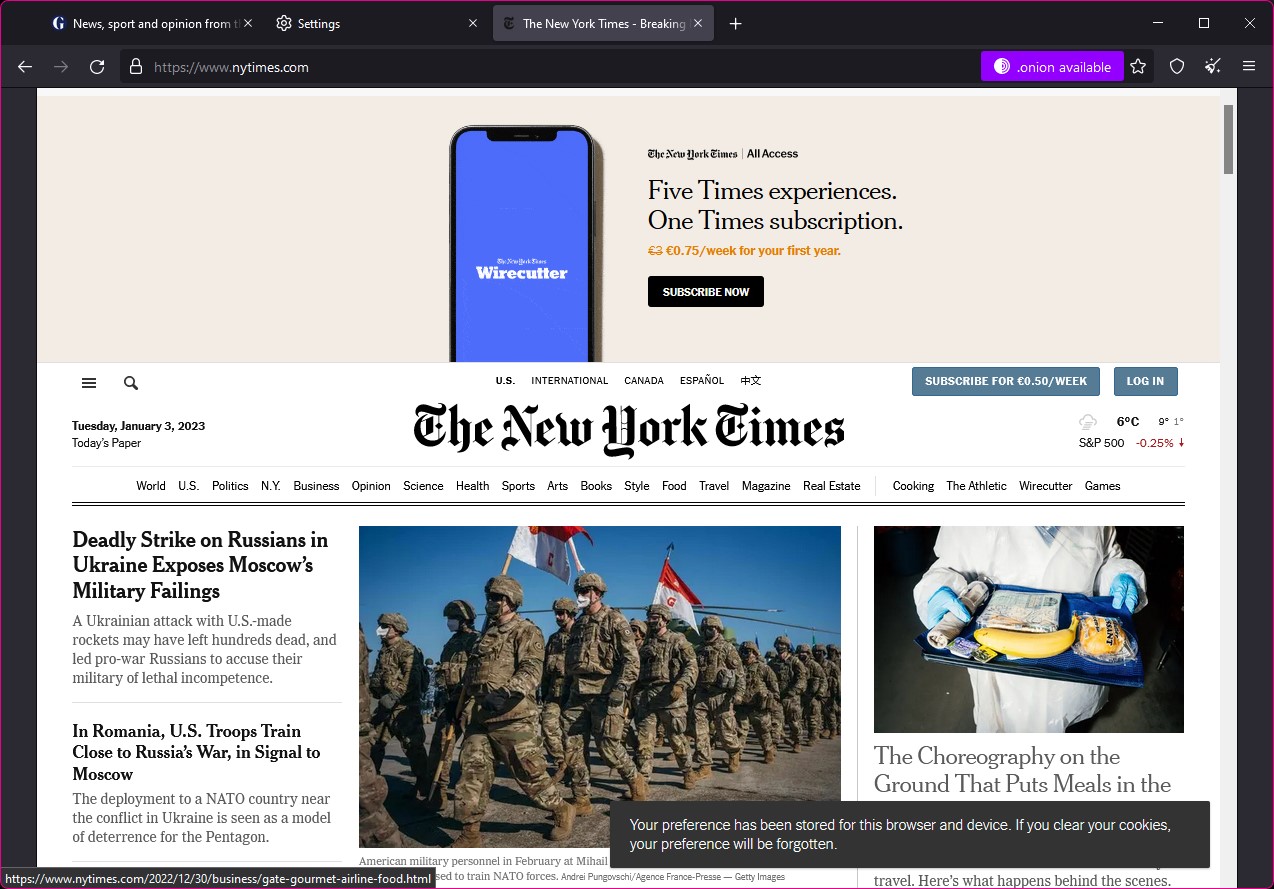
If you're wondering how you learn about the existence of secure Onion sites, there are various ways. There are online directories that serve as a starting point. You can also use DuckDuckGo to search for Onion version of the sites you like, but Tor Browser will also help you out.
If you visit the regular version of a website and there is an Onion version available, a button to the right of the address bar will let you know and give you the opportunity to switch to it.
Final Thoughts
The dark web has something of a bad reputation for its shader side, but there are plenty of legitimate reasons for using it, including boosting personal privacy and security. Using Tor Browser to access the web not only gives you this added peace of mind, it also makes it possible to access sites and services that might not ordinarily be available in your country.
But Tor Browser is not the only way to stay safer online. You can also use a VPN (virtual private network) tool such as ExpressVPN to route your web traffic through servers in other counties. This helps to make it appear as though you are somewhere else, while the built-in encryption helps to protect you and your data. If your primary concern is accessing the dark web, however, take a look at Whonix, a browser based on Tor that offers a slightly different experience.
Get daily insight, inspiration and deals in your inbox
Sign up for breaking news, reviews, opinion, top tech deals, and more.

Sofia is a tech journalist who's been writing about software, hardware and the web for nearly 25 years – but still looks as youthful as ever! After years writing for magazines, her life moved online and remains fueled by technology, music and nature.
Having written for websites and magazines since 2000, producing a wide range of reviews, guides, tutorials, brochures, newsletters and more, she continues to write for diverse audiences, from computing newbies to advanced users and business clients. Always willing to try something new, she loves sharing new discoveries with others.
Sofia lives and breathes Windows, Android, iOS, macOS and just about anything with a power button, but her particular areas of interest include security, tweaking and privacy. Her other loves include walking, music, her two Malamutes and, of course, her wife and daughter.