How to install a free ERP software called Dolibarr
A super versatile ERP and CRM software

Dolibarr is a powerful open-source ERP and CRM program that’s useful for businesses of all shapes and sizes. It comes with a suite of features, including everything from basic HR tools to marketing and productivity integrations. It’s also a super user-friendly option once you’ve got it going.
However, Dolibarr is a self-hosted program, which means that it can be slightly difficult to get up and running. Here, we’ve provided a clear, step-by-step guide for getting started with this popular ERP software.
How to install a free ERP software called Dolibarr: Preparation
Before you can install Dolibarr, you will need web hosting. We chose Hostinger, one of the world’s most popular hosts. It usually offers super affordable hosting options backed by advanced security and a user-friendly control panel, and we’ve even managed to bag free hosting for our readers through an exclusive deal!
Next up is installing Dolibarr on your hosting server. Hostinger enables streamlined one-click installation via its Auto Installer. You can find this on your main hPanel control panel, and it includes various tools to manage your installation.
It’s a pretty self-explanatory process, but you can find a full guide here if you need assistance.
Most other web hosts include some sort of one-click installers, such as Softaculous or Installatron. But if your host doesn’t offer this, you will have to install Dolibarr manually. This can get difficult, so speak with your host’s support team if you have trouble.
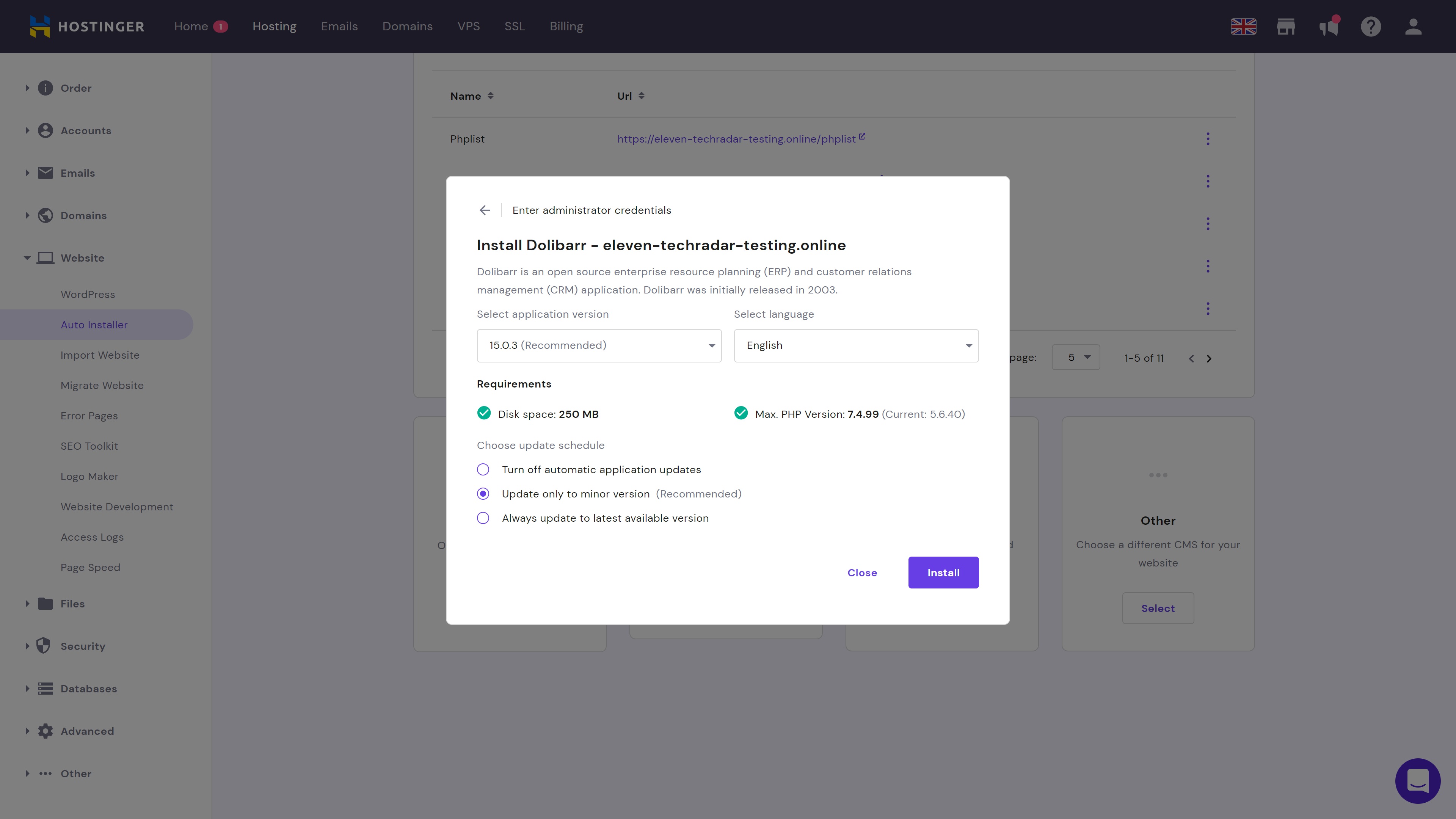
Step 1: Enter company information
The first time you log in to your Dolibarr dashboard, you will have to complete a few mandatory setup steps. The first of these is entering your company/organization information.
Sign up to the TechRadar Pro newsletter to get all the top news, opinion, features and guidance your business needs to succeed!
There’s nothing too difficult here, and you should be able to complete this step in a few minutes. Some of the things you will be asked to add include your company name, country of operation, Prof ID, and tax management settings.

Step 2: Select your modules
The other compulsory setup step is selecting which Dolibarr modules you’d like to use. Head to Setup > Modules/Applications via the menu on the left of the screen.
First up, browse the available modules and see what’s on offer. If you just want to use Dolibarr for HR purposes, add the relevant HR modules. But if you want to take advantage of its wider product offering, we’d suggest selecting as many modules as you think could be relevant.
Remember, you can always edit your modules later.
You can also develop your own modules, upload external modules, and purchase third-party modules through the DoliStore, the Dolibarr module marketplace.
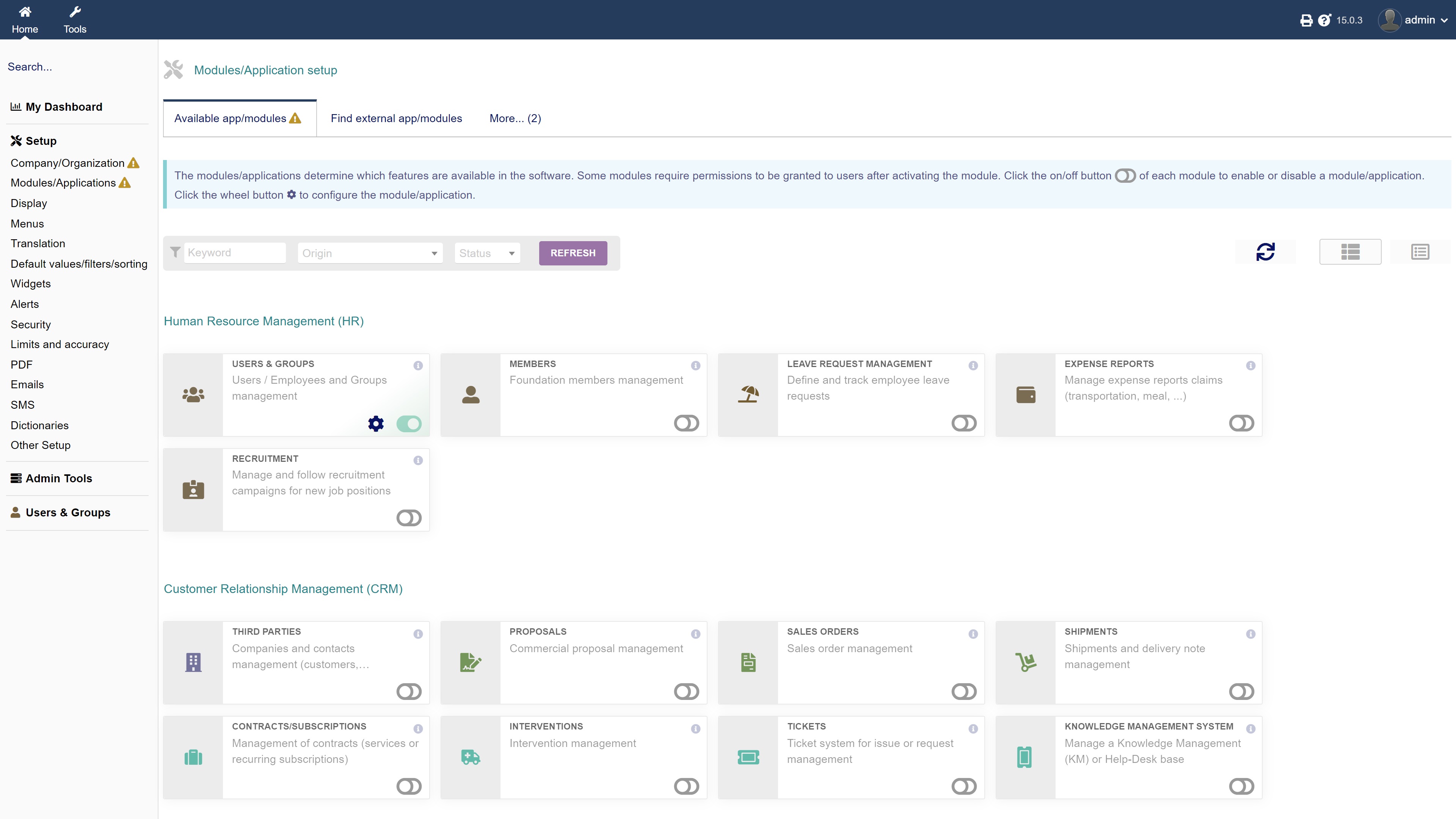
Step 3: Customize display settings
Next up, head to Setup > Display to customize the layout and appearance of your Dolibarr interface. For starters, you can choose your language and customize various general settings.
Under the Skin and Colors tab, you can really change the appearance of the app. Select from two pre-installed themes and you can change the colors of everything from the page title to table lines.
Extra themes can be downloaded from the DoliStore. You can also customize the appearance of the main dashboard and login pages from the respective tabs.
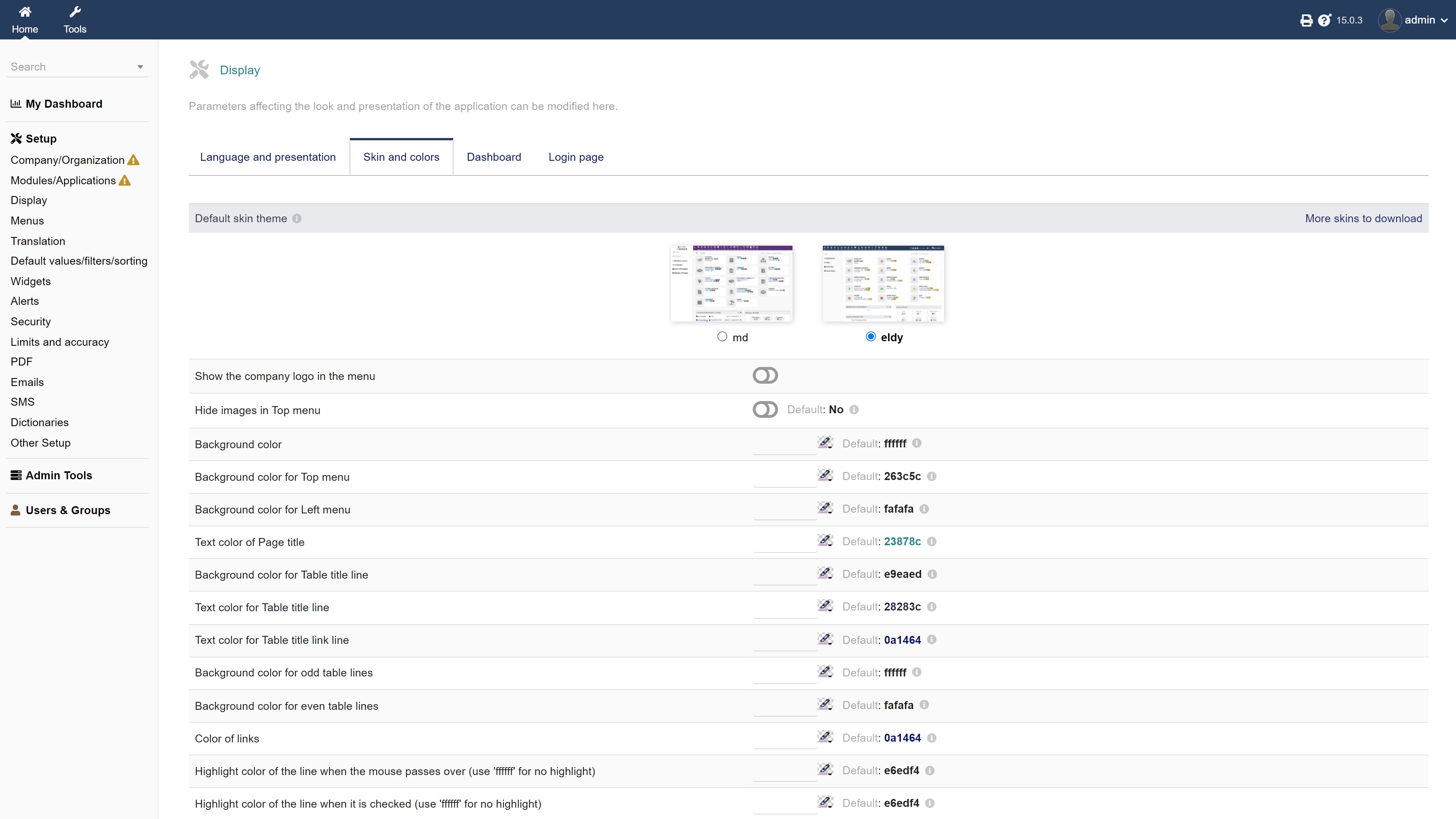
Step 4: Customize your menu options
It’s also important to spend a little time customizing your menu options. Head to Setup > Menus. Under the menu handlers tab, you can select which of the two available menu handlers you want to use. The default option is fine if you’re not sure.
The menu editor enables you to customize menu entries. If you’re using the auguria menu handler, you will be able to customize your menu to your heart’s content. With the eldy menu handler, you will be a little more restricted.
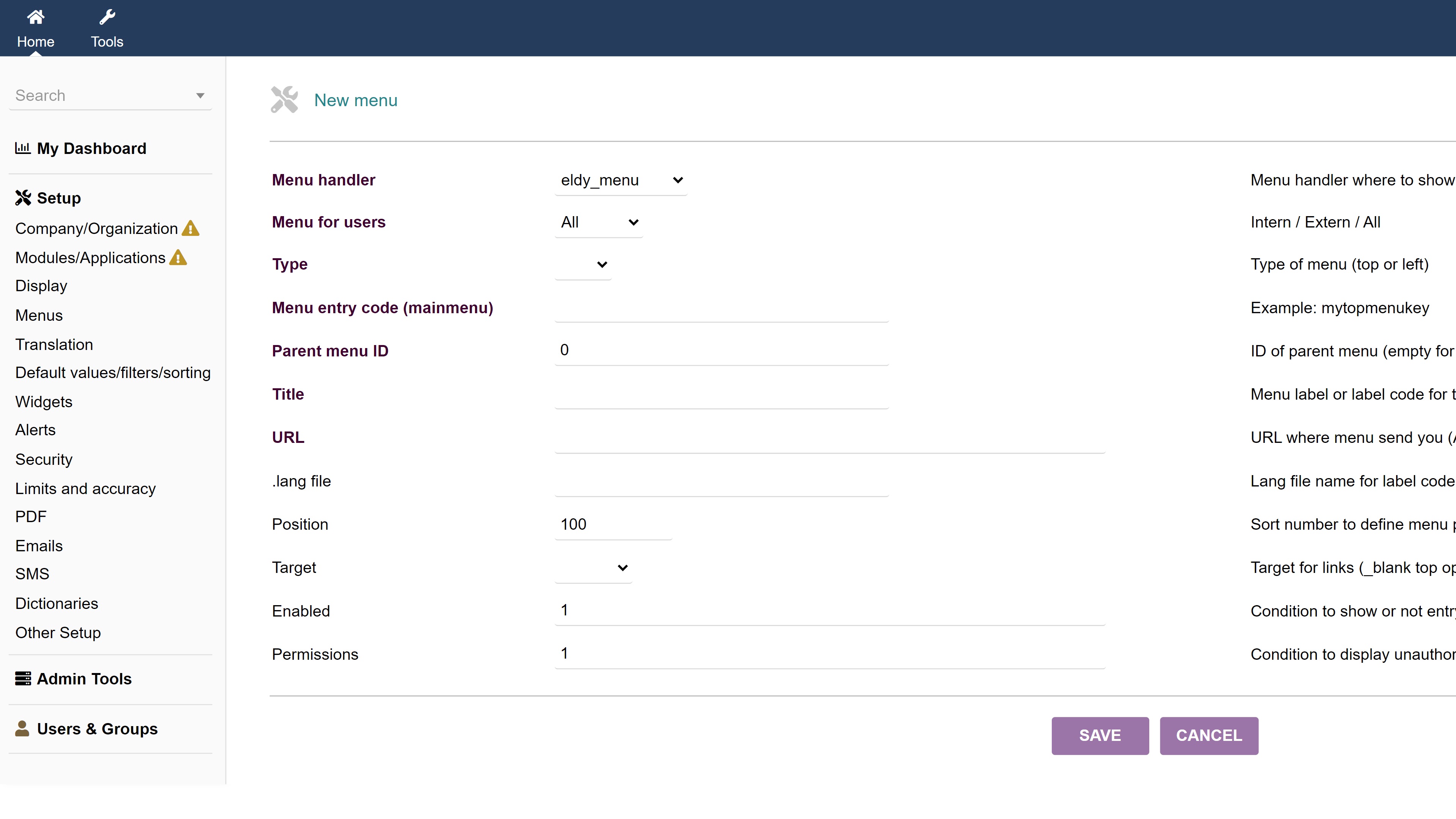
Step 5: Check out the advanced settings
The above four steps are the most important, but there are various other settings pages that we’d suggest checking out. These can all be found under the Setup menu, and they will enable you to customize everything from your security procedures to your email and SMS settings.
Step 6: Add users
By now, your Dolibarr software should be pretty well set up. To add new user profiles head to Users & Groups > Users > New User. Here, you can provide information about each user, their position, and whether or not they’re a company employee.
You can also manage existing users via Users & Groups > Users > List of Users. Once you’ve added a new user, you can add or remove permissions via the Permission tab.
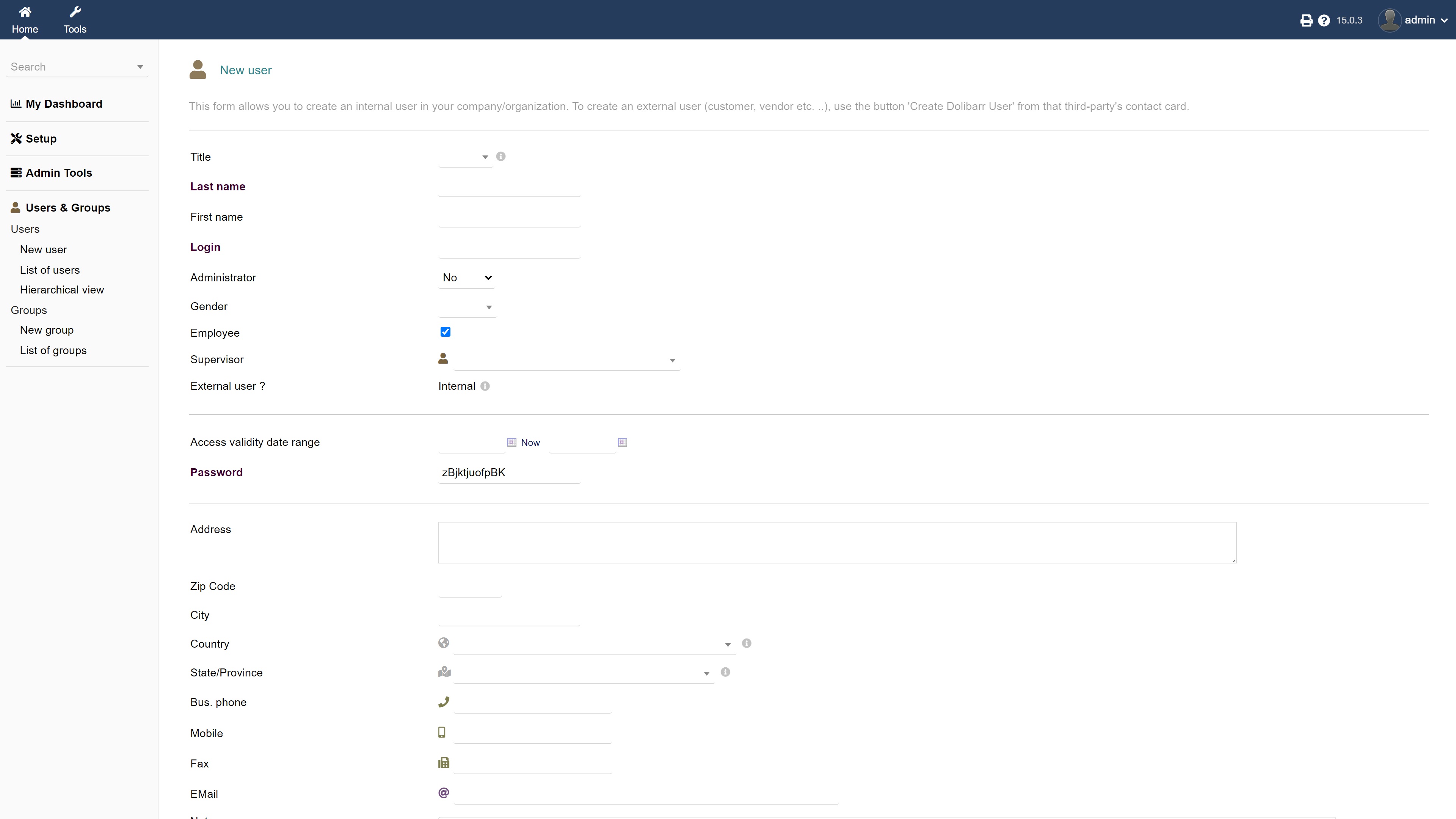
Summary
In this guide, we’ve provided clear instructions to help you install and get started with Dolibarr, a powerful self-hosted ERP software. Although it may seem like a slightly complicated process, it’s really not. The steps are quite self-explanatory, and Dolibarr has excellent documentation.
If you’re looking for something simpler than Dolibarr which offers out-of-the-box solutions, have a look at our guide to the best CRM software available today. Our guide to the best hosting providers and our Hostinger review could also be useful if you’re having trouble choosing a web host.
Read more in this series:
- How to start a blog with Joomla
- Build your own CRM using SugarCRM
- How to host your files online using Nextcloud Hub
- How to start your own help desk with Hesk
- How to build an HR System using OrangeHRM
- How to generate your own invoices using Invoice Ninja
- How to install live chat software with Sales Syntax
- Run your own ecommerce platform with PrestaShop
- How to create your own website with Soholaunch
- How to launch your own website with WebsiteBaker
- How to learn search engine optimization with SEO Panel
- How to kickstart your own Ancestry.com alternative with webtrees
- Demand gen vs lead gen: What's the difference?
- Host your own private forum with MyBB
- Build your own calendar application with WebCalendar
- Set up your own groupware service with Tiki Wiki CMS
- How to build your own email marketing service with phpList
- A Google Photos alternative: Store your photos online with Piwigo
- How to start with project management using The Bug Genie
- Make your own poll platform with LimeSurvey
- Roll out your own Wikipedia clone with MediaWiki
- How to host your own learning management software with Moodle LMS
- Set up an accounting system with FrontAccounting
- Produce your own bills with BoxBilling
Daniel is a freelance copywriter with over six years experience writing for publications such as TechRadar, Tom’s Guide, and Hosting Review. He specializes in B2B and B2C tech and finance, with a particular focus on VoIP, website building, web hosting, and other related fields.
