How to install Office 2019
Office 2019 installation made easy
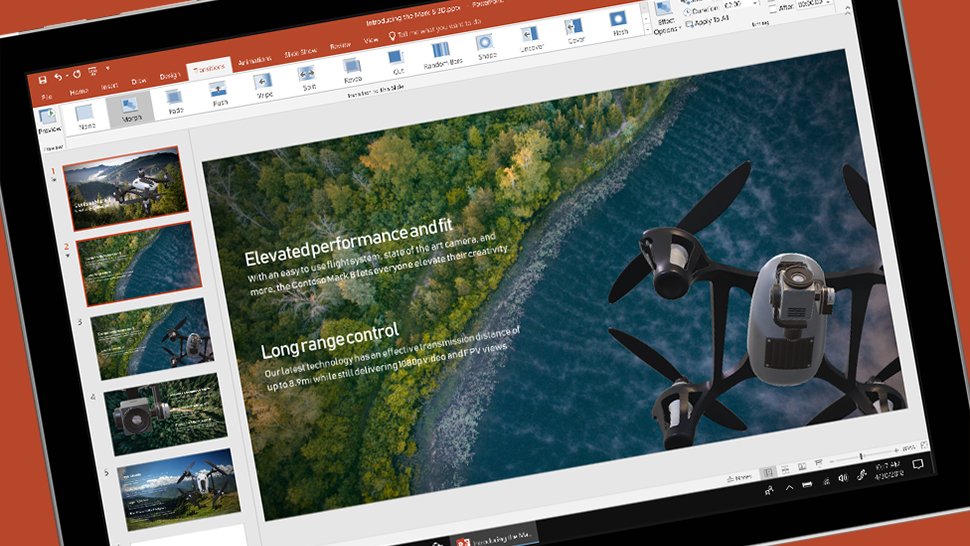
Roll up, roll up, because Microsoft Office 2019 is in town, available to purchase and download now for those of you who don't want a rolling subscription to Office 365. You pay once for Office 2019, and then it's yours to keep forever (or thereabouts).
Here we'll explain exactly how you can go about buying, downloading and installing Office 2019 on your computer, as well as briefly detailing some of the new features you can look forward to. Note that you'll need a Microsoft account to complete the download process.
- The best free office software that you can buy in 2018
- Microsoft updates Office 365 Home subscription to offer better value

Why buy Office 2019?
Microsoft would much rather you paid a monthly fee for Office 365, but if you prefer a one-off payment then Office 2019 is the option to go for. You get the same software, including Word, Excel, PowerPoint and Outlook, but what you don't get are the cloud collaboration features of OneDrive or continued feature updates through the year.
You do get critical security updates and bug fixes for Office 2019, but you won't receive the constant stream of feature upgrades that Office 365 subscribers benefit from. It's also important to note you can only install the suite on one computer (Office 365 ups that limit to five). Microsoft has a brief summary of the differences you can read here.
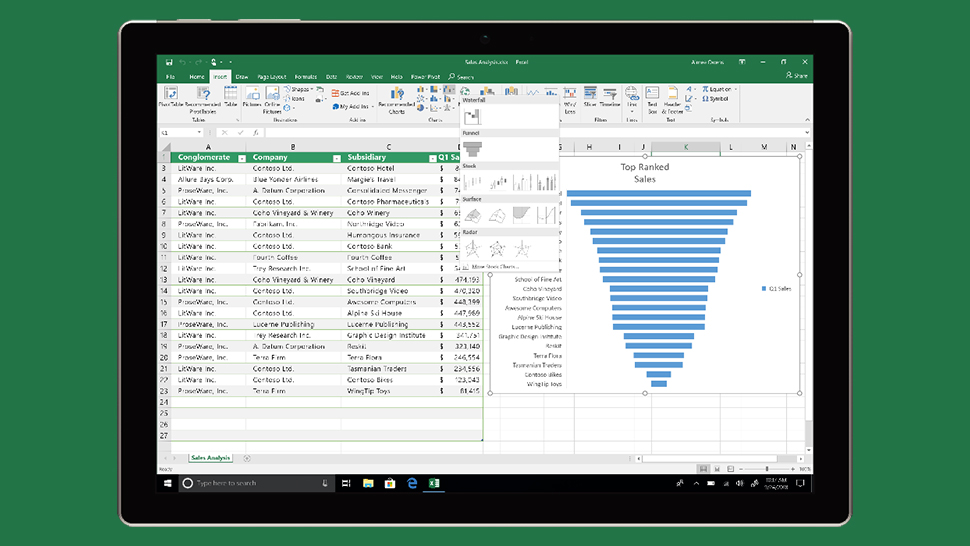
Office 2019 new features
Office 2019 brings with it a number of new features worth knowing about, though Office 365 subscribers will have already seen most of them roll out: a new Focus mode in Word for distraction-free reading, better translation and text-to-speech capabilities, better smart email sorting in Outlook, and some cool new PowerPoint transitions.
3D models can be more easily imported and manipulated, while OneNote has been given a major overhaul to include support for ink-to-text (turning handwriting into actual digital words). In fact, support for stylus devices has been improved across the board. Nothing too dramatic, but some nice touches.
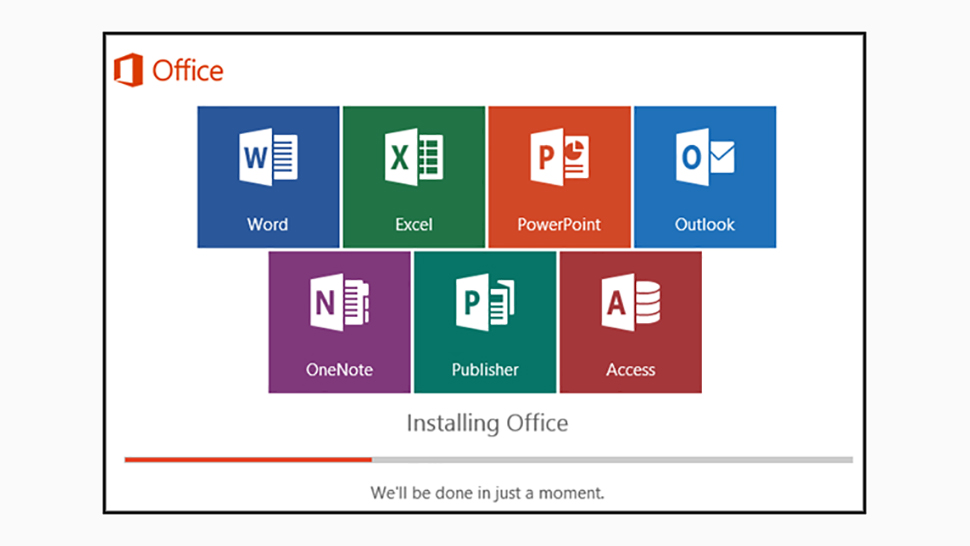
Download and install Office 2019
First, check out the Office 2019 system requirements here: you need 4GB of RAM (2GB for the 32-bit version), DirectX 9 or later, and at least a dual-core processor. The system requirements aren't too onerous, but crucially you do need to be running Windows 10 for the Windows version of Office 2019.
Are you a pro? Subscribe to our newsletter
Sign up to the TechRadar Pro newsletter to get all the top news, opinion, features and guidance your business needs to succeed!
Head here to get started with Office 2019. The software will set you back £249.99/$249.99, and you need to click the 'Add to cart' button to sign into your Microsoft account and initiate the download (if you don't have a Microsoft account, you can create one). Go through the checkout and payment process to complete the order.
You'll be given instructions for downloading the software, which can always be accessed from www.office.com if you sign in with your Microsoft credentials and then click Install Office, followed by Install. Choose to open the setup file once it's downloaded, and you'll be guided through the rest of the setup process.

Dave is a freelance tech journalist who has been writing about gadgets, apps and the web for more than two decades. Based out of Stockport, England, on TechRadar you'll find him covering news, features and reviews, particularly for phones, tablets and wearables. Working to ensure our breaking news coverage is the best in the business over weekends, David also has bylines at Gizmodo, T3, PopSci and a few other places besides, as well as being many years editing the likes of PC Explorer and The Hardware Handbook.