How to learn video editing: 5 easy steps to mastering a video editor
Want to know how to learn video editing? We've covered the steps you can take to become Hollywood’s next post-production master

Whether you’re working on a home movie or a big-budget project, editing is the most vital stage of video production. It’s that crucial step where you create a captivating narrative by bringing together your shots, music, and effects.
But before you break out the VFX software, your first steps into the field of video editing can be daunting, especially as—even with the best footage—a poor edit can turn a brilliant video into an unwatchable mess. Fortunately, thanks to the internet, smartphones, and the best free video editing software, it’s now easier than ever to get to grips with video editing from the comfort of your own home.
In this tutorial on how to learn video editing, we’ve assembled a step-by-step guide that will show you how to develop necessary skills and improve the quality of your movies using the best video editor for you.
- Best video editing apps: Learn to cut content on your phone
How to learn video editing: Preparation
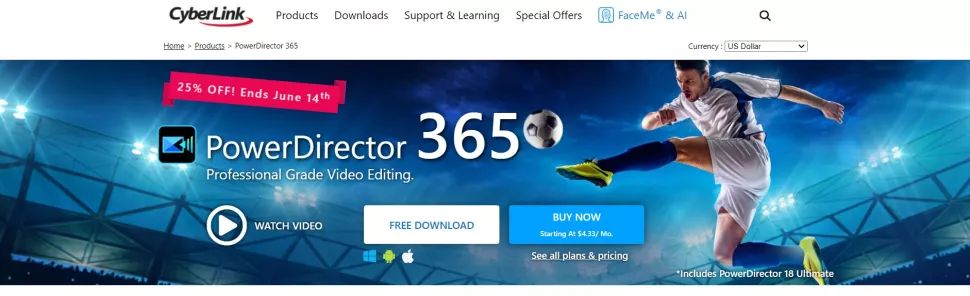
Before you can start editing, you’re going to need to get hold of the best video editing computer or the best laptop for video editing in your budget. Running a video editor app is resource-intensive, so you'll need a device that can keep up.
Next, you'll need to choose your software. Adobe Premiere Pro and DaVinci Resolve are two of the best professional editors on the market, but both can be tricky for newcomers to learn.
If you're new to the art, see our guide to the best video editing software for beginners.
Step 1: Snap some test shoots
Kick off your editing journey by filming some practice material. You can capture your video on whatever device you have to hand, whether that’s a smartphone, GoPro, or old digital camera.
Are you a pro? Subscribe to our newsletter
Sign up to the TechRadar Pro newsletter to get all the top news, opinion, features and guidance your business needs to succeed!
Be sure to take multiple shots from different angles during your shoot so you can practice combining them during your later edits. It’s good to have an idea of what sequence you want to end up with before you start filming, as this will help you get a feel for how to manage future video projects.
Step 2: Import & rearrange the shot order
Once you’re happy with the footage you’ve collected, boot up your new video editing software and open a new project. Next, connect your camera to your computer and import your footage. Typically, you can do this by dragging video files into the project resources pane of the editor or through a file import wizard.
Each piece of video editing software uses a unique interface layout. However—if you are using a mainstream package—your freshly imported videos should appear on the left of your screen. You can then drag them one-by-one to your timeline. Adjust the shot sequence by moving a video in front of or behind the clips adjacent to it.
Step 3: Experiment with trimming, cutting, & copying
Once your footage is in approximately the order you’d like it to be, it’s time to work out how to use three essential tools to add or eliminate sections of each clip.
First up is the trimming tool, which can cut down the length of a clip by removing pieces of footage from its beginning or end. In most video editors, you can activate the trimming function by simply putting your cursor at the end of a piece of footage and dragging.
The cutting tool, on the other hand, divides the footage exactly at the position of your cursor, creating two separate consecutive video files. Once you have divided a clip, you may wish to move one part of the split video to another section of your project. Moving the section of the clip can be done through copy-paste commands.
At this point, you should try using keyboard shortcuts to edit your video for the first time. Again, these will be specific to the video editing software that you’re using. In Premiere Pro, Shift + T will activate trimming mode while CTRL + K will open the Razor cutting tool.
Step 4: Add transitions and music
Transitions are the perfect tools to help you smooth out the change from one scene to another or to add some style to your video project. Most editing tools have extensive transition libraries, and you can usually add a transition by simply dragging over the adjoining ends of two clips in your timeline.
Music and sound effects libraries are an essential part of any film project. You can generally import music and other sound files in the same way you added your sample video footage. The only difference is that you will need to drag them to your timeline’s audio track, which should be below the main video sequence. For best results, you may want to crack open your best audio editor (or even a free audio editor) to refine the track before adding to your project.
Step 5: Find support specific to your video editor
To become a real video editing pro, other skills you’ll need include color grading, keying, and video stabilization. If you can get your head around these techniques, you’ll be able to remove unwanted motion from your movie, communicate specific moods, and swap out your backgrounds.
Most video editing software developers, including Adobe, feature comprehensive FAQs, text and video guides. And you'll find plenty of community support online and on YouTube - particularly for the likes of DaVinci Resolve and CyberLink PowerDirector.
Summary
Video editing might feel like an uphill struggle at first. Still, once you understand how to access the most critical functions of your editing software, you’ll be able to take a movie concept and quickly turn it into reality.
Start learning how to edit videos by first deciding which video editing tool is right for you. Then take some unimportant footage and use it to memorize shortcuts for simple modifications such as clip trimming and cutting. Once you understand how to add simple effects such as transitions, take things to the next level by following advanced tutorials on color grading and stabilization.
- Best Adobe Premiere Pro alternatives: Top tools that don't require a Creative Cloud subscription
- Steve ClarkB2B Editor - Creative & Hardware