How to manage Apple subscriptions in macOS Mojave
Keep on top of subscriptions

Welcome to our guide on how to manage Apple subscriptions in macOS Mojave.
As of November last year, Apple boasted over 56 million users of its own music service. Although the iTunes platform has always been popular, Apple Music’s found favor through its simple subscription model, which allows members to pay a small monthly fee to access the millions of songs in Apple’s database.
The ‘Family Sharing’ feature also allows users to share previously purchased digital content with up to 5 family members.
Meanwhile, Apple has not rested on its laurels and has recently introduced its Apple News+ service in the US and Canada, promising access to hundred of magazines and journals for a reasonable monthly fee.
Family Sharing not only covers your Music, Apps & Books but it will also cover Apple News+. You need to have enabled ‘Purchase Sharing’ for this to work.
You can also ‘Cancel Subscription’ or ‘Cancel Free Trial’. If you have Family Sharing enabled and someone in your Family has subscribed, a pop up message will appear informing you that you already have access to News+.
Having all these different subscriptions to Apple's services can be a bit overwhelming, so read on to find out how to manage Apple subscriptions in macOS Mojave using your Mac or MacBook.
Get daily insight, inspiration and deals in your inbox
Sign up for breaking news, reviews, opinion, top tech deals, and more.
Apple has now officially announced macOS 10.15 Catalina, but these steps will still apply to the newer version of macOS when it launches later this year.
- See also: discover all of today's best Mac VPNs
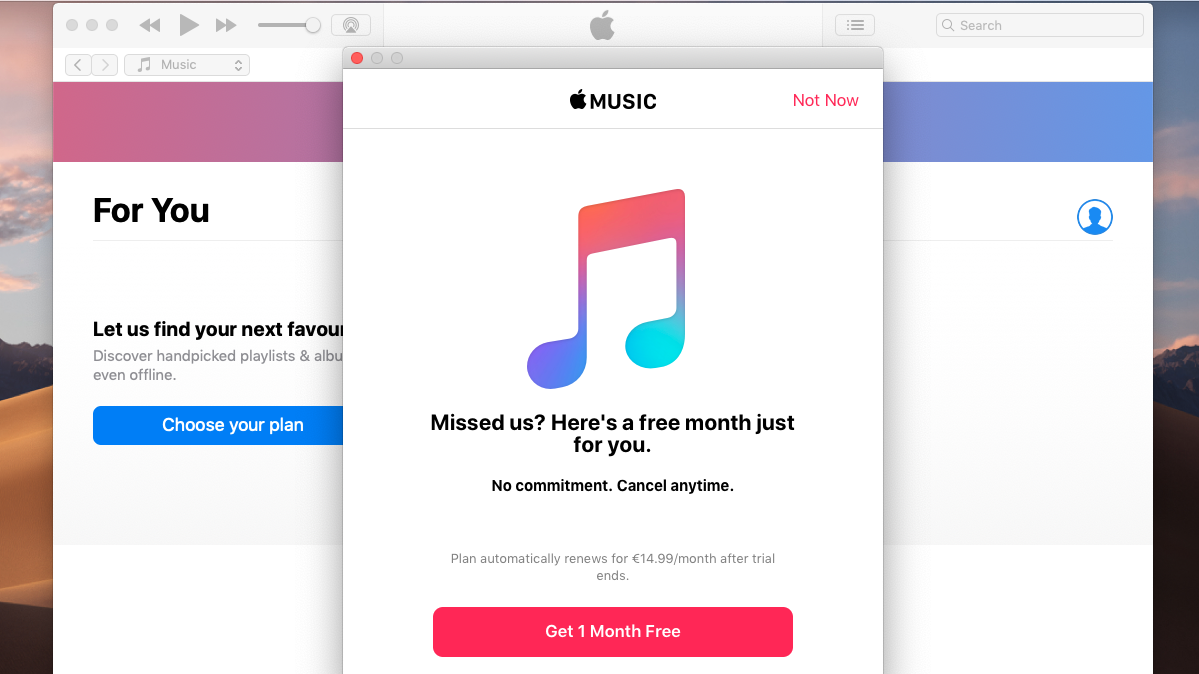
1. Setup Apple Music
Open iTunes. Click the ‘For You’ tab at the top of the screen. Click ‘Try it Free’. Next, choose your plan, then sign in with your Apple ID. Select your payment method, then click ‘Join’.
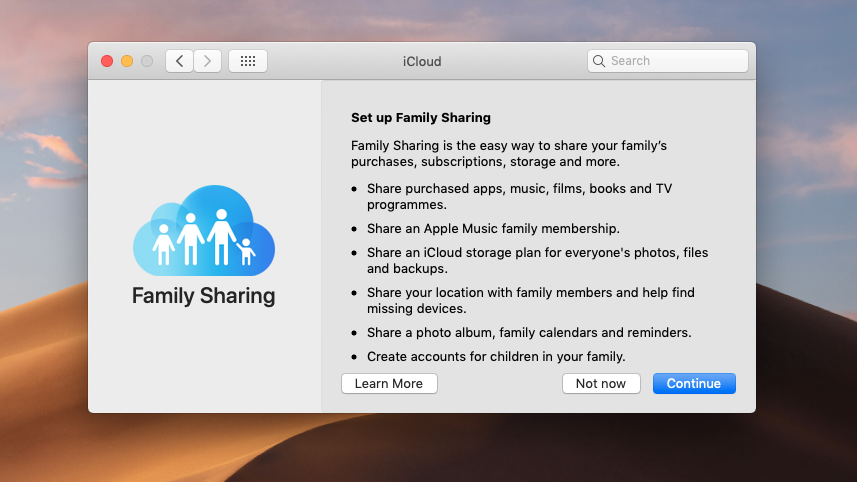
2. Setup Family Sharing
Open System Preferences, then click iCloud. Click on ‘Set Up Family’.
Follow the onscreen instructions, then choose to share your purchases with your family or ‘Not Now’, then click ‘Continue’.
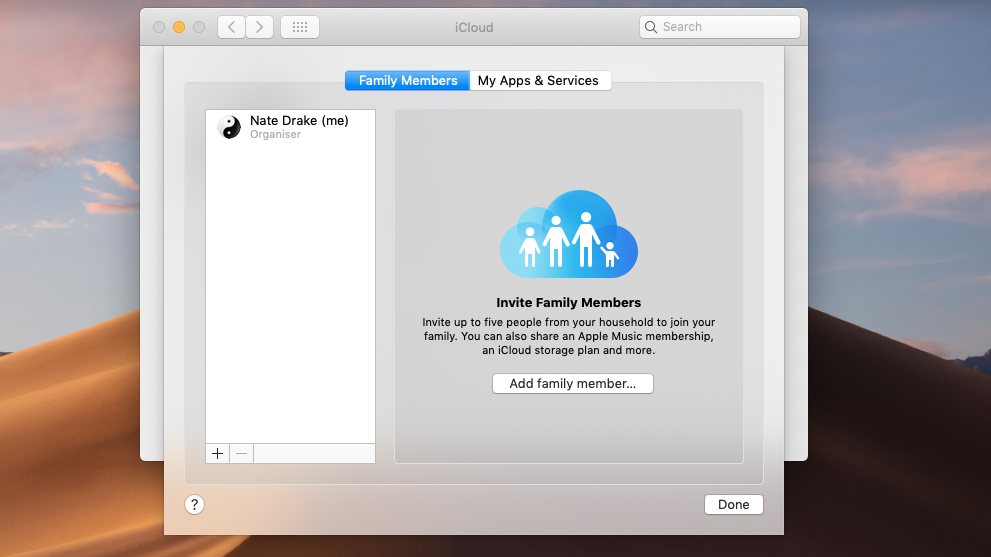
3. Add or remove family members
Open System Preferences > iCloud. Select ‘Add Family Member’. Choose to sign-in or send them an email invitation with the confirmation link.
Remove members by clicking the delete button (-).
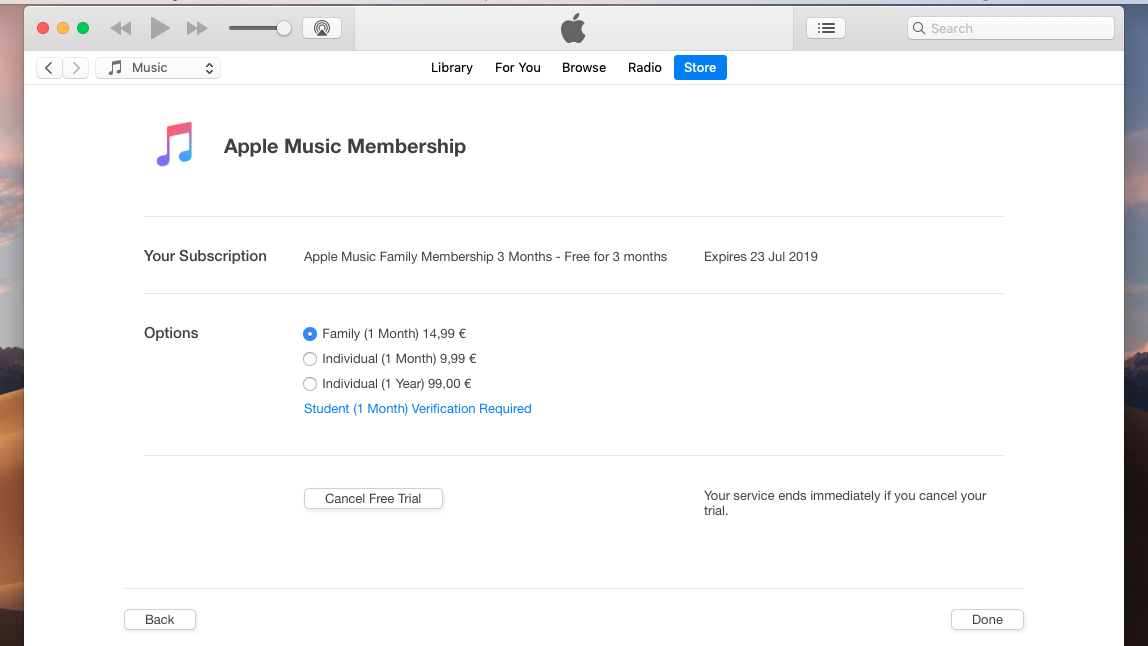
4. Change your Apple Music subscription
Open iTunes. From the menu, go to Account > View My Account. Scroll down to ‘Settings’ and choose ‘Manage’ beside ‘Subscriptions. You can now switch to a monthly or annual individual plan.
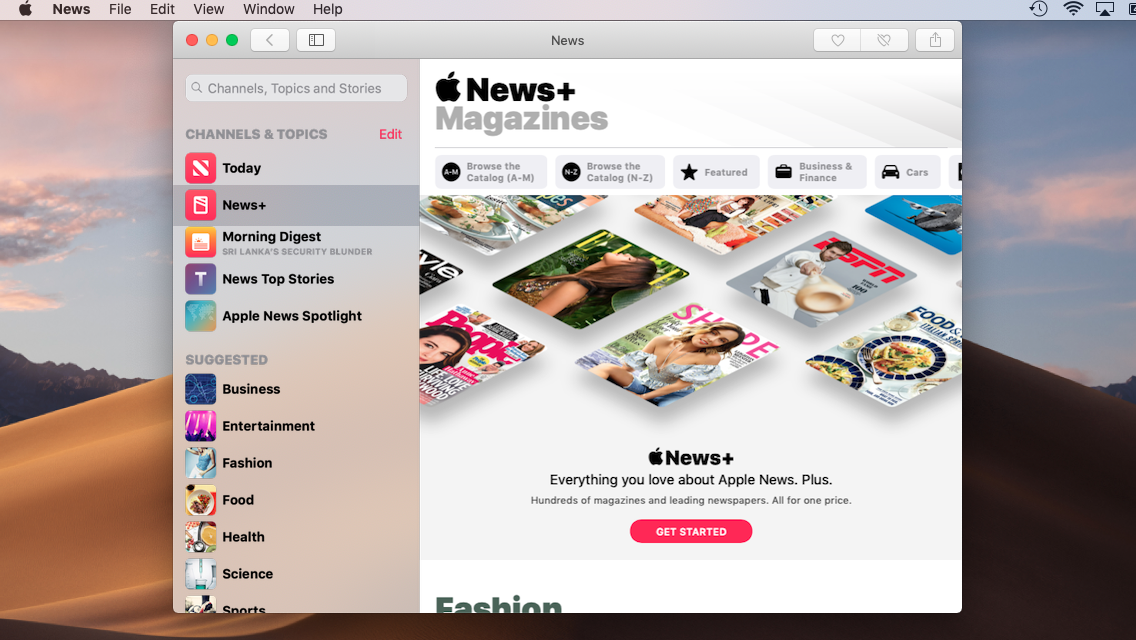
5. Manage Apple News+ subscription
When Apple News+ becomes available in your location you can manage your subscriptions by going to the Apple News app.
Click ‘News+’ in the pane on the left-hand side. Select the free trial.
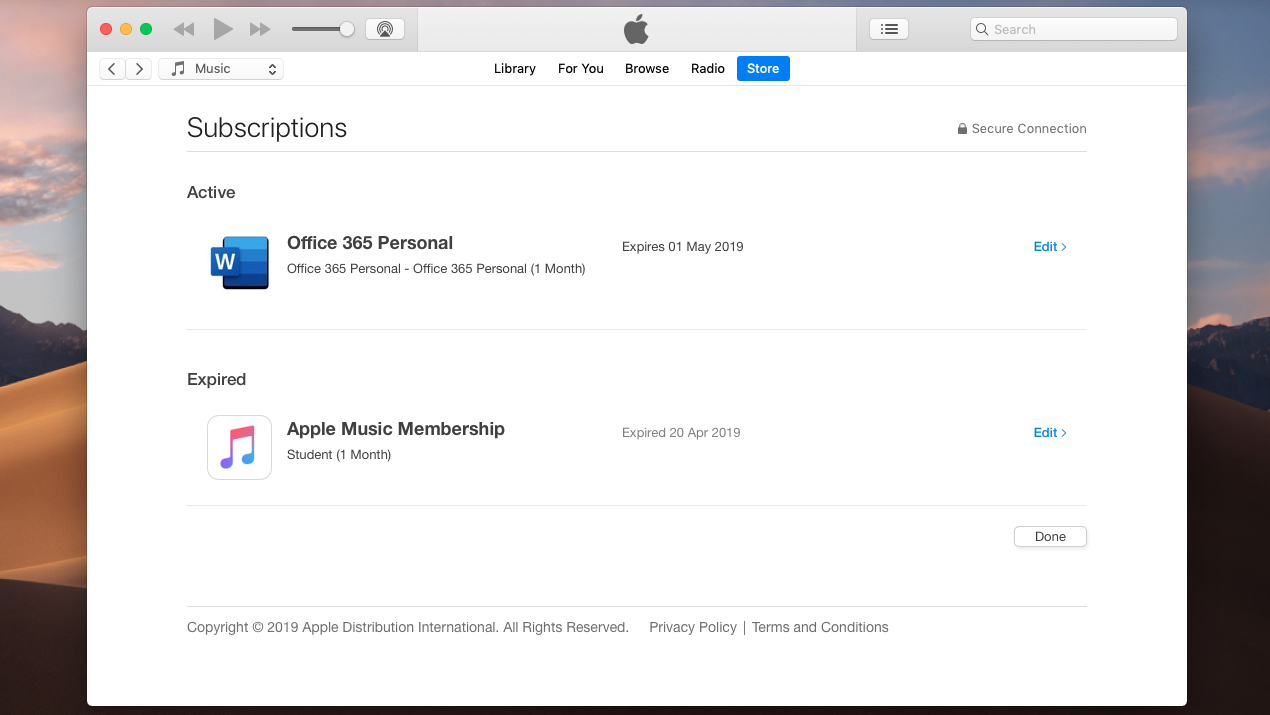
6. Manage app subscriptions
Follow the instructions in step 4, then click ‘Edit’ next to any subscription to manage your settings. In-App purchases are not listed here. Visit Apple's support website for help.
- Check out our collection of macOS 10.14 Mojave tips and tricks
Nate Drake is a tech journalist specializing in cybersecurity and retro tech. He broke out from his cubicle at Apple 6 years ago and now spends his days sipping Earl Grey tea & writing elegant copy.