How to mute a browser tab: instructions for Chrome, Firefox, Edge, Opera and Safari
Enjoy a distraction-free browsing experience

Discovering how to mute a tab is vital if you don’t want to be plagued by loud, unexpected video ads on websites.
All popular web browsers let you control the audio of individual tabs for more customized browsing. Whether for work or listening to music/podcasts without disturbance, muting a tab is handy for a distraction-free browsing environment.
In this guide, we’ll show you how to mute tabs on Google Chrome, Microsoft Edge, Firefox, Opera, and Safari. And if you want to optimize your browsing experience further, consider our roundup of the best ad blockers.
Steps for how to mute a tab
- Mute site on Chrome: right-click the tab then click Mute Site.
- Mute tab on Chrome: Add Tab Muter extension, then click the mute icon.
- Edge, Firefox, Opera, and Safari: click the speaker icon on the tab to mute it.
Step by step guide to mute a tab
As of May 2024, Google Chrome has an option to mute sites, but not to mute tabs. To demonstrate how to mute tabs on Chrome, we’ve used the Tab Muter extension, but you could select a different one.
1. Mute a site on Google Chrome
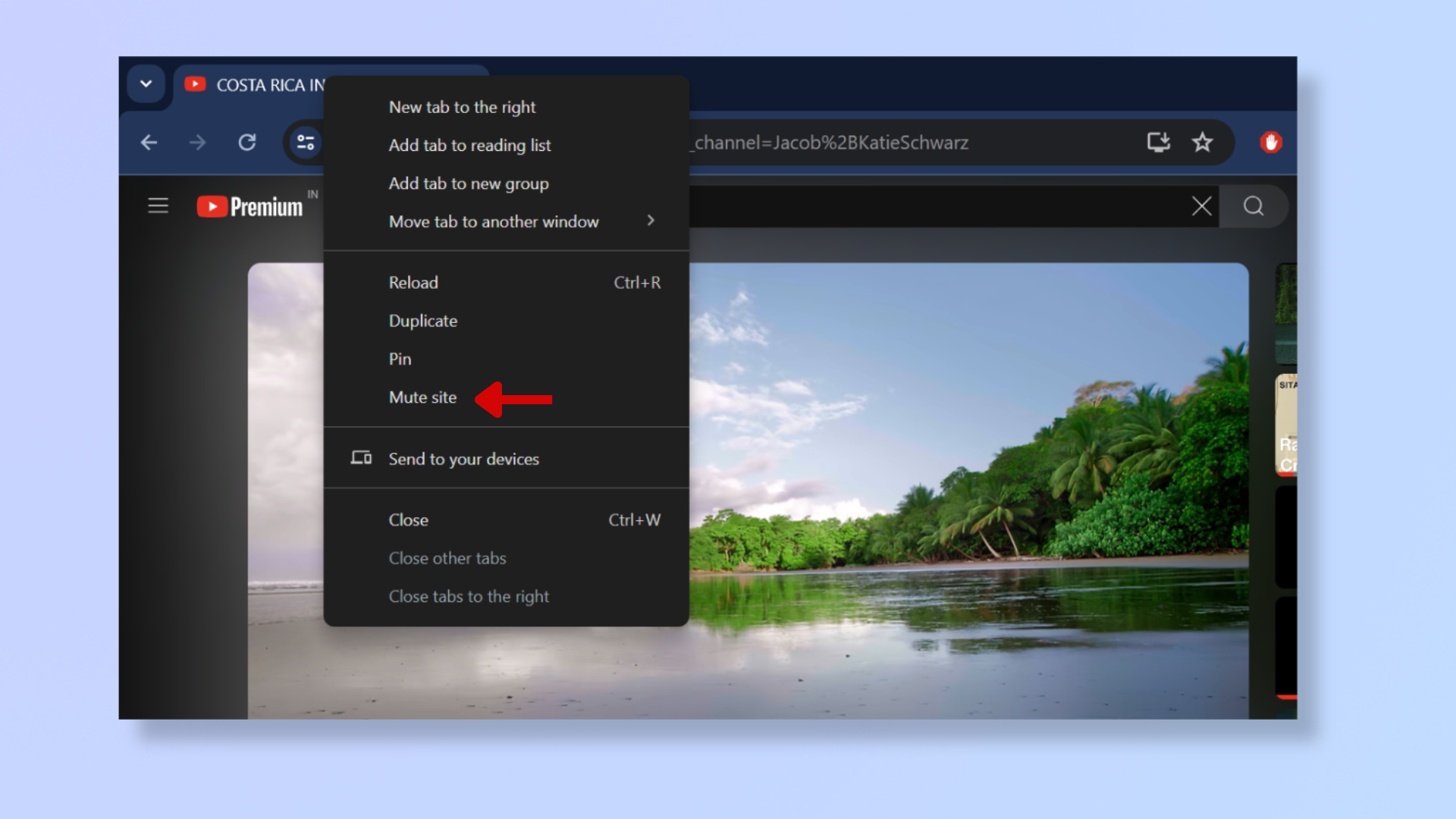
Right-click the tab (at the top) and select Mute Site from the drop-down menu. This will mute all tabs that contain pages from the same website.
2. Mute a tab on Google Chrome
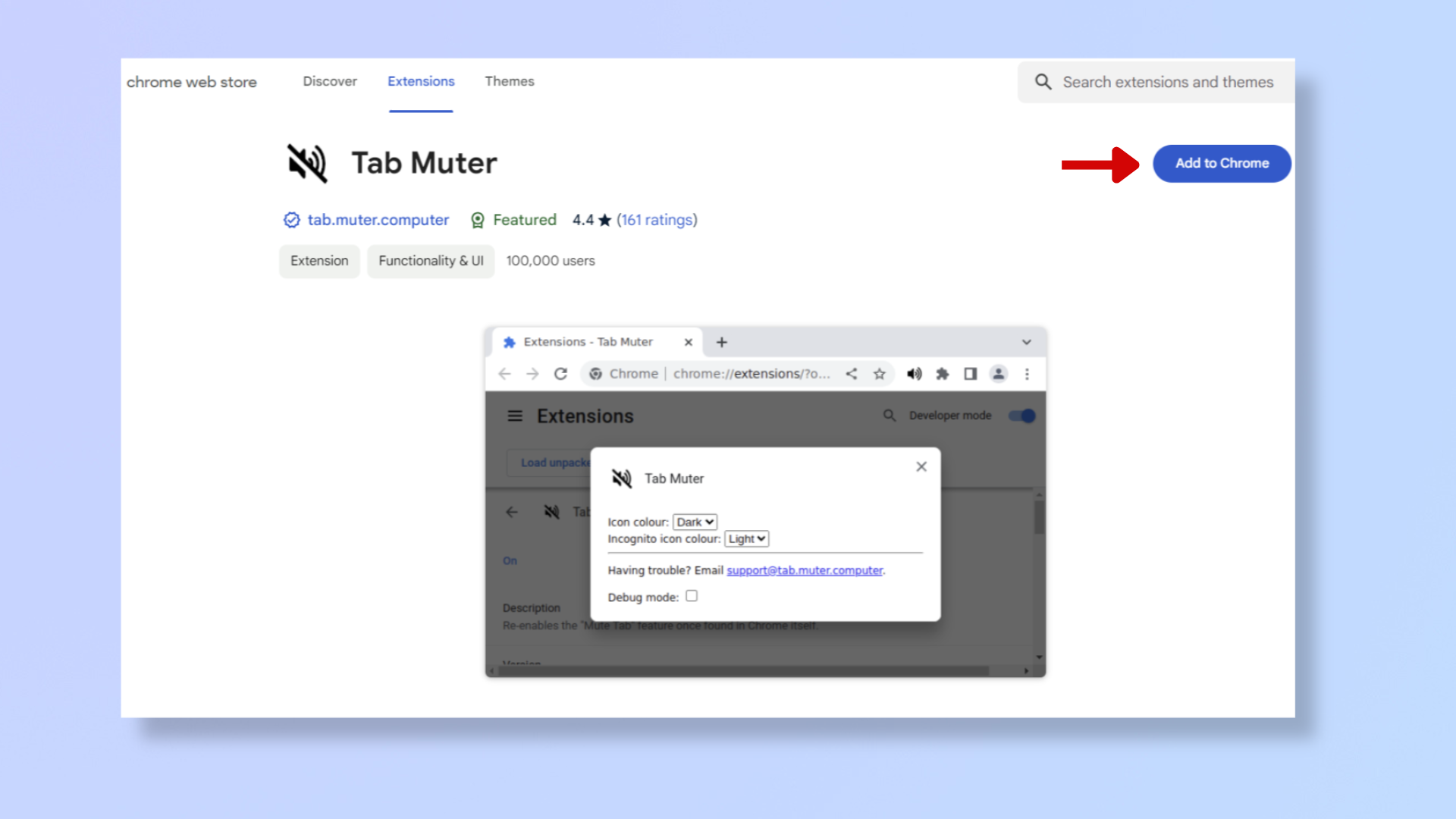
Select the Tab Muter extension in the Chrome Web Store, click Add to Chrome, and then confirm by clicking Add Extension. Once added, go to the tab you want to mute and click the Mute Tab icon in the toolbar. To ensure the extension is easily accessible, click the Extensions icon in the Chrome toolbar and select the pin icon beside Tab Muter.
3. Mute a tab on Microsoft Edge, Firefox, Opera, and Safari
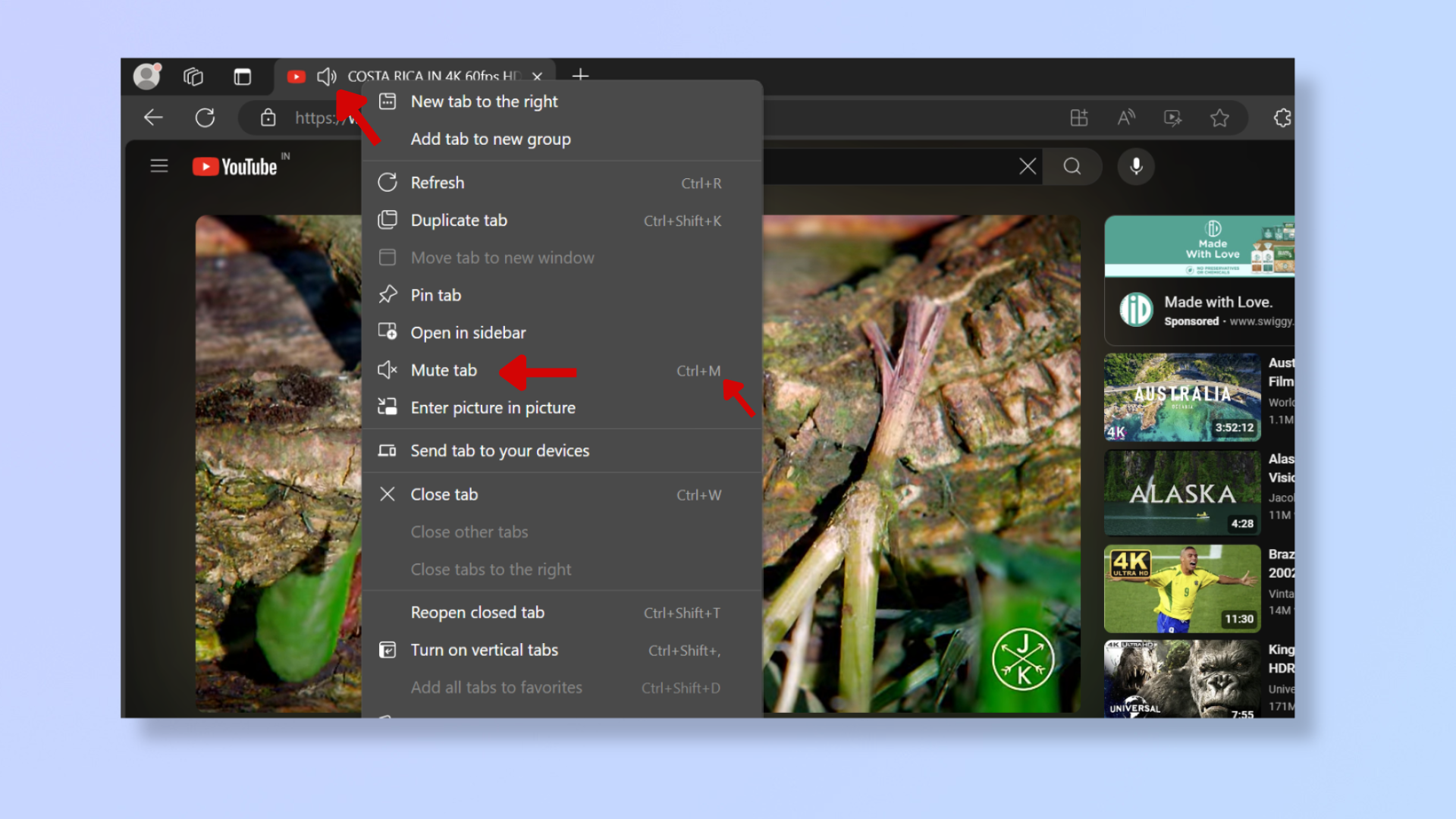
There are three ways to mute tabs on Microsoft Edge and Mozilla Firefox:
1. Right-click the tab and select Mute Tab from the dropdown menu.
2. Click the speaker icon on the tab.
3. Hit Ctrl + M on your keyboard.
For Opera and Safari, the first two methods listed above work, but not the keyboard shortcut.
Final thoughts
Muting tabs goes a long way in creating a more focused and interruption-free browsing experience. And with the steps outlined above, you can conveniently mute Chrome, Edge, Firefox, Opera, and Safari tabs.
Looking for more tips to optimize your browsing experience? Learn how to get Firefox dark mode, how to view and clear your web browsing history in Safari, and how to use profiles in Chrome.
You might also like...
- How to use profiles in Chrome to keep home and work separate
- I'm sick of Chrome eating all my RAM - it's time for me to ditch it
- Chrome on Android just got a time-saving feature you'll definitely want to use
Get daily insight, inspiration and deals in your inbox
Sign up for breaking news, reviews, opinion, top tech deals, and more.
Nikshep Myle is a freelance writer covering tech, health, and wellbeing. He has written for popular tech blogs like Tom's Guide, GadgetReview, SlashGear, and Creative Bloq, and has extensively reviewed consumer gadgets. When he’s not writing, you’ll find him meditating, gaming, discovering new music, and indulging in adventurous and creative pursuits.