How to optimize your phone for games so you can thrash noobs and be the GOAT
Power up your phone

When mobile gaming, having an edge can mean the difference between victory and defeat. Whether you're a casual player aiming to improve or a competitive gamer striving to be the Greatest of All Time (GOAT), optimizing your phone for gaming can significantly enhance your performance.
One way to do this is to invest in a phone specifically designed for gaming, like the Asus ROG Phone 8 Pro or Nubia RedMagic 9 Pro. If you're in the market for a new phone, then check out our guide to the best gaming phones.
You don't need to replace your current phone to improve your performance, though. This article will guide you through essential tips and tricks that you can implement right now to maximize your gaming prowess and help you dominate the leaderboards.
How to optimize your Android phone for games
The screenshots below were taken on a Google Pixel 8 Pro. However, these steps will work in a similar way on all Android phones.
1. Update your phone's software
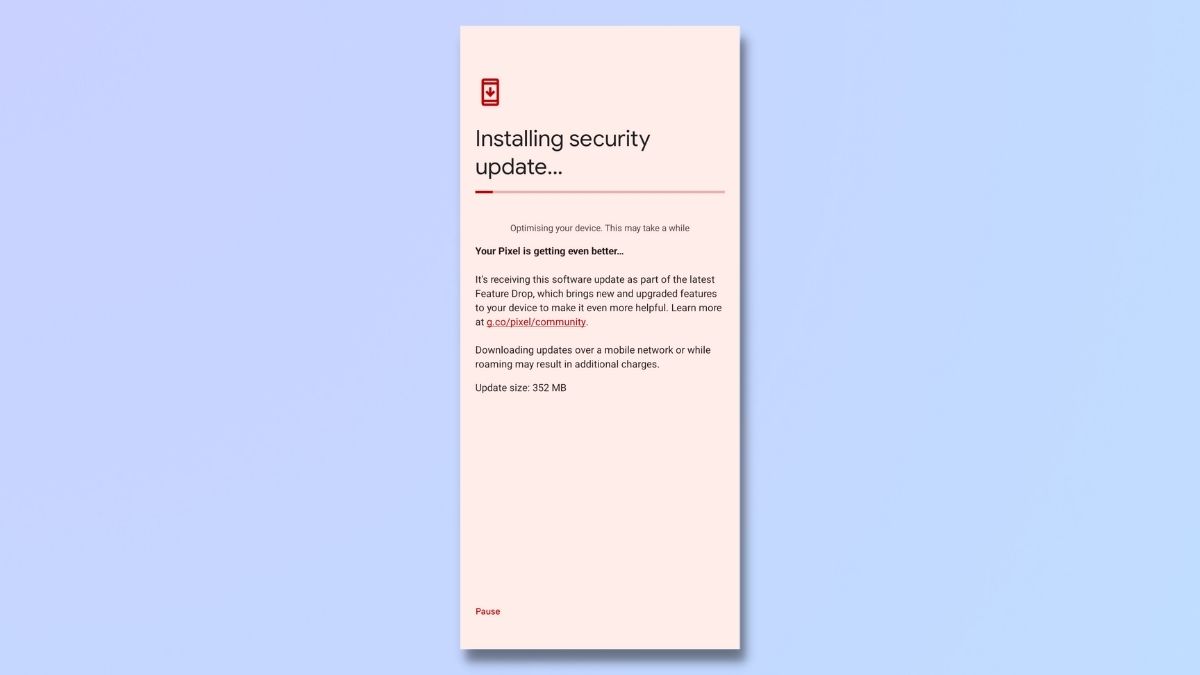
Always start with the basics. Ensure your phone's operating system and your games are up to date. Developers often release updates that improve efficiency and fix bugs that can impact gaming. To update your phone, go to Settings > System > System Update and follow the prompts.
2. Switch to a faster Internet connection
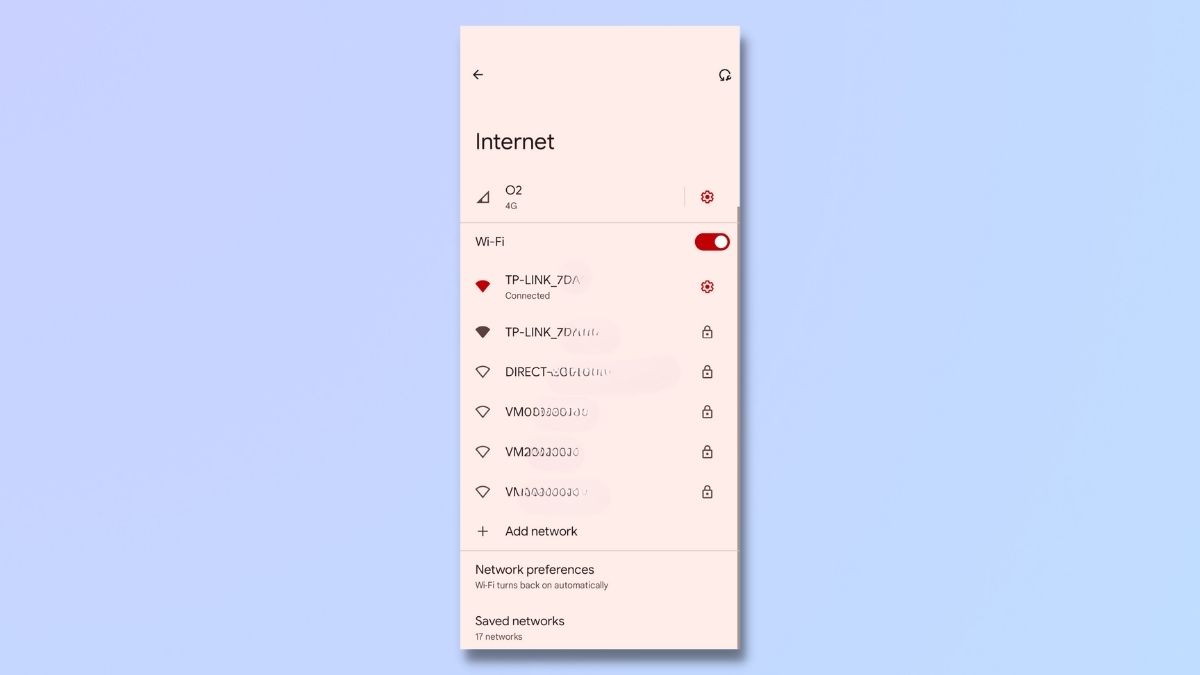
A fast and stable internet connection is vital for online gaming. If you're experiencing lag, consider switching to a Wi-Fi connection with higher bandwidth. If Wi-Fi is not an option, ensure you're in an area with strong 4G or 5G signal strength. You can also optimize your Wi-Fi settings by selecting Settings > Network & Internet > Wi-Fi, and then choosing the best available network.
3. Set Game Mode
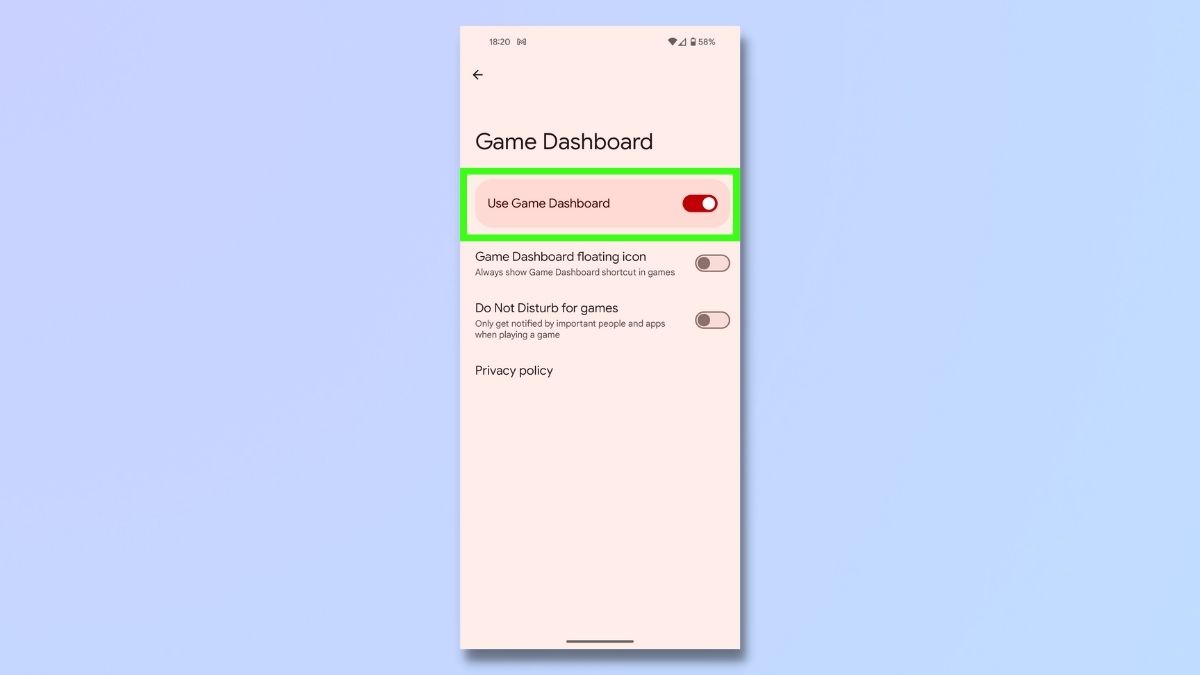
Many Android phones now include a Game Mode feature that optimizes the device for gaming. This mode can enhance performance, manage notifications, and prioritize gaming apps.
This may be referred to as Game Mode, Game Booster, or Competition Mode and will be located somewhere in our settings if you have one. The availability of this feature - and where to find it - varies depending on the type of phone you have.
To see if this is an option on your phone, go to Settings and search for "Gaming" or "Game."
On my Google Pixel 8 Pro phone, it was hidden away in the following location: Settings > Notifications > General > Do Not Disturb > Schedules > Game dashboard.
Once you have activated Game Mode, you may find that some of the suggestions below have already been taken care of. If you don't have Game Mode on your device, don't worry; just follow the rest of the steps below for other ways to increase your gaming performance.
4. Turn off Battery Saver mode
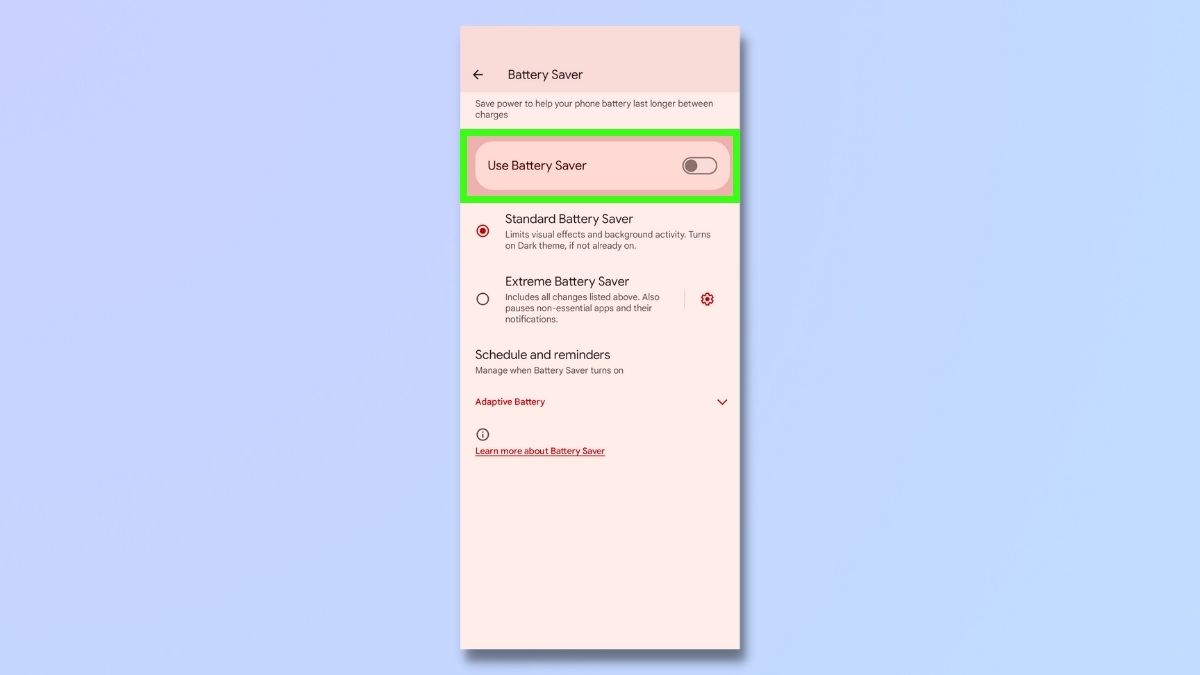
Battery Saver mode can limit your device's performance to save battery life. When gaming, it's best to turn this feature off to ensure your phone operates at full capacity. Navigate to Settings > Battery > Battery Saver and toggle it off before launching your game.
5. Increase Screen refresh rate
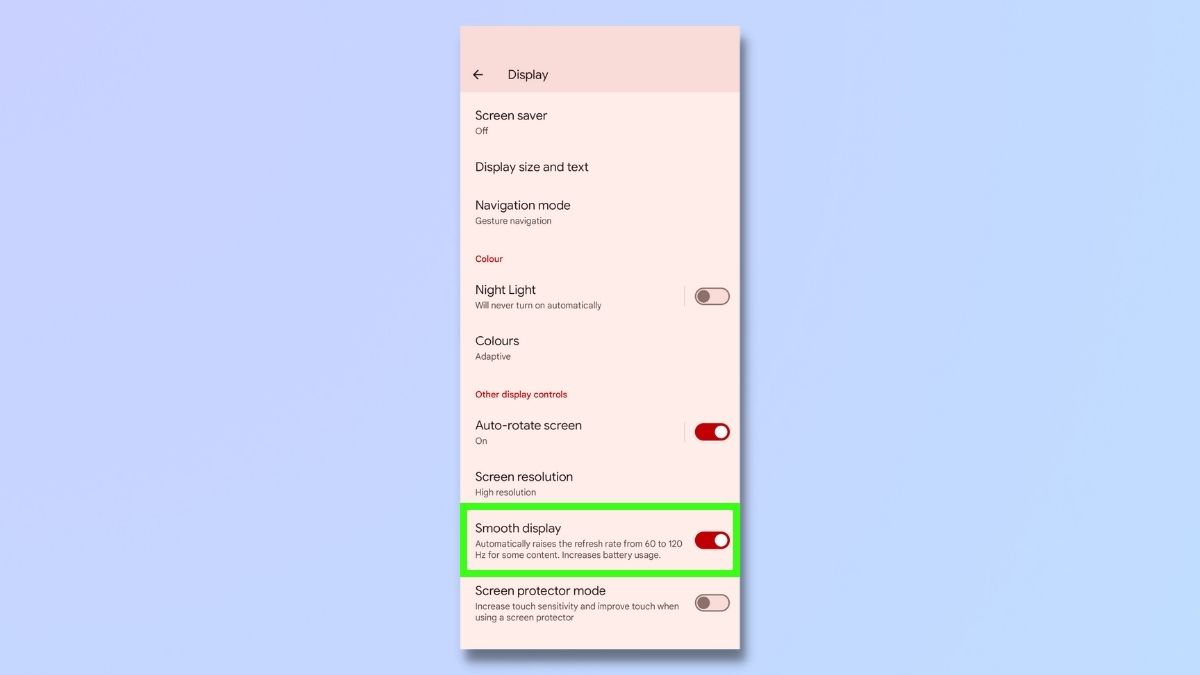
A higher screen refresh rate can make games look smoother and more responsive. To have full control of your screen refresh rate, you may need to go into Developer Mode. However, many Android phones offer easier options.
For example, Pixel phones come with a Smooth display option. This automatically raises the refresh rate from 60Hz to 120Hz for some content. from 60Hz to 120Hz. You can activate it by going to Settings, tapping Display, and toggling on Smooth display.
This feature is called Motion Smoothness on Samsung Galaxy phones and may be referred to as Auto Refresh or High Refresh Rate on other phones.
6. Enable Do Not Disturb mode
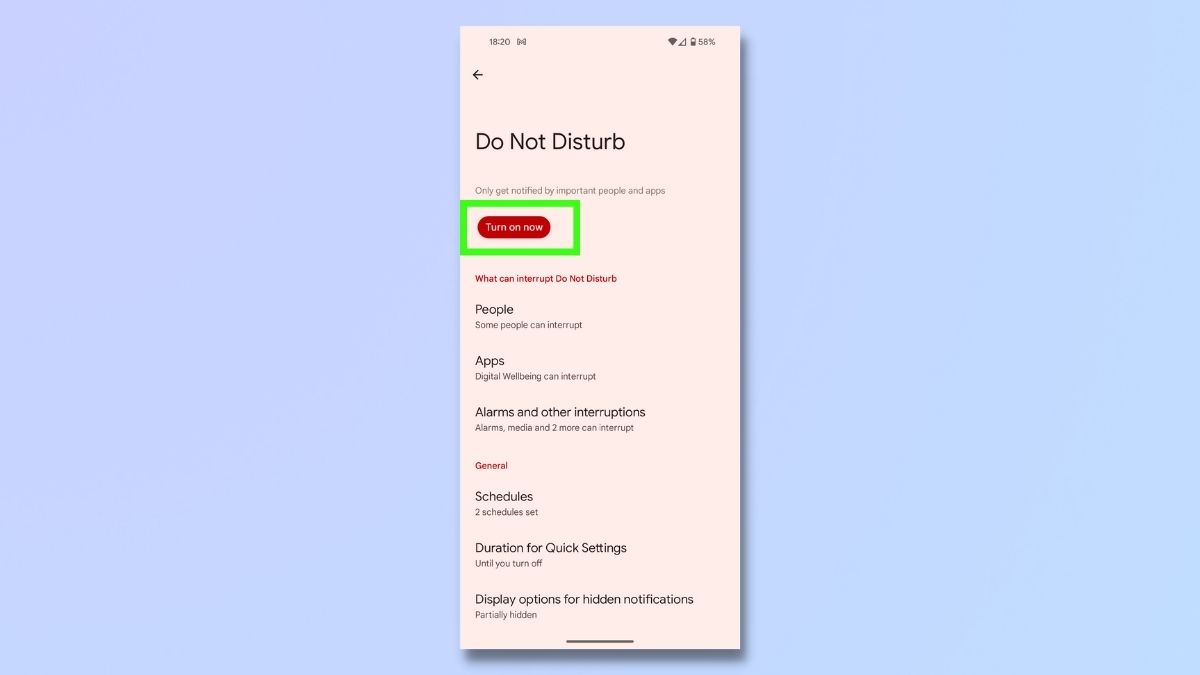
Notifications can be a major distraction and cause lag during crucial gaming moments. Enable Do Not Disturb mode to silence notifications, calls, and alerts while gaming. You can customize this mode in Settings > Sound and vibration > Do Not Disturb.
7. Install third-party apps
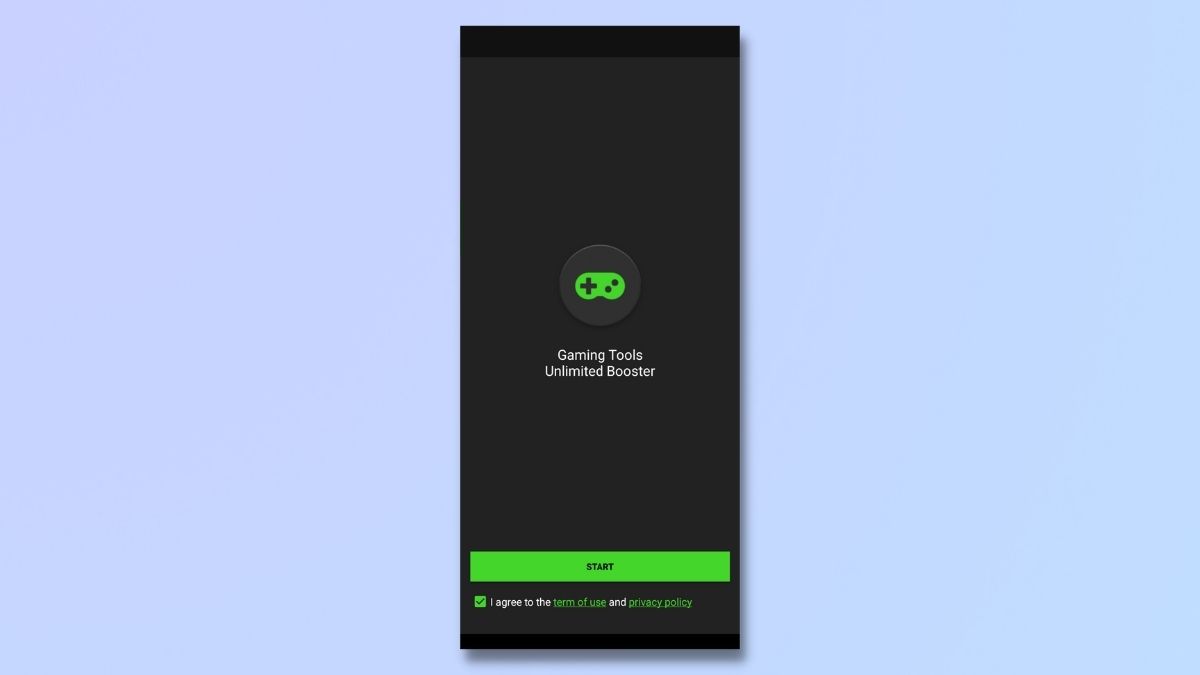
You can also download one of the many game-boosting apps available on Google Play. These apps will perform many of the steps covered above with one touch and can provide other game-specific optimizations. Apps include Game Booster, Dr. Booster, GFX Tool, and Game Vortex.
As an example, Game Booster is available as free and paid-for Pro versions. The free version, Game Booster 4x Faster, automatically activates when you launch a game, reduces lag, and optimizes performance by adjusting settings in real-time.
Although game booster apps have their fans, some users report no significant improvement and even a reduction in performance since the apps themselves consume system resources.
You can explore the options for yourself by checking the Google Play Store for reputable optimization apps and paying close attention to user reviews.
8. Use a Mobile Controller

A mobile controller is a peripheral device that connects to your smartphone for an enhanced gaming interface. It provides better control, faster response times, and a more comfortable grip than touchscreen controls. If you're familiar with console gaming, you'll appreciate the familiar layout of buttons and triggers. Popular mobile controller brands include Backbone One and GameSir.
When choosing a mobile controller, consider compatibility with your Android device, the types of games you play, ergonomics, button layout, additional features like programmable buttons, and connectivity options (wired via USB-C or wireless via Bluetooth).
Final thoughts
Optimizing your phone to improve your game performance involves a bit of research, some common sense, and general practices to keep your phone healthy, like closing tabs and keeping your phone from overheating by avoiding playing in direct sunlight and not charging your phone while playing to reduce heat generation. Many performance boosters will reduce your phone's battery life, so charge your phone fully before starting your game.
And always remember that while optimizing your phone can give you an edge, nothing beats playing regularly to improve your skills. The key to greatness is not just in the software and hardware, but in your dedication to mastering the game.
Get daily insight, inspiration and deals in your inbox
Sign up for breaking news, reviews, opinion, top tech deals, and more.

Emma Street is a freelance content writer who contributes technology and finance articles to a range of websites, including TechRadar, Tom's Guide, Top10.com, and BestMoney. Before becoming a freelance writer, she worked in the fintech industry for more than 15 years in a variety of roles, including software developer and technical writer. Emma got her first computer in 1984 and started coding games in BASIC at age 10. (Her long, rambling, [and probably unfinishable] Land of Zooz series still exists on a 5-inch floppy disk up in her parents' loft somewhere.) She then got distracted from coding for a few decades before returning to university in her thirties, getting a Computing Science degree, and realizing her ambition of becoming a fully-fledged geek. When not writing about tech and finance, Emma can be found writing about films, relationships, and tea. She runs a tea blog called TeaFancier.com and holds some very strong opinions about tea. She has also written a bunch of romance novels and is aided at work by a tech-savvy elderly cat who ensures Emma fully understands all the functions of the F keys so she can quickly undo whatever the cat has just activated while walking over the keyboard.