How to organise your Spotify playlists better
For a more satisfying listening experience

Let's face it, these days, most of you listen to music on streaming services. But manyhave different songs to go with different moods. In the event, most of your playlists are all awry.
Unorganised playlists can almost ruin the listening experience. The clutter can keep weighing on your mind, and scrolling you need to do to reach your favourite song for the moment can be killing. But on Spotify, one of the popular musical streaming services, arranging your playlists can be a cinch.
How to create folders to match your mood
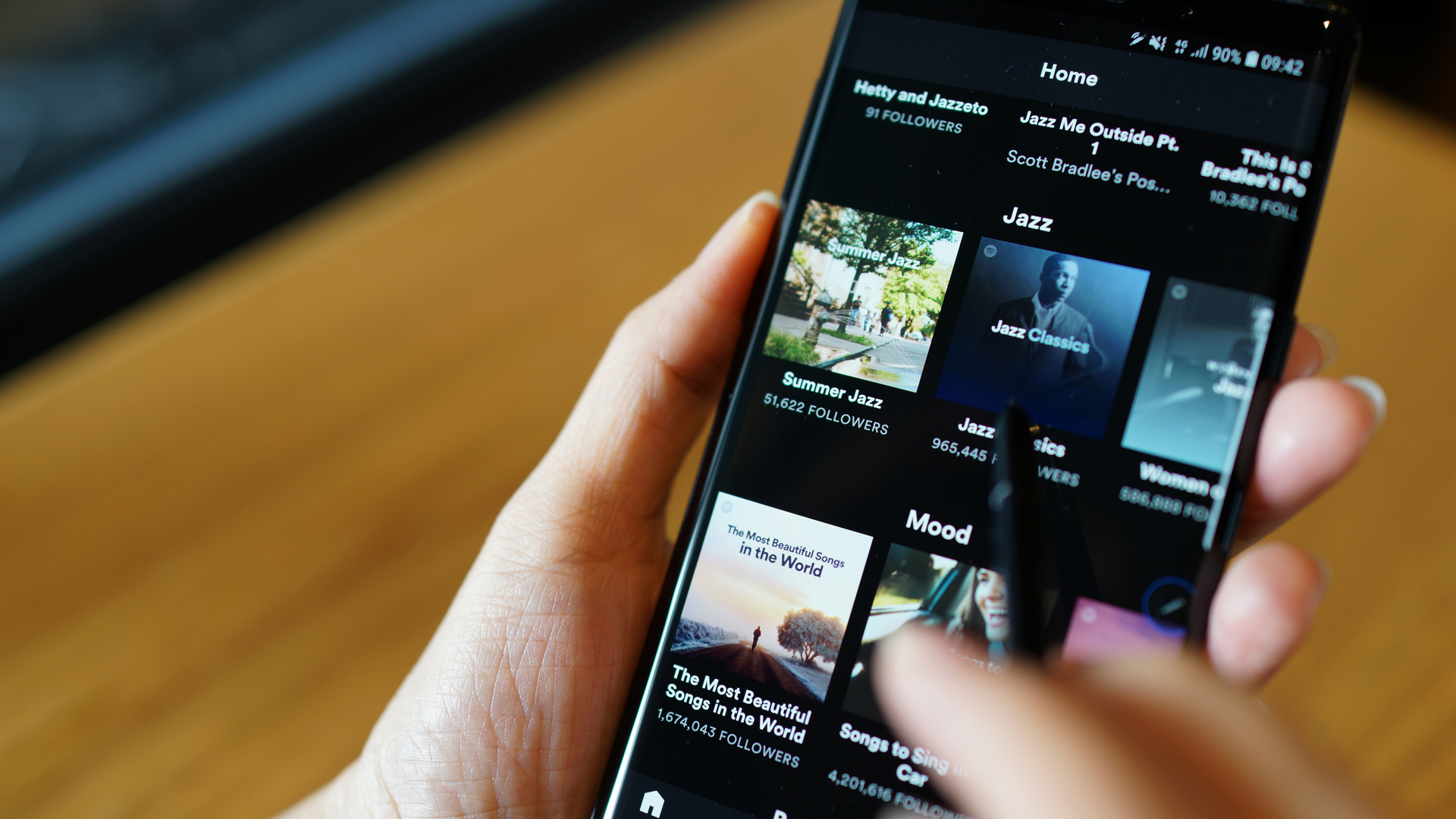
There are easy tips and tricks to organise your Spotify playlist and find exactly what you are looking for.
Spotify's desktop and web feature, "Create a folder" can help you in sorting out your playlist mess. The idea here is simple - bunch similar playlists together for easy access and also save space.
Whichever ambit you create --- genres, singers, years, moods, etc --- and whatever way you choose to consume your music, specific folders can save the day for you. To create a folder, you need to follow a few simple steps. On the desktop app or web player, right-click a playlist, create a folder, give it a name and hit enter.
The thing about music is that many of you tend to listen to stuff that are trendy and popular now. That playlists we made last year may not exactly cut it, for they may have become a bit dated. And these days, music becomes old faster than you do. But you can look for current music that matches with the popularity of the older ones. But you need Spotify Premium for this.
If you have Spotify Premium, you just need to tap the “Enhance” button at the top of your playlist to let the app suggest personalised song additions that match the vibe you’re going for. This feature uses Spotify's algorithm to automatically add recommended songs to your existing music style and theme.
Get daily insight, inspiration and deals in your inbox
Sign up for breaking news, reviews, opinion, top tech deals, and more.
Personalise your musical library

If you’re having a hard time sorting through all your saved tracks, the "Your Library" tab on mobile can come handy. Just tap the search icon to look for a particular song or artist, or sort your music by using the "Recently Played", "Recently Added", "Alphabetical", or "Creator" filters.
To give a specific pic to your playlists, on your Spotify mobile app, tap the three-dot icon next to the play button and select “Edit” to upload a new image. If you’re using web or desktop, simply open the playlist and click the existing cover image to change it out for something new.
Organising and managing your music and playlist library can be fun and fulfilling in many ways. A perfectly sorted out music library adds an extra attraction to the music you listen to. In the event, a personalised and well arranged musical library can be really relaxing.

Over three decades as a journalist covering current affairs, politics, sports and now technology. Former Editor of News Today, writer of humour columns across publications and a hardcore cricket and cinema enthusiast. He writes about technology trends and suggest movies and shows to watch on OTT platforms.