How to play PC games on a cheap laptop
For when you’ve got nothing but a passion to play games

If you want to play great PC games money’s no object any more, because it doesn’t take a high-end computer to run some of the best old and new videogames – in fact, you can even use a cheap laptop if you know what you’re doing.
For gamers on a budget, a cheap laptop can be a blessing, because you probably already own one for work or study, so hardware won’t cost you a penny. Of course, you won’t get exactly the same performance as a high-end PC with top-end graphics cards and gaming peripherals, but if you’re immersed in a great game, it’s easy to look past poor graphics.
- These are the best laptop deals
- What PC games should you check out?
- These are the gaming laptops to aspire to
We’ve used many cheap laptops over the years to play all from ‘high-end’ games of yore to modern indie games, and even tried to rock the boat with a few modern high-end games (to mixed success, turns out the latest Total War doesn't run on a potato), so we’ve learnt a few things about pushing a cheap laptop to its limit.
Here, we’ve listed some of our top tips for getting the most out of your aging or budget laptop while playing PC games. We’ve also got some tips for gaming on ‘good’ laptops, and that’ll help you work out how best to use the platform, but the following advice is specifically for gamers on a budget who can’t afford a decent laptop.
Work out your RAM

First, we’ve got to start with the bad news: if you’ve got a cheap laptop, you’re not going to be able to play all games, no matter how much you optimize it. There are demanding games that will forever stay out of reach, and it’s worth checking out if you’ll be able to handle a game before you buy it.
Firstly, check out system requirements for the game. These are usually easily accessible on Steam, Epic Games Store, or the game publisher’s website. Check out the minimum required specs (and while you do, dream of the day you can look at the recommended specs list).
Most important is RAM, and you’ll need to make sure this matches your laptop’s installed RAM. You can find this by simply searching ‘RAM’ in the search bar if you’re on Windows 10, and clicking on the first option. 8GB RAM is enough to handle low- and mid-tier games, although you might struggle with less than this.
Get daily insight, inspiration and deals in your inbox
Sign up for breaking news, reviews, opinion, top tech deals, and more.
Invest in a mouse

If you’re trying to be an ultra-budget PC gamer you don’t want to invest in lots of peripherals, but there’s one that’s absolutely vital in playing PC games well: a mouse.
Yes, laptops have a touchpad, and while the best gaming mouse isn’t vital for general use, but good luck trying to play a frantic FPS or busy strategy game when you can only move the cursor over half your screen in one swipe.
Using a mouse gives you much more mobility and speed in terms of gameplay, so it’s important for basically every game that uses more than just a keyboard.
You don’t need to buy an expensive mouse, as a cheap USB tool will do, but it’s worth chipping in those extra pennies to transform your laptop experience.
Always play plugged in
Gaming PCs take a lot of power, and if you’re playing games on a cheap laptop, it’s going to burn through its battery fast.
If you’ve finally got a high-end game to work, you don’t want your laptop to suddenly die when it runs out of battery, so make sure you’ve always got a steady flow of power.
Sometimes a portable laptop battery charger can save the day, but you can’t rely on them for extended gaming binges.
Kill off everything else
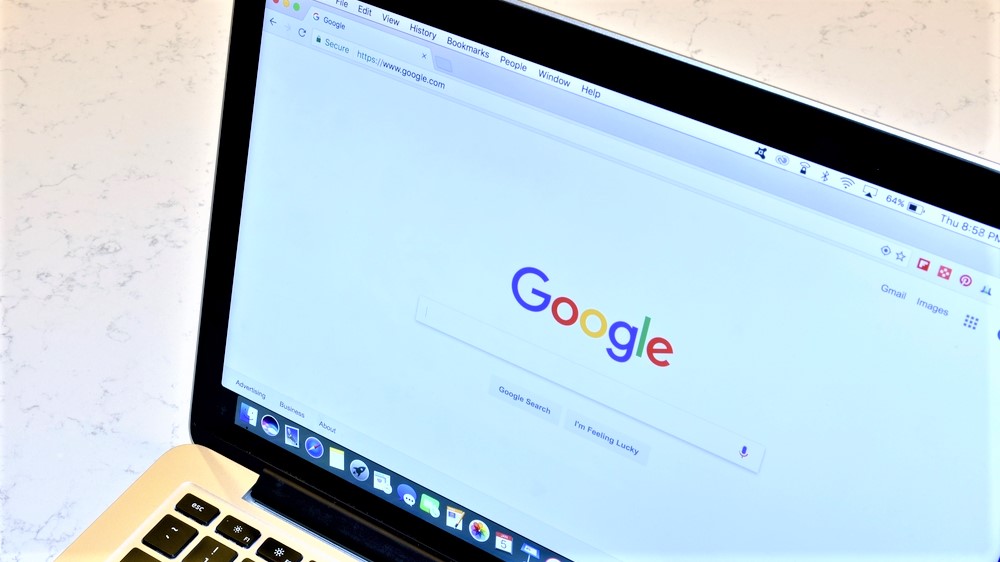
You’d be surprised how much processing power the smallest background tasks take up, so if you want to maximize how much power your gameplay is taking, you’re going to have to carry out a mass cull of everything running on your cheap laptop. Everything.
That means you need to close all the windows you’ve got lurking in the background; exit Chrome and the 4,000 open tabs you’ve got open (Chrome takes up an annoying amount of RAM), slash Spotify and even it may even be worth closing down Discord or Skype.
Background tasks steal processing power, and if you’ve always got loads running it could tank your game performance. If your PC game is the only thing running on your cheap laptop, you’ll have an easier time and perhaps even be able to bump up the graphics a notch as a result.
Straight to the options menu
Now your cheap laptop is ready to play a PC game – but is the PC game ready to be played? It may take a little bit of encouragement, if it’s a demanding game (although some, like older games or those with simplistic art styles, will be fine).
The first thing you should do when you load up your game, is hop into the options menu and slash everything. Turn off things like shadows and ambient animations, remove all the unnecessary aesthetic effects, drop the graphics to ‘brutalist’.
Once you’ve done this, your cheap laptop should be pretty decent at handling pretty decent games – you might even be able to bump up these settings a little if your computer is handling them well.
Being a PC gamer on a cheap laptop isn’t ideal, and you’ll have to make sacrifices to keep on a budget, but if you follow these steps you’ll be able to eke the most out of your computer.
Welcome to TechRadar's PC Gaming Week 2019. We're celebrating the most powerful gaming platform on Earth with in-depth articles, exclusive interviews and essential buying guides that showcase everything PC gaming has to offer. Visit our PC Gaming Week 2019 page to see all our coverage in one place.

Tom Bedford joined TechRadar in early 2019 as a staff writer, and left the team as deputy phones editor in late 2022 to work for entertainment site (and TR sister-site) What To Watch. He continues to contribute on a freelance basis for several sections including phones, audio and fitness.