How to recover your deleted files on Mac

To manage space and data, you may consider removing certain documents and files from your Mac after a specific time. What if you need a file from your Mac but find out that it has been accidentally deleted? Although there is no solution, data recovery can be processed in such situations.
If you have accidentally deleted a file with the motive of saving space, recovering a deleted file is possible. This article features a guide that you can look into for recovering the deleted files on your Mac.
Method 1: Recovering Data from Your Mac Through Trash Bin
The first thing that should come into your mind is to check the Trash Bin on your Mac. Anything that is deleted on your Mac is first directed into the Trash. Thus, before you go anywhere else, you should always check out the Trash of the Mac.
Step 1: You need to launch the “Trash” from the desktop of your Mac. As it opens up, scroll through the files to find the deleted file.
Step 2: When locating the file, right-click on it and select the "Put Back" option to recover it.
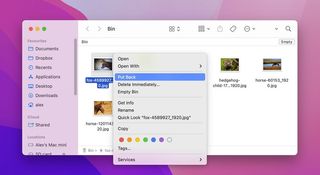
Method 2: Permanently Deleted File? Use Wondershare Recoverit for Mac to Recover Deleted Files
What if you have permanently deleted the essential files from the Trash Bin? Although there is no particular way of recovering a deleted file, there remains one effective technique. Wondershare Recoverit for Mac is a coherent solution designed to recover files permanently deleted from the system. While it covers more relevant scenarios, this recovery tool represents one of the best recovery systems across Mac and Windows.
Wondershare Recoverit supports various scenarios while recovering the file to its finest abilities. Regardless of the severe conditions, Recoverit offers a 95% recovery rate, which is the best offered in the market. Following this, you can easily recover 100MBs worth of data across the free version of this tool. This allows you to taste the tool before considering opting for it as your go-to solution for data recovery. Now we will look into the steps that you can follow to recover deleted files from your Mac:
Step 1: Start by Defining Location
You must download and install the latest version of Wondershare Recoverit for Mac on your device. As it is installed successfully, launch this software and proceed to select a specific location. You can either select a drive across the "Hard Disk Drives" section or select the "Desktop" option under the "Select Location" tab. If you are aware of the deleted file's location, consider opting for the "Select Folder" option under "Quick Access."
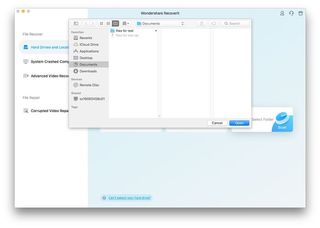
Step 2: Scanning of Selected Location Starts
As you select a respective location, the scan automatically initiates across it. Recoverit starts displaying the results of data recovery across the preview screen.
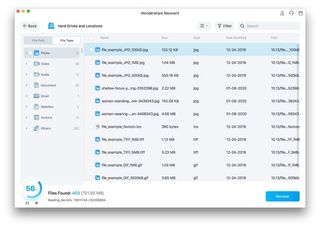
Step 3: Preview and Recover Deleted File
Once the recovery process has concluded, you can go through the data divided into categories and locate the deleted file from your Mac. After previewing the deleted file, you can simply select it and click "Recover" to conclude the process.
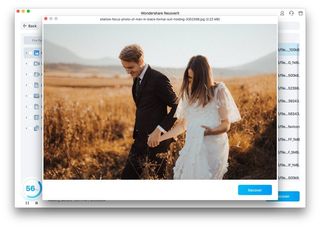
Key Features of Wondershare Recoverit for Mac
Wondershare Recoverit is a great saviour that can retrieve your lost or deleted files instantly. To learn more about this powerful tool, let’s shed light on its key features:
· Supports Multiple Formats/Devices: This tool supports more than 1000 file formats and can work on 2000+ different devices.
· Handles Various Scenarios: Recoverit is capable of retrieving data in more than 500 scenarios such as accidental deletion, virus attack, etc.
· Advanced Repair: Recoverit also offers Advanced repair, so you don’t need to worry about the system crashing in half of the scanning or recovering process.
· Preview and Filter: After recovering your files, this software allows you to preview the fetched results. Also, you can use the Filter option to search for a specific file instantly.
· High Recovery Rate: Recoverit has an impressive recovery rate of 95% in restoring lost data files. Moreover, it has 66% lower memory consumption resulting in optimized performance.
Conclusion
With these methods, you can ensure a successful recovery of your deleted files from your Mac. Wondershare Recoverit for Mac provides an essential environment that recovers all deleted files for you in no time.
Get daily insight, inspiration and deals in your inbox
Sign up for breaking news, reviews, opinion, top tech deals, and more.
