How to recover recently deleted iPhone photos
Find out how to recover those recently deleted iPhone snaps
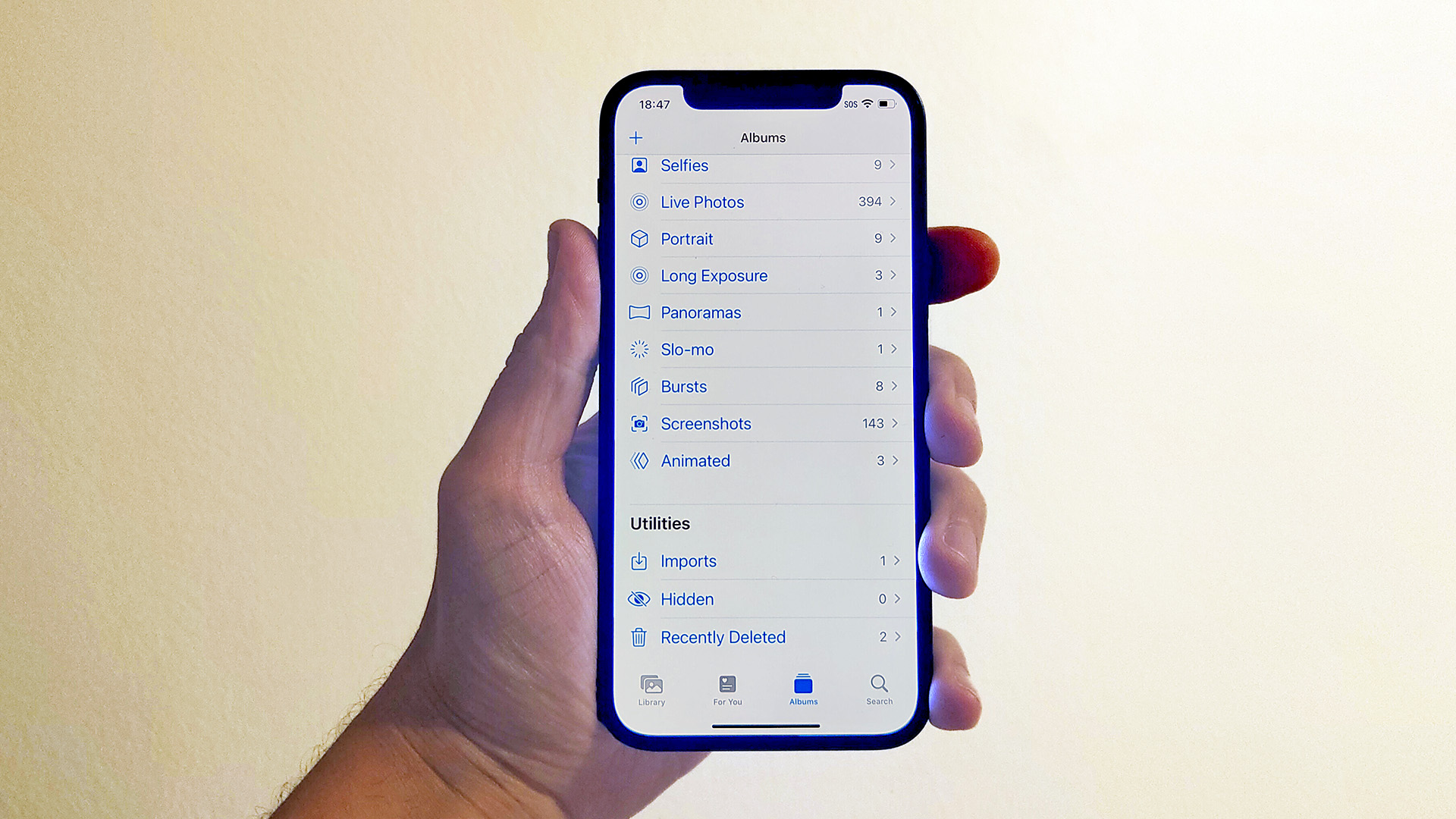
Photos may well be the most valuable data on your iPhone. Apps can be re-downloaded. Passwords can be recovered, and if you’re storing them as a plain text document on your phone, you shouldn’t be.
They sit alongside messages and voice notes as little crystallized memories of people, places and time. And, unlike those, photos end up taking up a lot of space and are therefore at risk of getting deleted — deliberately or accidentally.
There is a quick and easy to recover iPhone photos that have been deleted recently. We are not talking about saving photos from an iPhone you dropped down the toilet or smashed, or factory reset, but this quick how-to may well be all you need.
Quick steps
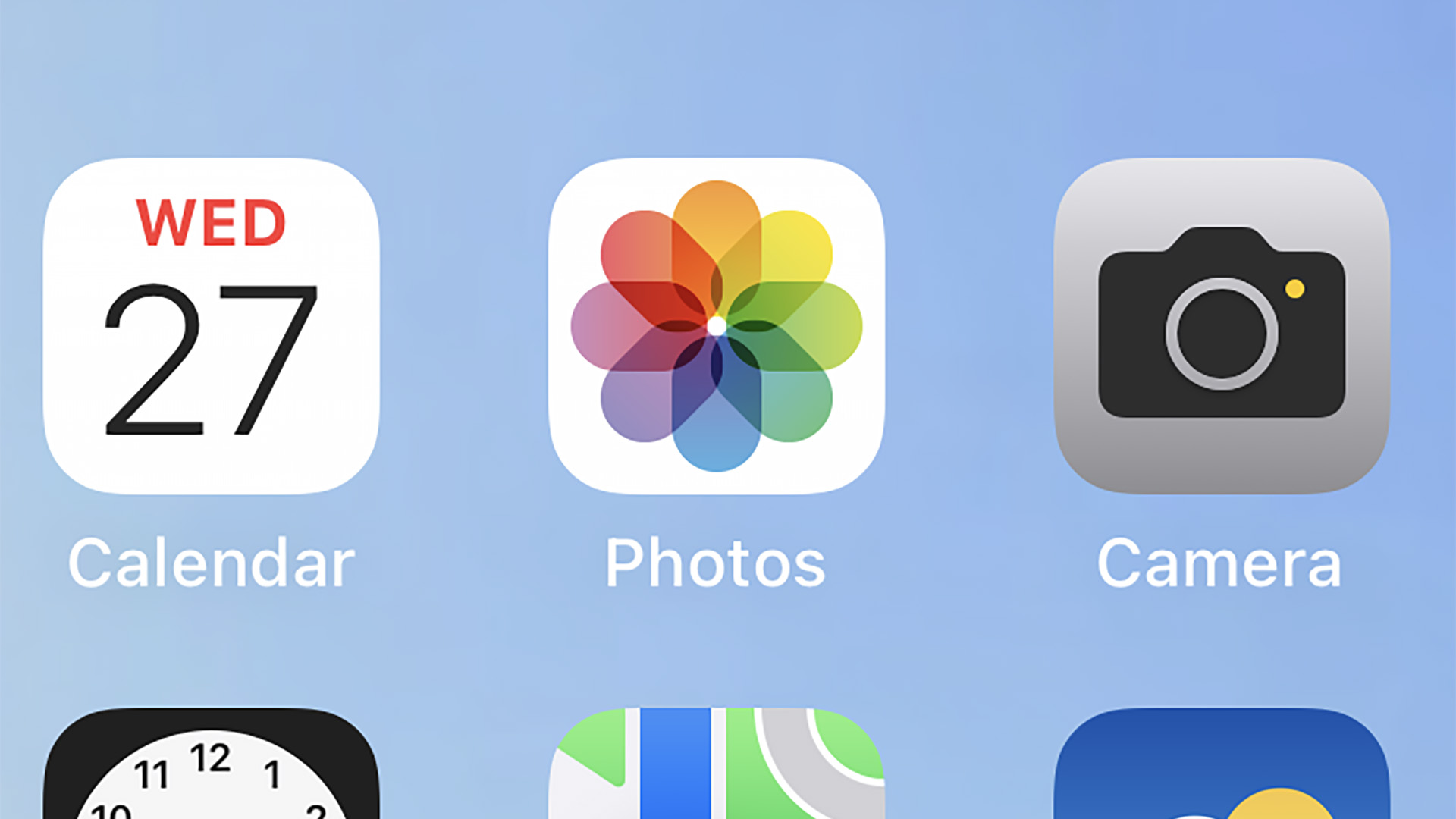
1. Open up the Photos app on your iPhone
2. Select the Albums navigation tab at the bottom of the screen
3. Scroll down to the bottom of the Albums list and select Recently Deleted
4. Select the photos you want to restore and tap Recover
How to recover recently deleted iPhone photos
We have good news if you discover you have deleted a bunch of photos on your iPhone and realize you made a mistake. The files are only actually deleted after 30 days, so the process to recover them is actually blissfully simple.
1. First, open up the Photos app on your iPhone. Now, tap the Albums tab towards the bottom of the screen. This will bring up a long list of your iPhone photos, split into categories. It starts with actual albums you’ve named, and those of installed apps, but we want a more specialist kind of “album”.
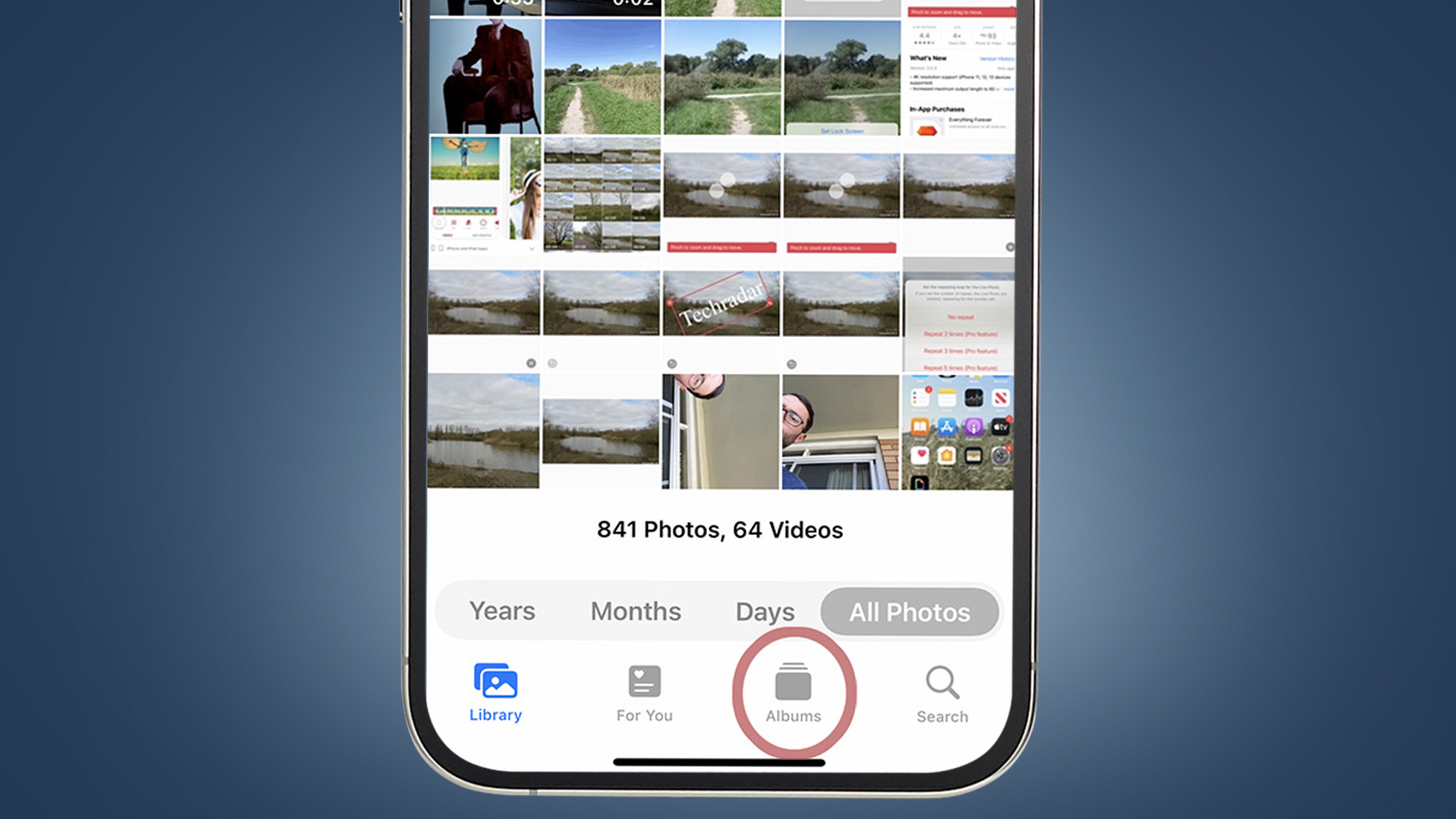
2. Scroll down past these album thumbnails, past the Media Types categories and down to the Utilities section. In this you should find an entry called 'Recently Deleted'. Give it a tap. In this section you will find any photos you have deleted in the last 30 days. Much like the average email client, content you delete is not trashed instantly but ends up in this Recently Deleted holding pen for a month before actually being zapped.
Get daily insight, inspiration and deals in your inbox
Sign up for breaking news, reviews, opinion, top tech deals, and more.
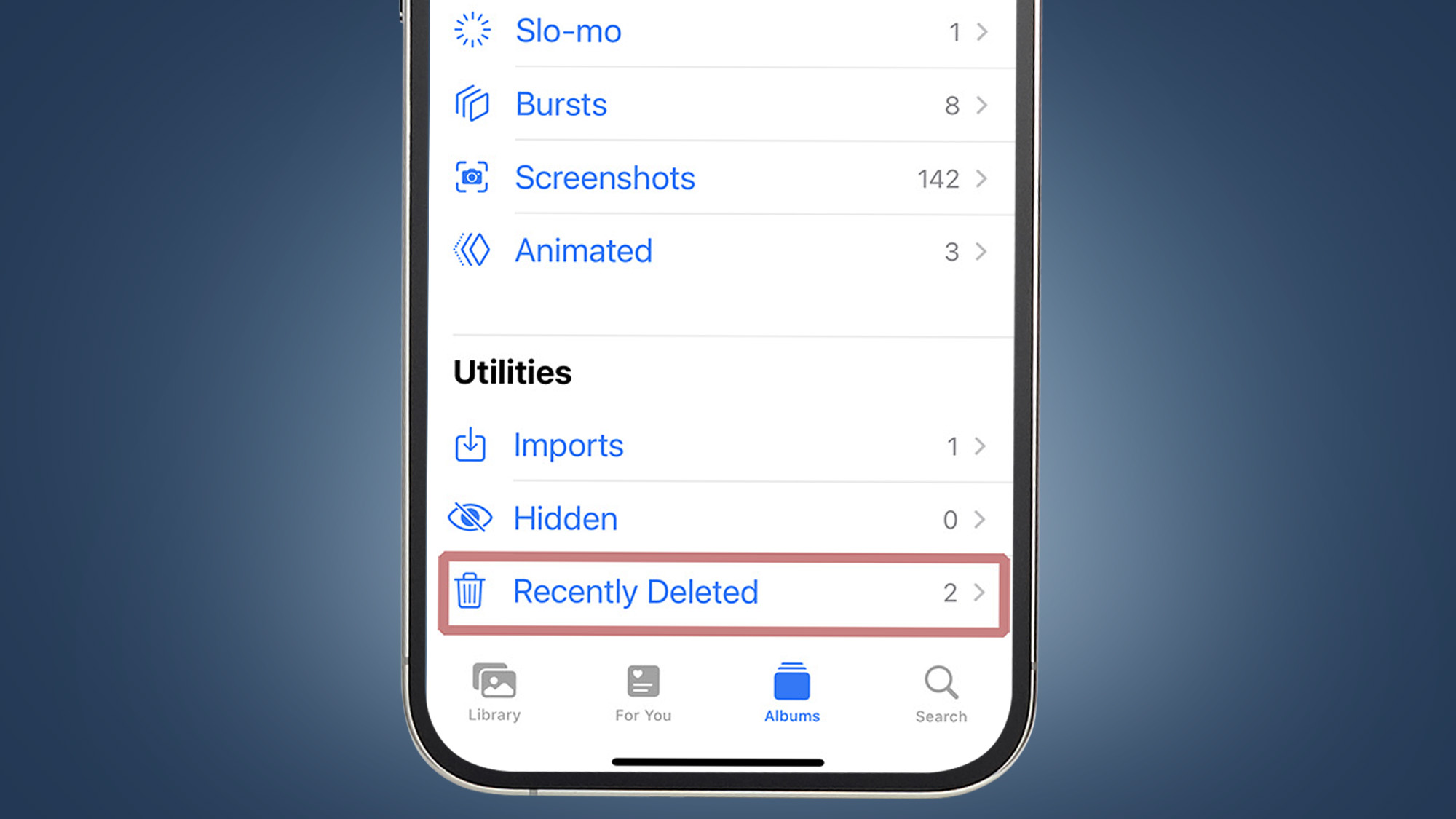
3. To restore a single photo, just tap on its thumbnail and then press the Recover button that should appear towards the bottom of the screen. A pop-up will ask you to confirm the action, and once done the photo will head back to its original position in your photo library. In other words, it won’t sit at the top, as if the picture were just taken.
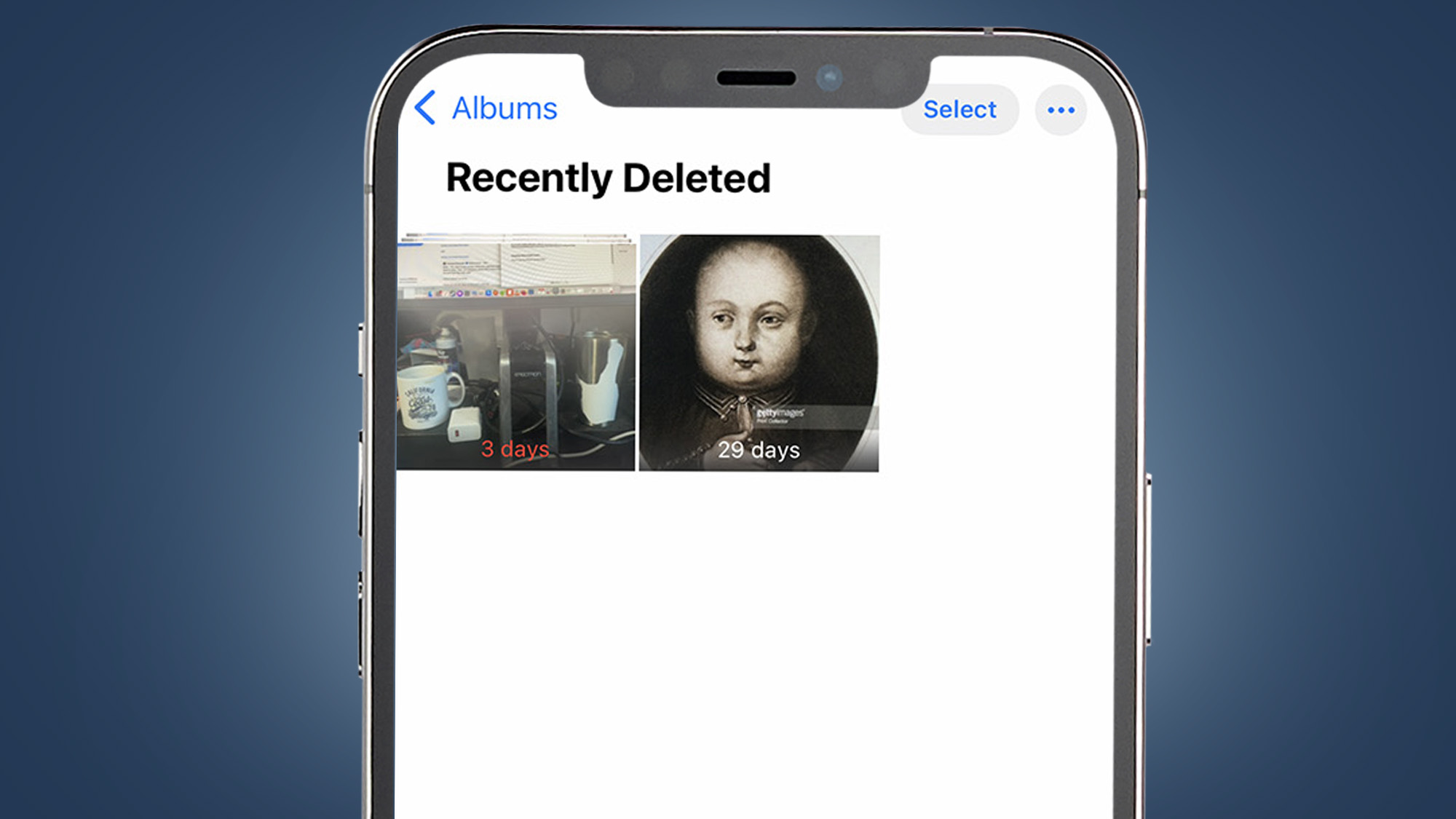
4. If you want to recover several photos at once, tap the Select button at the top of the Recently Deleted album page. This lets you tap multiple thumbnails at once. The actual restoration process is just as before. Tap the 'Recover All' button in the bottom-right of the screen and then confirm the action to send the pictures back to your photo library proper.
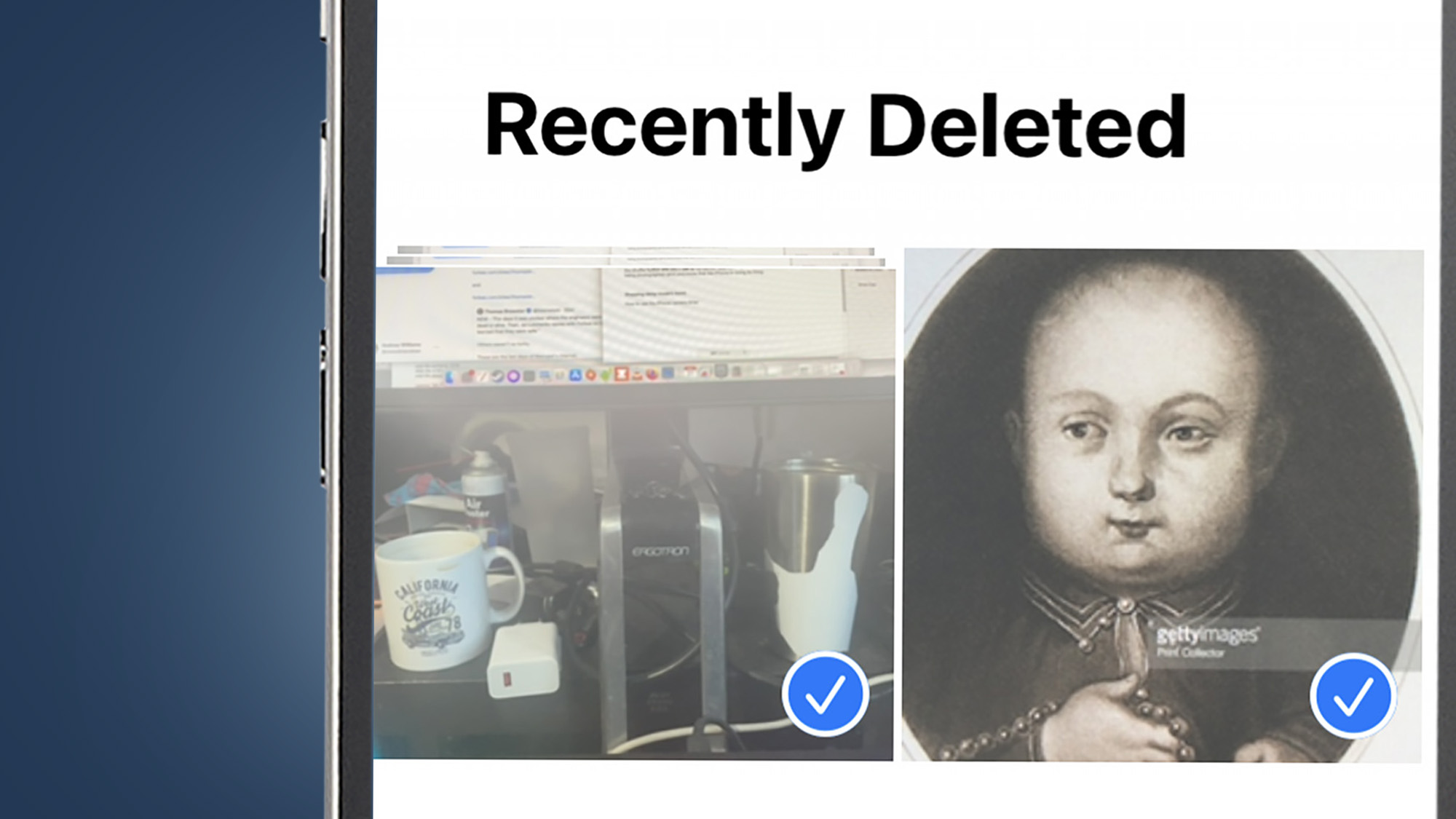
Troubleshooting and further tips
If you find this simple 'Recently Deleted' method does not, for whatever reason, work, you’ll have to revert to one of the more in-depth methods.
The standard procedure for getting back data lost from a phone is to revert to a back-up. These are stored either on iCloud — on Apple’s servers — and/or on a Mac to which the iPhone has at once point been connected.
However, restoring your iPhone from a backup will also mean you’ll lose data added since that backup was made. You can choose to restore from a backup when you setup a factory reset iPhone, or by plugging it into a Mac and selecting Restore iPhone from the phone’s page in the Finder app.
Before resorting to this kind of drastic action, see whether the photos you are after have actually been uploaded to your iCloud account. Go to iCloud Photos and login using your Apple ID to browse your library of uploaded images. This can be done from just about any browser.
If none of this works and, for example, your iPhone is broken in a way that is not easily repaired, a highly expensive micro soldering repair may be your only option. This may well cost more than the phone is worth, might not work, and is a reminder to all of us that backing up your data regularly is a good idea.
Andrew is a freelance journalist and has been writing and editing for some of the UK's top tech and lifestyle publications including TrustedReviews, Stuff, T3, TechRadar, Lifehacker and others.
