How to remove the Google Meet button from Gmail for mobile
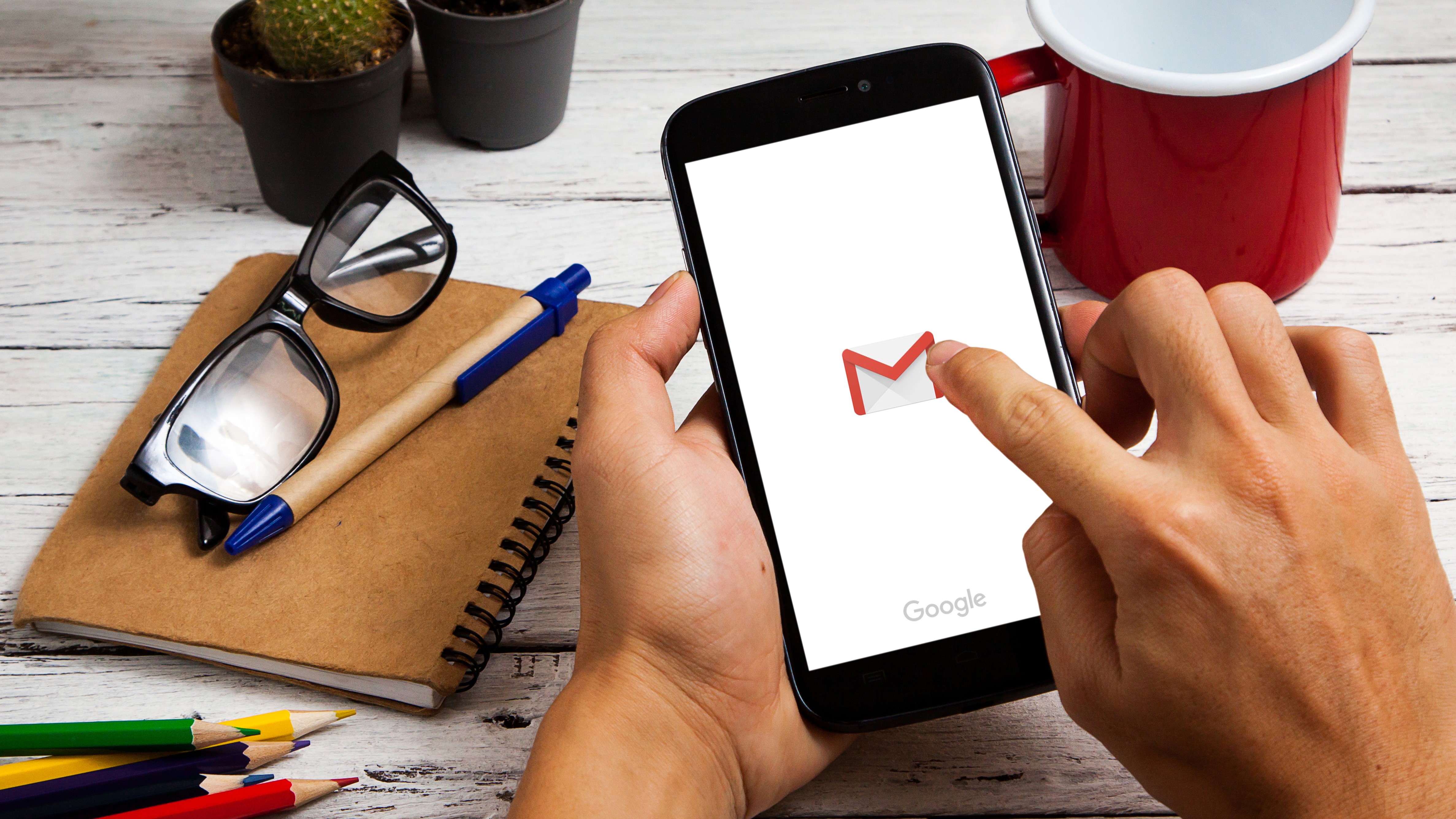
Google has been hard at work integrating Google Meet into Gmail, which seems like a great idea now that remote working is the 'new normal'. It's not all good news though, and if you use the Gmail mobile app, you might be annoyed to find a large portion of your screen now occupied by a Meet button, obscuring your view of your messages.
Thankfully, if you don't use Meet regularly (or prefer to access it through its own app), this button is easy to remove.

1. Open your Gmail account settings
Tap the menu icon at the top left of the Gmail app and select the account you're currently using (if you have multiple Gmail accounts, you'll need to update the settings for each one – changes aren't applied system-wide).
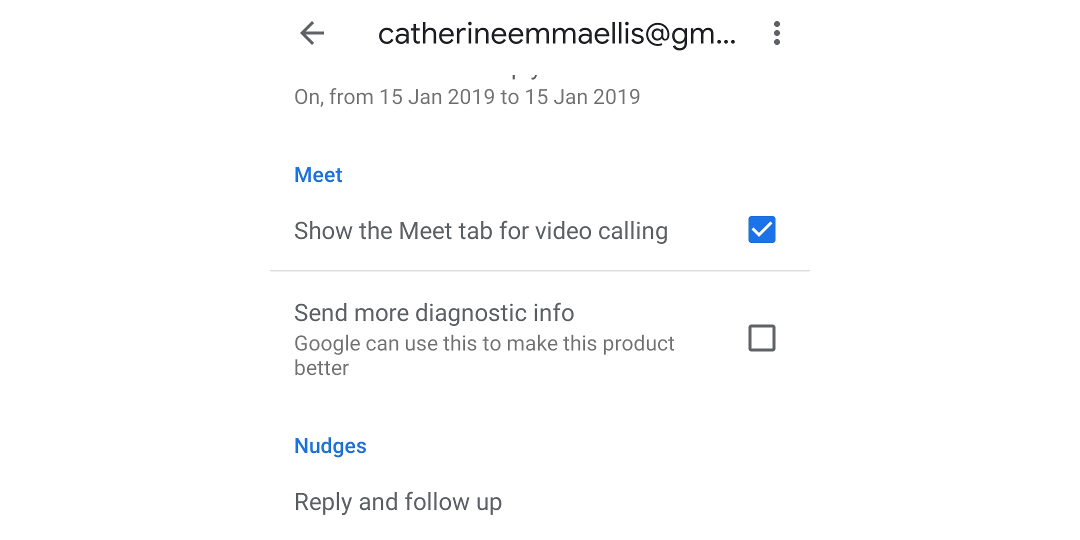
2. Disable the Meet button and restart
Scroll down until you see a checkbox marked 'Show the Meet tab for video calling' and untick it. The app will flash as it restarts and you will be taken back to your inbox. The Meet button should now be gone, allowing you to peruse your inbox uninterrupted.
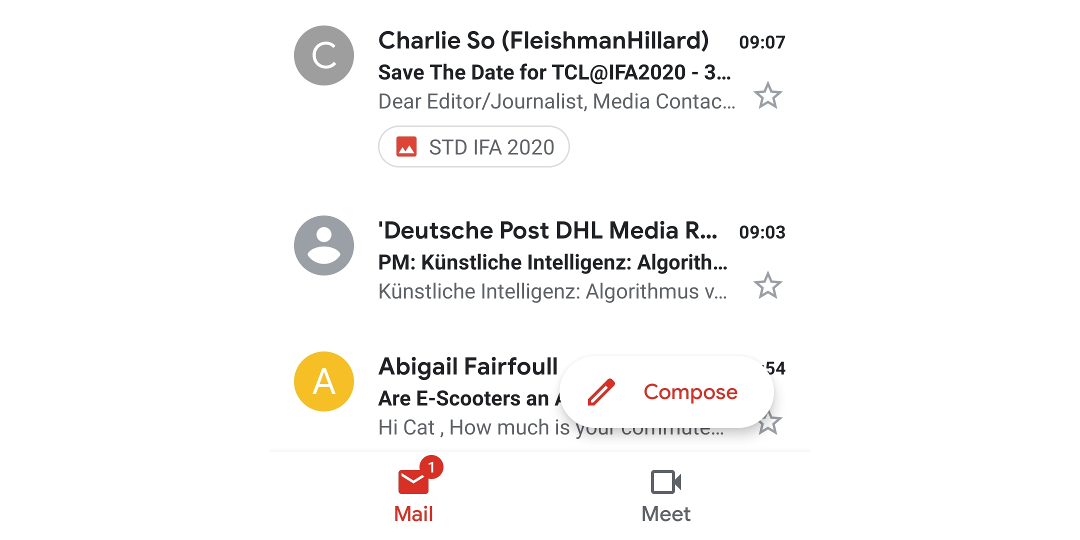
3. Troubleshooting
If the button remains after you've unchecked the box and the app has reloaded, it's likely because you've accidentally selected a different account to the one you're currently using. Tap the menu icon again and double-check that you've chosen the correct one.
- Find out how to use Gmail dark mode
Sign up for breaking news, reviews, opinion, top tech deals, and more.

Cat is TechRadar's Homes Editor specializing in kitchen appliances and smart home technology. She's been a tech journalist for 15 years, having worked on print magazines including PC Plus and PC Format, and is a Speciality Coffee Association (SCA) certified barista. Whether you want to invest in some smart lights or pick up a new espresso machine, she's the right person to help.