How to report a traffic incident with Apple Maps in iOS 14.5
Flag accidents, hazards and speed checks
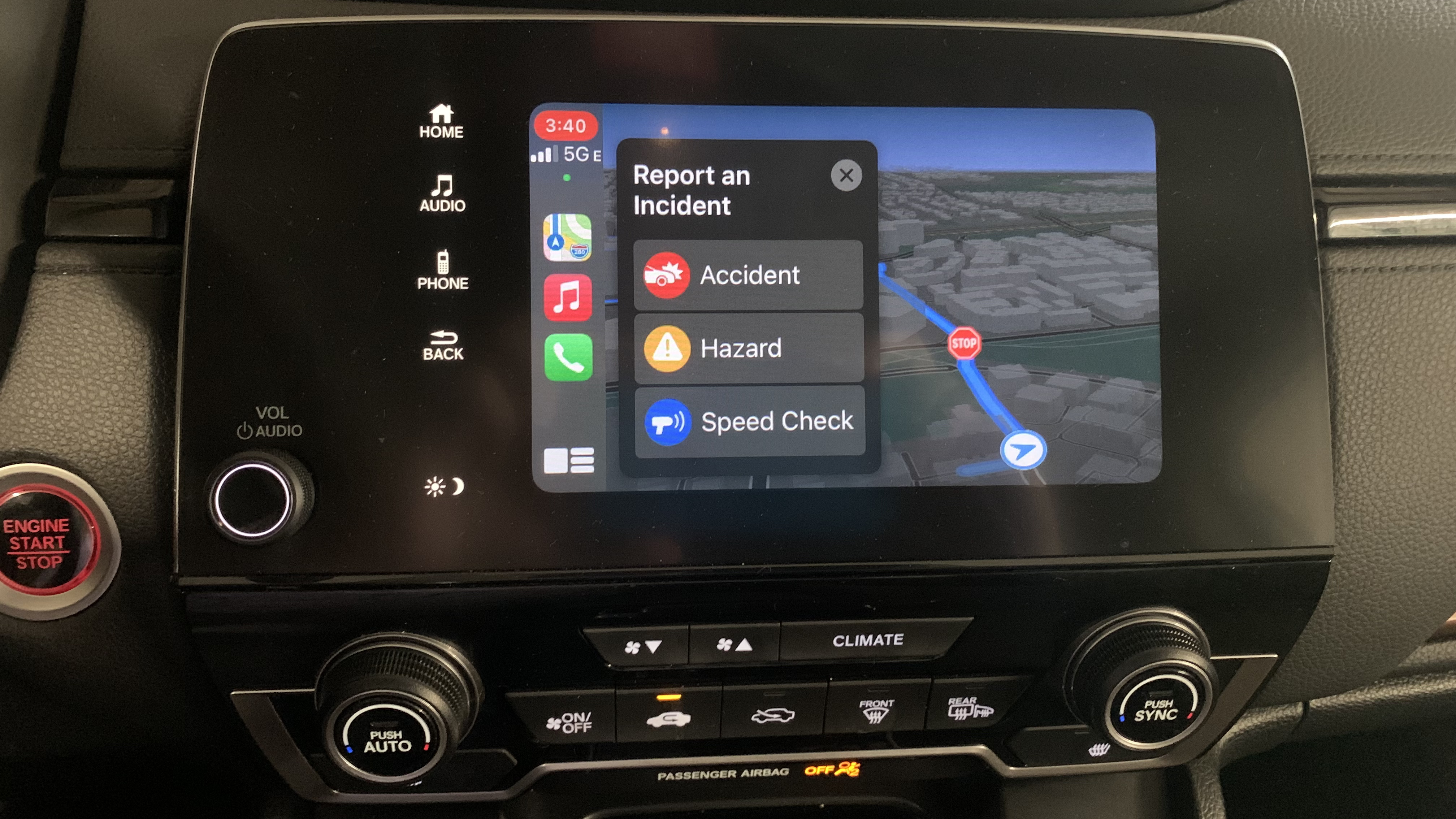
Apple Maps has added crowdsourced incident reporting to iPhones via iOS 14.5. Now, if you spot an accident, road hazard, or speed trap, you can warn your fellow Apple Maps users of the danger.
This has been an option in Google Maps since 2019, so Apple Maps users will be happy to finally get better real-time updates on accidents from fellow drivers.
Whether you're a driver or pedestrian, you can use your iPhone, Siri or Apple CarPlay to warn people nearby of an issue. Here's how to report a traffic incident using Apple Maps.
- How to set your iPhone music streaming service in iOS 14.5
- How to unlock your iPhone while wearing a mask with iOS 14.5
- How to use the PS5 controller on iOS 14.5
How to report an incident in Apple Maps on iOS
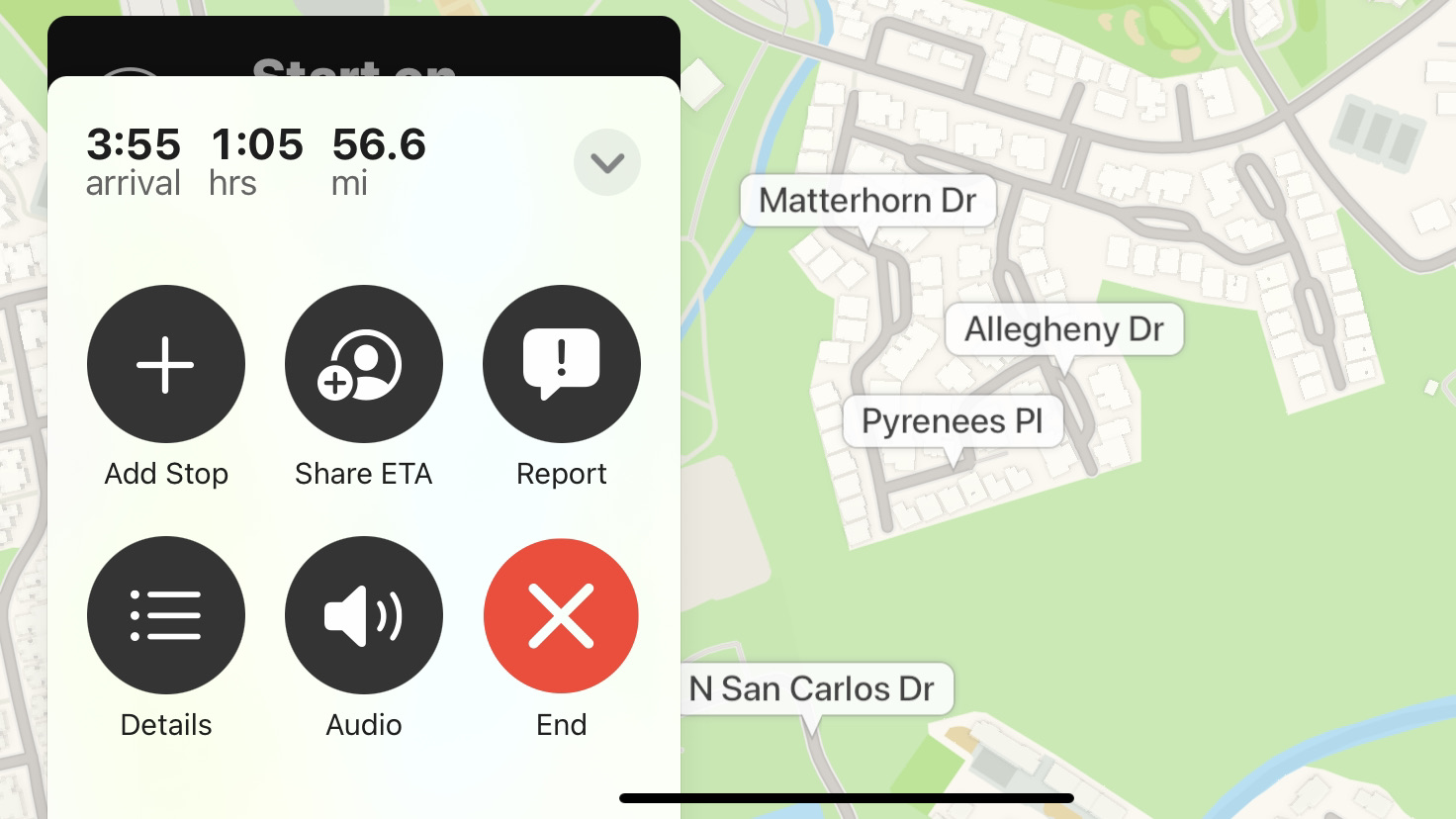
To unlock this feature, download iOS 14.5 on your phone if you haven't already. Any model from the iPhone 6S to the iPhone 12 Pro Max should be able to download it.
Open Apple Maps, set a destination and hit Go. Next to the arrival time and miles, you'll see an upward-facing arrow; tap it.
In the subsequent menu, tap the Report button.
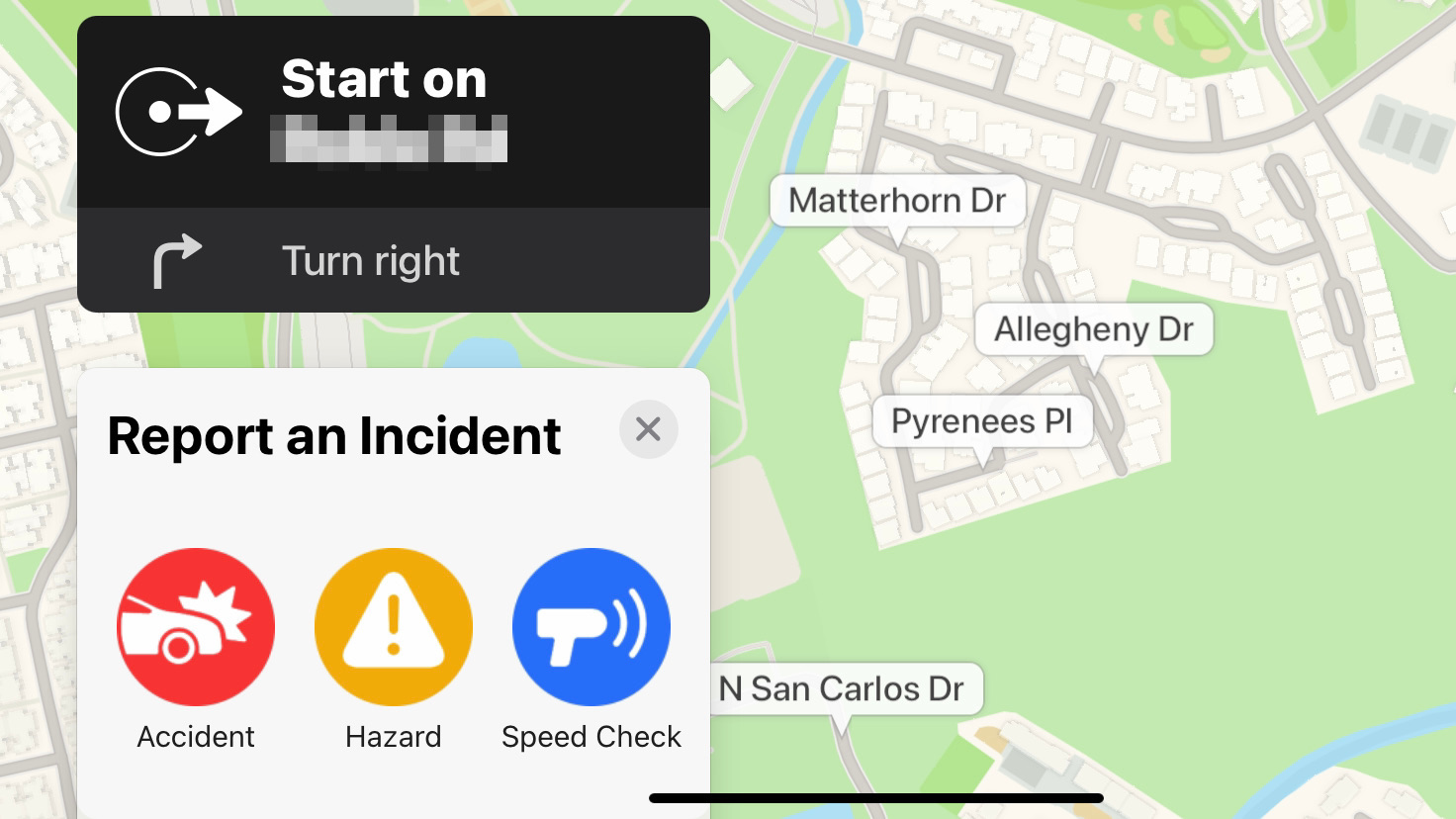
You'll see three options: Accident, Hazard, and Speed Check. Tap any of these, and Apple will register your GPS location and mark the map with the appropriate label so that other drivers can see it.
Get daily insight, inspiration and deals in your inbox
Sign up for breaking news, reviews, opinion, top tech deals, and more.
On the other side of things, if you drive past an area where someone marked an accident, you'll get a notification from Apple. You'll have the option to choose Cleared or Still here if you want to keep the info up-to-date for other drivers.
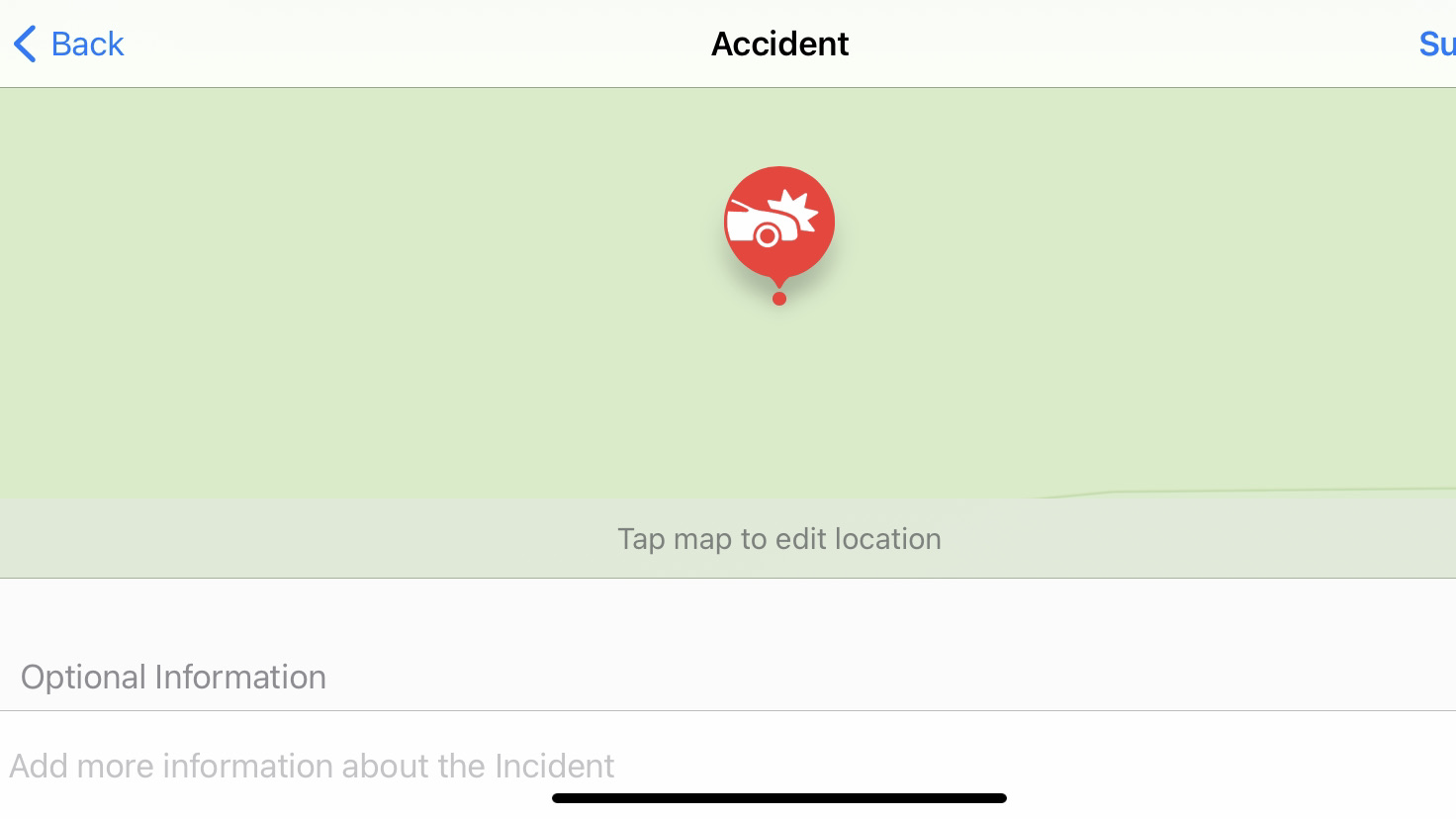
If you're not driving, you can still provide an incident report if you spot an issue. Plus, because you're not driving, you can add more details to the report if you want.
On Apple Maps' home screen, tap the 'i' Settings icon in the top right. In the subsequent menu, tap Report an Issue. You'll find the same options to report accidents, hazards, or speed checks nearby.
In the next menu, you can tap the map to move the icon closer to the incident, assuming you're not right next to it; provide optional text information; or take a photo to give evidence and further information.
How to report an incident with Apple CarPlay or Siri
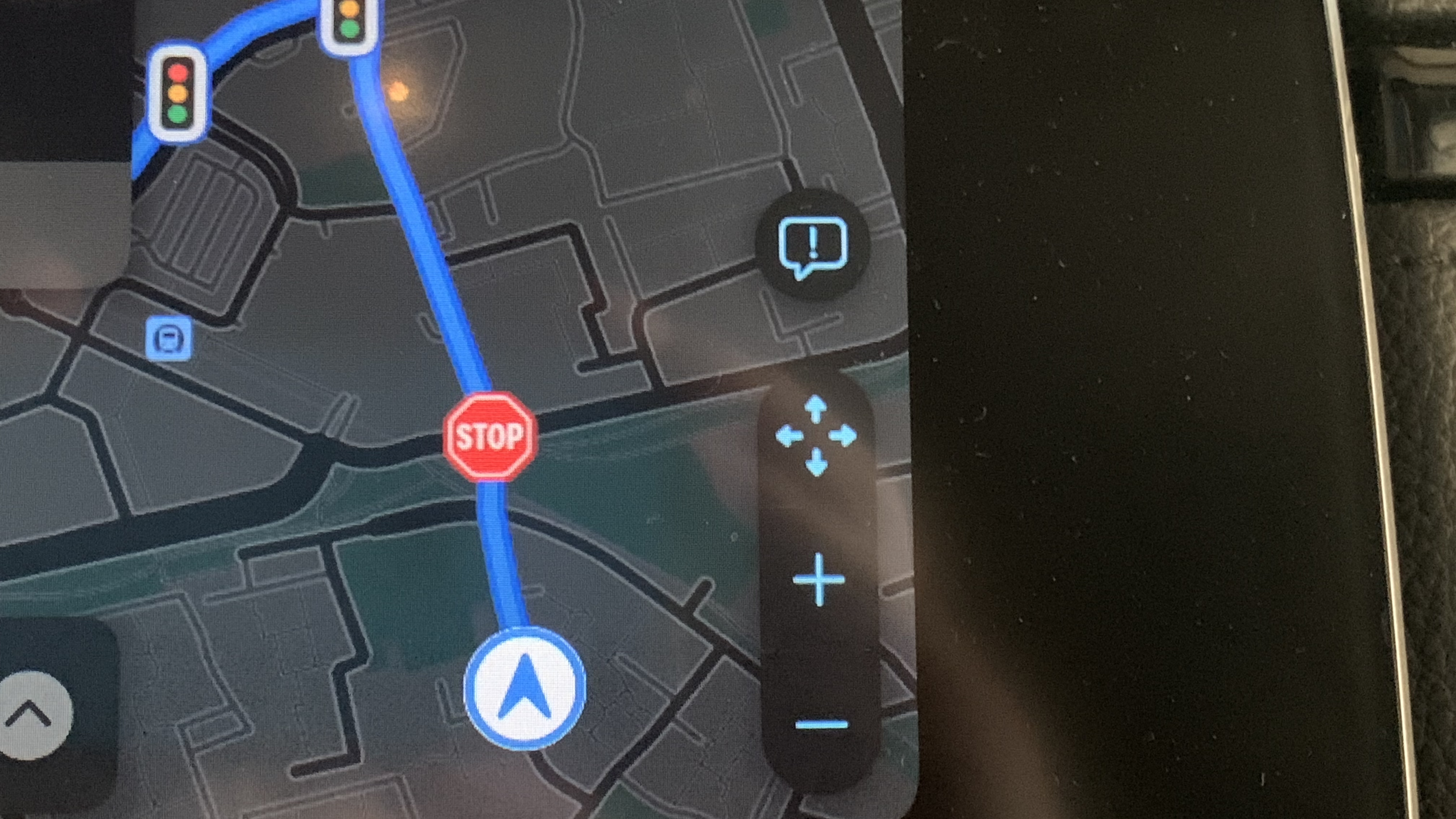
The above method works for passengers or pedestrians, but drivers need to keep their hands on the wheel. Thankfully, if you have Apple CarPlay or a steering wheel with a voice assistant button, you have safer options.
With the Apple Maps CarPlay app open and on-route, look on the right side of the display for an exclamation mark surrounded by a talk icon (see above).
Tap it, and you'll be presented with the Report an Incident menu and three large options that are easy to choose without diverting your eyes from the road. Select Accident, Hazard or Speed Check, and a report will generate instantly at that location.
If you'd rather stay completely focused ahead, try using the voice command button in your car (assuming you have one) to summon Siri. Say something like 'I see an accident' or 'Report a road hazard' and Siri should generate the report for you.
Michael Hicks began his freelance writing career with TechRadar in 2016, covering emerging tech like VR and self-driving cars. Nowadays, he works as a staff editor for Android Central, but still writes occasional TR reviews, how-tos and explainers on phones, tablets, smart home devices, and other tech.
