How to reset an Amazon Echo so you can donate it to friends or family
Ensure friends and family can make use of your old devices
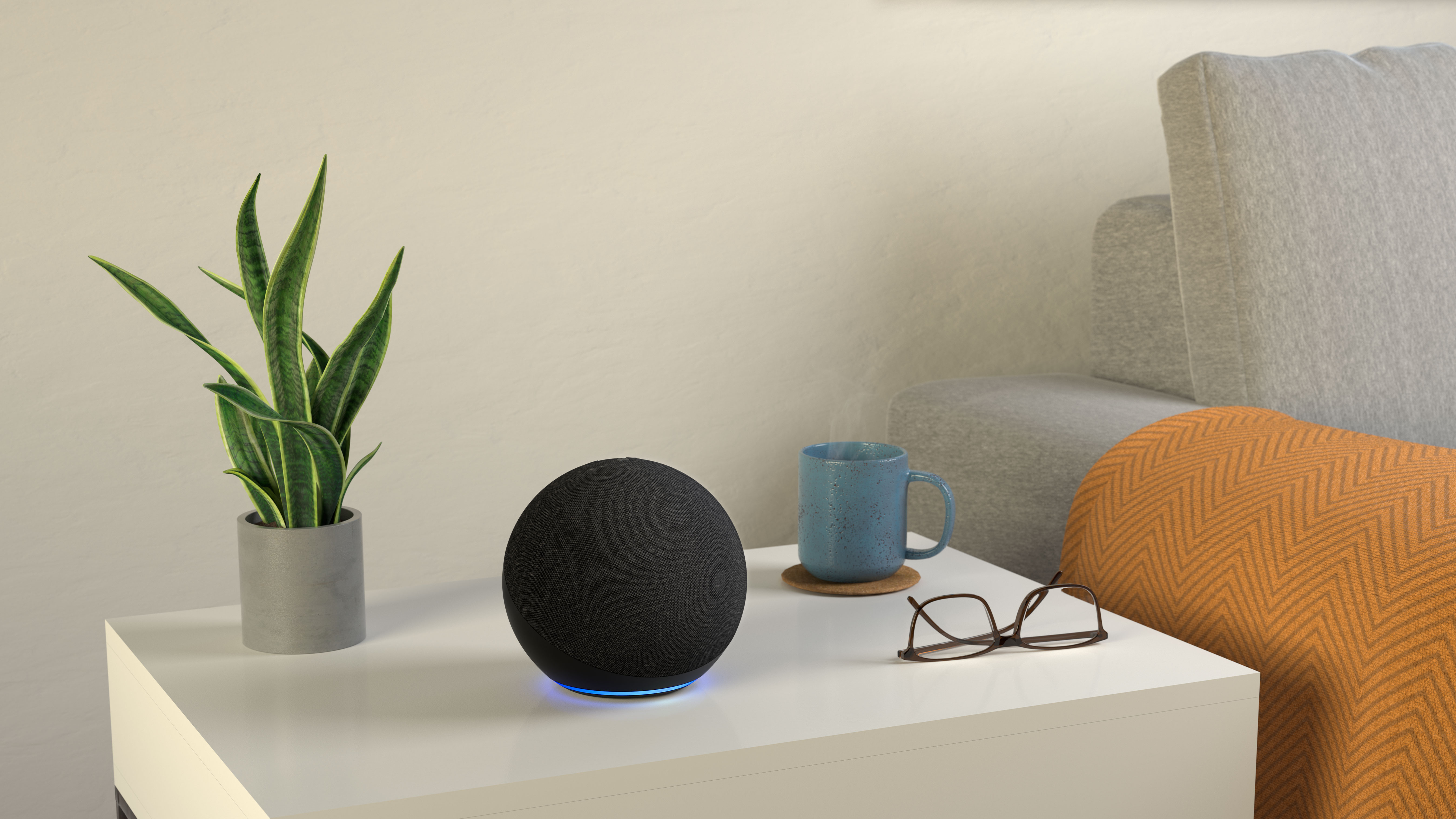
The Amazon Echo range of speakers are one of the easiest ways to add smart automation to your home. They’re always heavily discounted at various points throughout the year, which can make upgrading to newer versions a very appealing move if you time it right.
If you do decide to take the plunge and replace your existing smart speakers and smart displays with newer versions, it would be hugely negligent if they end up languishing at the back of a drawer or cupboard gathering dust.
Instead, donate them to friends and family, or make use of Amazon’s trade-in program, which ensures you get money back for your old tech as well as a discount code for money off a new smart speaker or smart display (see our roundup of the best smart speakers for plenty of options).
Whichever route you decide to take, you must completely reset your Echo smart speaker or smart display - including deregistering it from your account, before you pass it on - otherwise friends and family won’t be able to set it up properly (or you’ll accidentally leave all your personal info with Amazon…).
A full reset can also come in useful if you find your existing smart speaker isn’t working properly. Of course, you should always use the tried-and-tested method of turning it off and on again by removing the power cable and plugging it back in after 10 seconds.
If that doesn’t fix it, you’ll need to reset the device.
Fancy grabbing yourself one of Amazon’s smart speakers or smart displays? Check out the best prices on offer right now.
Get daily insight, inspiration and deals in your inbox
Sign up for breaking news, reviews, opinion, top tech deals, and more.
How to deregister an Amazon Echo
Amazon Echo smart speakers can be reset by pressing a combination of buttons on the device itself, so if you’re planning on passing your Echo on to someone else, we’d recommend deregistering if first and then performing a factory reset.
(If you just want to reset your device because it’s not working properly, skip this section).
Amazon smart displays, such as the Echo Show 10 and the Echo Show 5, are slightly different in that there isn’t a deregister option for them; instead, a factory reset can either be performed using the Alexa app or by accessing the device settings menu from the smart display itself, and this will also deregister the device. We spoke to Amazon but they were unable to confirm why the methods differ between the two devices. However, it confirmed to TechRadar that both options essentially do the same thing.
To perform a deregistration on an Amazon Echo smart speaker, open the Alexa app and select the Devices tab from the bottom of the screen. Choose Echo & Alexa and then select the device you want to deregister.
Tap the settings menu, which looks like a cog icon, in the top right-hand corner and scroll down until you see the section marked Registered to. Tap this and it’ll ask you to confirm the speaker will be deregistered. Once you’ve done this, deregistering will begin.
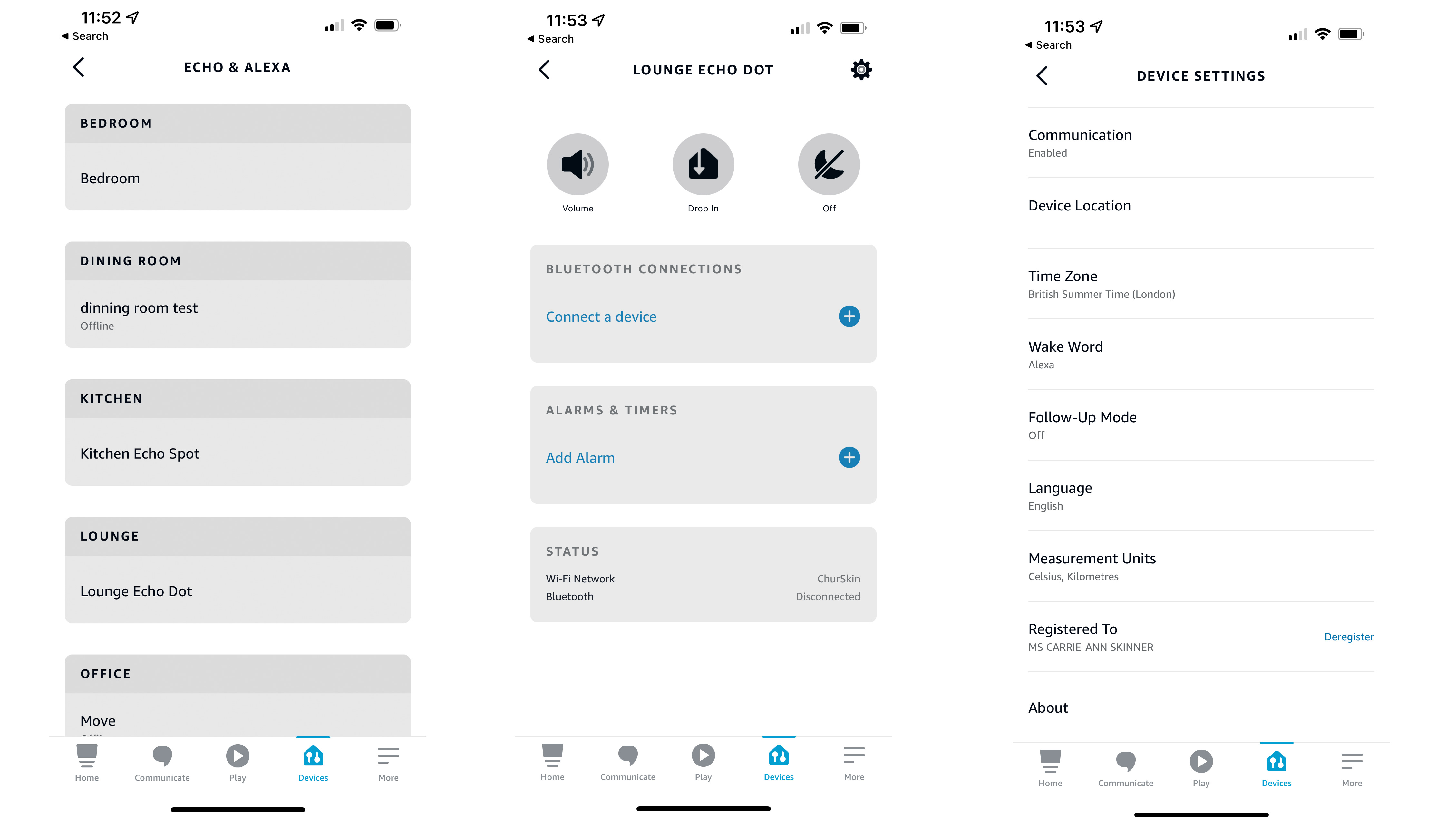
- Discover every Alexa privacy setting and how to change them
- What is Amazon Kids on Alexa, and how do I turn it on?
- How to change Alexa’s voice to a masculine tone on an Amazon Echo
How to reset an Amazon Echo
As we’ve mentioned already, if you have an Echo smart speaker, you can perform a reset without deregistering the device to try and solve any problems you’re having with the smart hub.
We also recommend performing a full reset if you’re passing the device on to ensure all of your personal information is removed from the device.
However, not all Echo speakers can be reset in the same way. If you have an Amazon Echo (1st generation) or Amazon Echo Dot (1st generation), there is a reset button located on the bottom of the device.
Use a paper clip or similar slim metal object (if you’ve got an iPhone or new smartphone, the SIM release tool can work too) to press and hold this button for five seconds to start the factory reset.
The Amazon Echo Plus (1st generation) has the same reset button but needs to be pressed for eight seconds, rather than five.
For Echo (2nd generation), Echo Dot (2nd generation), Echo Plus (2nd generation) and Echo Studio smart speakers, press and hold the microphone off and volume down buttons for 20 seconds.
Meanwhile, if you have an Echo (3rd generation), Echo (4th generation), Echo Dot (3rd generation) or Echo Dot (4th generation), press and hold the Action button for 25 seconds or until the light ring glows orange.
No matter which method you choose, the light ring will turn orange when the reset process is started.
When it's complete, the light ring will illuminate blue and then switch to orange again to indicate the speaker is in set-up mode.
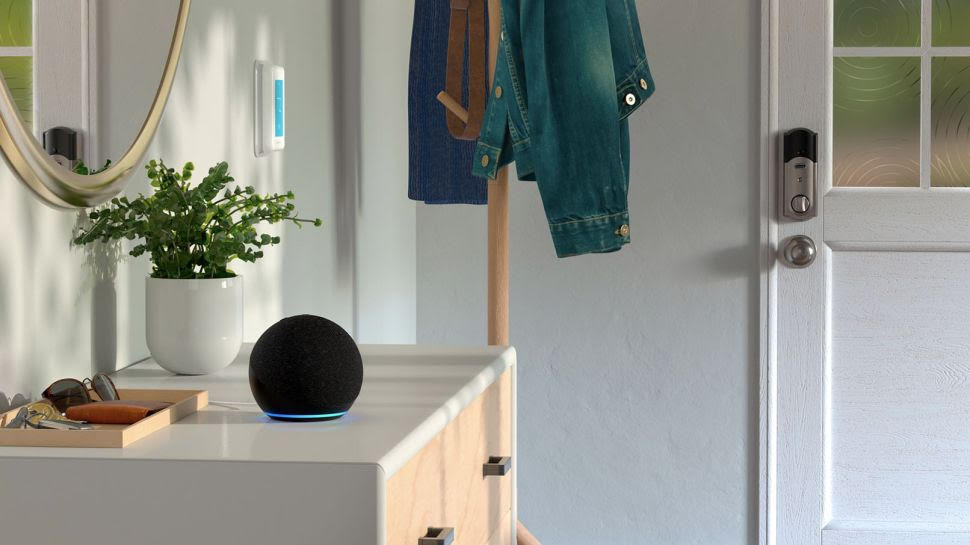
What about Echo Show devices? As we’ve already mentioned, Amazon's smart displays are reset in a slightly different way. Open the Alexa app and select the Devices tab from the bottom of the screen.
Choose Echo & Alexa and then select the device you want to deregister. Tap the settings menu, which looks like a cog icon, in the top right-hand corner and scroll down until you see the section marked Factory Reset. Tap this and it’ll ask you to confirm the speaker will be deregistered and reset. Once you’ve done this, the reset will begin.
Alternatively, swipe down from the top of the screen, and select the Settings menu by tapping the cog icon. Scroll down and select Device Options, then choose Reset to Factory Defaults and the reset will begin.
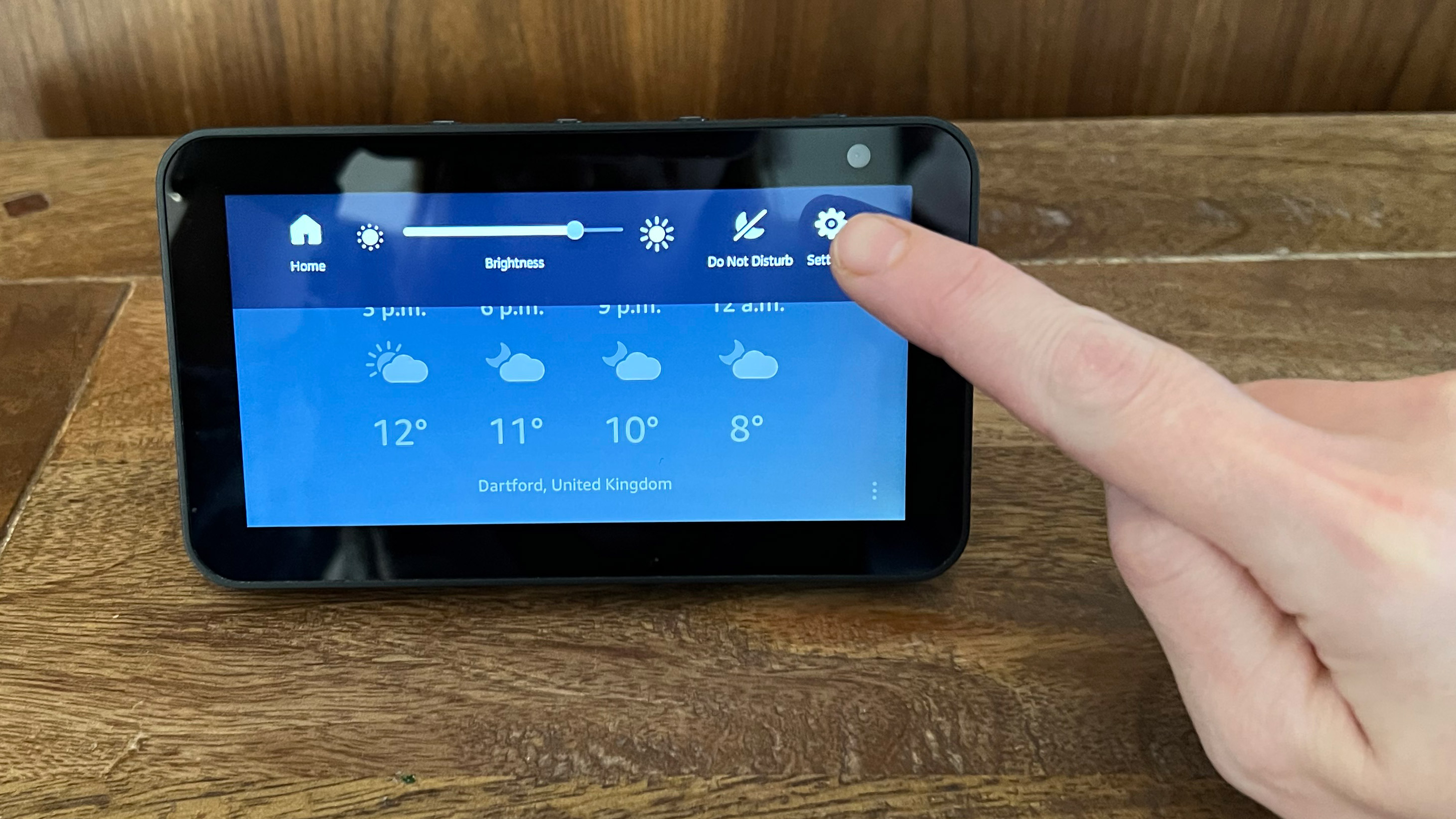
Once again, no matter which method you choose, the light ring will turn orange when the reset process is started. When it's complete, the light ring will illuminate blue and then switch to orange again to indicate the speaker is in set-up mode.
An Amazon smart speaker can also come in useful if you have a Ring video doorbell installed in your home, as it will alert you when the doorbell is pressed and let you converse with anyone on your threshold. They’re also often discounted during the holiday sales season. Check out the best Black Friday Ring Doorbell deals and get a heads-up on all the discounts as they appear.
- Check out these great cheap Echo deals
Carrie-Ann Skinner was formerly Homes Editor at TechRadar, and has more than two decades of experience in both online and print journalism, with 13 years of that spent covering all-things tech. Carrie specializes in smart home devices such as smart plugs and smart lights, as well as large and small appliances including vacuum cleaners, air fryers, stand mixers, and coffee machines. Carrie is now a copy editor at PWC.
