How to restart a Macbook Pro

Restarting your MacBook Pro is a simple process that serves two main purposes. Even the best laptop needs a break now and then. Restarting your computer closes all programs, helping to optimize its performance. When in doubt, restart your MacBook Pro!
You should also reboot your MacBook Pro to install macOS updates. When updates are available, you'll likely see a prompt asking if you'd like to reboot now or later. In this case, the update begins installing once the computer restarts.
There are two preferred ways to restart your MacBook Pro. Let us show you how.
How to restart a MacBook Pro: Quick Guide
- Restart through the Apple icon on the menu bar
- Restart using a manual shutdown
How to restart a MacBook Pro: Step-by-step
1. Restarting through the menu bar
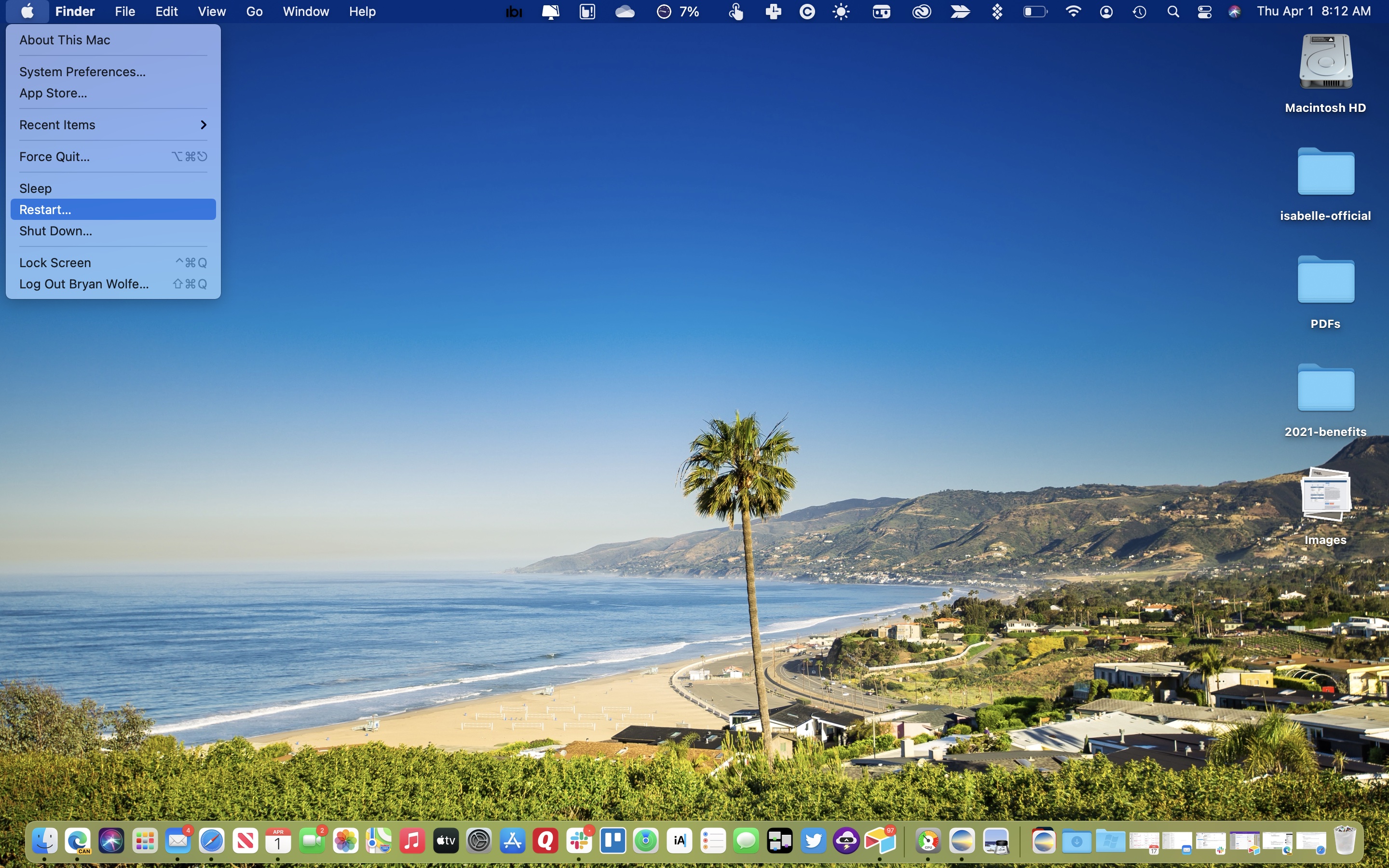
Perhaps the easiest way to restart your MacBook Pro is by using the menu bar. To do so, click on the 'Apple' icon at the top left of your machine. In the pull-down menu, click 'Restart'.
Finally, click 'Restart' in the popup menu to immediately reboot. If you do nothing, the Mac will restart automatically after a minute.
If you don’t want app windows that are already open to re-open when your Mac restarts, uncheck 'Reopen windows when logging back in'.
Using this method, you will have the opportunity to save unsaved work.
2. Restart using a manual shutdown

Another way to restart your MacBook Pro is by using the power button on your keyboard. When your computer isn't responding to commands, this is the best solution to use.
To restart your computer using this method, hold down the power button for six to 10 seconds. Wait about five seconds, then push the power button to reboot the machine.
An alternative to this method is to press and hold the 'Control' + 'Command' + 'Power' keys until the screen goes dark. Your MacBook Pro will reboot after a few seconds.
With these methods, your unsaved work is lost.
Sign up for breaking news, reviews, opinion, top tech deals, and more.

Bryan M. Wolfe is a staff writer at TechRadar, iMore, and wherever Future can use him. Though his passion is Apple-based products, he doesn't have a problem using Windows and Android. Bryan's a single father of a 15-year-old daughter and a puppy, Isabelle. Thanks for reading!