How to secure your accounts with free password manager Dashlane
Never forget a password again

Unfortunately, we live in an age when our security isn’t guaranteed, and that’s especially true online. Email addresses, passwords, mother’s maiden name, dog’s maiden name, inside leg measurements – they’re all identifying data that can be stolen if website security is breached.
Password managers help alleviate the risk by generating and – most importantly – remembering strong passwords for you. Instead of typing at least eight characters with a number, three upper case letters, one punctuation mark and a symbol that doesn’t appear on your keyboard every time you access a site, you type one easily remembered master password, and the password manager does the rest.
Here, we’re looking at Dashlane, a password manager with both a free mode and a monthly subscription. Find it at Dashlane's website.
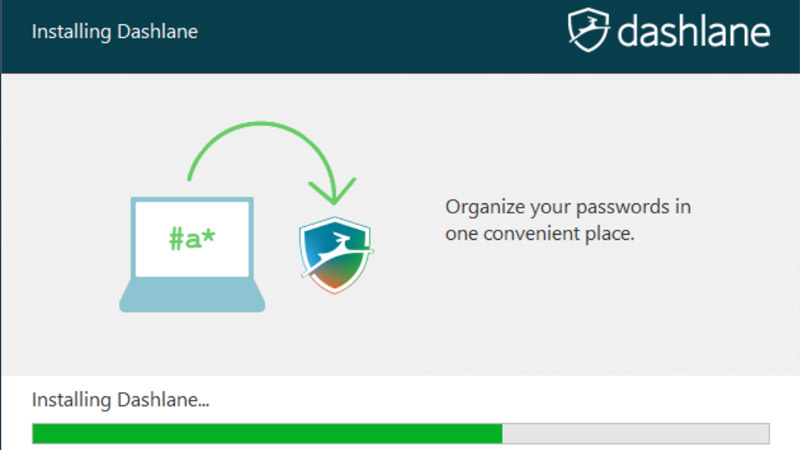
1. Install, create account
Downloading and installing Dashlane is easy.
There’s a big orange ‘Get Dashlane’ button on the website, and the installer starts downloading as soon as you click it. Double-click the installer, or click Run in Edge, and let it do its thing.
You’ll be prompted to create an account – there’s a 30-day premium trial, after which your account reverts to free if you don’t subscribe. Remember to see what Dashlane promo codes are available right now too.
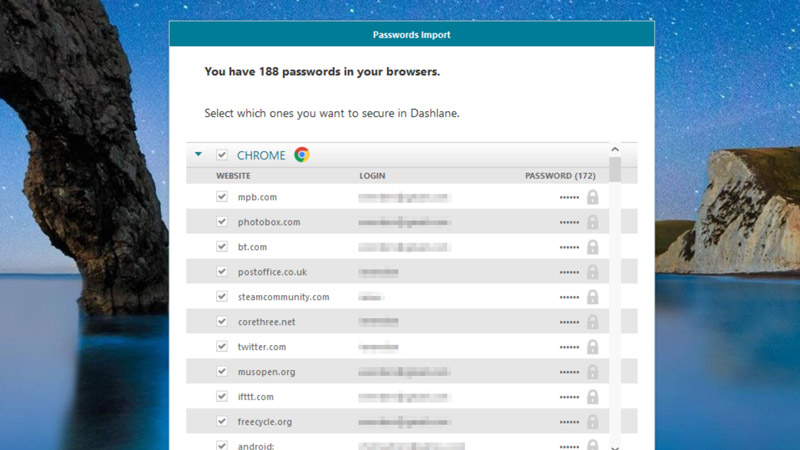
2. Import your passwords
Once Dashlane has installed, it will prompt you to import any passwords already stored by your web browser.
Are you a pro? Subscribe to our newsletter
Sign up to the TechRadar Pro newsletter to get all the top news, opinion, features and guidance your business needs to succeed!
While it’s easy to click the Import button straight away, it’s worth going through the list and unchecking any sites you’ll never use again.
Note these down and deactivate your accounts on them later – that way, if there’s a data breach, you’re less likely to be compromised.
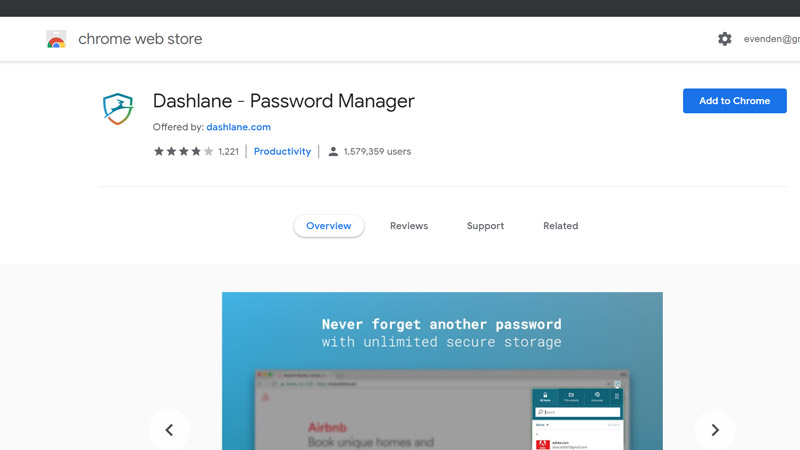
3. Plug in a plug-in
Dashlane comes with plug-ins for all major web browsers. Installing them is as easy as clicking a button during Dashlane setup – you’ll be taken to the appropriate web store, from where you can add the plug-in to your browser. The plug-in comes in two modes: Desktop and Standalone – the former requires the Dashlane app to be installed on your PC; the latter does not.
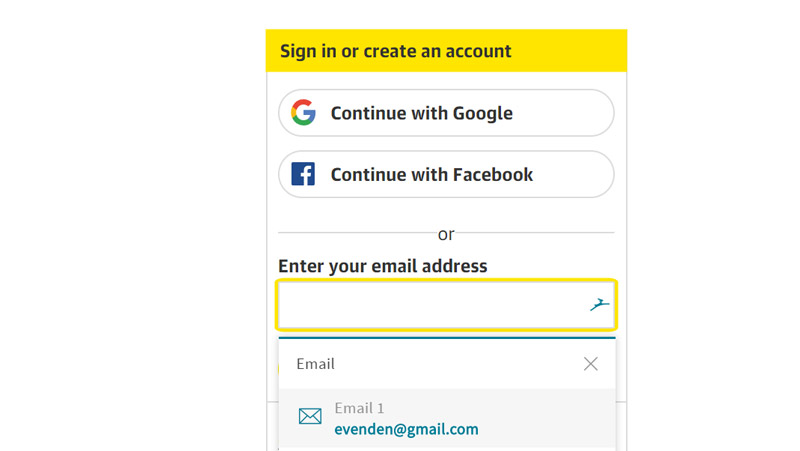
4. Log into a site
Dashlane is at its most useful when you want to log into a site. If the app is able to log in for you, its blue impala logo appears in the user ID box.
Clicking once in the box drops down a menu from where you can choose which email address and password combination to use to log in.
If the impala is greyed out, Dashlane doesn’t have a password saved for the site.
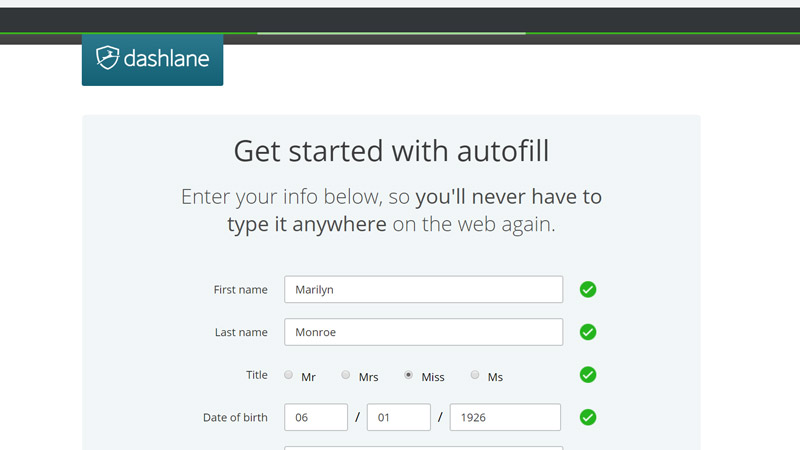
5. Autofill your details
Most web browsers already support this, but Dashlane will autofill online forms for you.
You can manage the data from both the Dashlane app and the website, and can add as many names, email or postal addresses, phone numbers and companies as you wish.
In a form, clicking in an input box will trigger a drop-down from the browser plug-in, supplying the info you previously set.
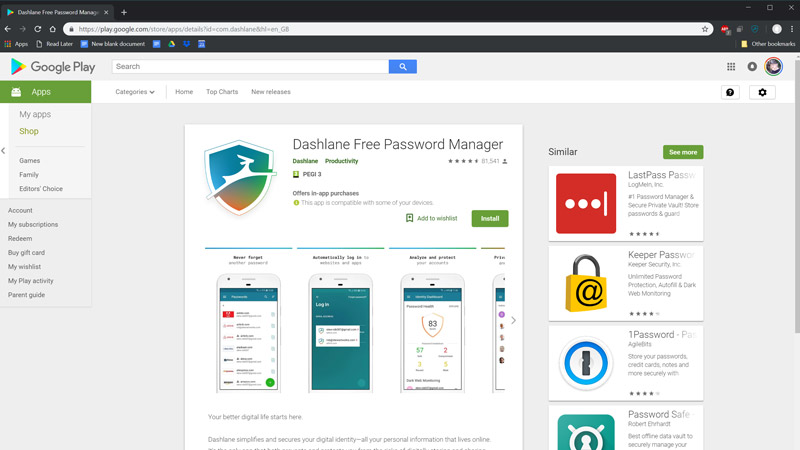
6. Sync across devices
Dashlane has apps for popular mobile platforms, which come with their own browser app.
Use this to browse, and you’ll be able to use its password management and autofill features. Dashlane puts its blue impala logo in online form fields it has data
ready for, so you’ll always know which sites you can automatically log into, and which ones you’ll need to create and save details for.
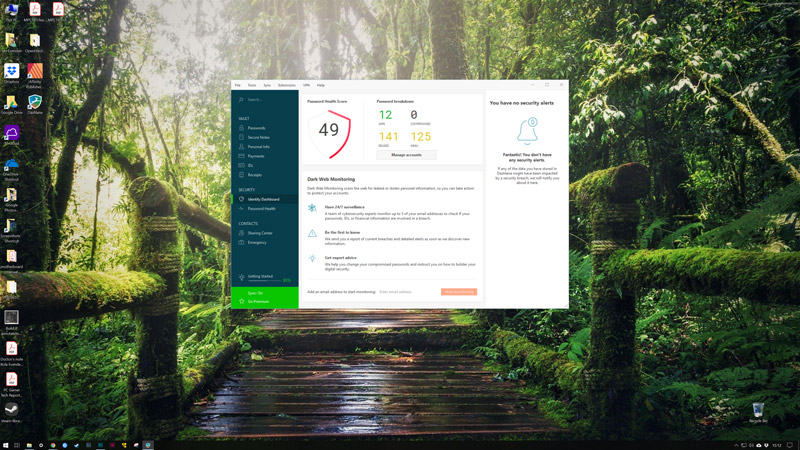
7. Protect your identity
Dashlane does more than manage your passwords.
In the desktop app you’ll find the Identity Dashboard, which monitors your saved passwords for their strength, whether you’ve reused them across multiple sites, and whether your email appears in data breaches.
It will also help you to change passwords that are insufficiently secure.
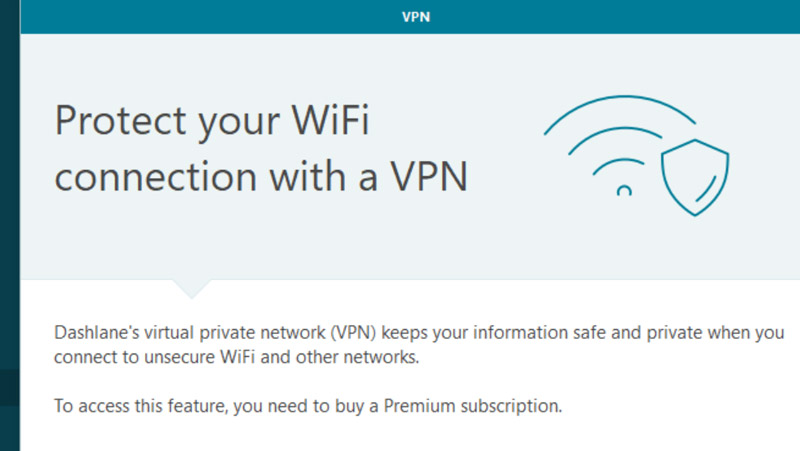
8. Surf safely with a VPN
If you sign up for a premium subscription, you gain access to Dashlane’s Virtual Private Network (VPN).
This offers a closed connection between your PC and the provider that stops sites from tracking you any further than the point your traffic exits the VPN.
This anonymises your browsing and preventing sites from finding your location. Your web traffic is also encrypted.
Find more great content like this in Windows Help & Advice magazine. It is bursting with handy Windows tutorials for getting more from your PC. You can buy the latest issue or subscribe.
