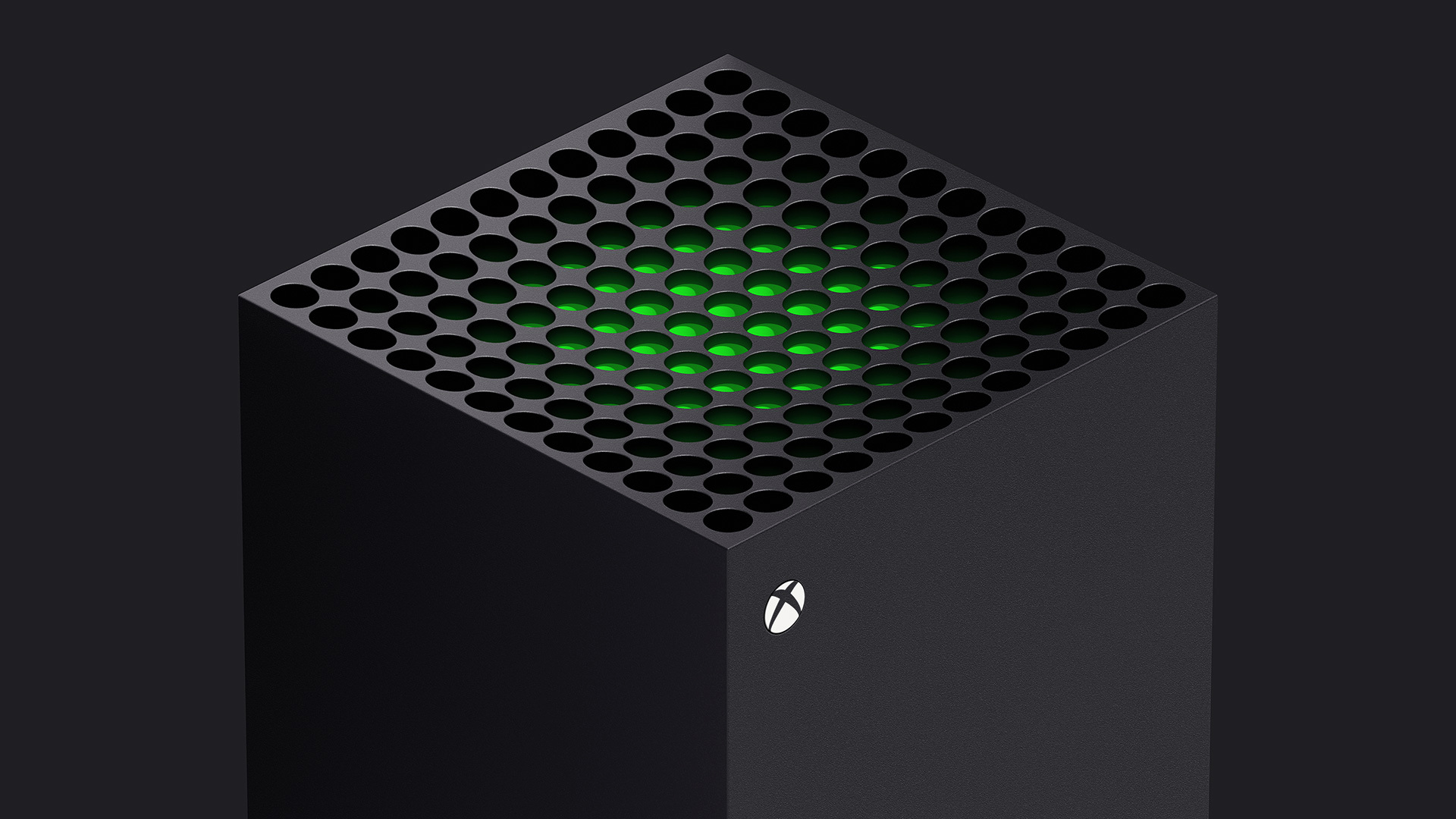
Xbox Series X|S games are typically best played on a controller, but many of them also support mouse and keyboard input.
If you own an Xbox Series X or Xbox Series S, then you might be keen to figure out which games in your collection are better suited to PC-style control. Often, these are multiplayer shooters like Halo Infinite and Call of Duty: Warzone. But the full list of games with Xbox mouse and keyboard support is quite exhaustive and includes games from a variety of genres.
Thankfully, setting up a keyboard and mouse on Xbox consoles is a relatively simple process. Though there are some caveats to keep in mind after the setup is complete, which we'll detail below.
For now, we'll teach you how to set up a keyboard and mouse on your Xbox Series X|S.
What you'll need
- An Xbox Series X or Xbox Series S console. These tips will work for Xbox One consoles, too.
- A USB mouse. We recommend checking out our best gaming mouse guide to ensure you're getting the best experience.
- A USB keyboard. Any keyboard will do, but once again, a quick look at our best gaming keyboards guide will help inform you on which you should be using.
How to connect a mouse to your Xbox console

Connecting a mouse to your Xbox Series X|S console couldn't be easier. You'll notice that the front side of your console has a single USB port. All you need to do is plug your mouse into this slot.
If that USB port is being taken up by another device – such as a keyboard, USB dongle or a wired controller – fear not. There's more USB ports at the rear of the console. If you have to reach around the back of your console, make sure your mouse's wire is long enough to connect back there without hampering its ability to move.
The biggest thing to keep in mind is that, as of yet, the Xbox dashboard doesn't support mouse navigation. Right now, their use is tailored exclusively to games that support mouse input.
Get daily insight, inspiration and deals in your inbox
Sign up for breaking news, reviews, opinion, top tech deals, and more.
If you want to customize your mouse experience further, grab your controller and hit the Xbox Home button in the center. Navigate to Profile & system, followed by Settings and then finally Devices & connections.
Select Mouse next, and you'll be able to customize various settings like cursor speed and the ability to swap inputs for the primary and secondary mouse buttons.
How to connect a keyboard to your Xbox console

Much as you did with the mouse, you can connect your keyboard to your Xbox console by inserting it into one of the USB ports on the system.
Keyboard usage on Xbox is a lot more robust than its mouse counterpart. For one, you can navigate the console's dashboard freely using the arrow keys and select with Enter. There's also a number of shortcuts, tied to the Windows key, that'll let you access various sections of the dashboard. Here's some examples:
- Windows + Backspace: go back
- Windows + I: Open settings menu
- Windows + X: Open power menu
FAQs
How do I know if my Xbox game supports mouse and keyboard?
The easiest way to tell if the game you're playing supports mouse and keyboard is to check its own settings menu. Most Xbox games that support mouse and keyboard, like Sea of Thieves, will have their own dedicated sections for customizing these peripherals.
If a game's options menu doesn't have sections for mouse and keyboard, it may still support them in a limited capacity. Though in most of these cases, it'll be just the keyboard that works in-game.
Why should I consider using a mouse and keyboard?
Using a mouse and keyboard can grant you significant advantages depending on the type of game you're playing. In multiplayer shooters, for example, you'll be able to aim your weapons much faster and with a higher level of accuracy.
More Xbox guides
How to factory reset an Xbox One | How to set a dynamic background on Xbox Series X| How to change your Xbox Gamertag | How to enable 120Hz on Xbox Series X/S | How to connect an Xbox One controller to Xbox Series X/S | How to clear the cache on Xbox Series X
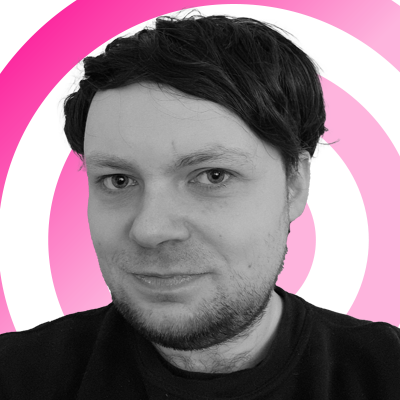
Rhys is TRG's Hardware Editor, and has been part of the TechRadar team for more than two years. Particularly passionate about high-quality third-party controllers and headsets, as well as the latest and greatest in fight sticks and VR, Rhys strives to provide easy-to-read, informative coverage on gaming hardware of all kinds. As for the games themselves, Rhys is especially keen on fighting and racing games, as well as soulslikes and RPGs.